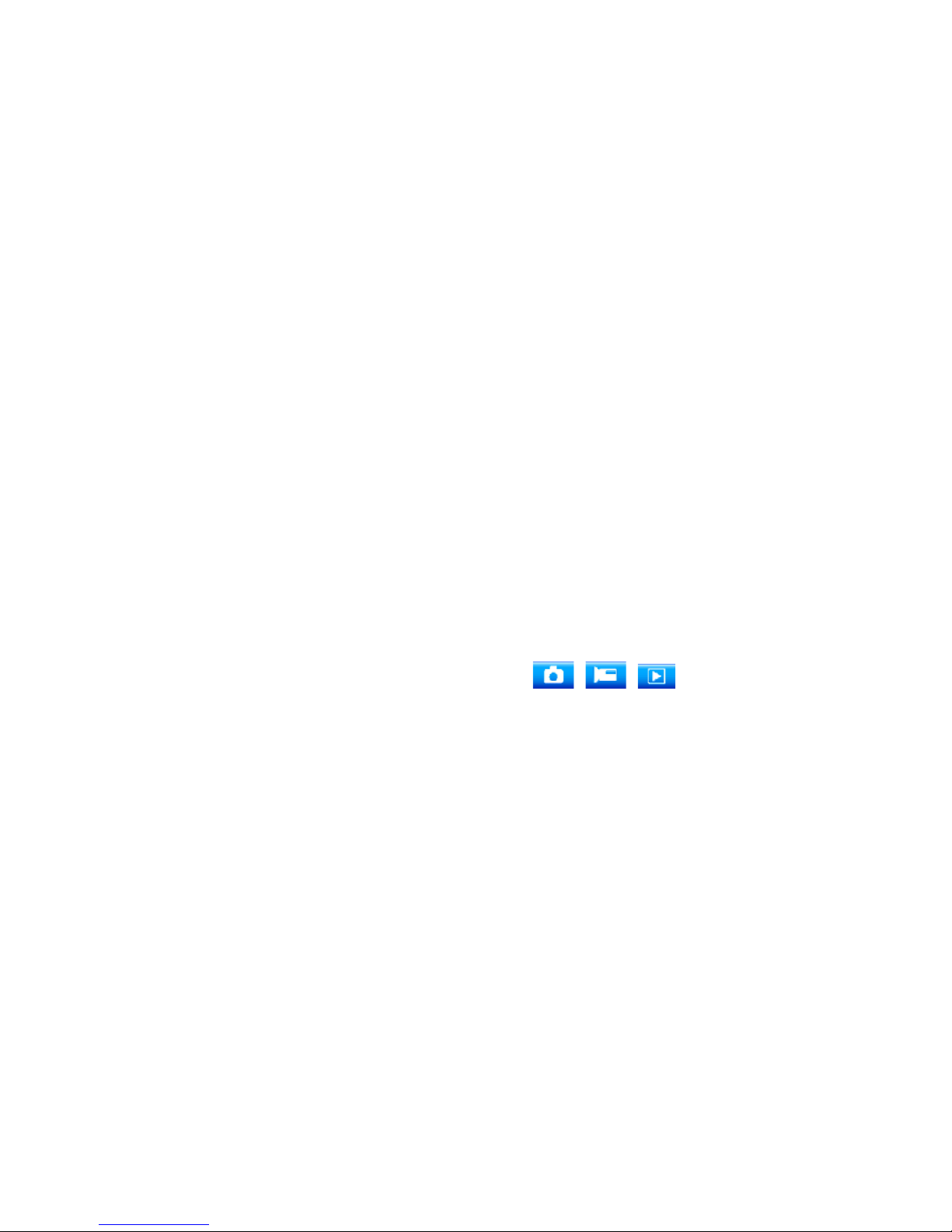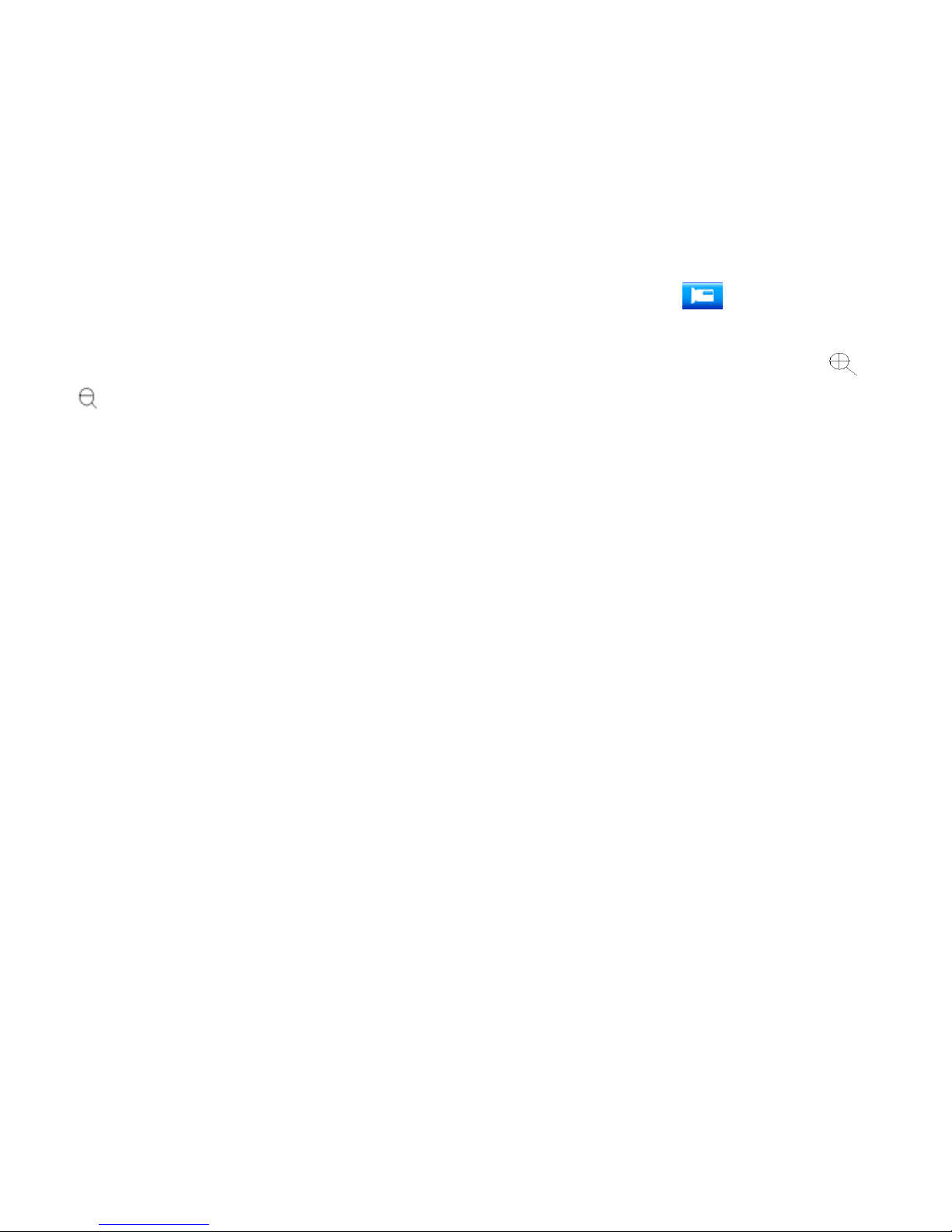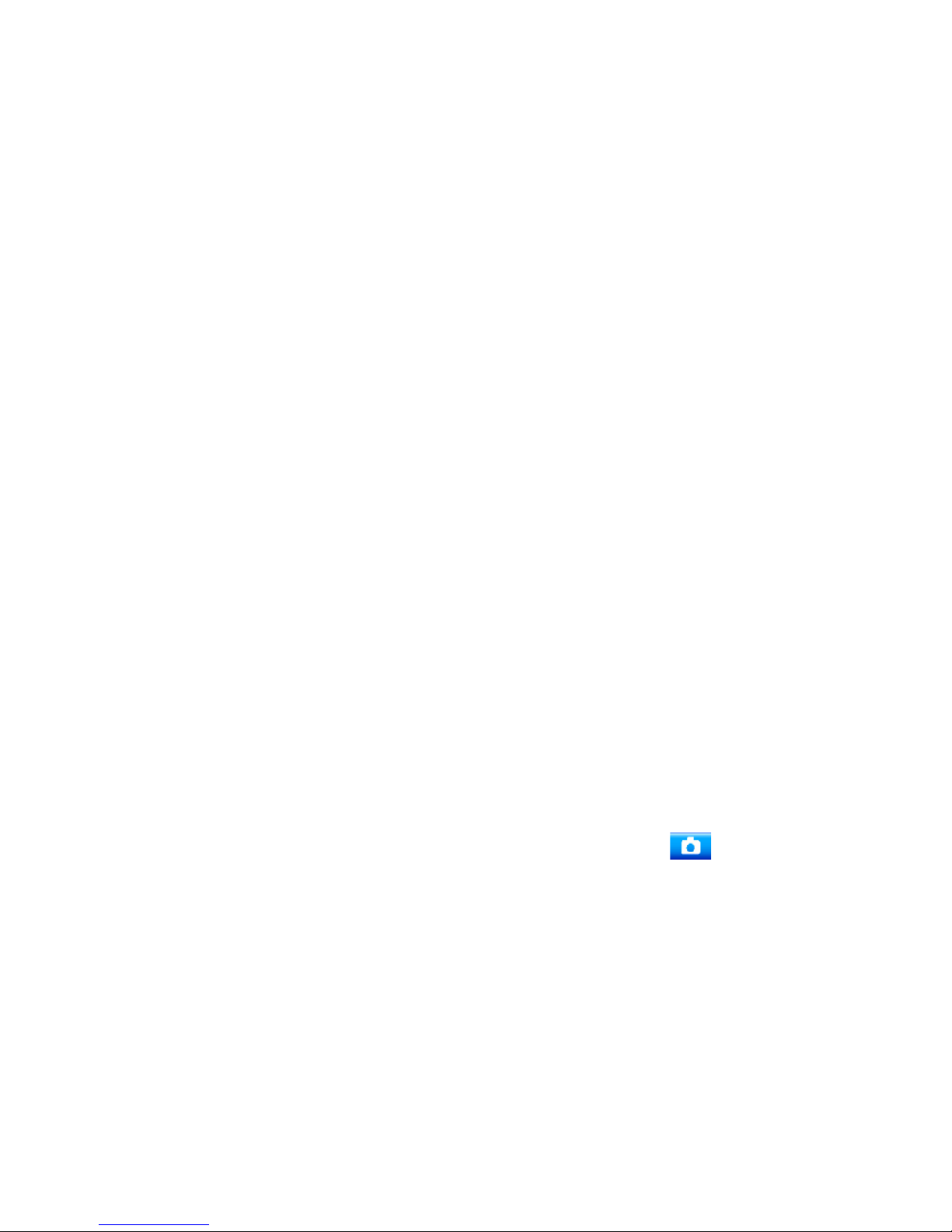3
➢Charging the battery
The camcorder has an internal lithium battery, Please
charge the battery for the first time use.
1:Turn off the camcorder.
2:Connect the USB cable to the camcorder and the
computer for battery charging.
3:when charging ,the power indicator light will turn red.
4: Once fully charged the charging indictor will disappear.
Then Unplug the USB cable.
The camcorder body may be warm after extended use.
This is normal.
➢Inserting the Memory Card
This camcorder does not equipped with internal memory.
An TF card (at least class 4) or multimedia card must be
inserted for WXT PRO camcorder to operate. If a card has
not been inserted, camcorder can not record.
1:Turn off the camcorder.
2: Open the rubber cover at the side of camcorder .Find
the TF card slot, and then insert the TF card .
If the memory card has successfully been inserted, you will
hear a clear buzzer.