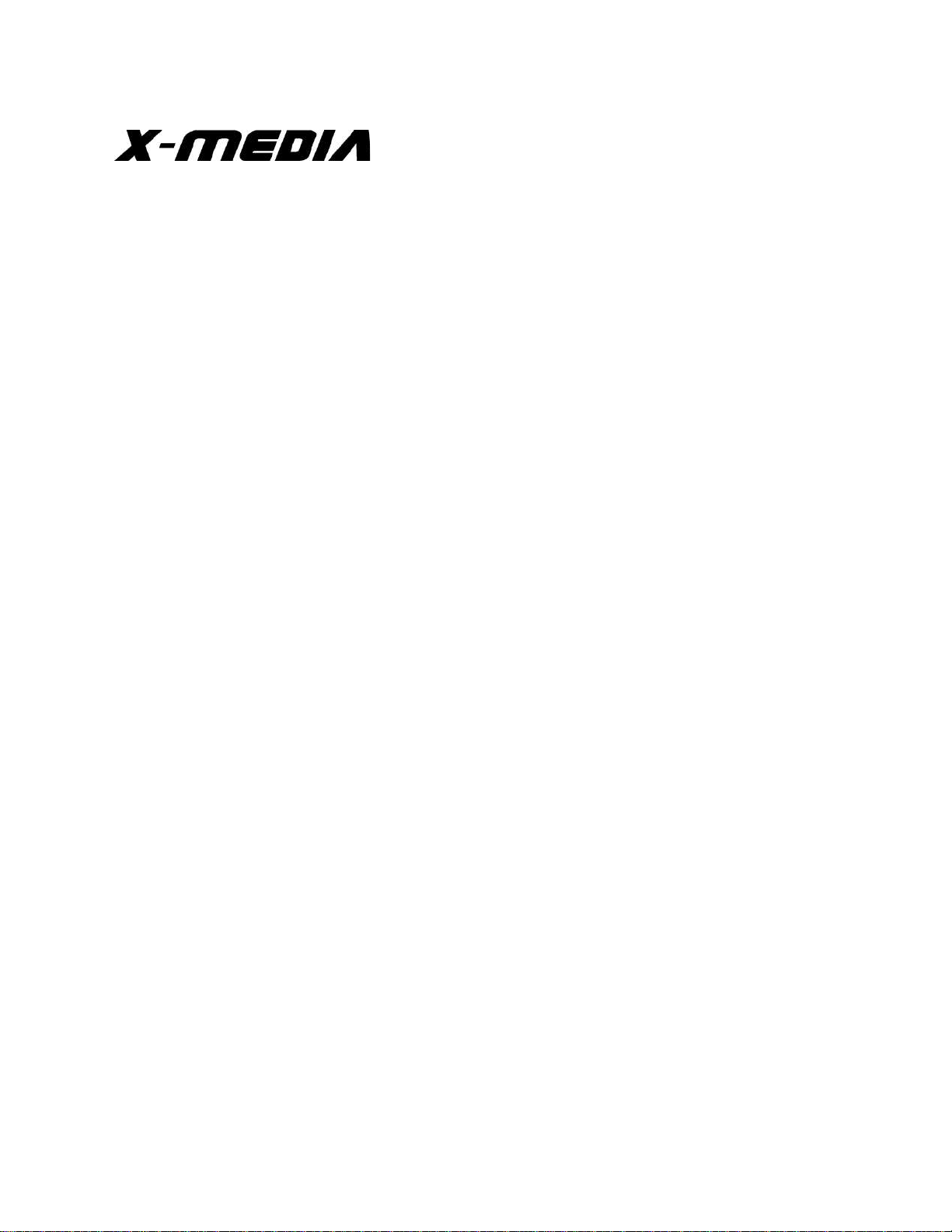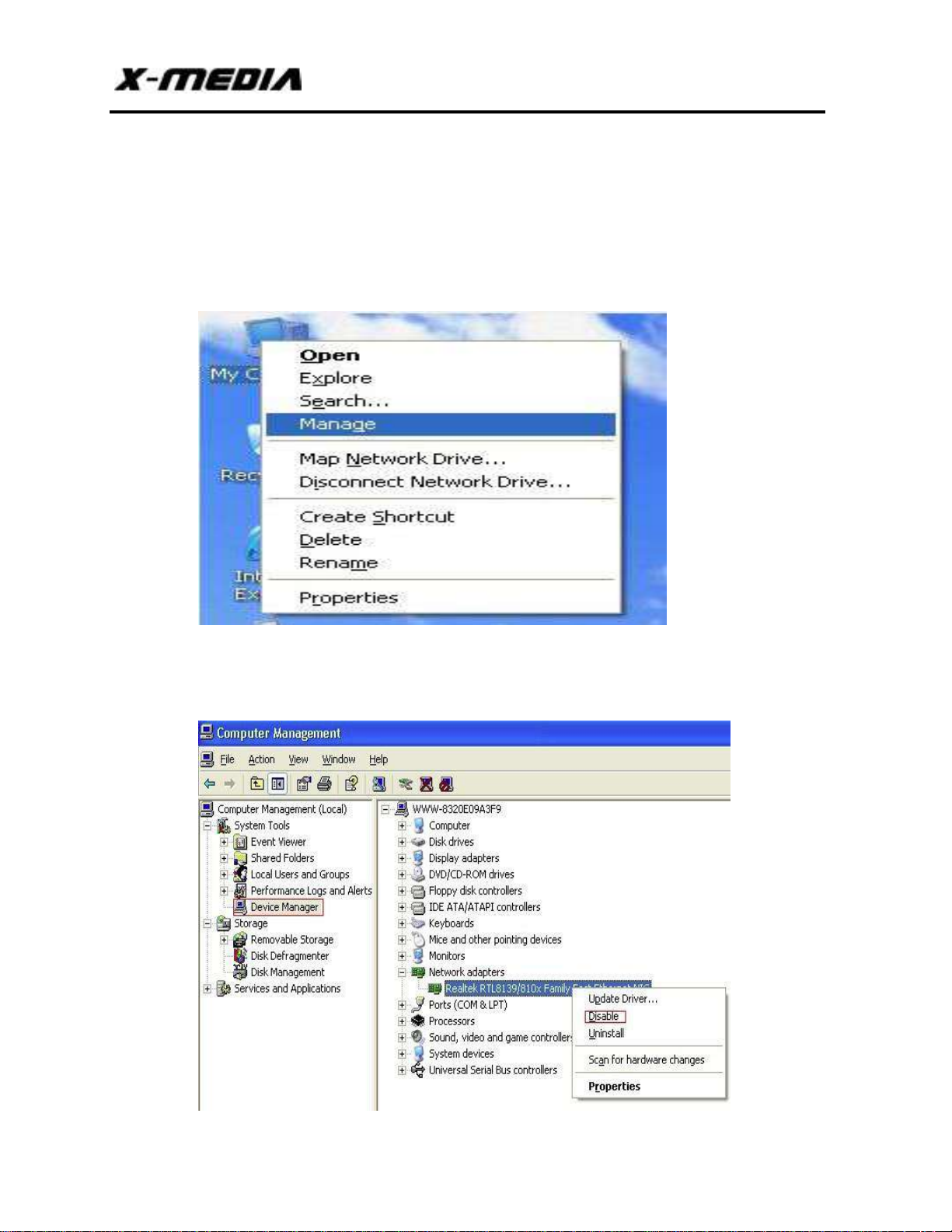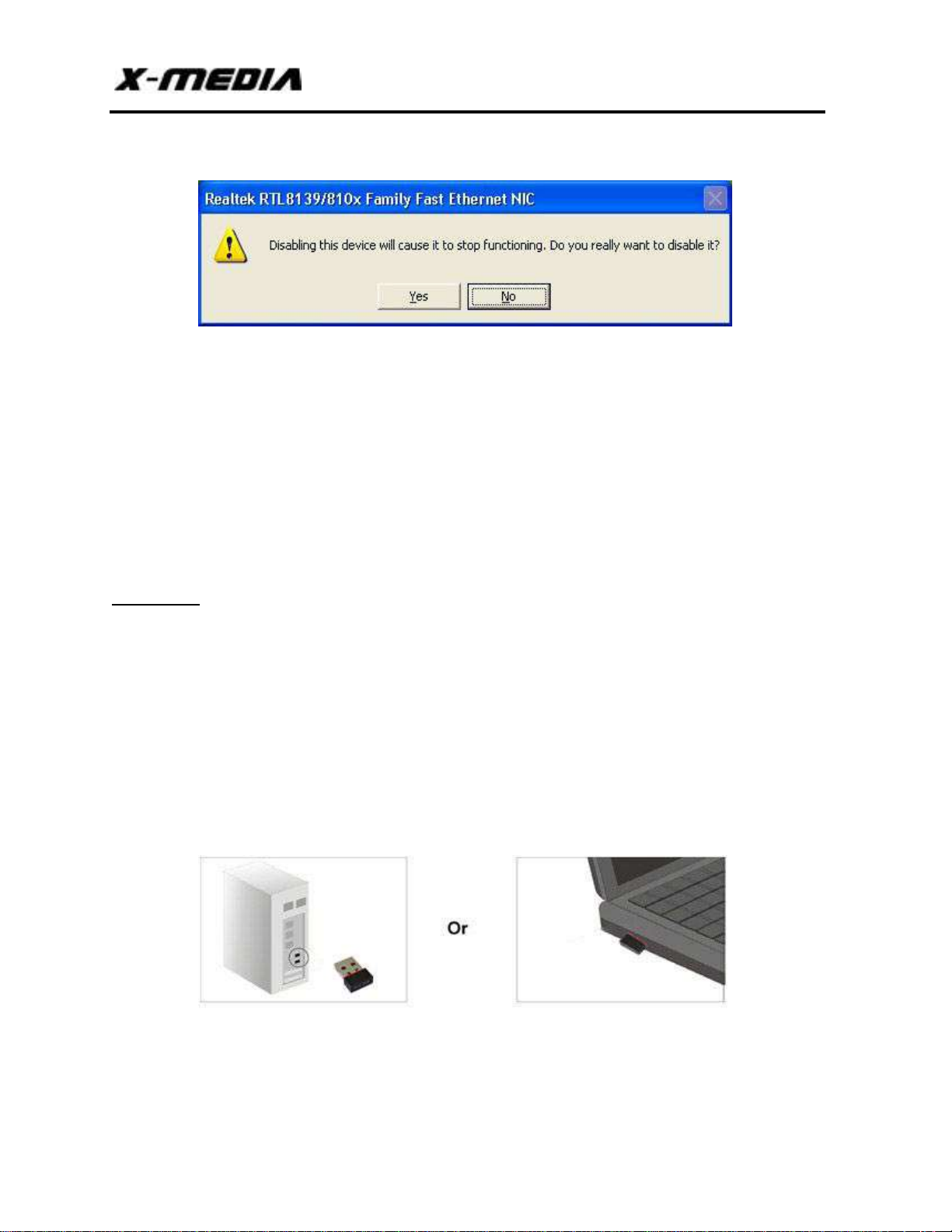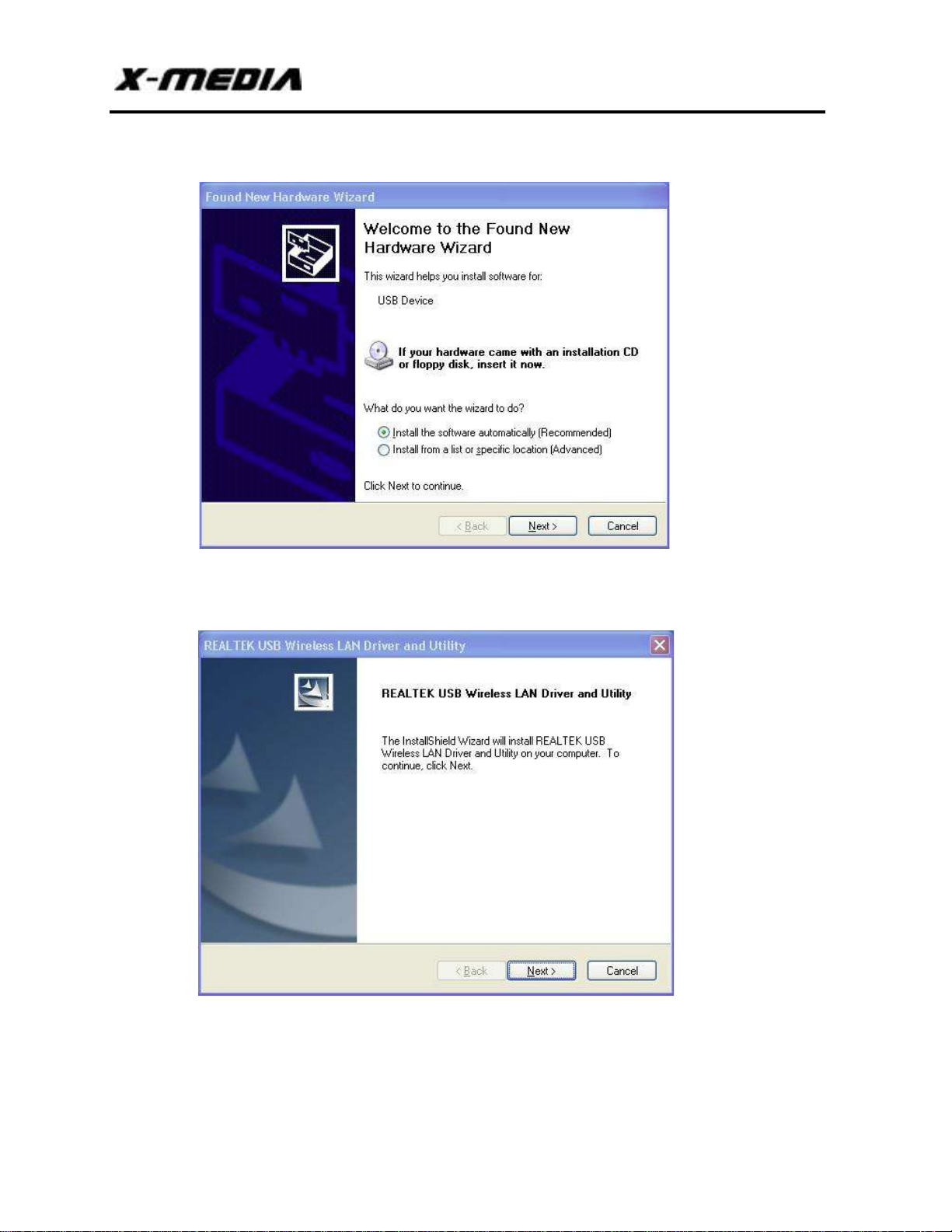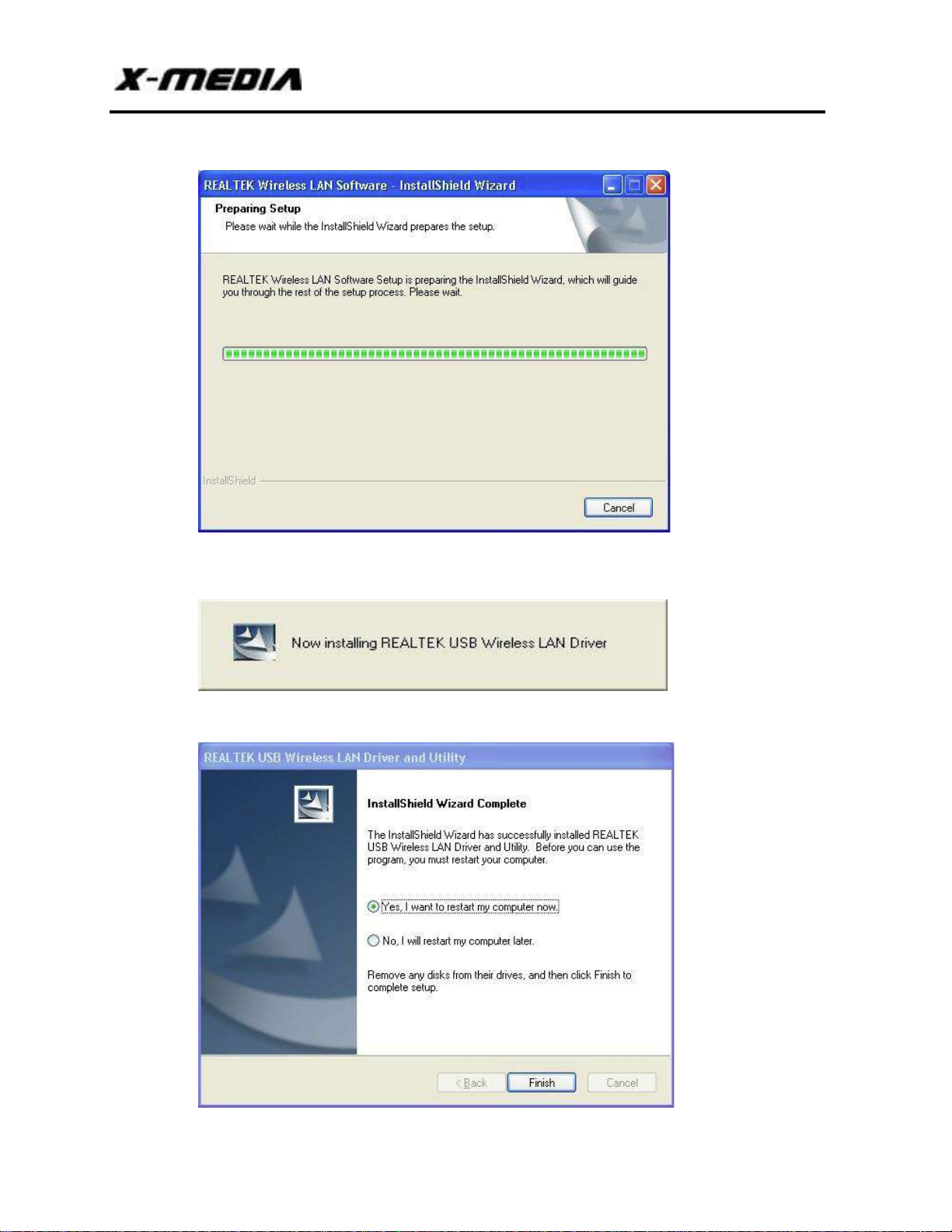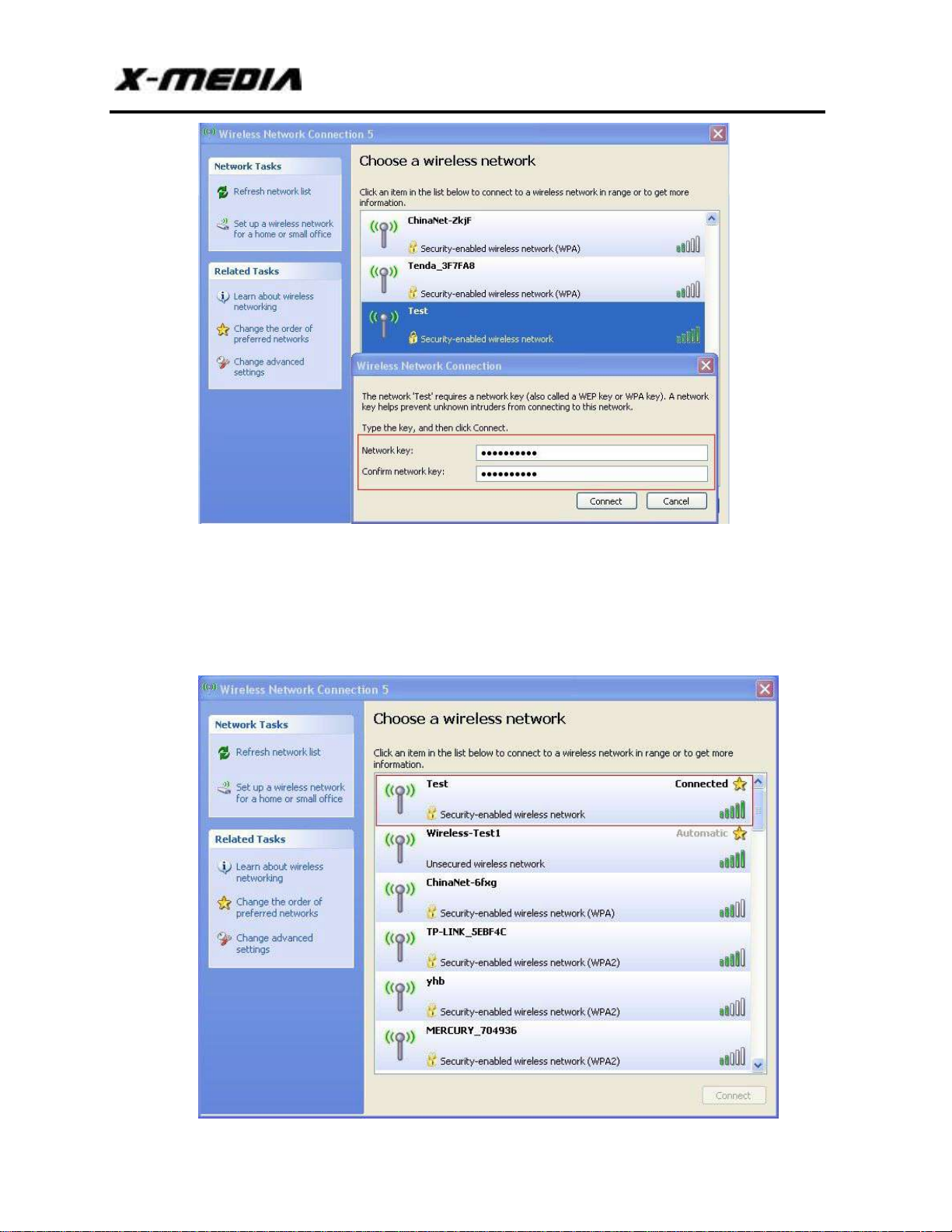300Mbps Wireless-N USB Adapter
P a g e | 4
Chapter 1 Product Overview
1.1 Introduction
The Adapter is an 802.11n client device designed to deliver a high-speed and unrivaled wireless
performance for your desktop or laptop. With a faster wireless connection, you can get a better Internet
experience, such as downloading, gaming, video streaming.
With the 802.11n technology, higher throughput improvements using MIMO (multiple input,
multiple output), the Adapter’s auto-sensing capability allows high packet transfer rate for maximum
throughput. It has good capability on anti-jamming, and it can also interoperate with other wireless
(802.11b or 802.11g) products. The Adapter supports WEP, WPA and WPA2 encryption to prevent
outside intrusion and protect your personal information from being exposed.
With unmatched wireless performance, reception, and security protection, the Adapter is the
best choice for easily adding or upgrading wireless connectivity to your desktop or laptop.
1.2 Features
•Complies with IEEE 802.11n, IEEE 802.11g and IEEE 802.11b standards
•Compliant with USB 2.0 Standard
•Provides up to 300Mbps transmission rate
•Auto-detects and changes the network transmission rate
•Provides two work modes: Ad-hoc and Infrastructure
•Supports Soft AP to establish your wireless LAN networking
•Supports 64/128-bit WEP, WPA, WPA2 encryption methods and 802.1x security
authentication standard
•Supports Wireless Roaming function
•Supports Windows 2000, Windows XP, Windows Vista, Windows 7, Windows 8/8.1
1.3 Before Installation
1. Please read through the User Guide before you do installatio n .
2. Please close or uninstall the configuration programs of other manufacturer’s wireless
adapter before you install the configuration programs of the wireless network adapters to
avoid possible UI (User Interface) conflict.