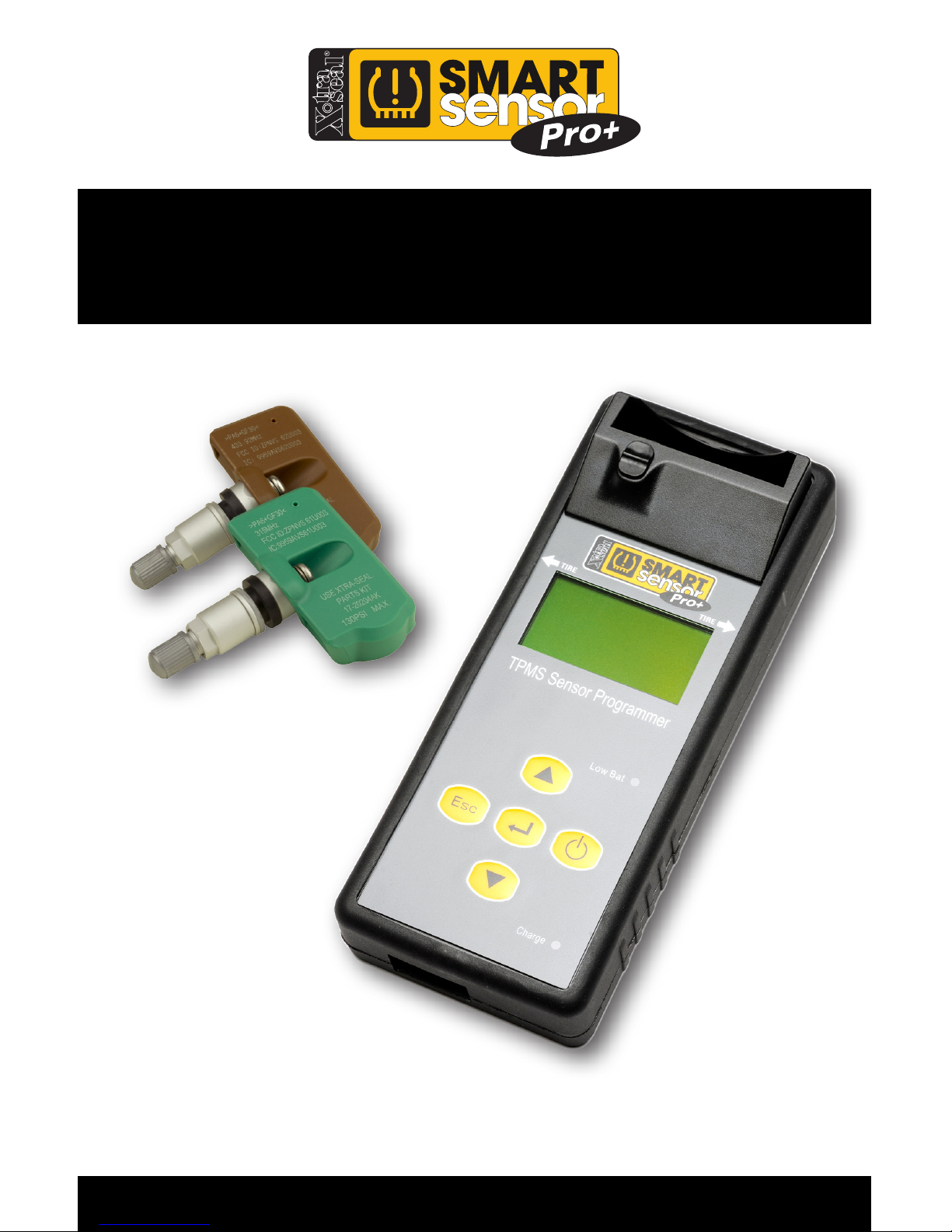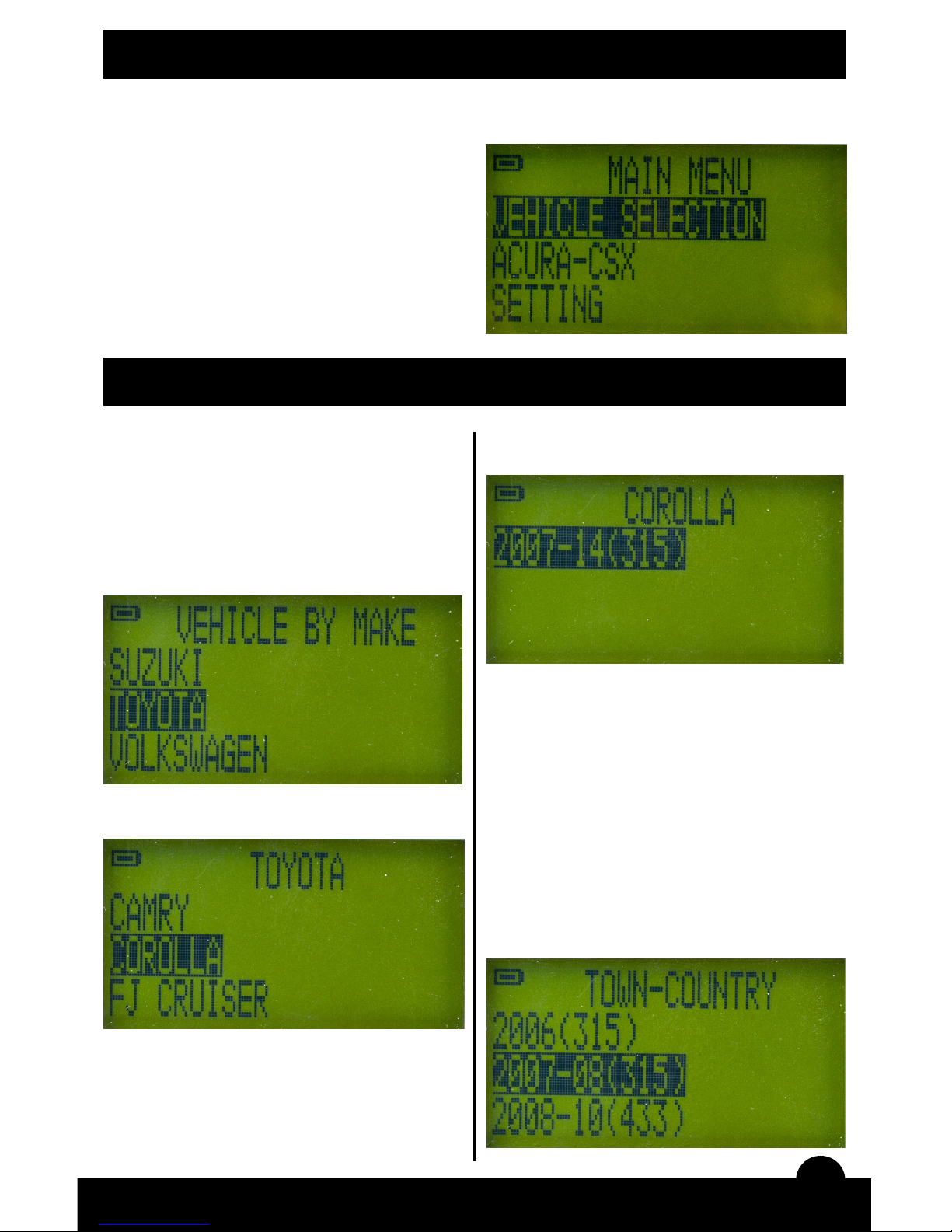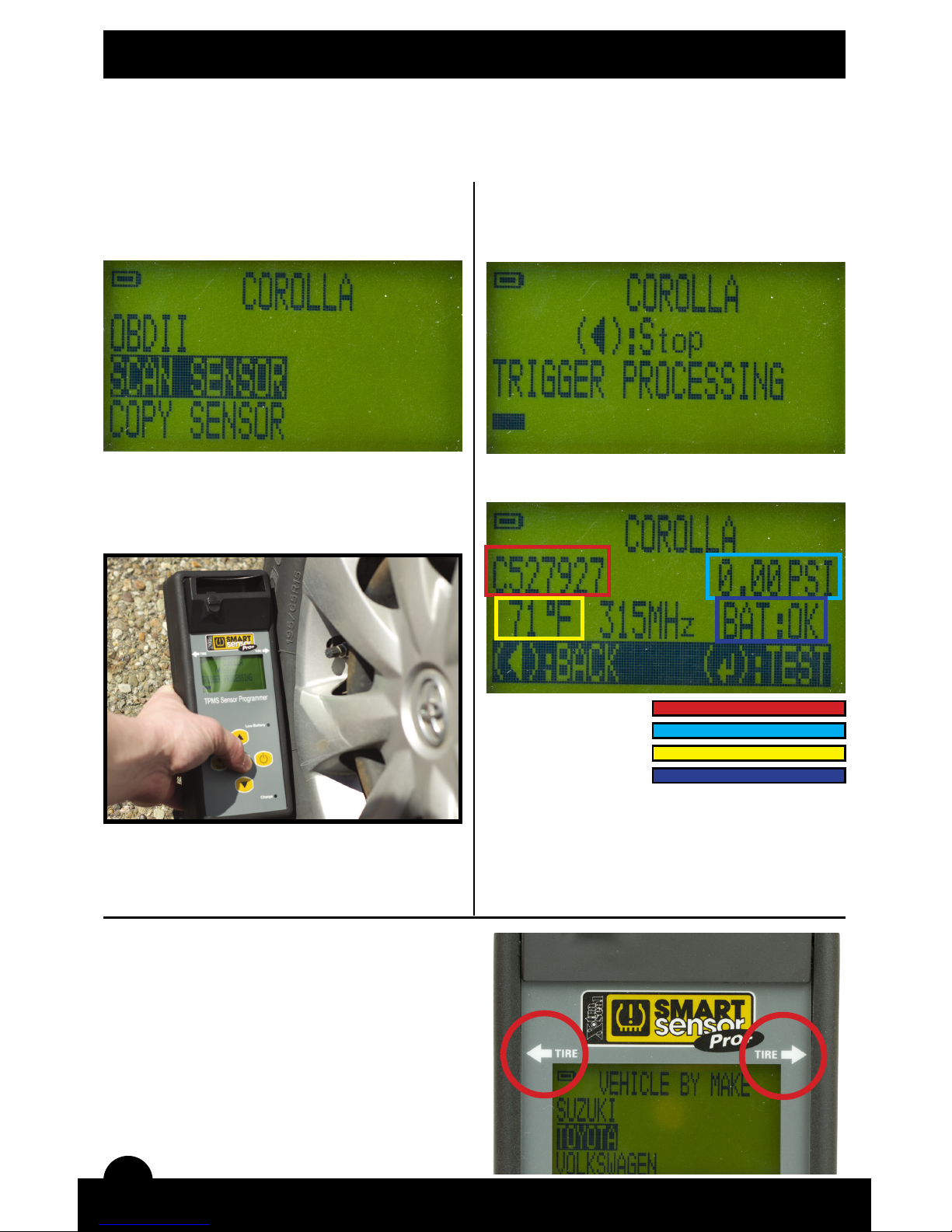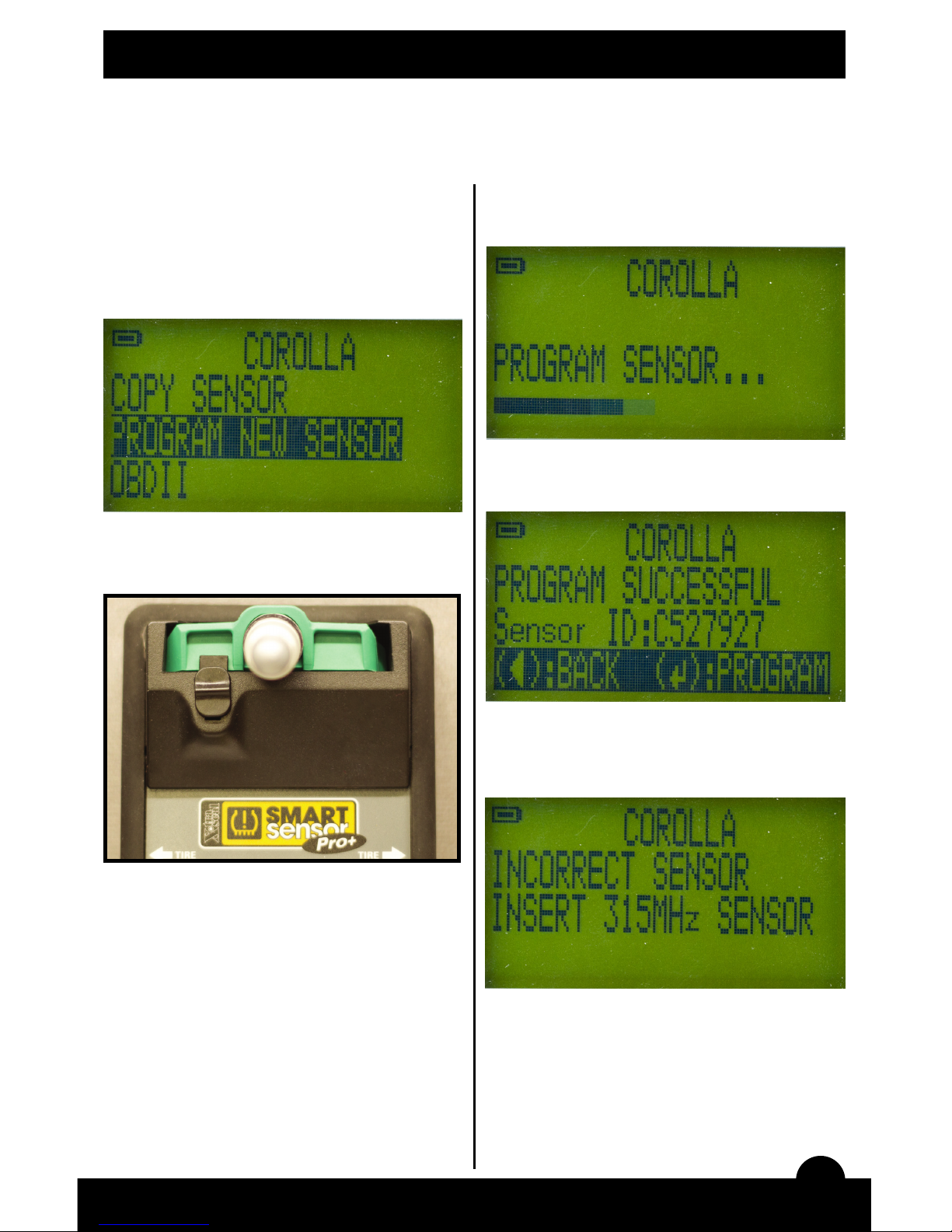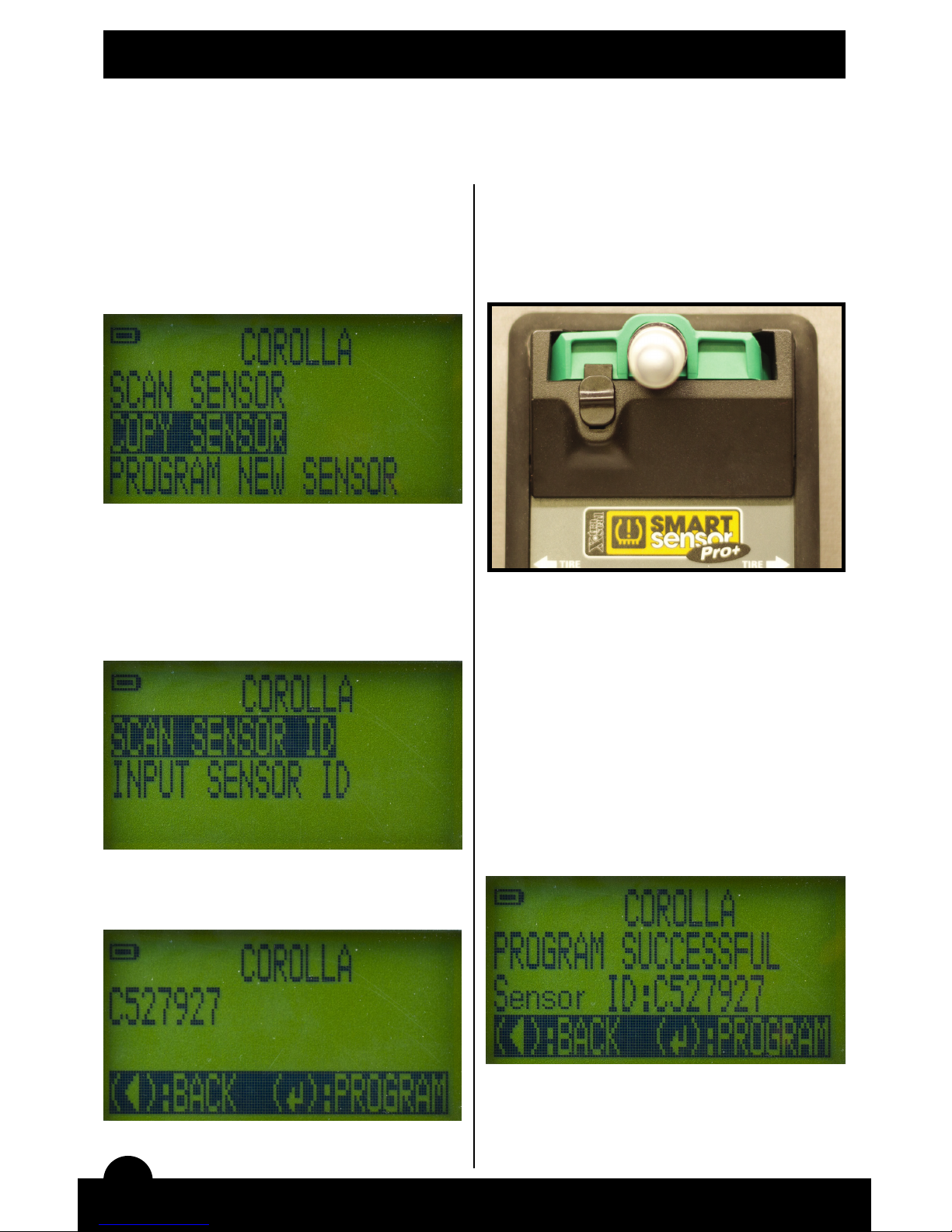2
Important Information
FCC Notice
This device complies with part 15 of the FCC Rules. Operation is subject to the following two conditions:
1. This device may not cause harmful interference.
2. This device must accept any interference received, including interference that may cause undesired
operation. This device has been tested and found to comply with the limits for a Class B digital device, pursuant
to Part 15 of the FCC Rules. These limits are designed to provide reasonable protection against harmful
interference in a residential installation. This device generates, uses, and can radiate radio frequency energy
and, if not installed and used in accordance with the instructions, may cause harmful interference to radio
communications. However, there is no guarantee that interference will not occur in a particular installation.
If this device causes harmful interference to radio or television reception, which can be determined by turning
the equipment o and on, the user is encouraged to try to correct the interference by one or more of the
factoring measures:
•Reorientorrelocatethereceivingantenna.
•Increasetheseparationdistancebetweenthedeviceandreceiver.
Connect the device into an outlet on a circuit dierent from that to which the receiver is connected.
Caution: Any changes or modications in construction of this device which are not expressly approved by the
party responsible for compliance could void the user’s authority to operate the device.
To comply with FCC RF exposure compliance requirements, this device and its antenna must not be co-located
or operating in conjunction with any other antenna or transmitter. Scope of Use and Warnings This X-tra Seal
Smart Sensor™ is a sensing device designed to measure and display tire operation and/or to alert the driver
when air pressure and temperature irregularities are detected. It is the responsibility of the driver to react
promptly. Abnormal tire ination pressure should be corrected at the earliest time possible.
Reacting to Alerts
When an alert or warning is displayed or sounded, reduce the vehicle’s speed and proceed slowly to a safe
location to have the tire inspected and serviced. The low/high pressure alert indicates the tire pressure is not
within the factory’s set limits and the high temperature alert indicates that the tire’s temperature has surpassed
the factory’s set limits.
Use of Chemicals
During tire ination, any use of internal sealants and propellants may aect the operation of the sensor/
transmitter. The use of such chemicals is not recommended and the product’s warranty will be void if the sensor
comes in contact with them.
Battery Information
o If the Pro+ Tool has not been used for a prolonged period, it may be necessary to connect the charger then
disconnect it to begin charging the battery.
o If the battery is completely discharged, it may take several minutes to charge before the“MAIN MENU“
appears on the Pro+ display.
o Do not short-circuit the battery. Accidental short-circuiting can occur when a metallic object such as a coin,
paper clip, or pen comes in direct contact with the positive (+) and negative (-) terminals on the battery. Do not
dispose of batteries in a re as they may explode. Batteries may also explode if damaged. Dispose of batteries
according to local regulations. Please recycle when possible. Do not dispose as common waste.
o Do not dismantle or shred batteries. In the event of a battery leak, do not allow the liquid to come in contact
with the skin or eyes. In the event of such a leak, ush skin or eyes immediately with water and seek medical
help immediately.