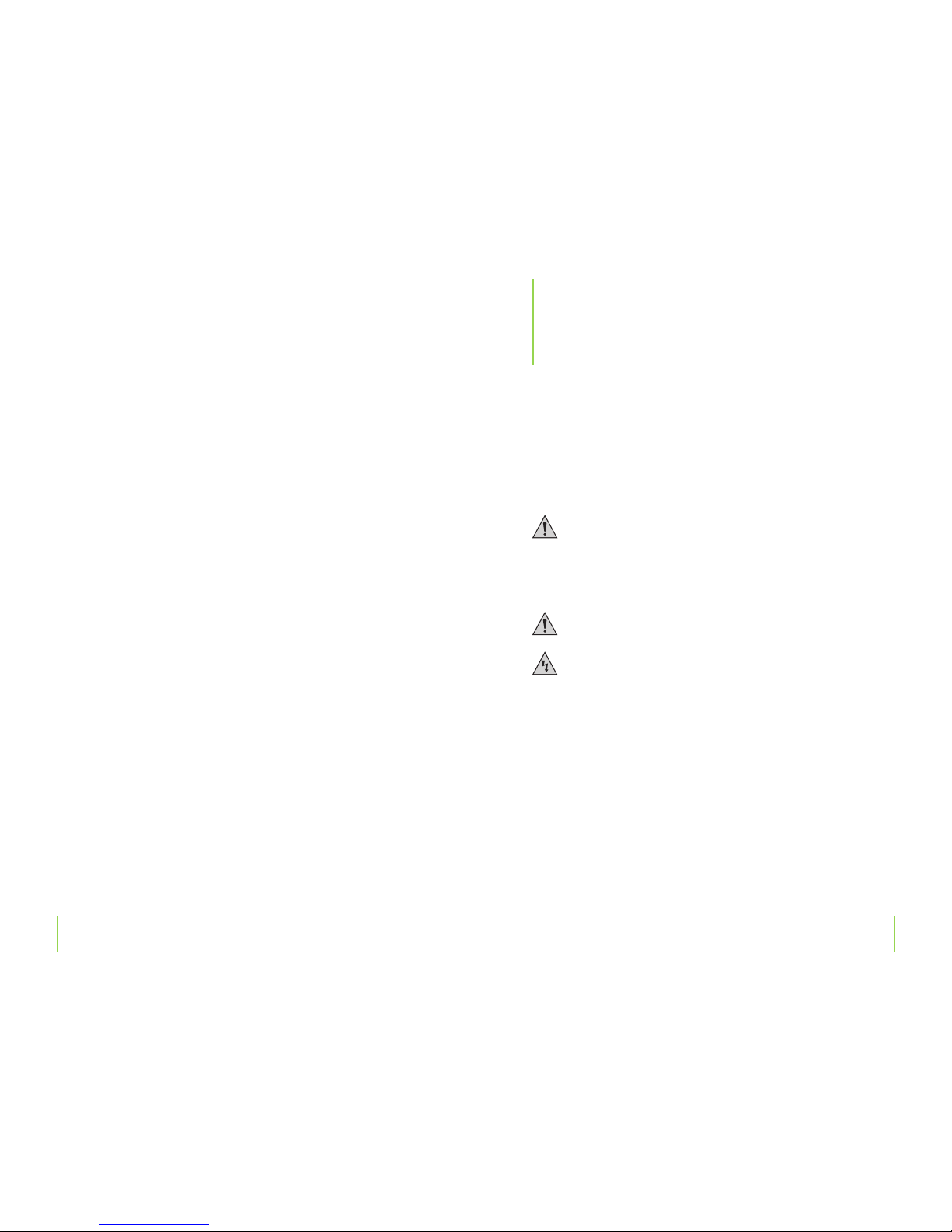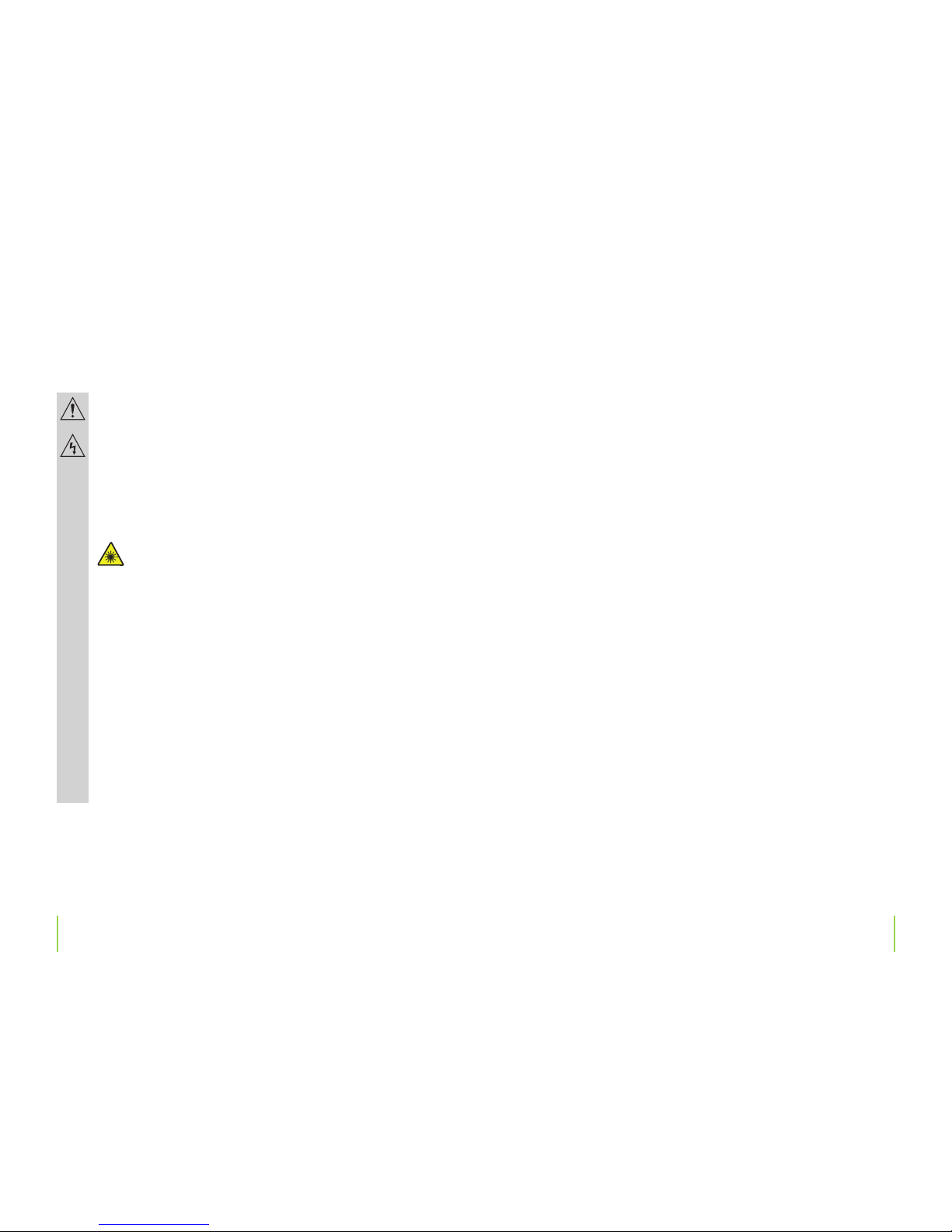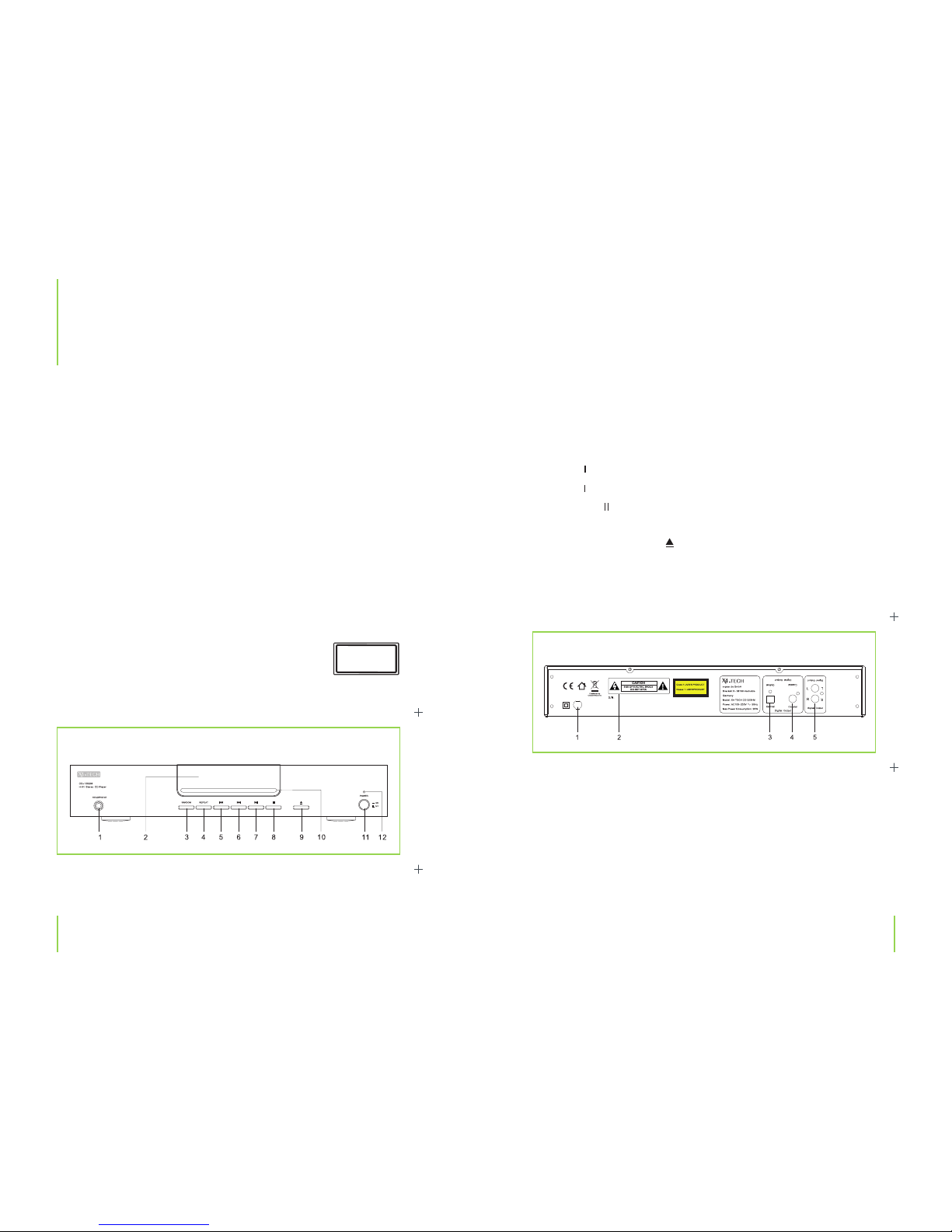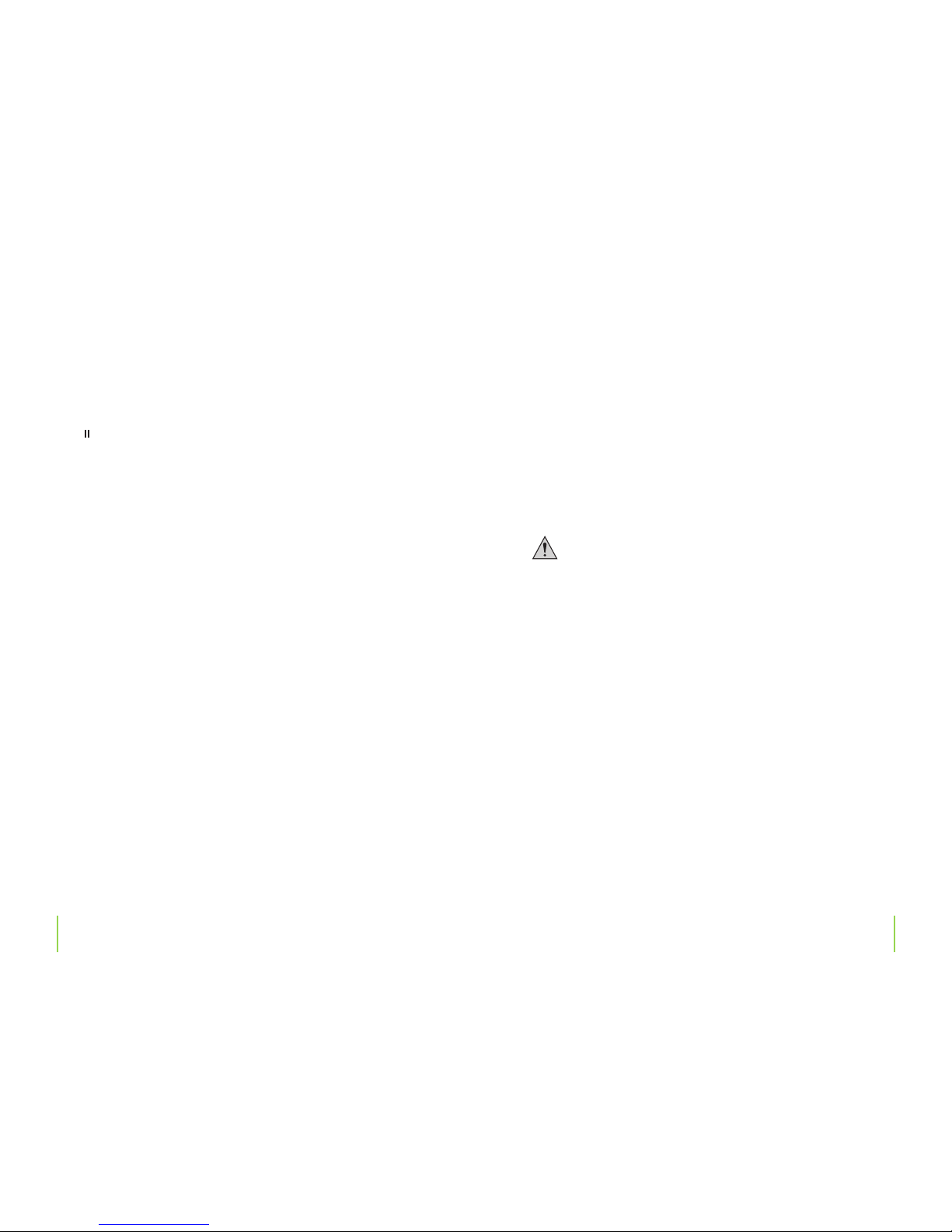67
Chapter 2 Safety informationChapter 2 Safety information
Dear Customer:
The following safety and hazard warnings are not only for the protection of your device, but also
serve as a protection against potential health hazards. Please take time to read the following
instructions carefully.
We assume no liability for personal or property damage resulting from the failure
to comply with the safety instructions, improper operation and handling. Under
such circumstances, all claims under warranty will become void.
› For safety and licensing (CE) reasons any unauthorized modication and/or change
on the device is prohibited and will void the warranty and all warranty claims.
› Any persons operating, installing, setting up, or servicing this device must be trained
and qualied accordingly and observe these operating instructions.
› This is a protection class II device. Make sure that the voltage supply of the power
outlet used meets the required voltage specications (AC 100 – 230 V~/50 Hz).
› Ensure that the device has been set up accordingly by following all instructions
found in the instruction manual.
› Power supply cables should be routed so that they are not likely to be walked on,
squished or pinched by items placed upon or against them, paying particular attenti-
on to cords at plugs, convenience receptacles, and the point at which they exit from
the device. Avoid exposing the cable to extreme heat or cold. Ignoring the above
mentioned could result in cable damage and present the dangerous risk of electric
shock.
› Should any evident damage be seen on the device or on the connection cables, do
not come in contact with or touch these. Switch o the corresponding circuit brea-
ker in the power distribution panel rst, before carefully unplugging the power plug
from the wall outlet. Do not operate this device further! Please contact or take it to a
qualied service technician/specialty workshop.
› In order to completely cut o the power supply to the device, unplug the power
plug from the wall outlet. Merely turning the device o with the ON/OFF button is not
sucient enough. Make sure that receptacles are easily accessible.
2
Safety information
› Always pull on the plug’s grips and never on the cable to remove from a wall outlet.
› Unplug the device from the power outlet, if it is not in use for a longer period of time.
› For safety reasons, always unplug the device from the power outlet during thunder-
storms.
› Eliminate potential tripping hazards by routing cables in such a way that no one
can trip or stumble over them.
› Never use the device, if the power cable or device is damaged.
This device is not suitable for children under 3 years of age.
Small children are unaware of the serious and immediate dangers involved
when exposing themselves to or handling electronic devices. Furthermore,
this product contains small parts that could be swallowed.
› Keep packaging and protective foil away from children at all times to a void the dan-
ger of suocation.
› The device should never come in contact with water or moisture.
› To prevent the risk of re or electric shock make sure that liquids, such as dripping or
splashing water, rain or moisture, do not come in contact with the device and power
supply plug.
› Operate this device in a moderate climate and never expose to extreme tempera-
tures, such as high humidity.
› Condensation can build up suddenly, when this device is brought from a colder
into a warmer area (e.g. when transporting). Should this happen, allow the device to
warm up to room temperature rst before using.
› Care should be taken that liquids do not come in contact with the interior, this is
why containers containing liquids, e.g. bucket, vase or plants should never be placed
anywhere near this product, power supply plug inclusive. This could not only damage
the device, but also become a re hazard.
› It is imperative to avoid contact with moisture, e.g. in the bathroom.