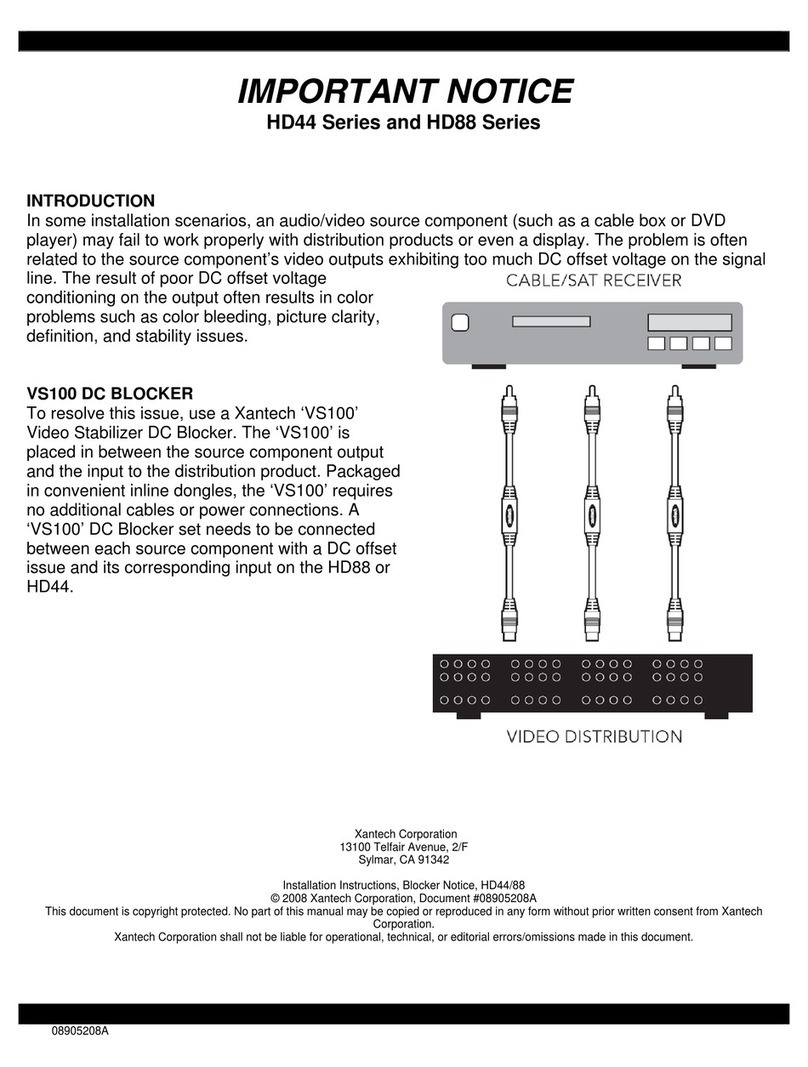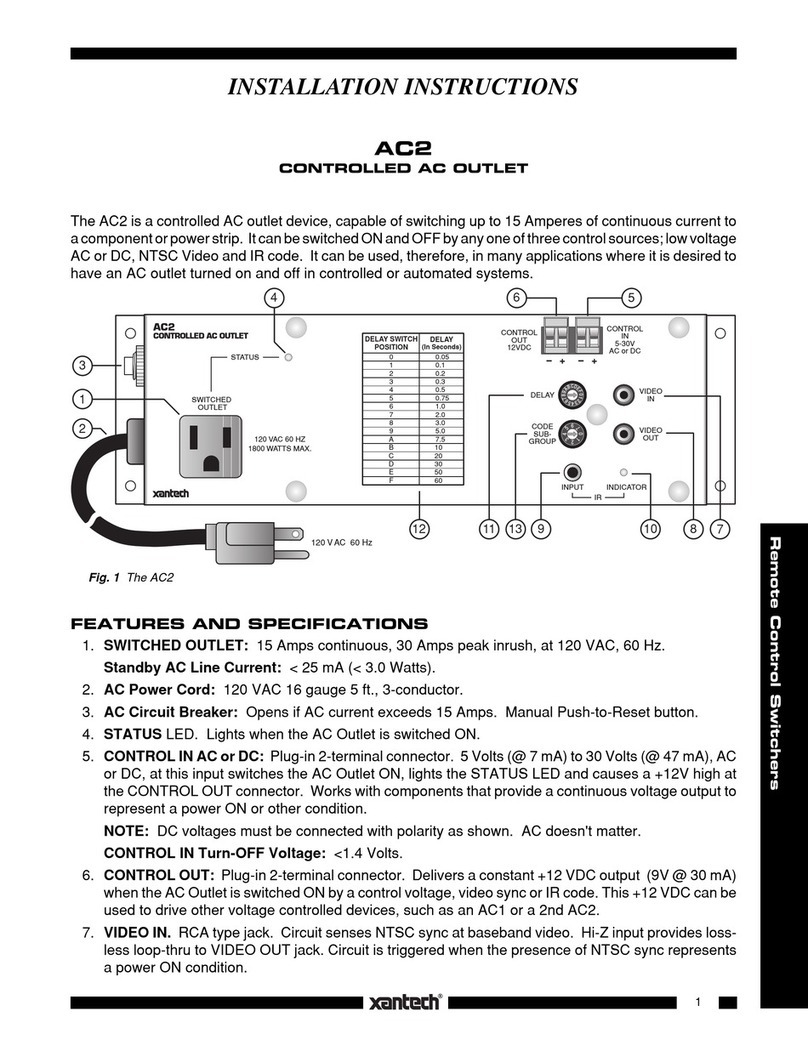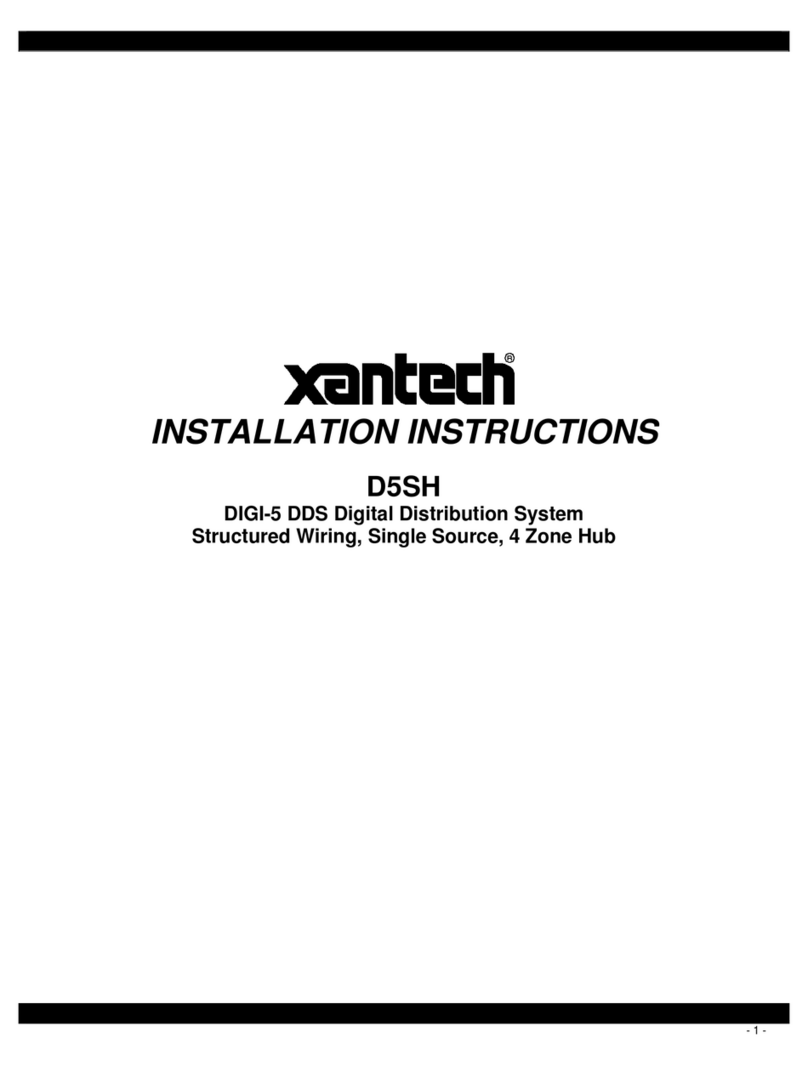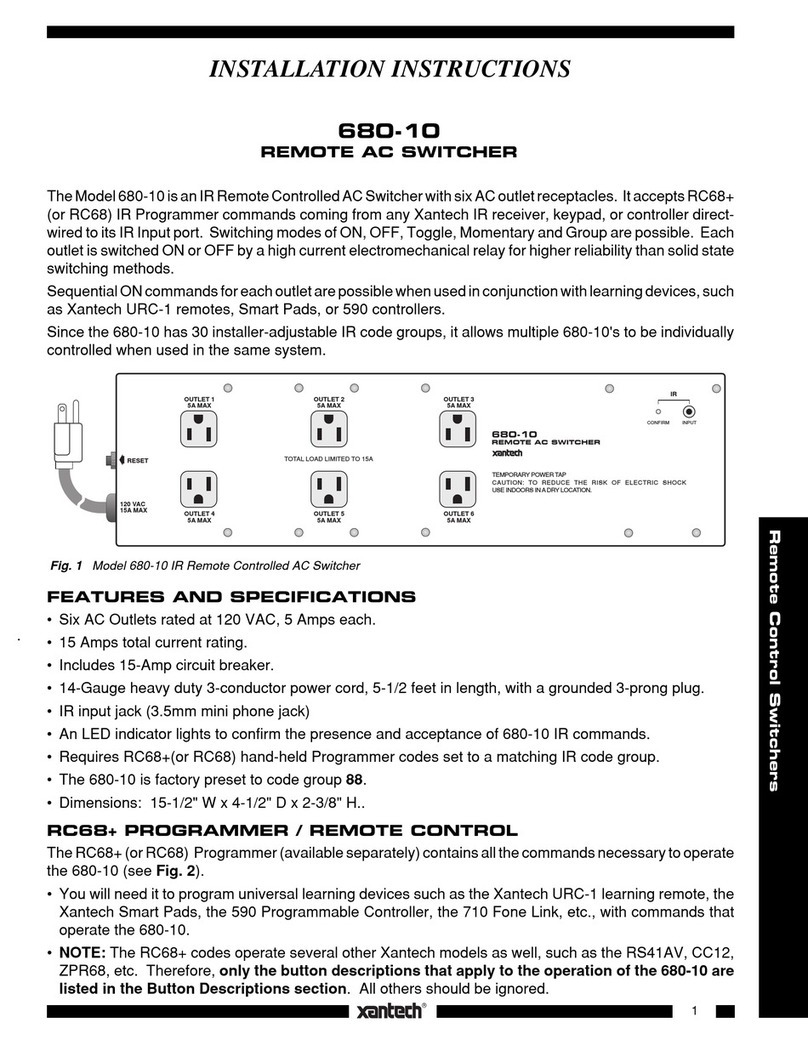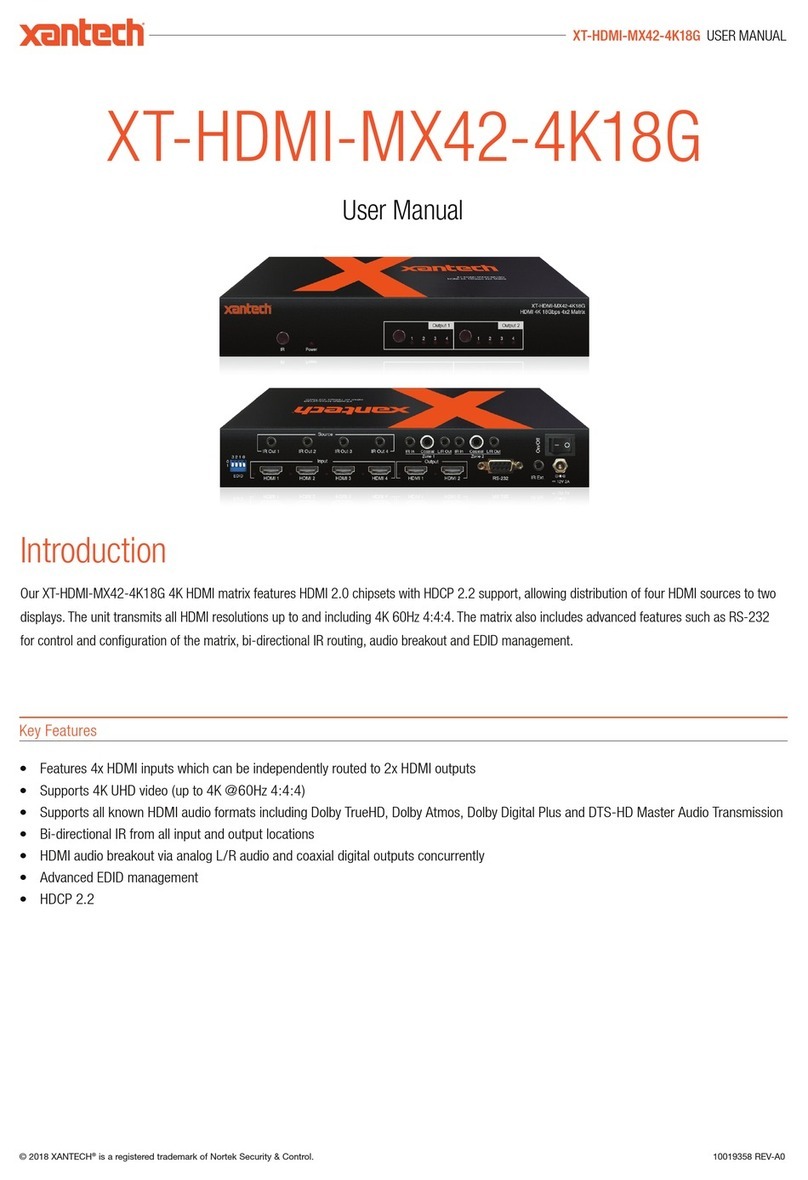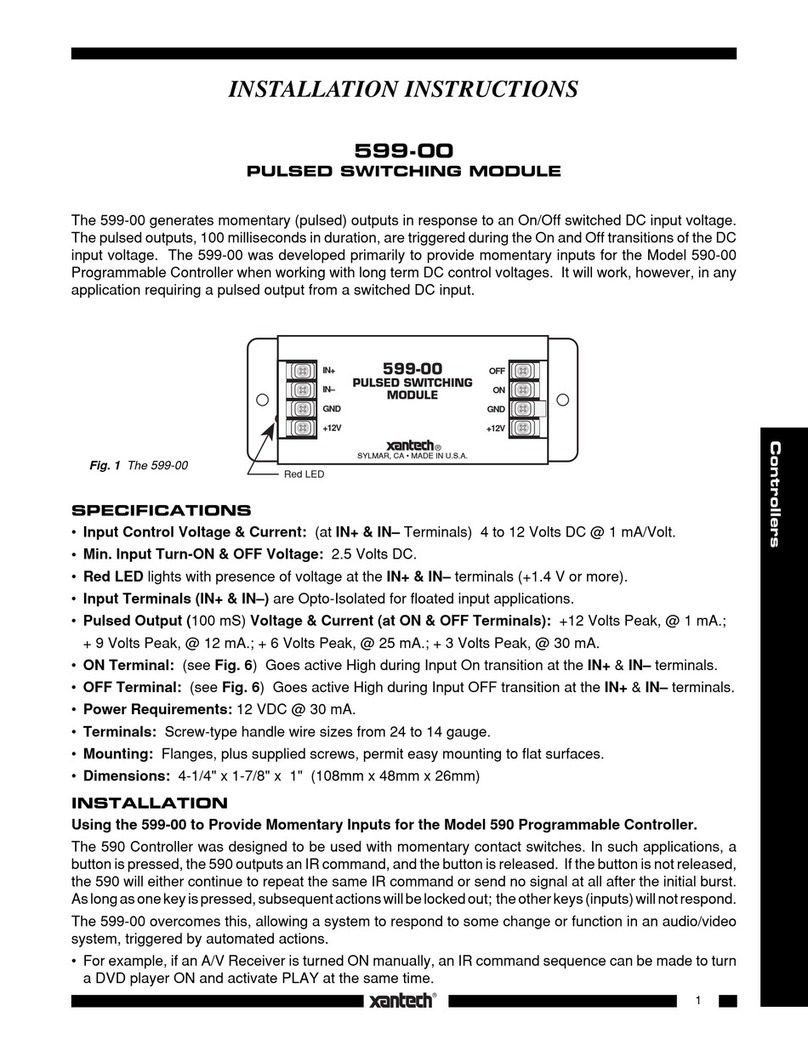- 3 -
Damage Requiring Service — These appliances should be serviced by qualified service personnel when:
• A power supply connection or a plug has been damaged or
• If liquid has been spilled into the appliance or objects have fallen into the appliance or
• The appliance has been exposed to water or moisture or
• The appliance does not appear to operate normally or exhibits a marked change in performance or
• The appliance has been dropped or the enclosure damaged.
Replacement Parts — When replacement parts are required, be sure the service technician has used replacement parts
specified by the manufacturer or that have the same characteristics as the original part. Unauthorized substitutions may
result in fire, electric shock, or other hazards. The Master Control Unit battery should be replaced only after turning the
power off and only by an authorized installer.
Safety Check — Upon completion of any service or repairs to this audio product, ask the service technician to perform
safety checks to determine that the audio product is in proper operating condition.
Lightning Storms — Unplug this apparatus during lightning storms or when unused for long periods of time.
Attachments and Accessories — Use only attachments/accessories specified by the manufacturer.
Cart, Stand, Tripod, Bracket or Table — Use only with a cart, stand, tripod, bracket or table specified by the
manufacturer, or sold with the apparatus. When a cart is used, use caution when moving the cart/apparatus combination
to avoid injury from tip over.
Disconnect Device — Where the mains plug or an appliance coupler is used as the disconnect device, the disconnect
device shall remain operable.
NOTE: This equipment has been tested and found to comply with the limits for a Class B digital device, pursuant to part
15 of the FCC Rules. These limits are designed to provide reasonable protection against harmful interference in a
residential installation. This equipment generates, uses and can radiate radio frequency energy and, if not in-stalled and
used in accordance with the instructions, may cause harmful interference to radio communications. However, there is no
guarantee that interference will not occur in a particular installation.
If this equipment does cause harmful interference to radio or television reception, which can be determined by turning the
equipment off and on, the user is encouraged to try to correct the interference by one or more of the following measures:
•Reorient or relocate the receiving antenna.
•Increase the separation between the equipment and receiver.
•Connect the equipment into an outlet on a circuit different from that to which the receiver is connected.
•Consult the dealer or an experienced radio/TV technician for help.
CAUTION: Changes or modifications not expressly approved by Xantech could void the user’s authority to operate the
equipment
Caring For the D5SH4
Clean only with a dry soft cloth.
It is important to properly care for your D5SH4 Digital Audio Distribution Hub. Follow these guidelines to ensure your
device is preserved and protected.
•Do not expose the D5SH4 to rain, liquids or moisture for an extended period of time.
•Do not expose the D5SH4 to temperature extremes.
•Do not place any objects on top of the D5SH4 to prevent chassis damage.
Precautions
•Always exercise care when operating the D5SH4 Digital Audio Distribution Hub.
•Do not install near any heat sources such as radiators, heat registers, stoves, or other apparatus (including
amplifiers) that produce heat.
•In the unlikely event that smoke, abnormal noise, or strange odor is present, immediately power the D5SH4 off.
Please report the problem to your dealer immediately.
•Never attempt to disassemble the D5SH4. You will lose any product warranty on the unit.