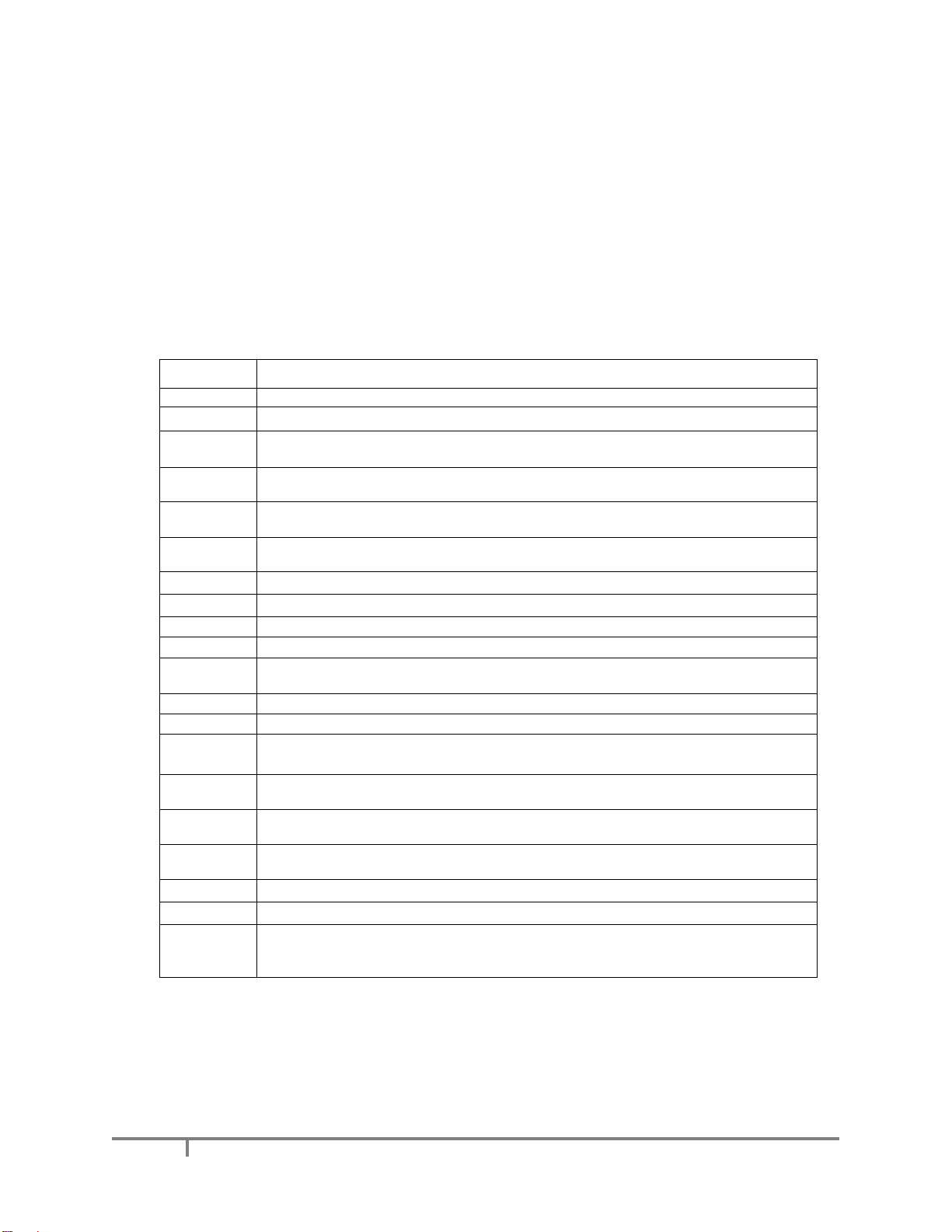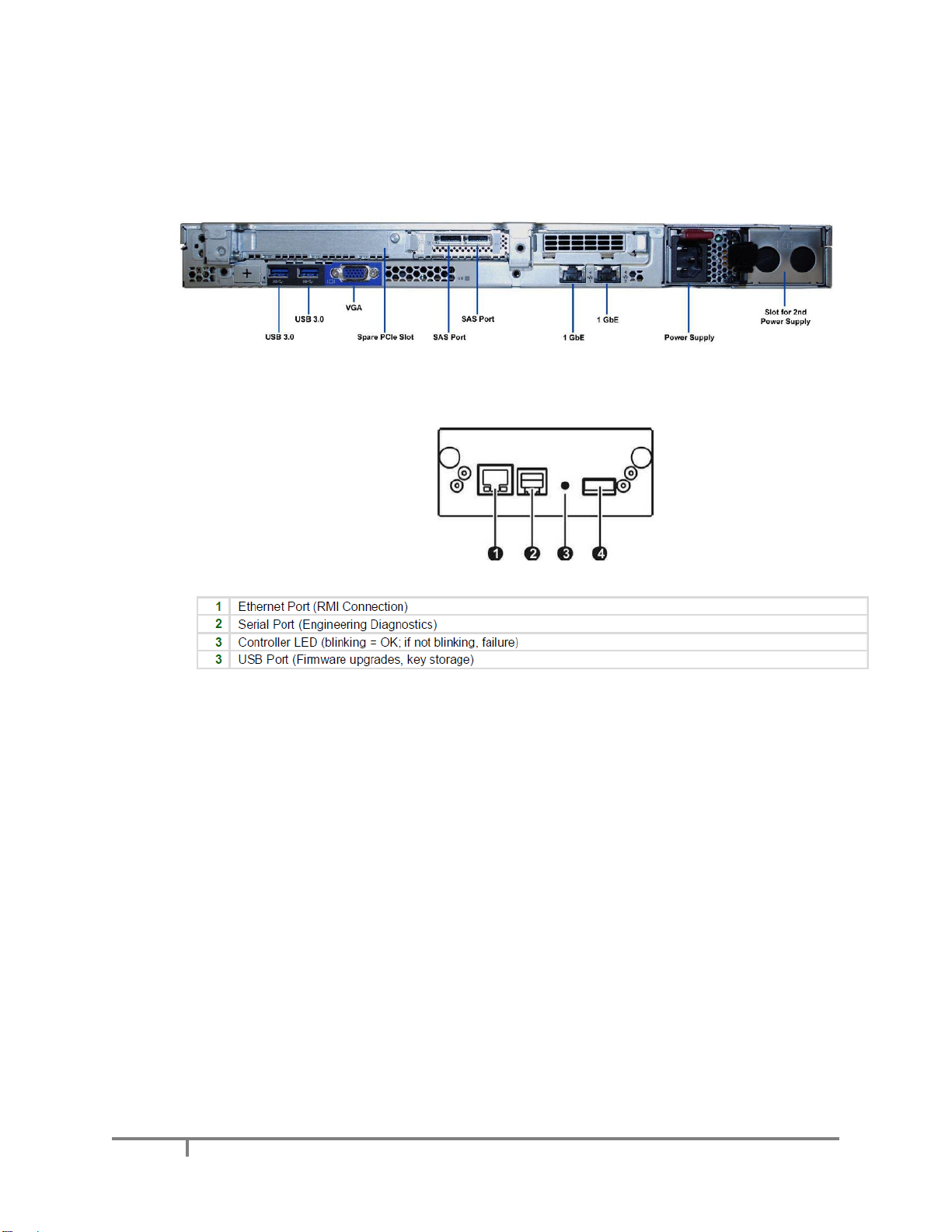2.9 Configure the SX-250 Archive Policies
The administrator defines policies that determine where files are physically stored on the digital
archive. These policies support hierarchical storage management (HSM) and automatic LTO
cartridge replication.
The SX-250 supports three main levels of storage hierarchy:
❖Online with one instance of a file on the 6TB disk cache and, in addition, there will typically
be one or more instances on LTO tape. In this case the file will be retrieved from disk cache
when accessed over the network.
❖Near-line with at least one instance of a file on an LTO cartridge within the library and no
instance on the disk cache. When a near-line file is accessed over the network, the
XenData software automatically transfers the file from LTO to disk cache. As soon as the
file transfer to disk cache commences, the file transfer over the network also starts.
❖Off-line with no instance on the disk cache and one or more instances of a file on LTO
cartridges, all of which have been exported from the tape library.
Please refer to the XenData6 Server Administrator Guide provided on the SX-250 memory stick for
detailed instruction on how to configure these policies. The XenData6 Server Administrator Guide
is also available from the XenData web site (www.xendata.com).
2.10 Configuring the XenData Alert Module
Please refer to the Alert Module Administrator Guide for detailed instruction on how to configure
these policies. The Alert Module Administrator Guide is supplied on the SX-250 memory stick with
the system and is also available from the XenData web site (www.xendata.com).
Note: if you would like assistance to configure the SX-250, please contact XenData support.
Contact details are provided in section 6.
2.11 Create Folders and Shares on the X: Drive
The logical drive under control of XenData6 Server software is the X: drive. Create folders and
shares as required.