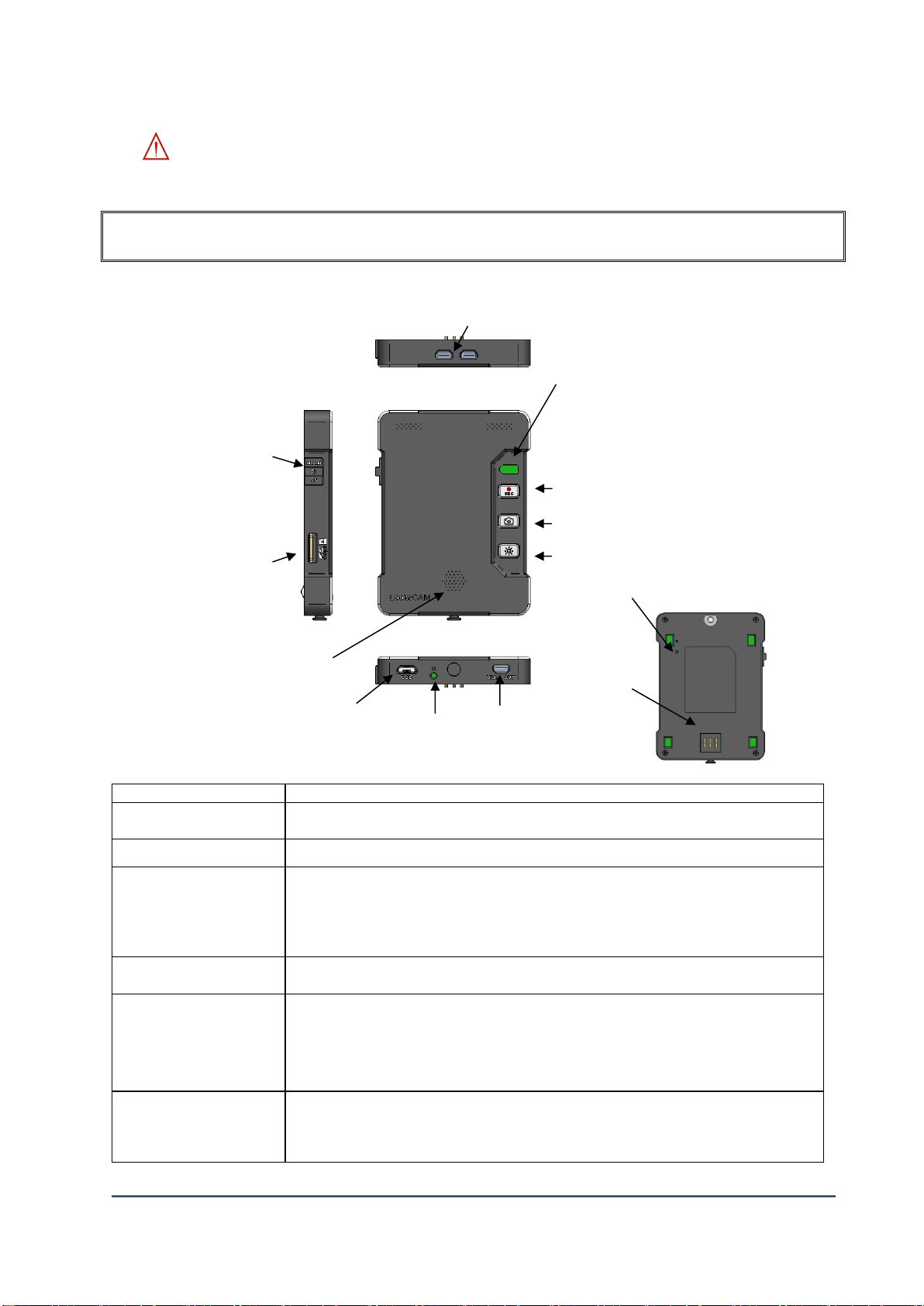CAMERA SYSTEM (LooksCAM2) 3www.xenosys.co.kr
6. Auto Focus....................................................................................................................... 23
7. Zoom-in & Zoom-out...................................................................................................... 23
8. Check Video by Video-out port ..................................................................................... 23
9. Battery Status LED.......................................................................................................... 24
THE VIEWER .......................................................................................................... 26
1. WiFi Connection .............................................................................................................. 26
2. How to install the Viewer ............................................................................................... 27
3. Features & Fuctions of Viewer ...................................................................................... 27
4. Detail Options / Configurations ...................................................................................... 29
(1) Language Setting: Choose which language will be used for control unit notices.. . 29
(2) WiFi : There are two modes Ap and Station. ............................................................................. 29
(3) Resolution: Set up for resolution 1080p or 720p..................................................................... 30
(4) Image Control: Set up for image color by manual or automatic (Recommend for
automatic) ................................................................................................................................................................. 30
(5) Lens ................................................................................................................................................................ 30
(6) AF Mode....................................................................................................................................................... 30
(7) LED LIGHT: Set up the brightness of LC2-CU during the booting process................. 30
(8) MIC, Speaker: Adjust main body microphone and speaker volume. .............................. 30
5. Button Details on Menu................................................................................................... 30
BASIC TROUBLESHOOTING ................................................................................. 31
SPECIFICATIONS ................................................................................................... 33
(1) Control Unit (LC2-CU)............................................................................................................................ 33
(2) Battery Pack (BTP-LC2).......................................................................................................................... 33
(3) Head Assembly Unit (LC2-HA)........................................................................................................... 33
(4) Remote Controller (LC2-RC) ............................................................................................................... 33
(5) DC POWER SUPPLY (DC Power Supply, FW8000MUSB05) ......................................... 34
(6) USB Power Cable (LC2-USBC)............................................................................................................ 34
(7) Video-Out Cable (LC2-VOC) ............................................................................................................... 34
2. Detailed Specifications.................................................................................................... 35
3. Label for packaging & components ...................................................................................... 36
ELECTROMAGNETIC COMPATABILITY.............................................................. 37