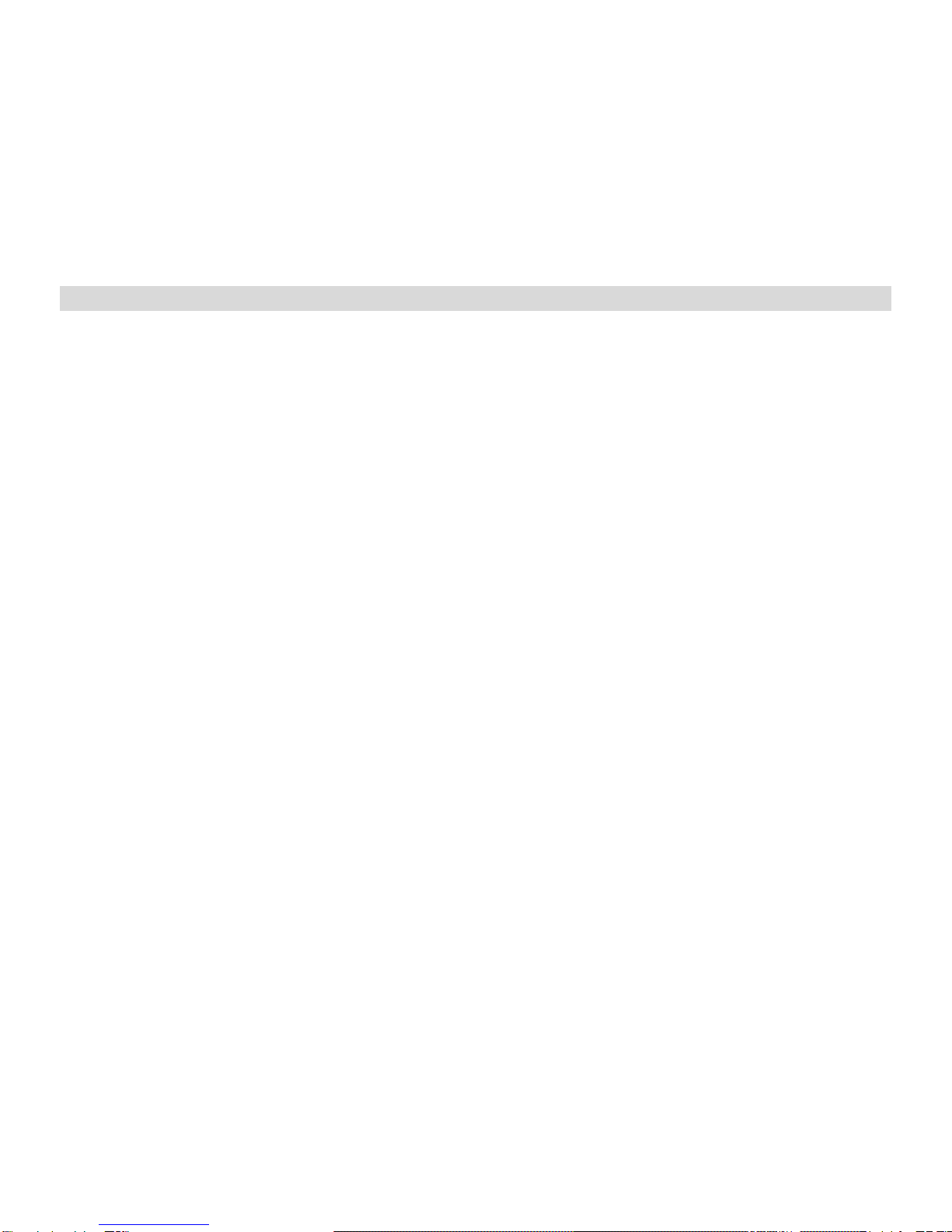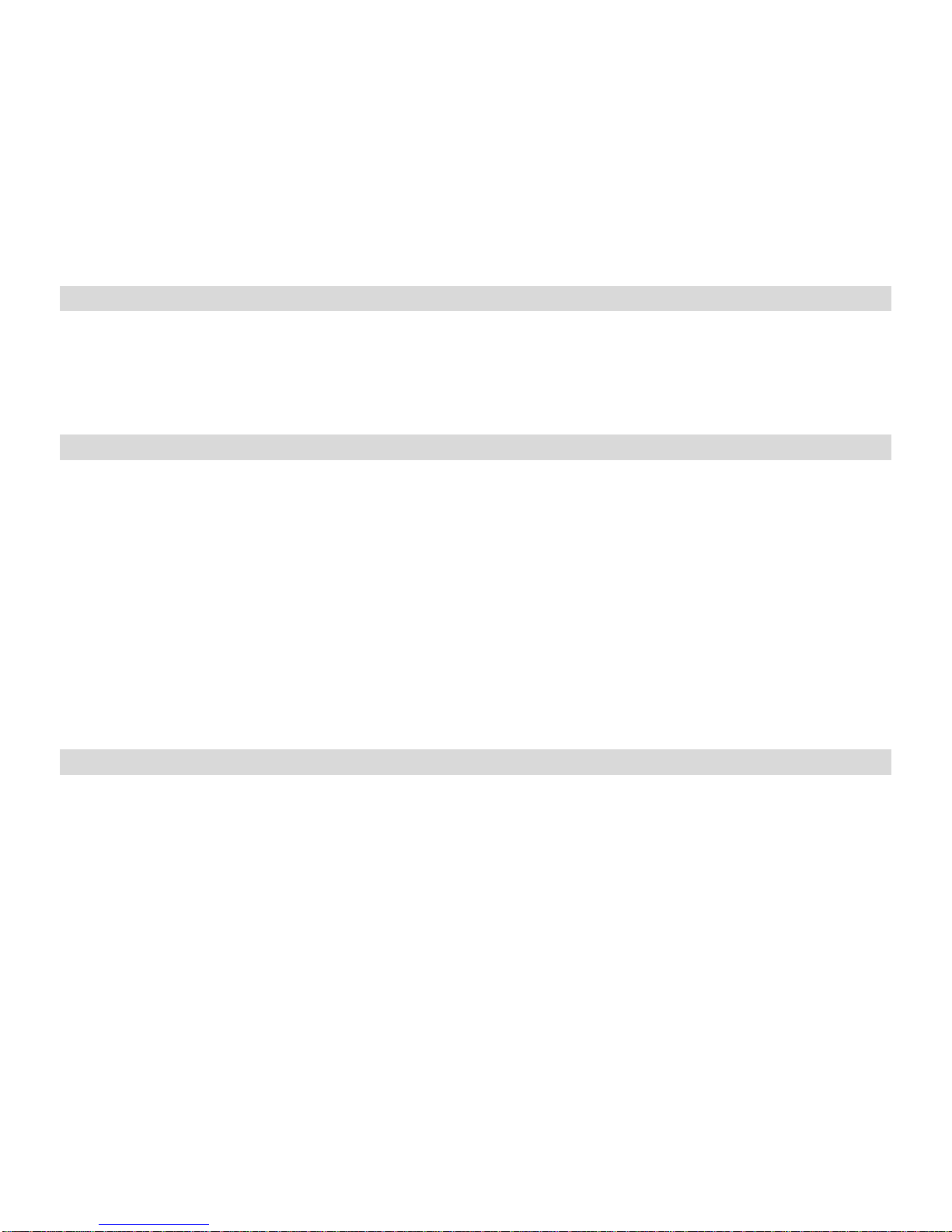Tableofcontent
Introduction....................................................................................................................................................2
KeyFeatures..................................................................................................................................................2
What YourCameraIncludes..........................................................................................................................2
ComputerSystemRequirement forWindows2000/XP...............................................................................3
ComputerSystemRequirement forWindowsVista.....................................................................................3
ComputerSystemRequirementsforMacintosh...........................................................................................3
QuickLookat YourCamera..........................................................................................................................4
The ModeSwitch...........................................................................................................................................5
Main IconsontheLCD..................................................................................................................................6
PrepareYourCameraforuse........................................................................................................................8
Installbattery..................................................................................................................................................8
InstallSDmemorycard.................................................................................................................................9
StartingYourDigital Camera.......................................................................................................................10
TakingPhotos...............................................................................................................................................10
InstallPhoTagsExpress Software...............................................................................................................25
Everythingyouneedtoget themost fromyourphotos..............................................................................27
Download photostoyourPC.......................................................................................................................28
PhotagsExpress softwareownermanual...................................................................................................31
Viewing VideosonYourComputer..............................................................................................................32
MaintenanceofYourDigitalCamera...........................................................................................................32
AppendixA:TechnicalSpecifications..........................................................................................................32
AppendixB:Troubleshooting....................................................................................................................33