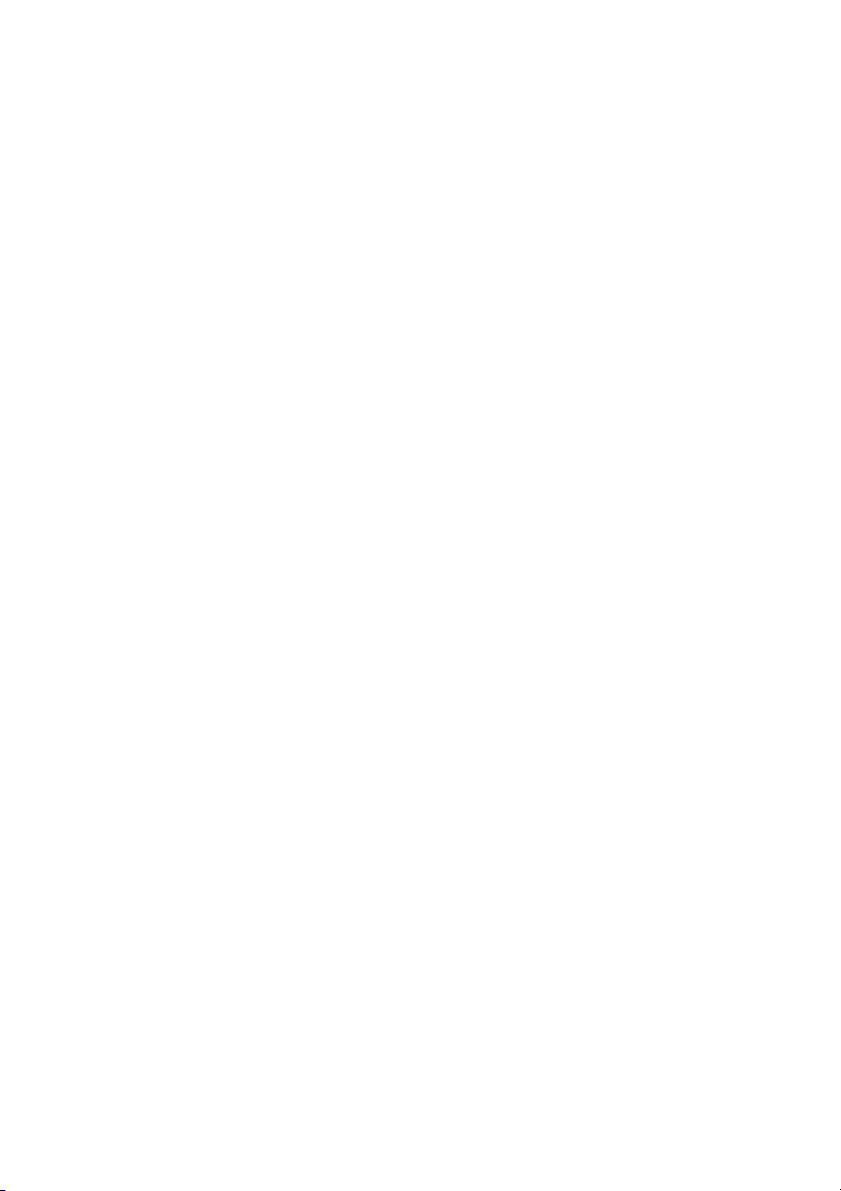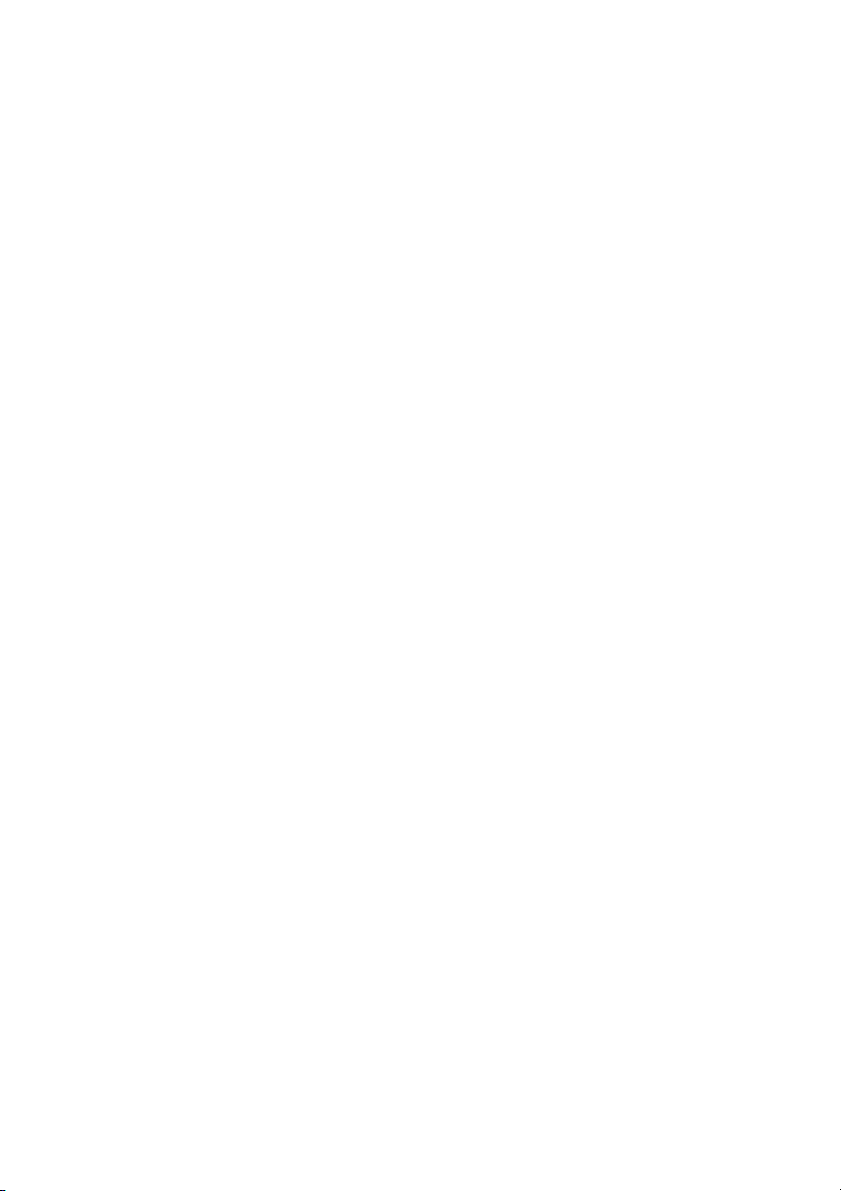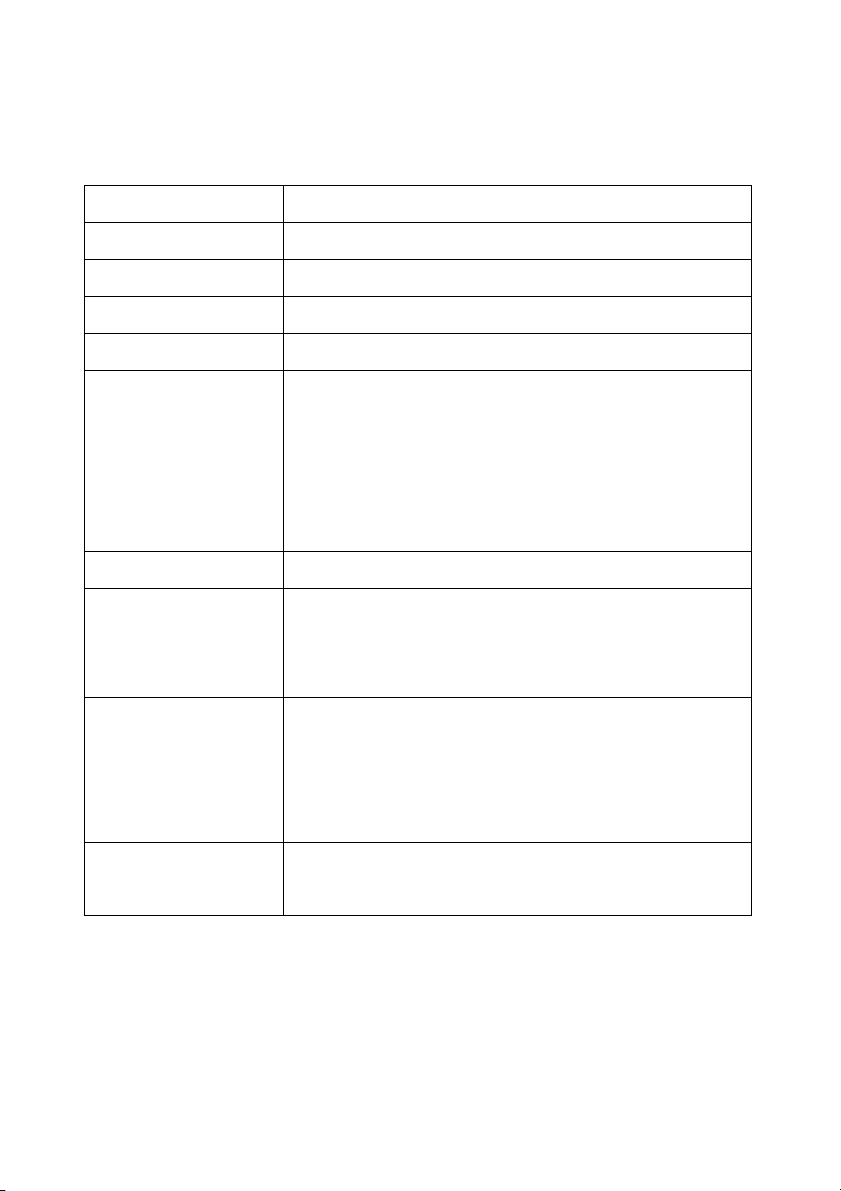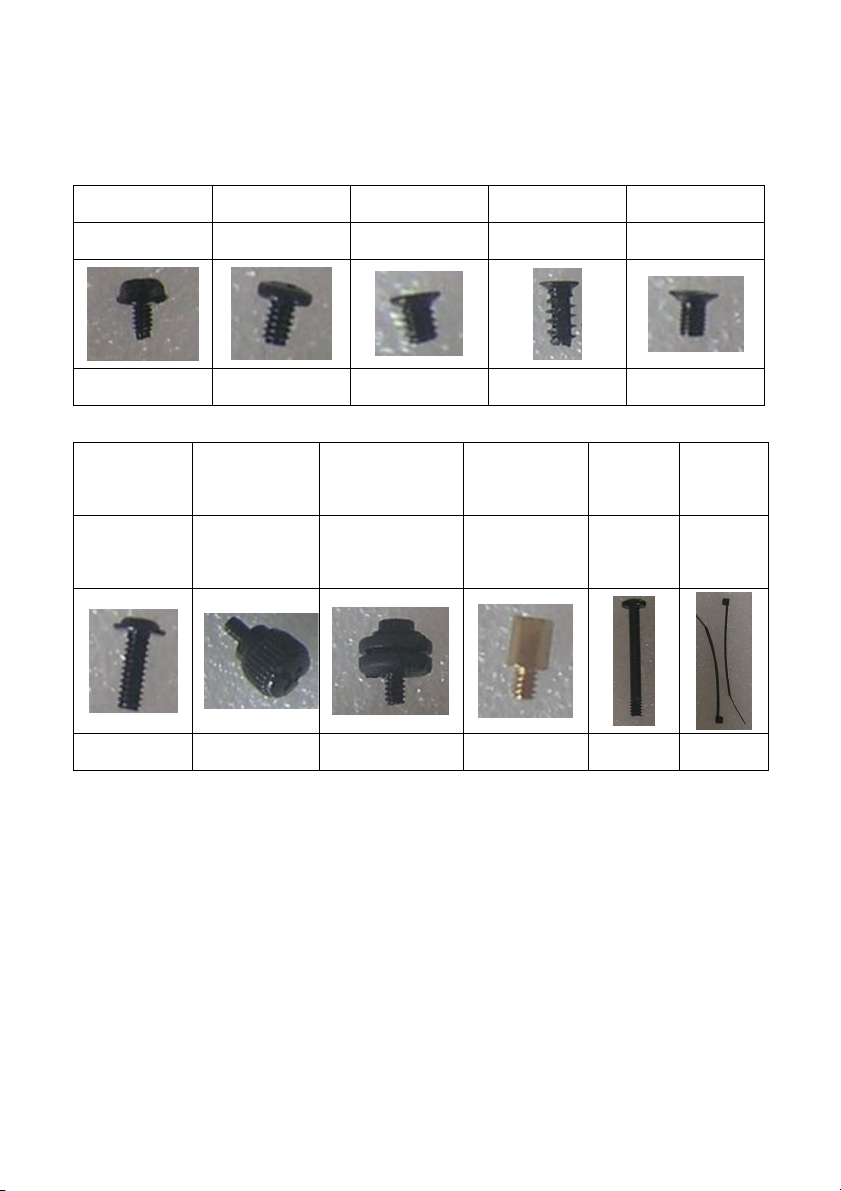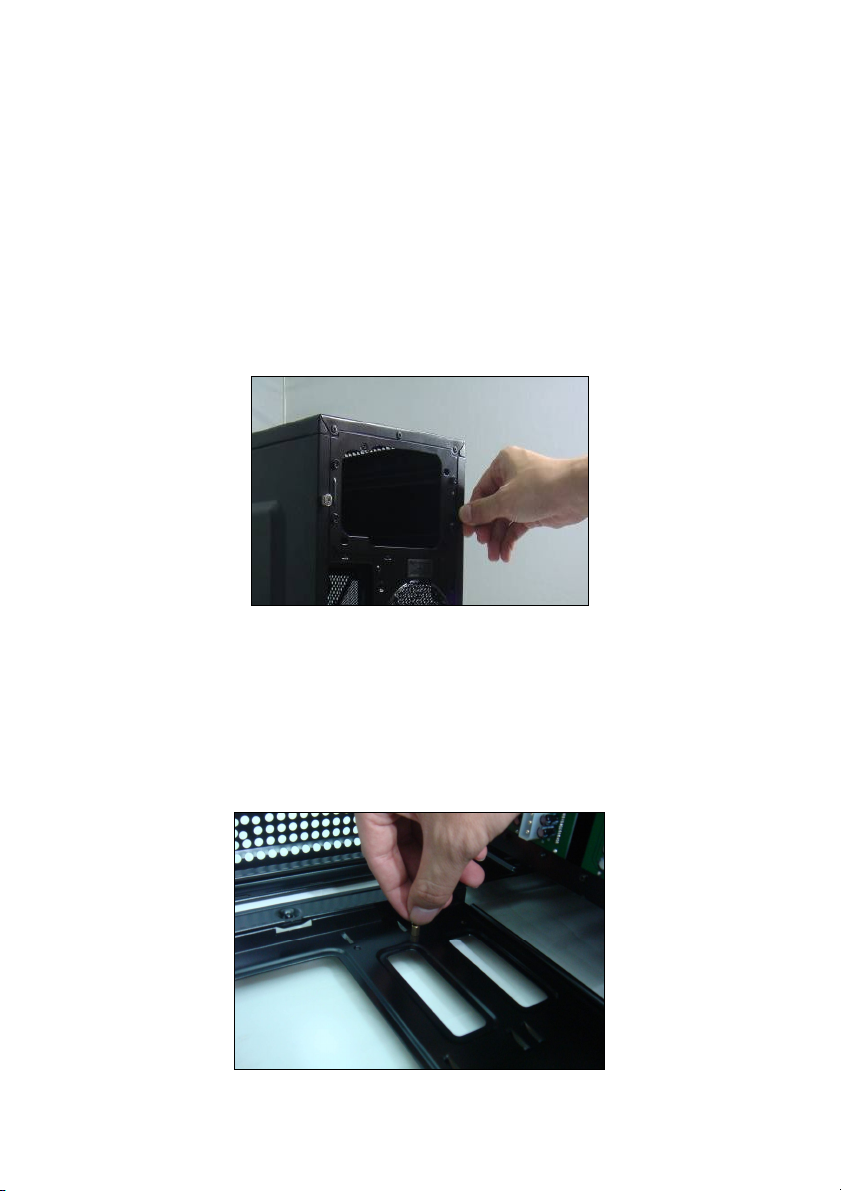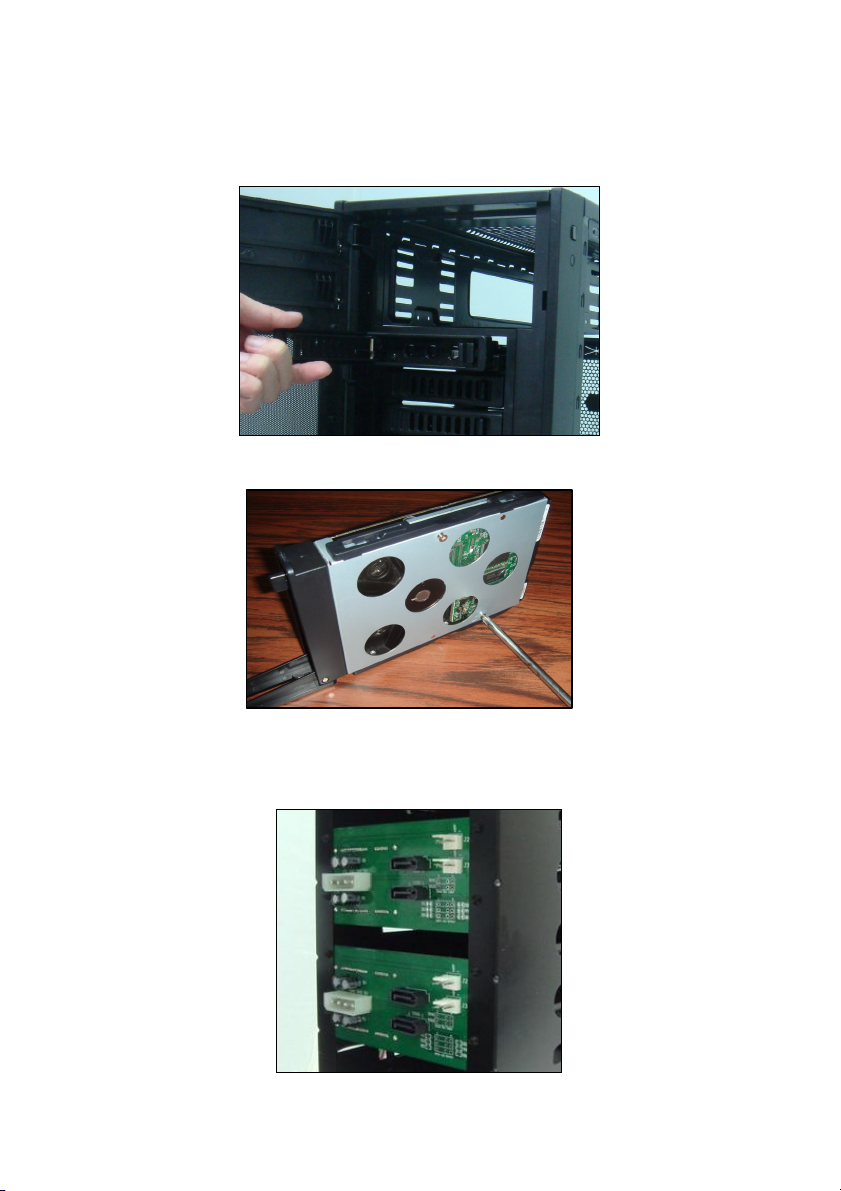Specifications:
Type ATX Mid Tower Steel Chassis
Color Black
Case Material Black Interior Steel
Power Supply Not included
Form factor ATX, Micro ATX, Baby AT
Expansion 11 drive bays:
External:2x 5.25" drive bays
External:5x 3.5" drive bays(4x hot-swap enabled
front- loading tray for SATA HDDs. 1x 3.5” bay)
Internal:4x 3.5" drive bays (screwless design)
Expansion slots 7
Front ports 1 x eSATA
2 x USB 2.0
2 x 7.1 Channels Audio
Cooling system Front:2x 120 mm blue LED fan (included)
Rear:1 x 120 mm fan (optional)
Side:4 x 120mm fan (optional)
Top:1 x120mm/140mm fan (optional)
Dimensions
(W x H x D)
8”x 17” x 18”
200 x 430 x 450 mm