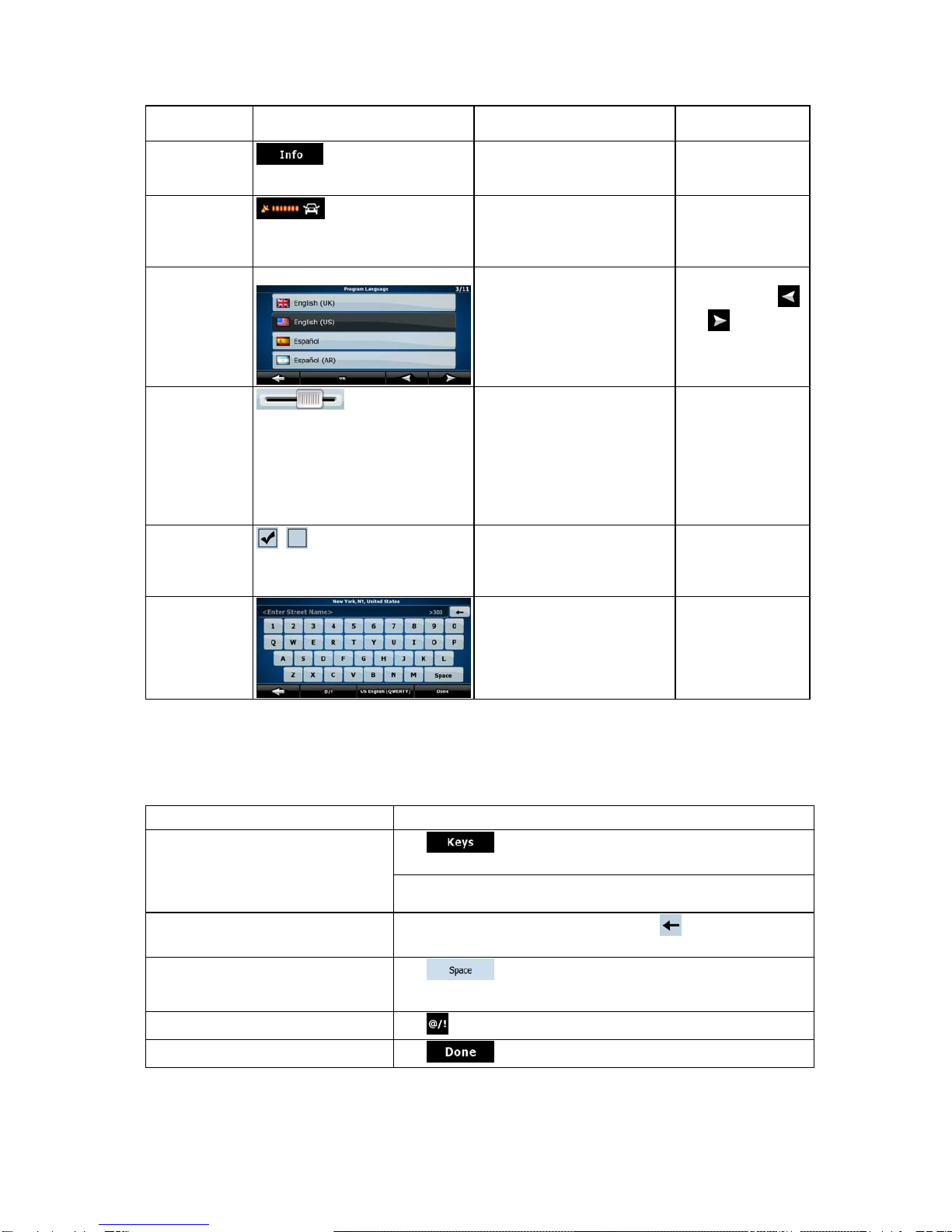3.2 Creating a multi-point route (inserting a via point)...............................................................29
3.3 Creating a multi-point route (appending a new destination).................................................30
3.4 Editing the route.....................................................................................................................31
3.5 Watching the simulation of the route......................................................................................31
3.6 Enabling Safety Mode.............................................................................................................31
3.7 Pausing the active route.........................................................................................................32
3.8 Deleting the next via point from the route..............................................................................32
3.9 Deleting the active route.........................................................................................................32
3.10 Saving a route.......................................................................................................................32
3.11 Loading a saved route ..........................................................................................................33
4 Reference Guide.............................................................................................................34
4.1 Map screen .............................................................................................................................34
4.1.1 Icons on the map............................................................................................................................36
4.1.1.1 GPS position quality indicator................................................................................................................36
4.1.1.2 Status indicator strip...............................................................................................................................36
4.1.1.3 Next two route events (Turn Preview fields)...........................................................................................37
4.1.2 Objects on the map.........................................................................................................................37
4.1.2.1 Streets and roads ....................................................................................................................................37
4.1.2.2 3D object types .......................................................................................................................................38
4.1.2.3 Elements of the active route....................................................................................................................38
4.1.3 Avoid menu....................................................................................................................................39
4.1.4 Cursor menu...................................................................................................................................39
4.1.5 Position menu ................................................................................................................................40
4.1.6 Route Information screen...............................................................................................................41
4.1.7 Trip Information screen .................................................................................................................42
4.1.7.1 Trip Computer screen.............................................................................................................................44
4.1.8 Quick menu....................................................................................................................................44
4.1.9 GPS Data screen ............................................................................................................................45
4.2 Find menu...............................................................................................................................46
4.3 Route menu.............................................................................................................................46
4.4 Manage menu .........................................................................................................................46
4.4.1 Manage Saved Routes....................................................................................................................47
4.4.2 Manage History..............................................................................................................................47
4.4.3 Manage POIs..................................................................................................................................47
4.4.4 Manage Favorites...........................................................................................................................49
4.4.5 User Data Management..................................................................................................................49
4.5 Settings menu..........................................................................................................................49
4.5.1 Map Screen settings.......................................................................................................................50
4.5.2 Navigation settings.........................................................................................................................51
4.5.3 Route Planning options..................................................................................................................51
4.5.4 Regional settings............................................................................................................................52
5