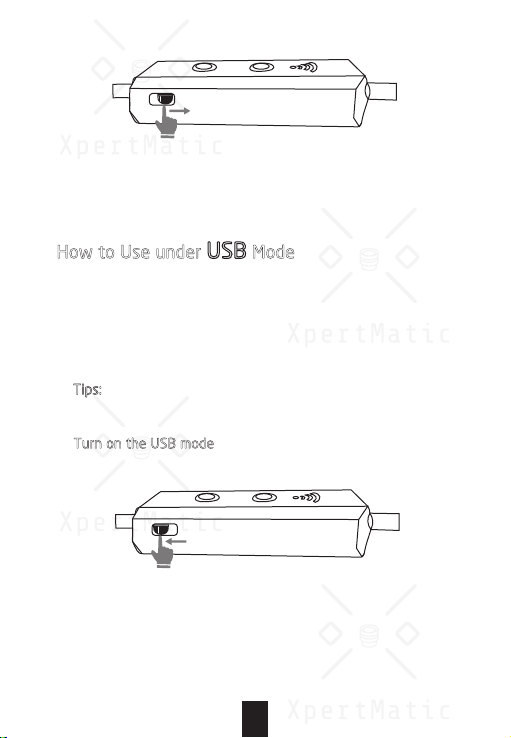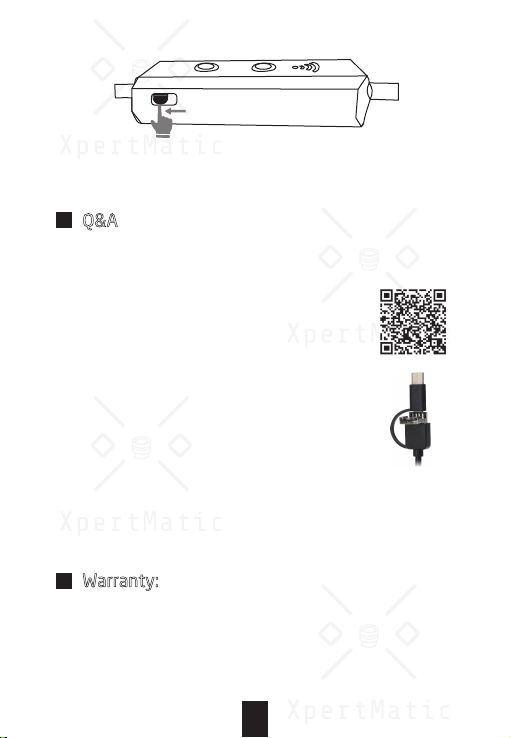“ViewPlayCap” Software Functions Instruction
1) Picture Capture: Click “Snapshot” to capture photos.
2) Video Record: Click “File” -> “Set Capture File” to create an
empty file, then click “Capture” to start shooting video.
Tips: If you use this borescope to record a video for a long time,
it is suggested to use no more than 1 hour, otherwise the file
will be occupied with too much memory.
3) Album: Click “View” -> “Open My Videos” or “Open My Pictures”
to find your videos or pictures.
4) Image Resolution Setting: Click “Options” -> ”Preview Format”
to choose the picture resolution you prefer.
2. For Mac OS System
1) Turn on the USB mode, use USB-A or Type-C connector to
connect the borescope with your MacBook.
File DeviceOptionsCapture Snapshot ViewHelp
FileDevice Options Capture Snapshot View Help
Fi le Device Options Capture Snapshot View Help
SetCapture File
Exit
08