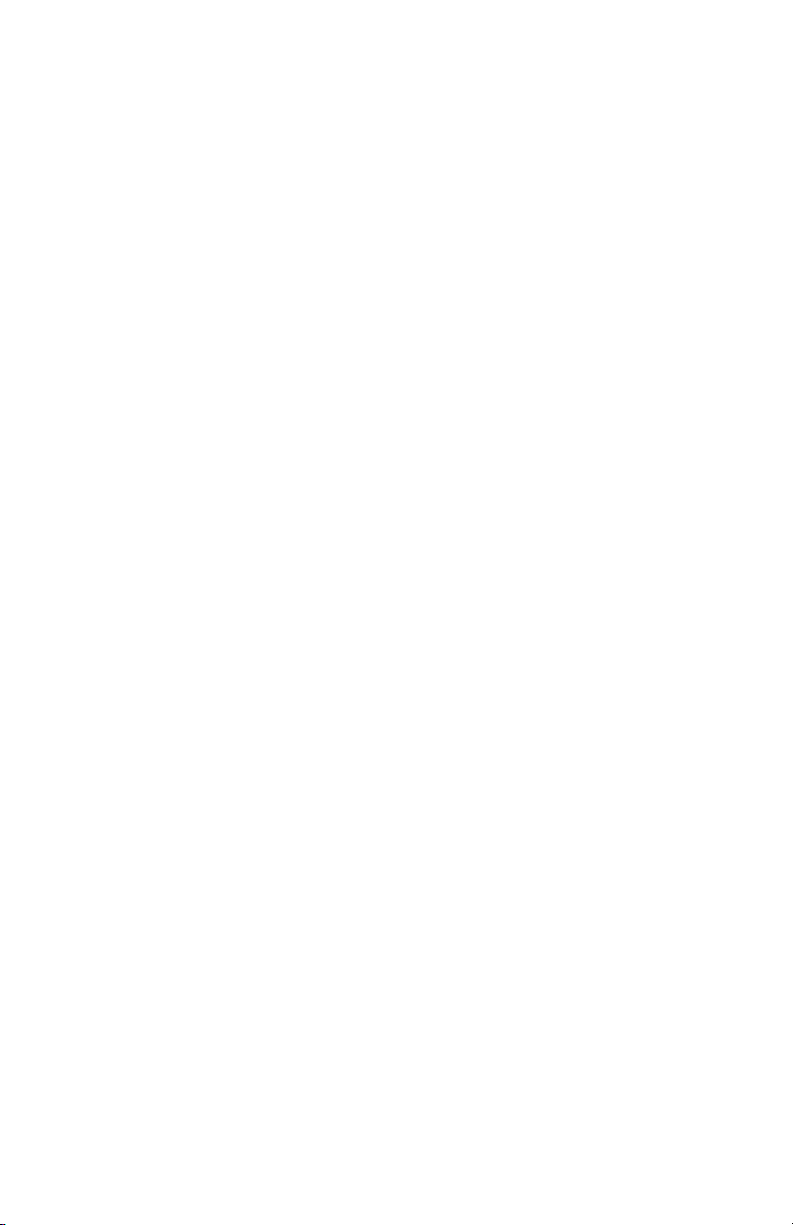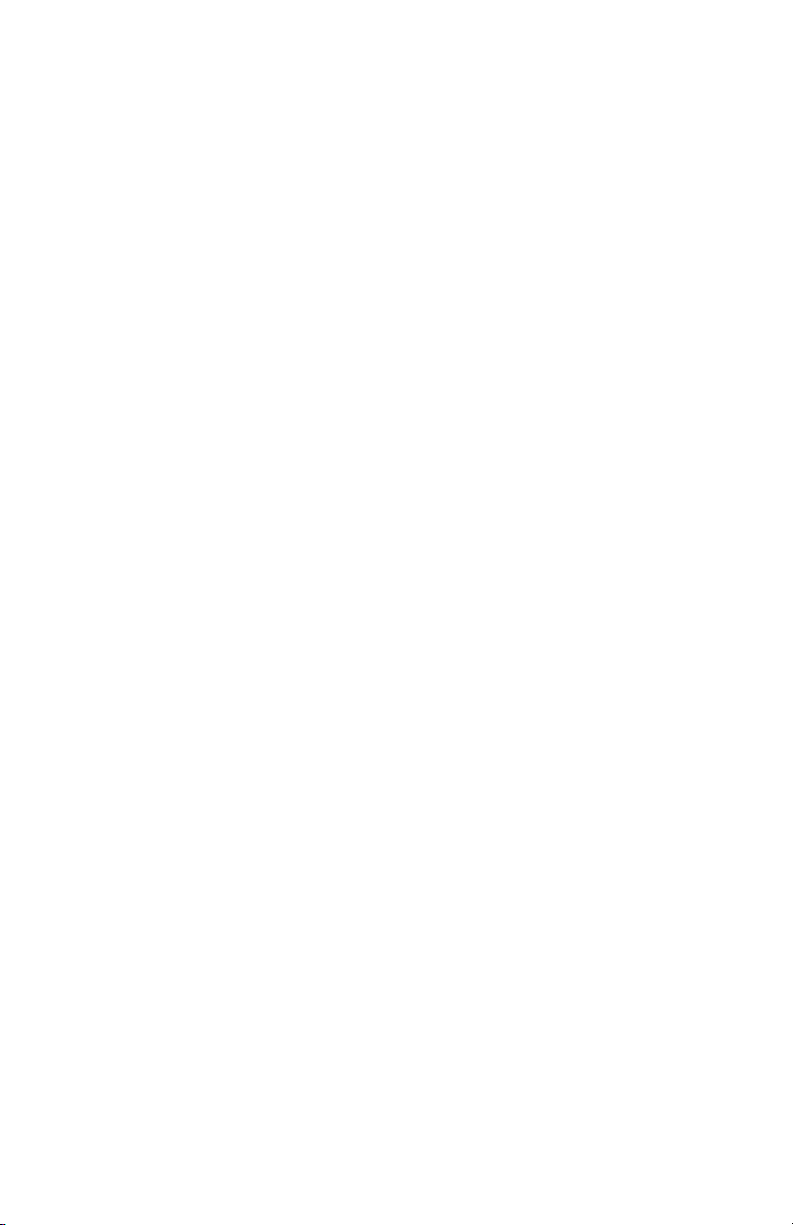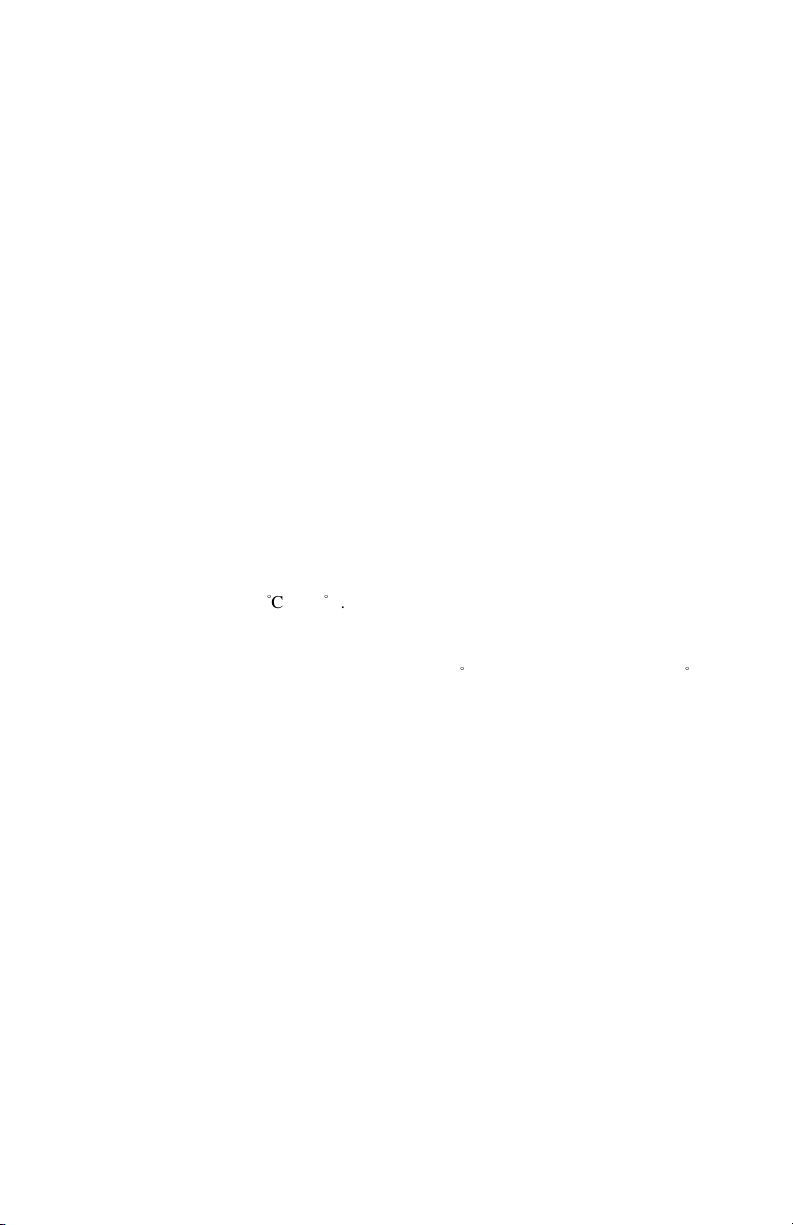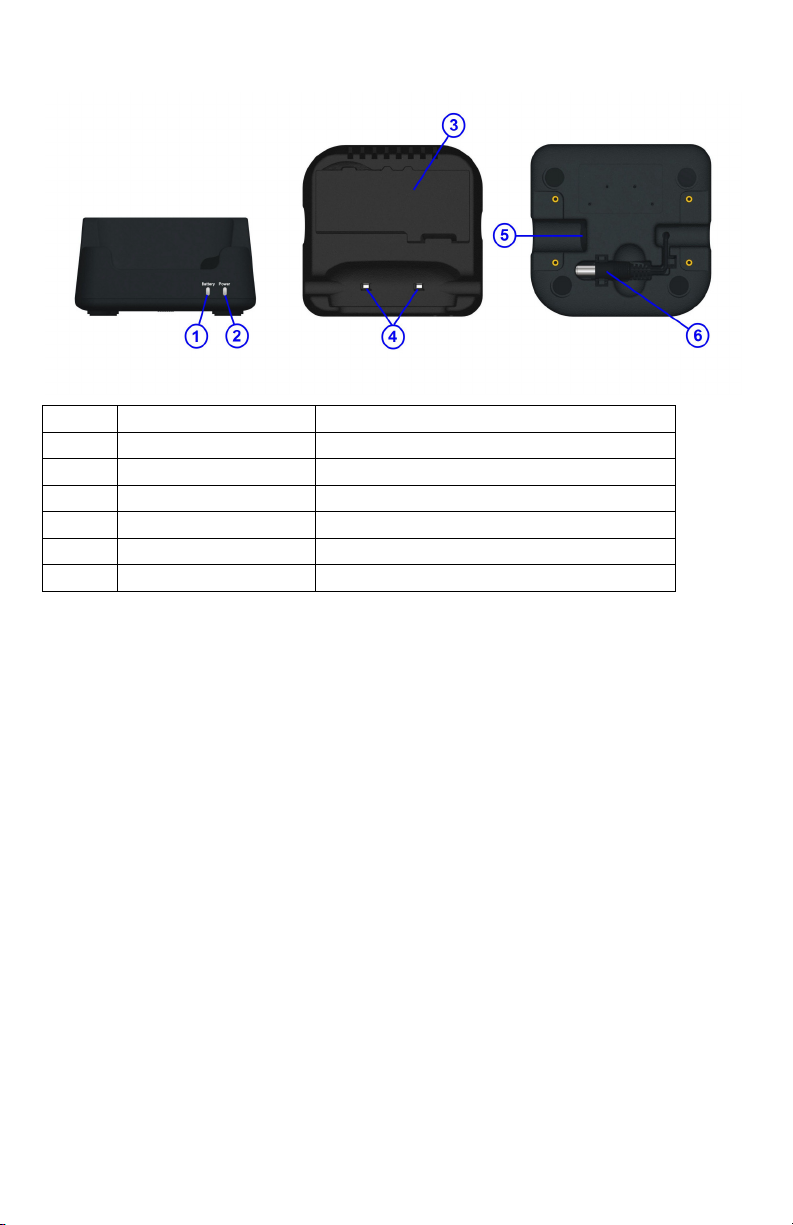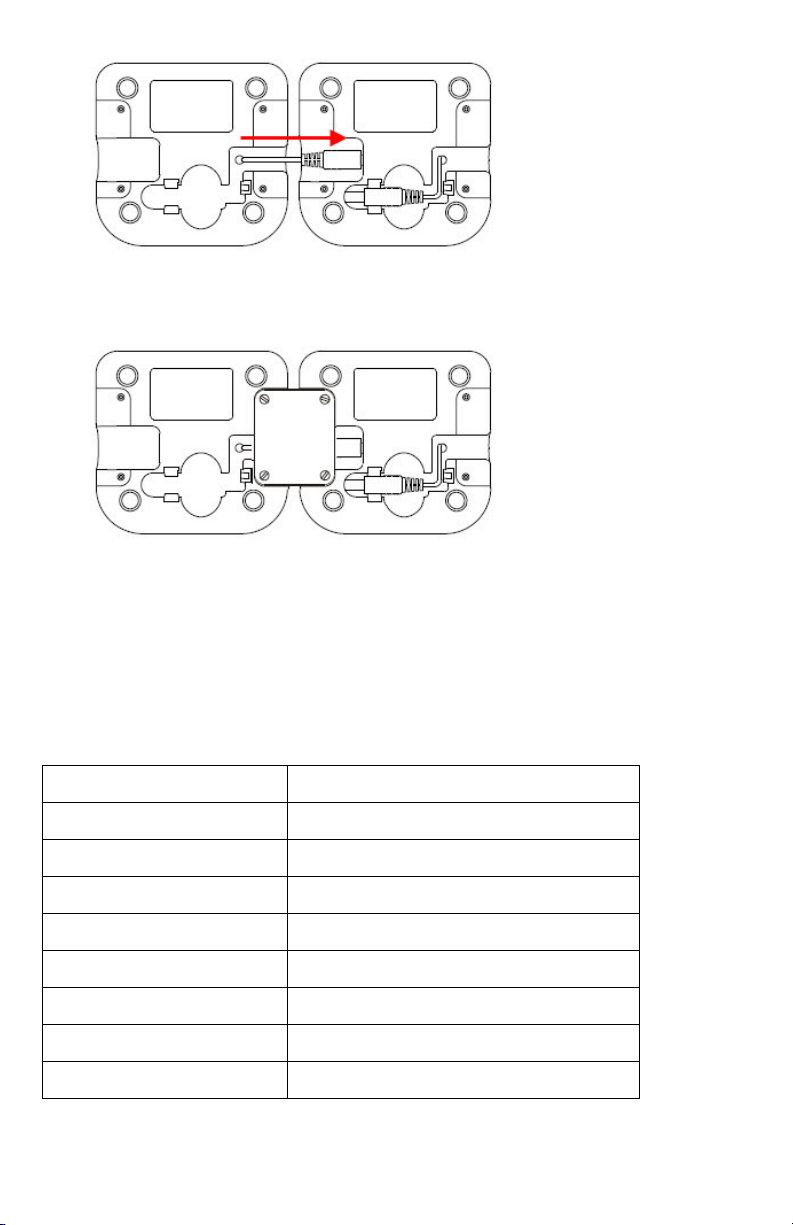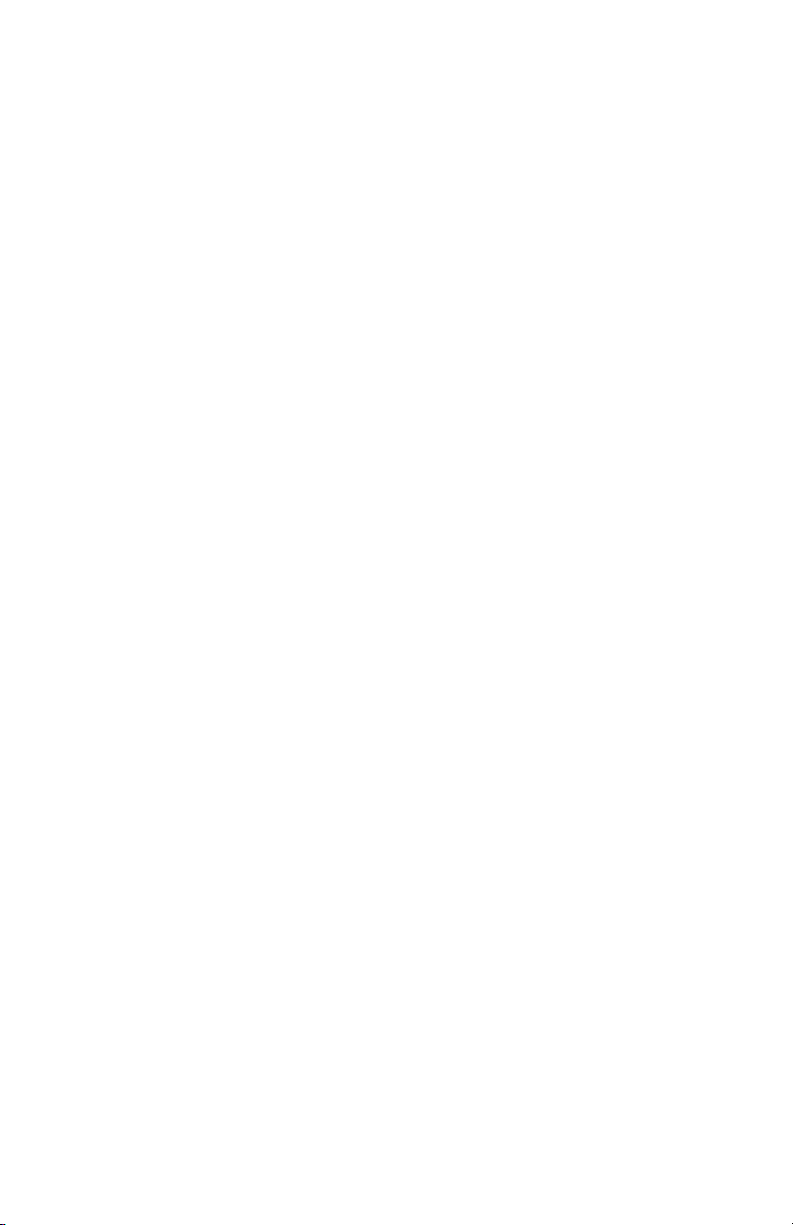
Contents
Copyright .......................................................................................................................................3
Disclaimer......................................................................................................................................3
Regulatory Information..................................................................................................................4
Safety Information .........................................................................................................................5
Getting Started ...............................................................................................................................6
Device Overview......................................................................................................................6
Installing and Removing the Battery ........................................................................................7
Battery Charging.......................................................................................................................8
LED Status Description ............................................................................................................9
Powering the Device On and Off............................................................................................10
Suspending the Device ...........................................................................................................10
Using the Device..........................................................................................................................11
Status Bar Icons......................................................................................................................11
Viewing System Information..................................................................................................12
Using Wi-Fi ............................................................................................................................12
Using Bluetooth......................................................................................................................14
Using NFC..............................................................................................................................16
Adjusting Volume ...................................................................................................................17
Adjusting Brightness ..............................................................................................................18
Enabling Auto-rotate screen ...................................................................................................19
Adjusting Screen timeout & Screen dim timeout ...................................................................19
Defining Keys.........................................................................................................................21
Changing Language................................................................................................................21
Adjusting Date & Time ..........................................................................................................22
Performing System Backup ....................................................................................................23
Performing System Restore ....................................................................................................24