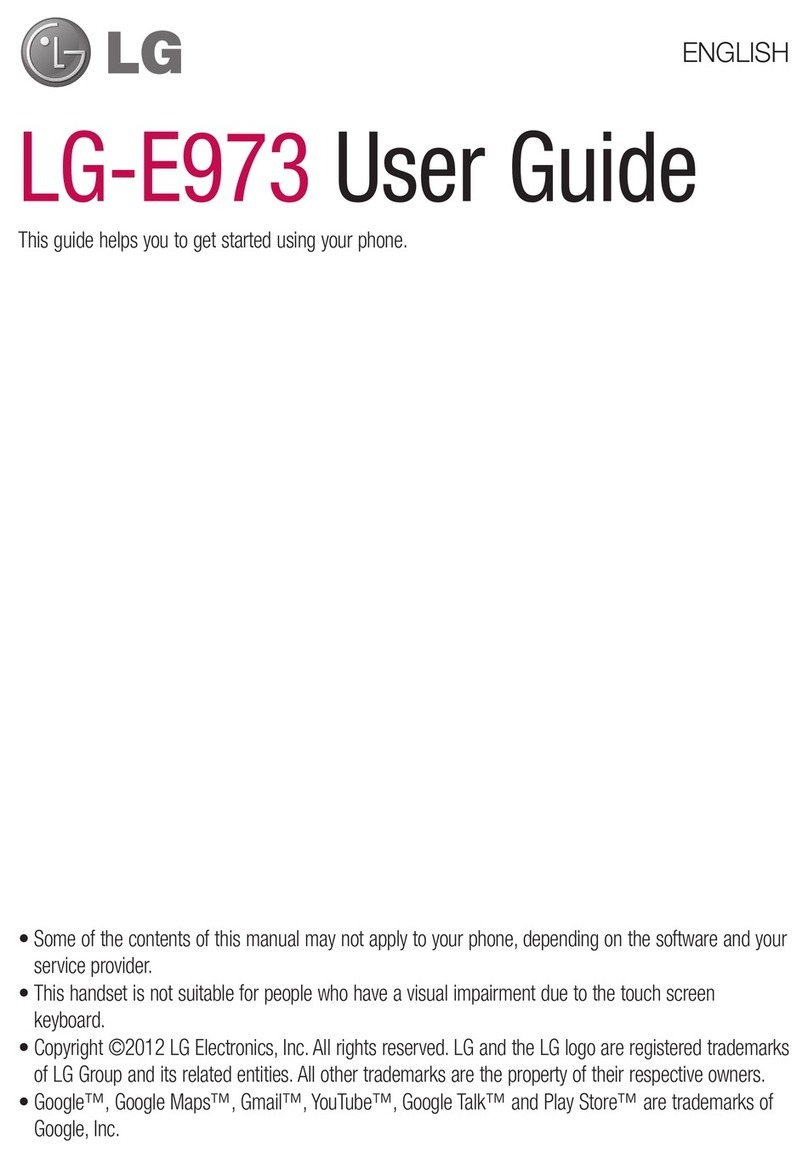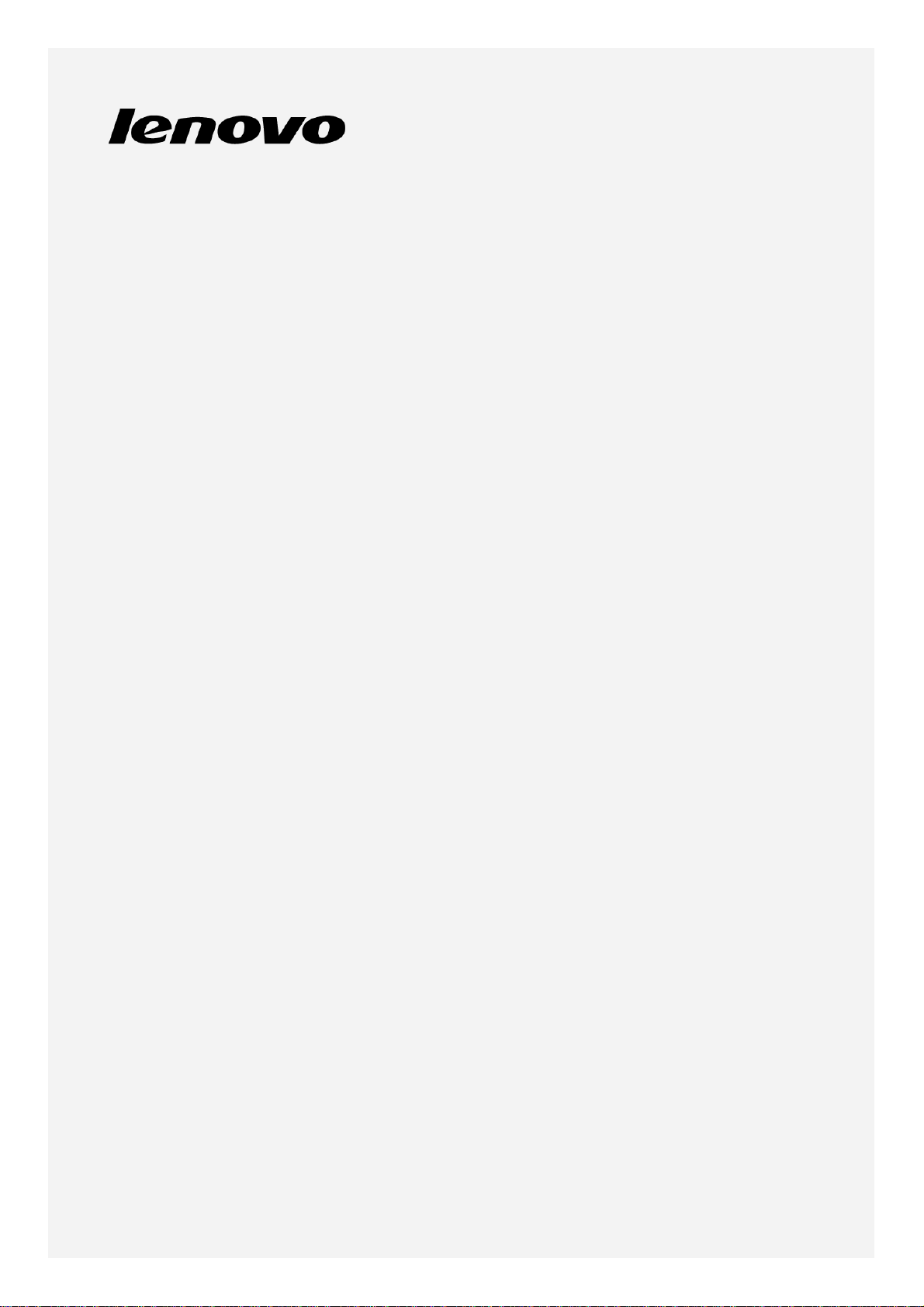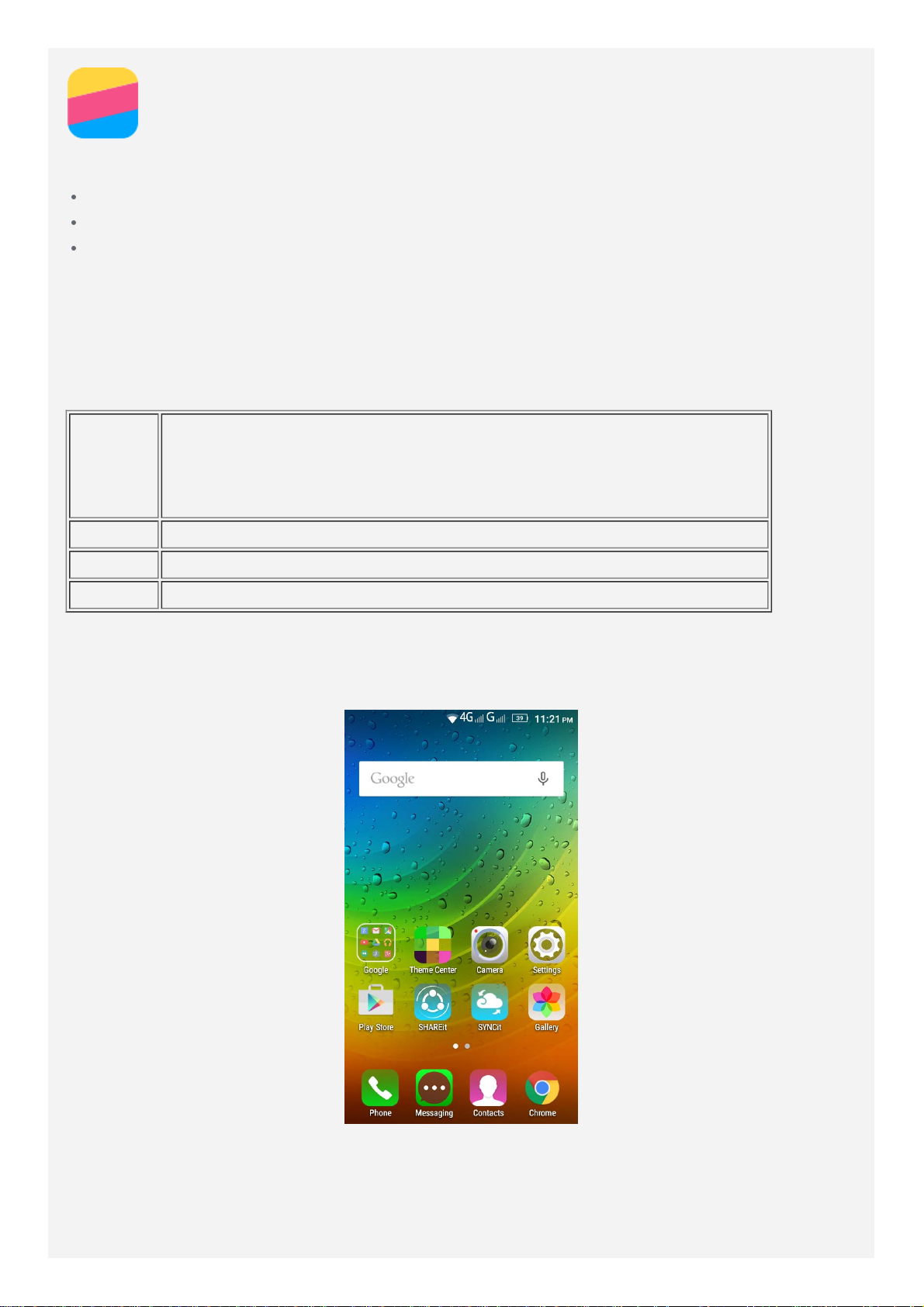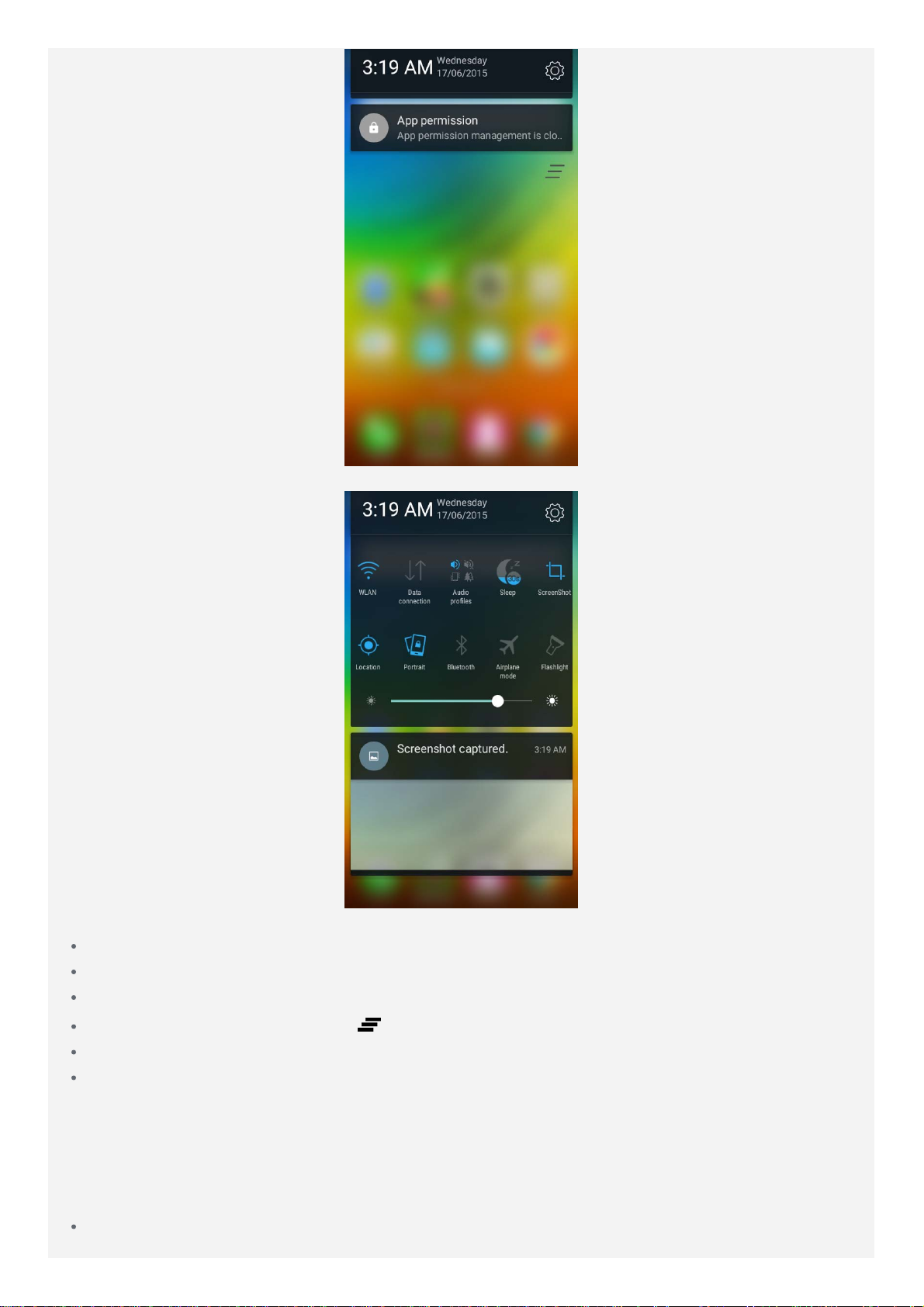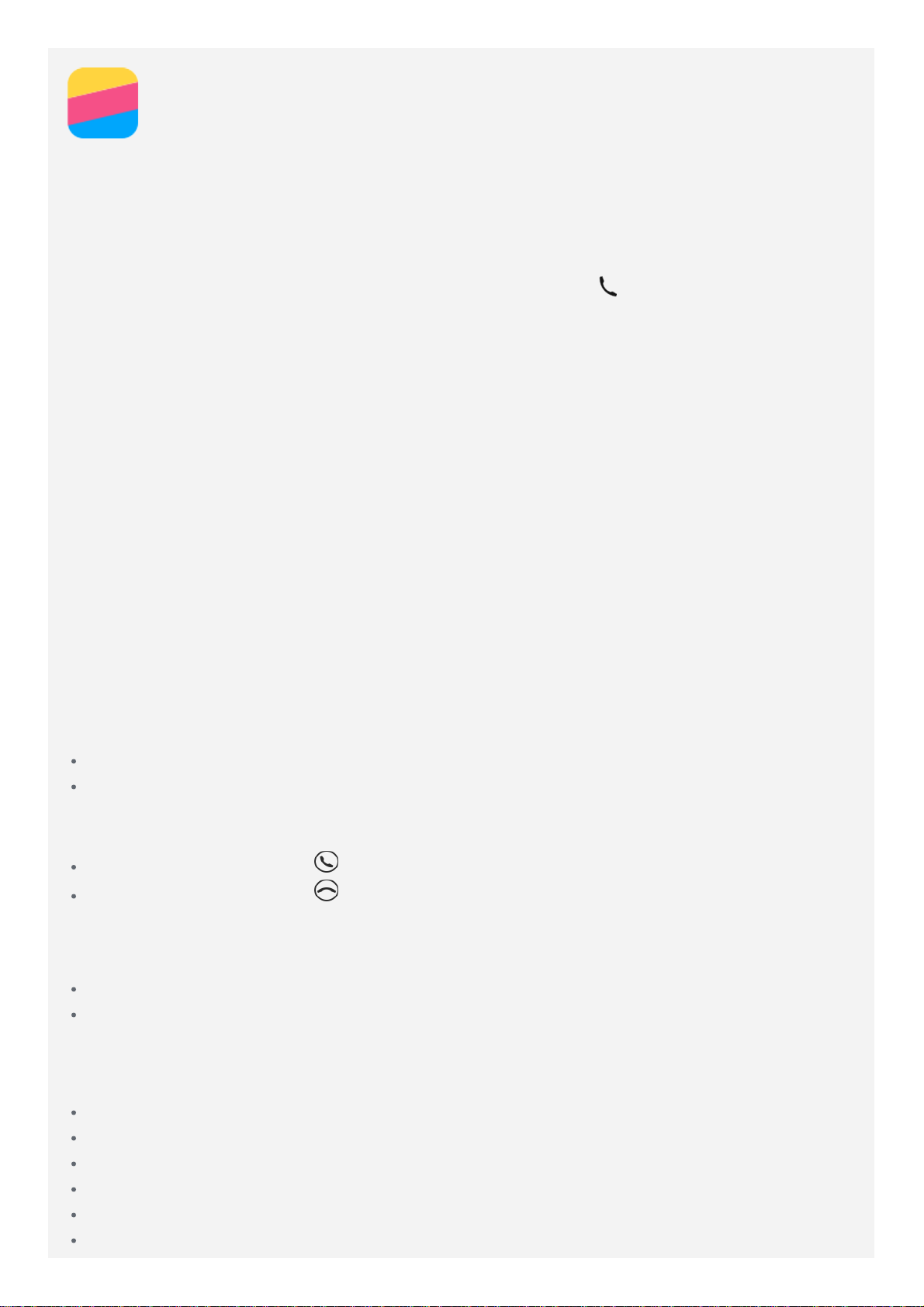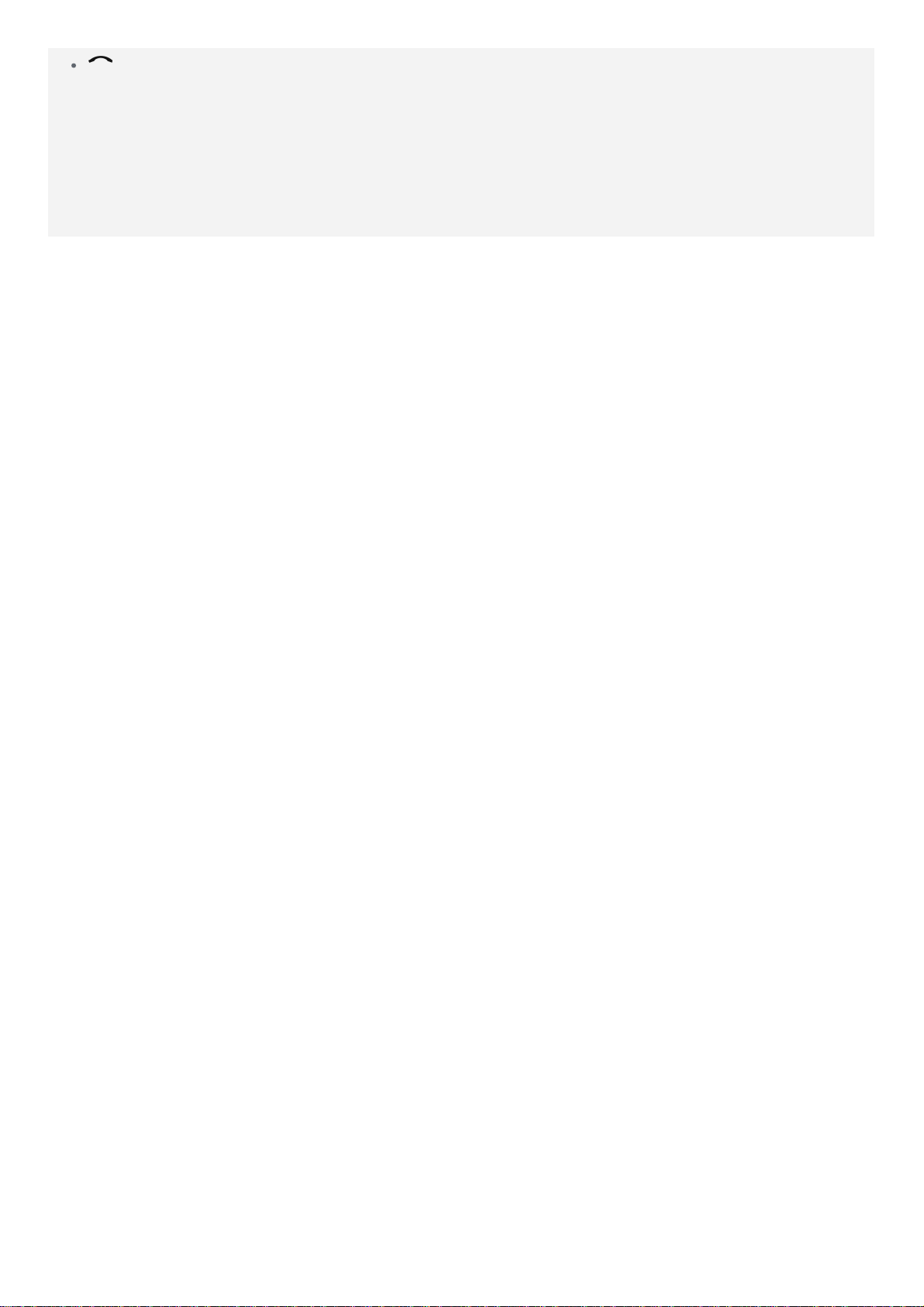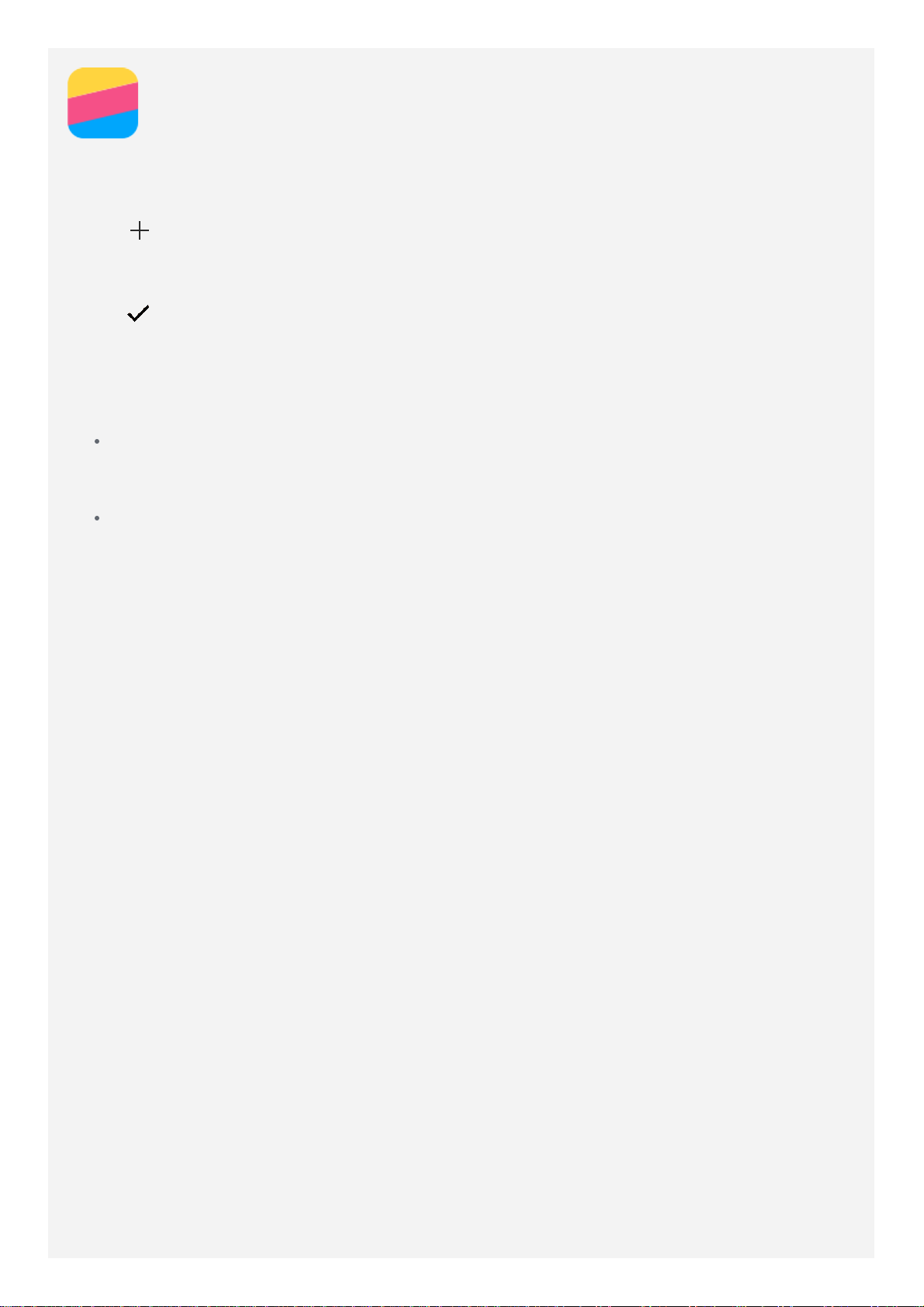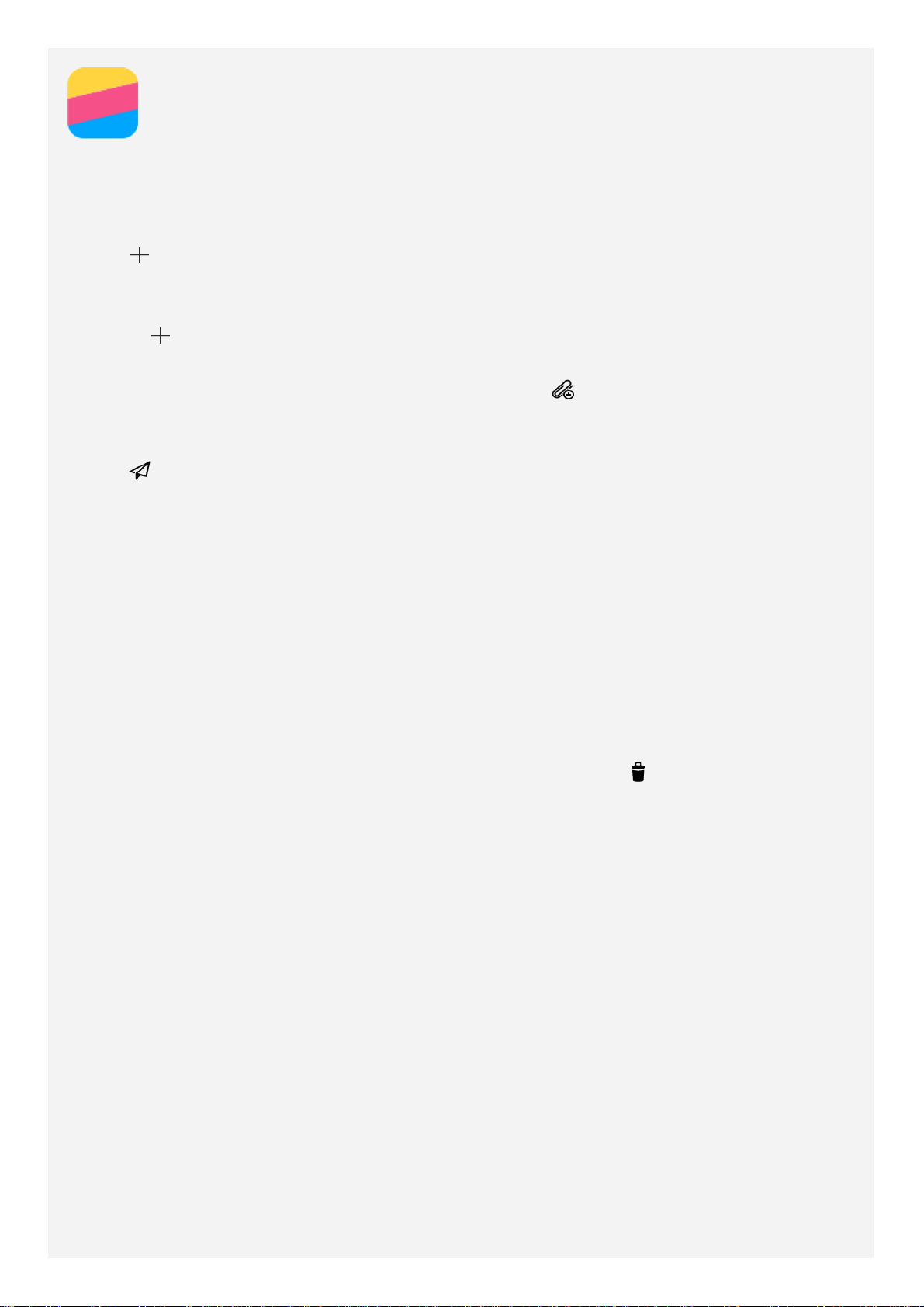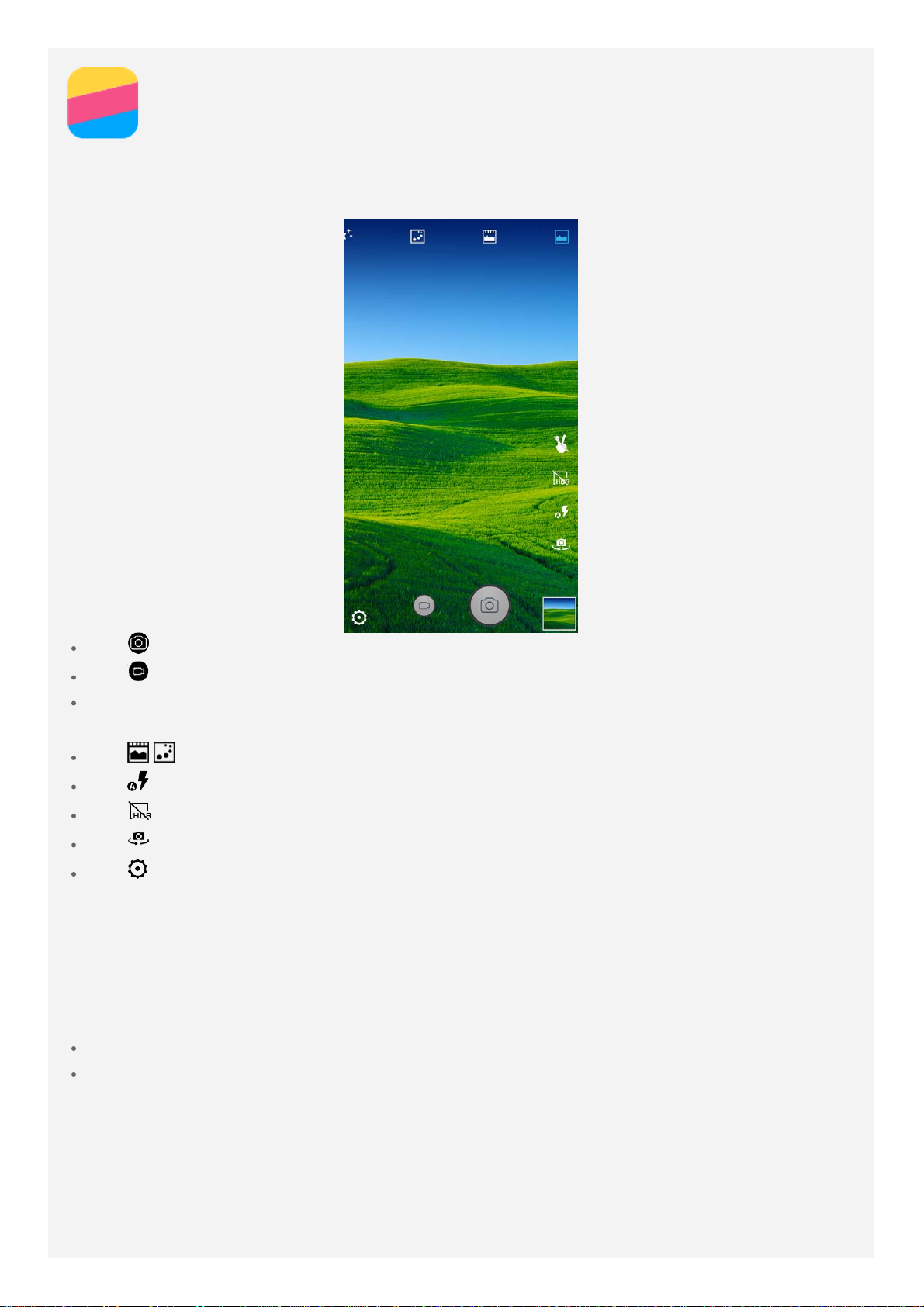app folders, and uninstall an app.
1. Press the Menu button,Or press and hold anywhere on the home screen to quickly enter
the edit mode.
2. Do any of the following:
To change the default screen, press and hold a screen until it pops up, drag it to the
first screen, and then release it.
To add a widget to the home screen, tap widgets, slide the widgets left or right, press
and hold a widget until it pops out, drag it to where you want to place it, and then
release it.
To move a widget or an app, press and hold the widget or app until its icon enlarges
slightly, drag it to where you want to place it, and then release it.
To create an app folder, press and hold an app until its icon enlarges slightly, and then
drag it onto another app.
To uninstall an app, press and hold the app, slide your finger toward the top of the
screen, and then drop the app over .
Note: System apps cannot be uninstalled.
Changing the wallpaper
1. Press the Menu button, and then tap WALLPAPERS.
To use a wallpaper, tap the wallpaper thumbnail, and then tap Set wallpaper.
2. Set a photo as wallpaper.
To set a photo as the wallpaper, tap Gallery, select the photo you want to use, and
then press the menu button, tap Set picture as > Wallpaper > Set wallpaper.
Screen buttons
There are three buttons on your phone.
Home button: Tap to return to the default home screen.Then you can do the following:
Double click the Home button to see the apps that are running.
Tap an app to open it.
Tap to stop running the app.
Press and hold the Home button to open Google Search app.
Menu button: Tap to display menu options.
Back button: Tap to return to the previous page or exit the current app.
Screen lock
When your phone is on, press the On/Off button to lock the screen manually. Press the
On/Off button again to display the lock screen, and then swipe up from the bottom of the
screen to unlock.
Note: Swipe is the default screen locking method. To change your screen lock, see
"Setting a screen lock" in Settings.
Notifications and Quick Settings
The Notification panel (see Figure) informs you of missed calls, new messages, and activities
in progress such as file downloading. The Quick Settings panel (see Figure) allows you to
access frequently-used settings such as the WLAN switch.