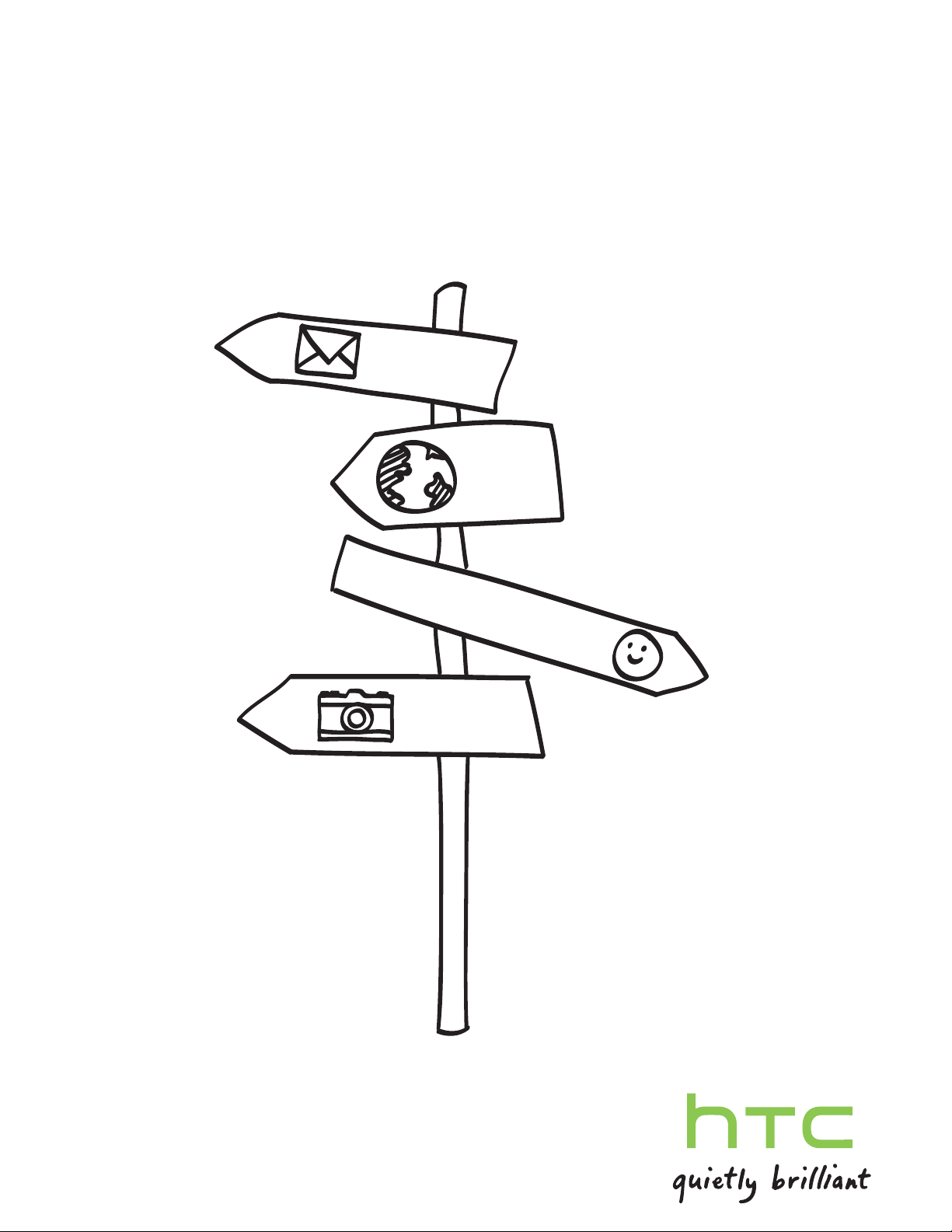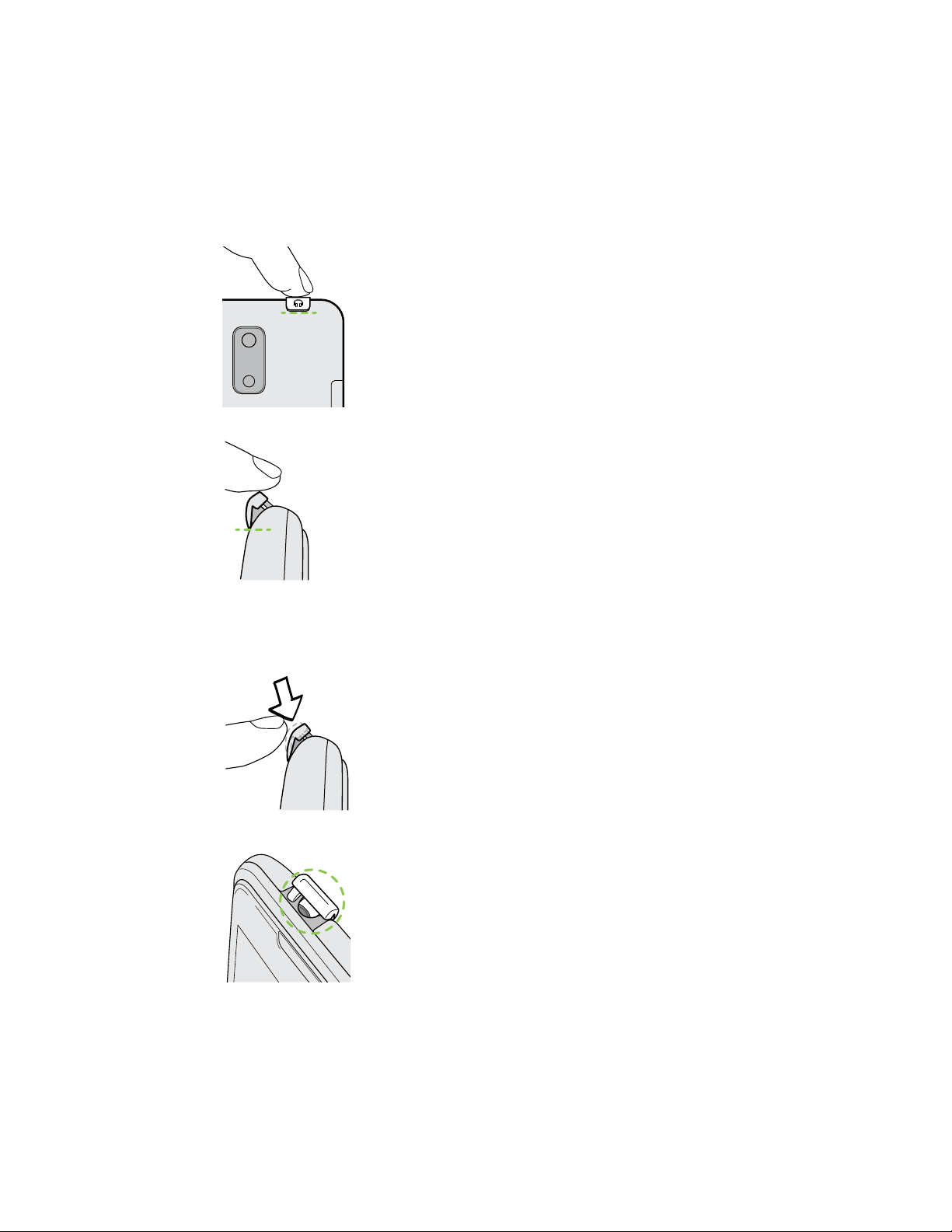Using HDR 39
Shooting in low light 40
Recording videos in slow motion 40
Improving video stability 40
Changing camera and video settings 41
Personalizing
Making HTC J truly yours 42
Personalizing HTC J with scenes 42
Changing your wallpaper 43
Applying a new skin 44
Personalizing your Home screen with widgets 44
Adding apps and other shortcuts on your Home screen 45
Rearranging or removing widgets and icons on your Home screen 46
Personalizing the launch bar 47
Grouping apps into a folder 47
Rearranging the Home screen 48
Personalizing with sound sets 49
Rearranging application tabs 50
Customizing the lock screen style 51
Securing HTC J with a personal touch 51
Phone calls
Making a call with Smart dial 52
Using Speed dial 52
Calling a phone number in a text message 53
Calling a phone number in an email 53
Calling a phone number in a Calendar event 53
Making an emergency call 53
Receiving calls 54
What can I do during a call? 55
Setting up a conference call 57
Call history 57
Home dialing 58
Call services 58
Messages
About the Messages app 59
Sending a text message (SMS) 59
Sending a multimedia message (MMS) 59
Resuming a draft message 61
Checking your messages 61
Replying to a message 62
Forwarding a message 62
WAP push messages 63
Managing message conversations 63
Backing up your text messages 64
Setting message options 65
Search and Web browser
Searching HTC J and the Web 66
3 Contents