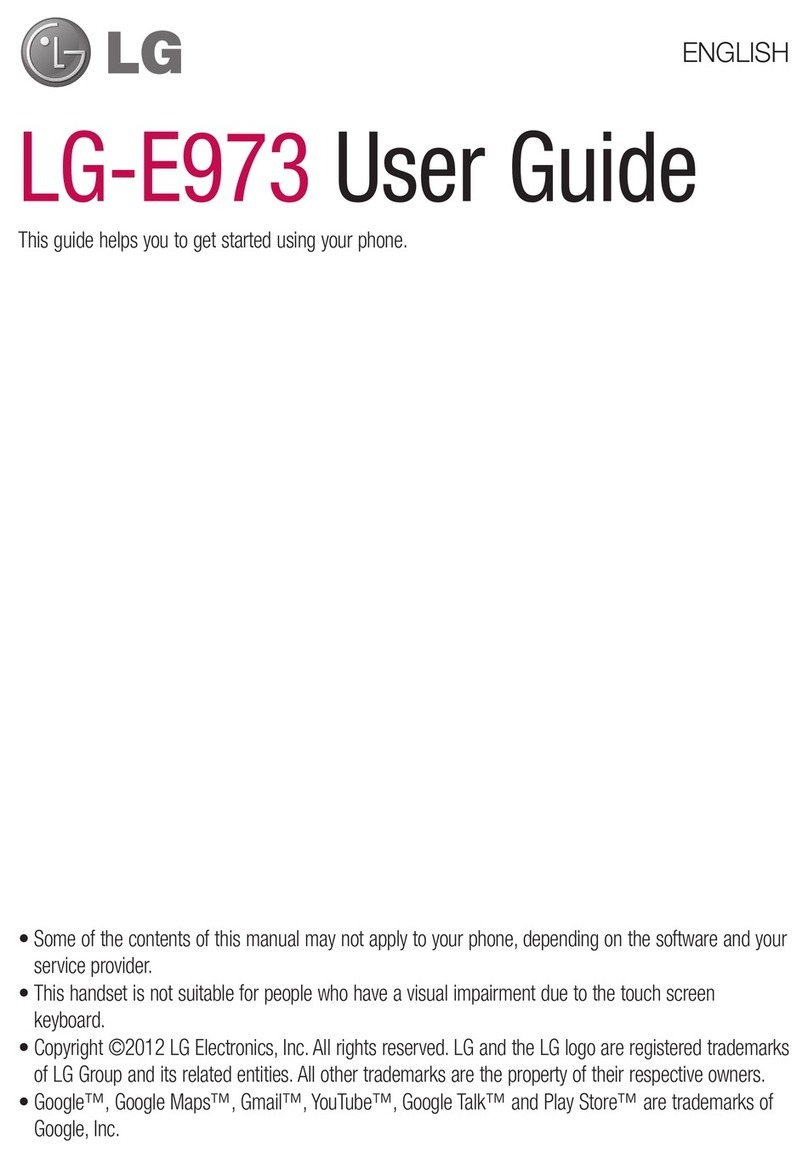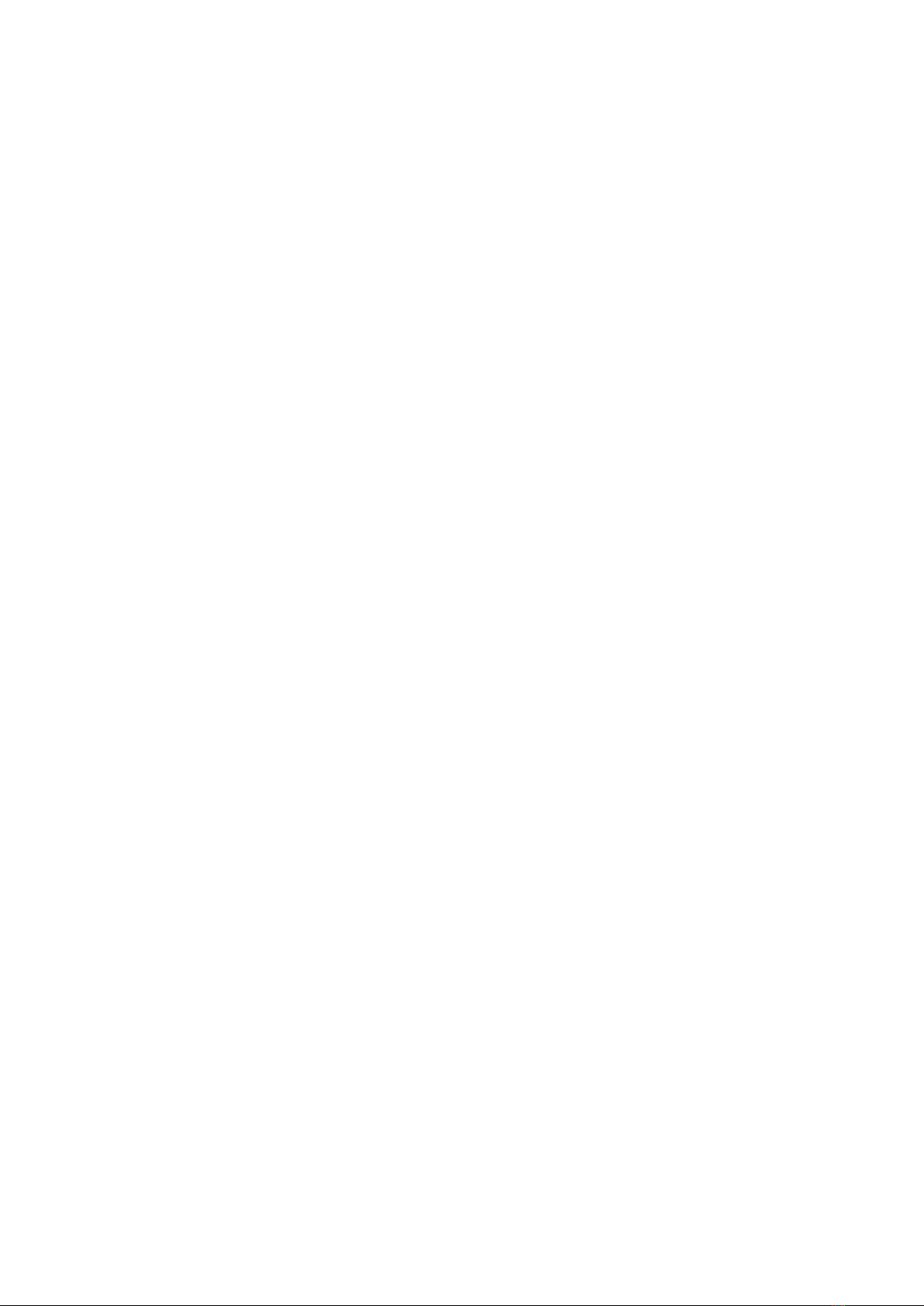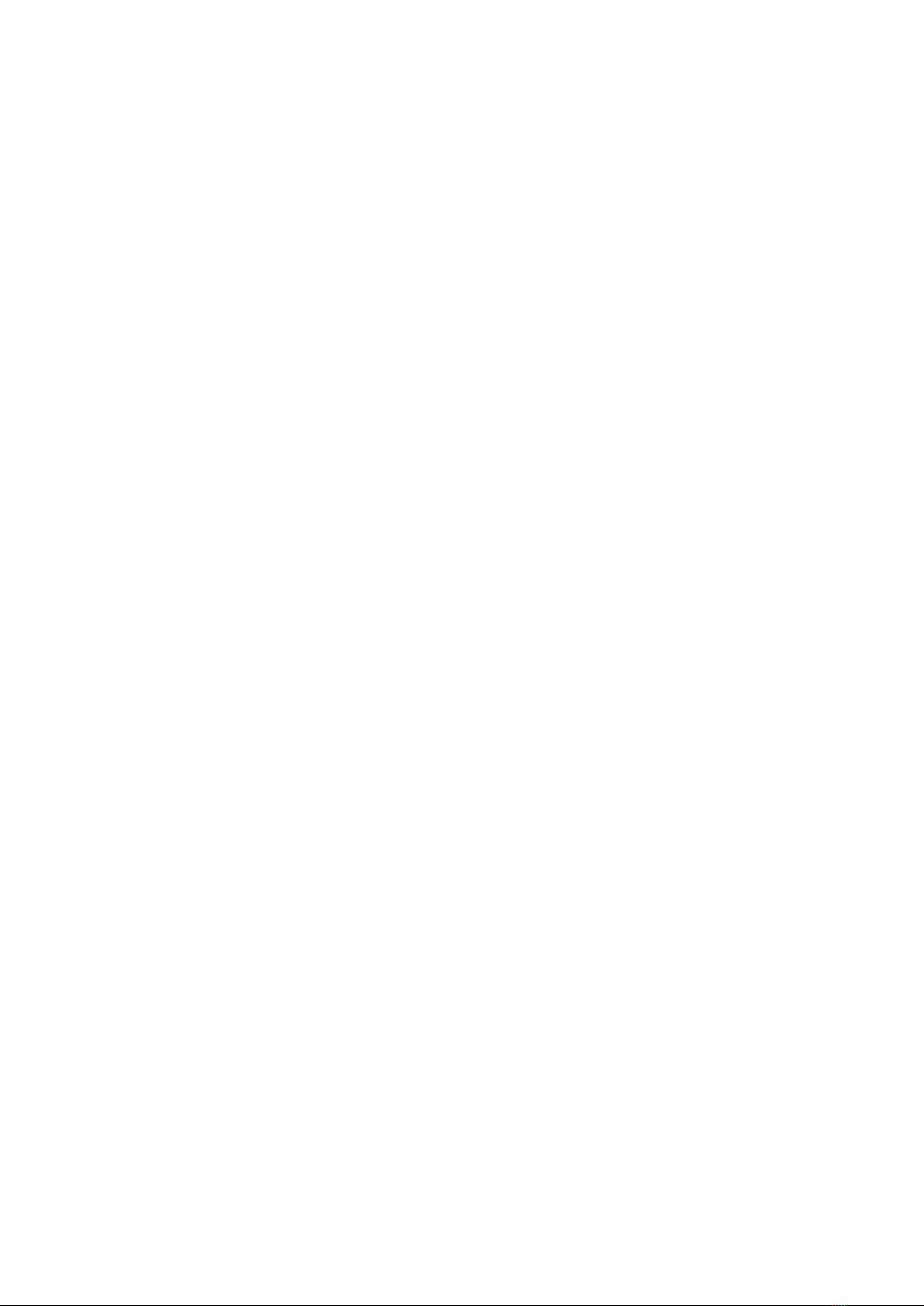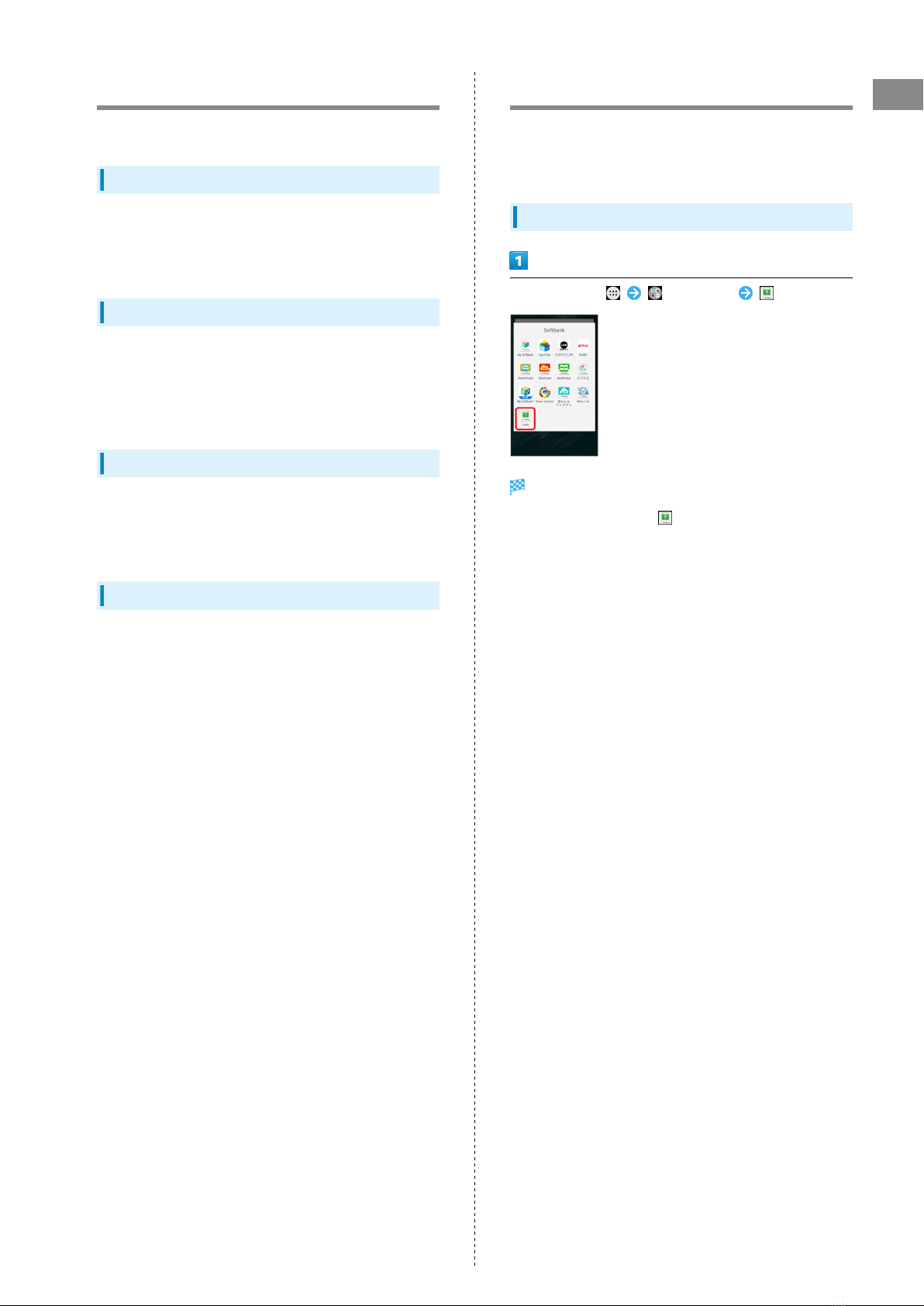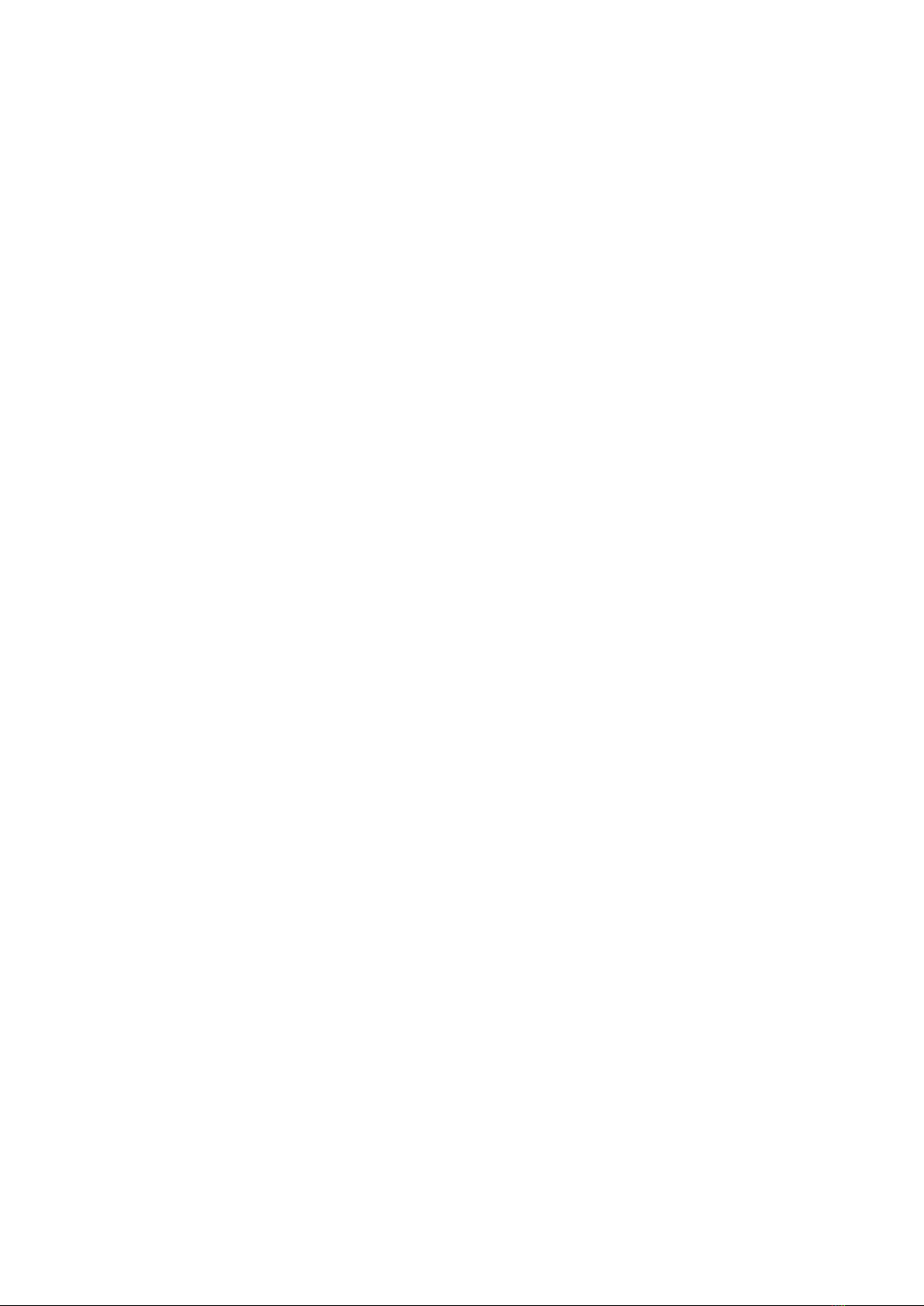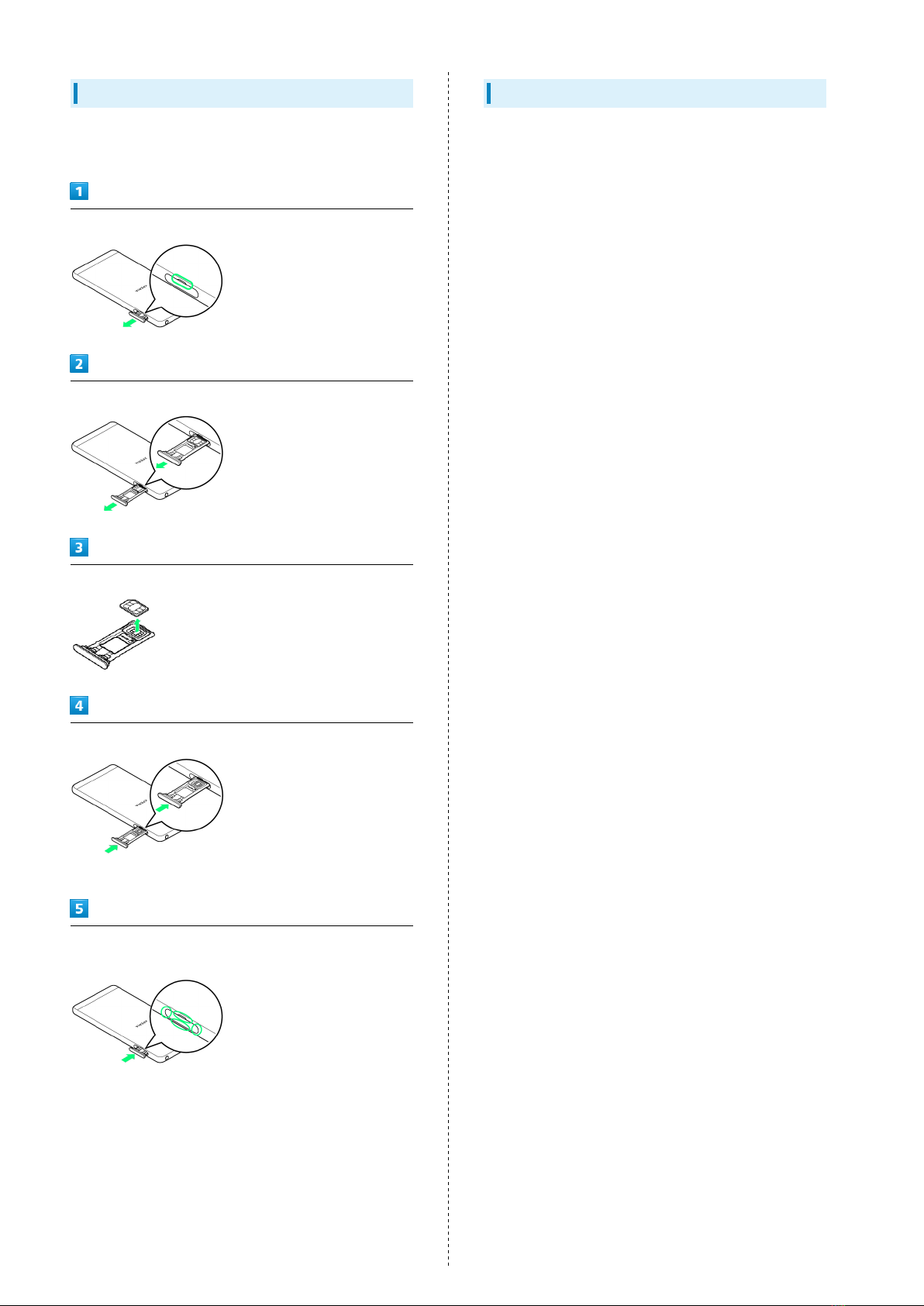1
Xperia™ X Performance
Xperia™ X Performance
User Guide Contents
Introduction
About the User Guide........................................................ 3
Accessing Instructions on Handset................................... 3
Getting Started
Parts & Functions.............................................................. 6
SIM Card.............................................................................. 7
SD Card................................................................................9
Charging Battery.............................................................. 11
Power On/Off................................................................... 12
Using Touchscreen............................................................ 12
Basic Operations
Basic Operation.................................................................16
Phone Number................................................................... 17
Silent Mode....................................................................... 18
Text Entry.........................................................................18
Using a Google Account................................................... 19
Google Play....................................................................... 21
Security Codes/Operation Password...............................23
SIM PIN.............................................................................. 23
Locking Screen.................................................................. 24
Updating Software........................................................... 25
Handset Interface
Home Screen Basics.......................................................... 28
Status Bar......................................................................... 29
Using Notifications Window/Quick Settings.................. 30
Phone
Placing/Answering Calls...................................................34
Optional Services..............................................................36
Using Contacts..................................................................41
Messaging & Internet
Messaging.......................................................................... 44
Sending S! Mail/SMS.........................................................44
Using Gmail....................................................................... 46
Using Email........................................................................47
Using Chrome.................................................................... 47
Camera
Capturing Still Images/Videos......................................... 52
Viewing Captured Still Images/Videos (Album).............. 55
Music
Listening to Music............................................................58
Connectivity
Connecting by Wi-Fi.........................................................60
Using Bluetooth®Function................................................ 61
Global Services
Making Calls while Abroad.............................................. 64