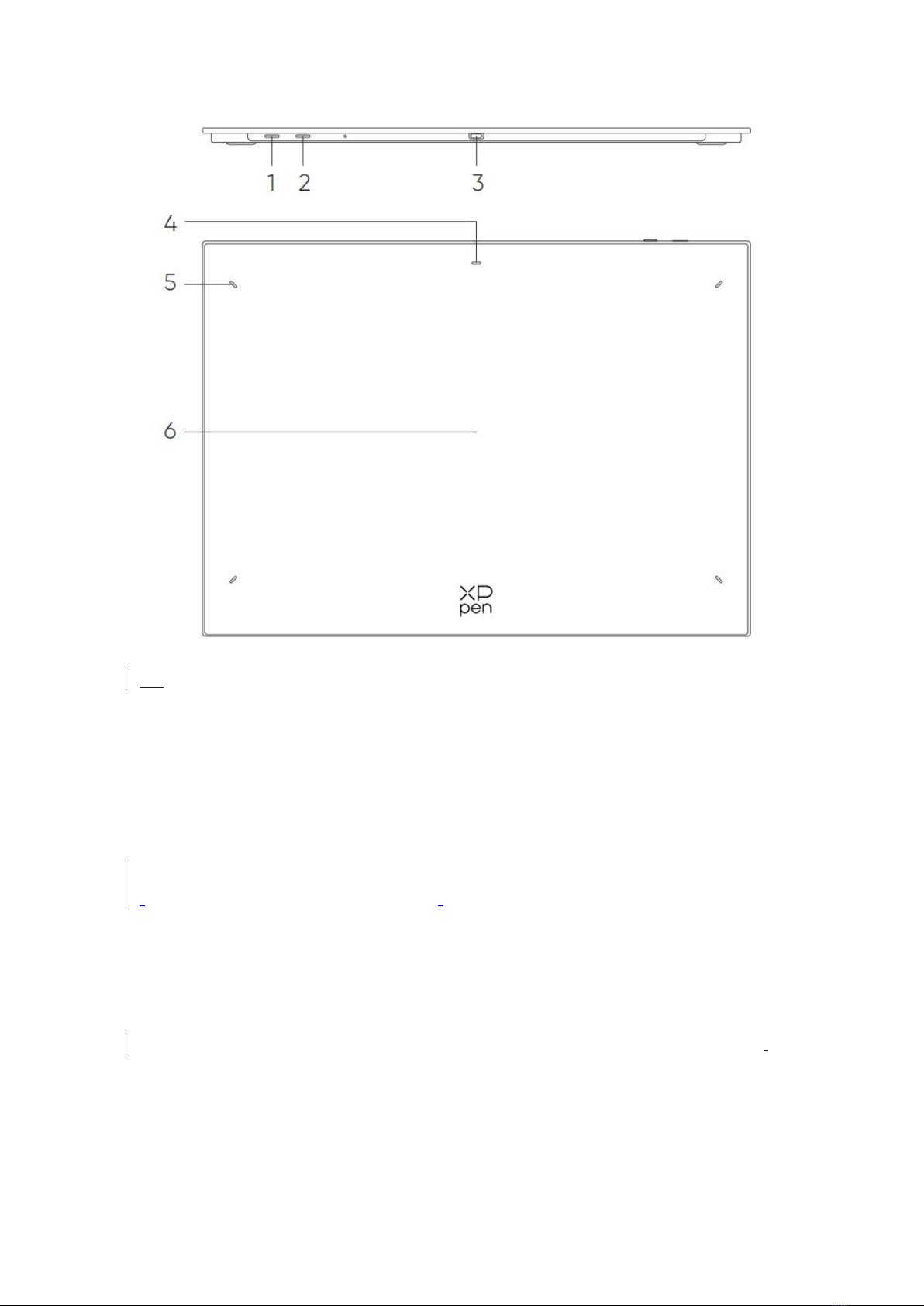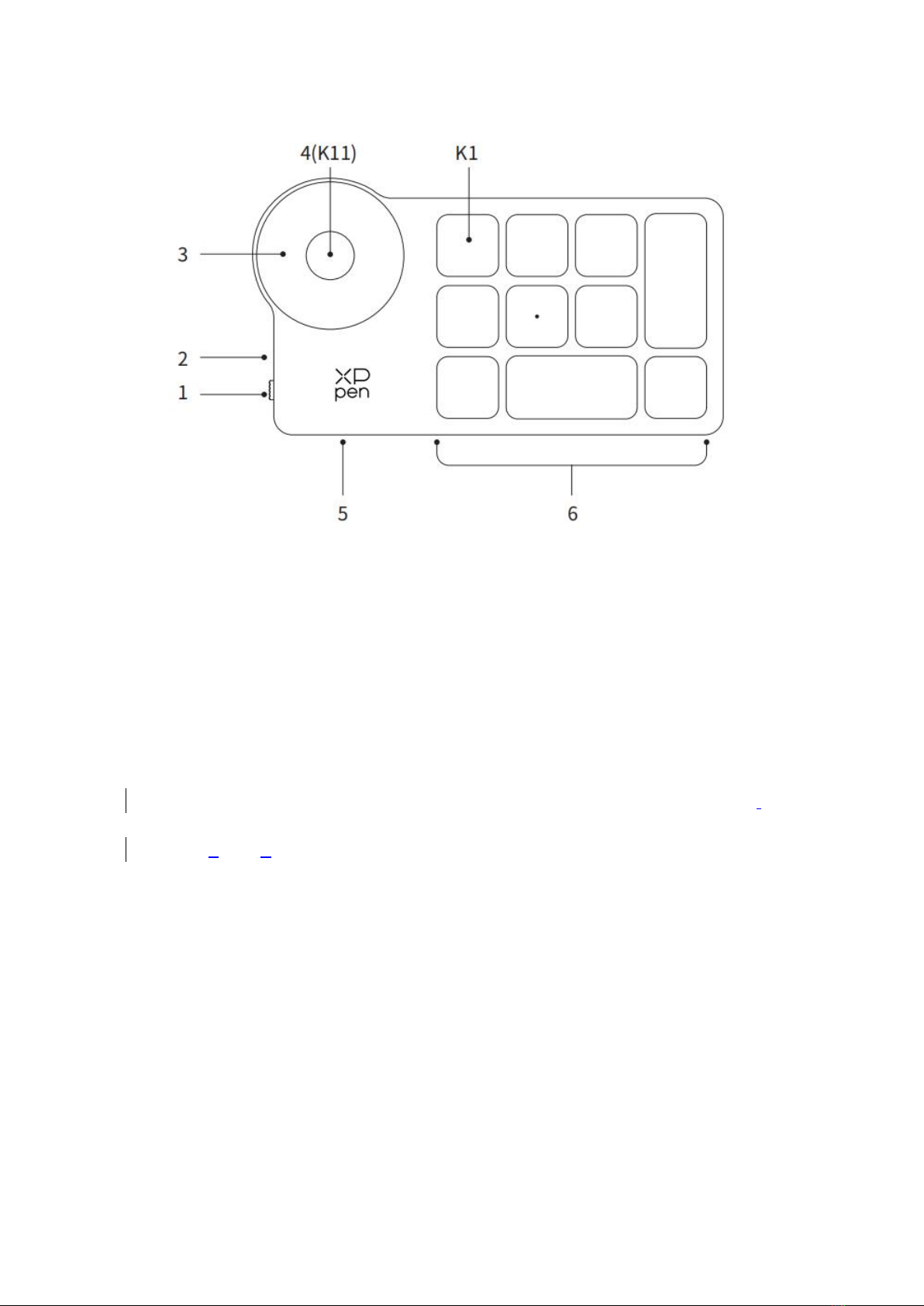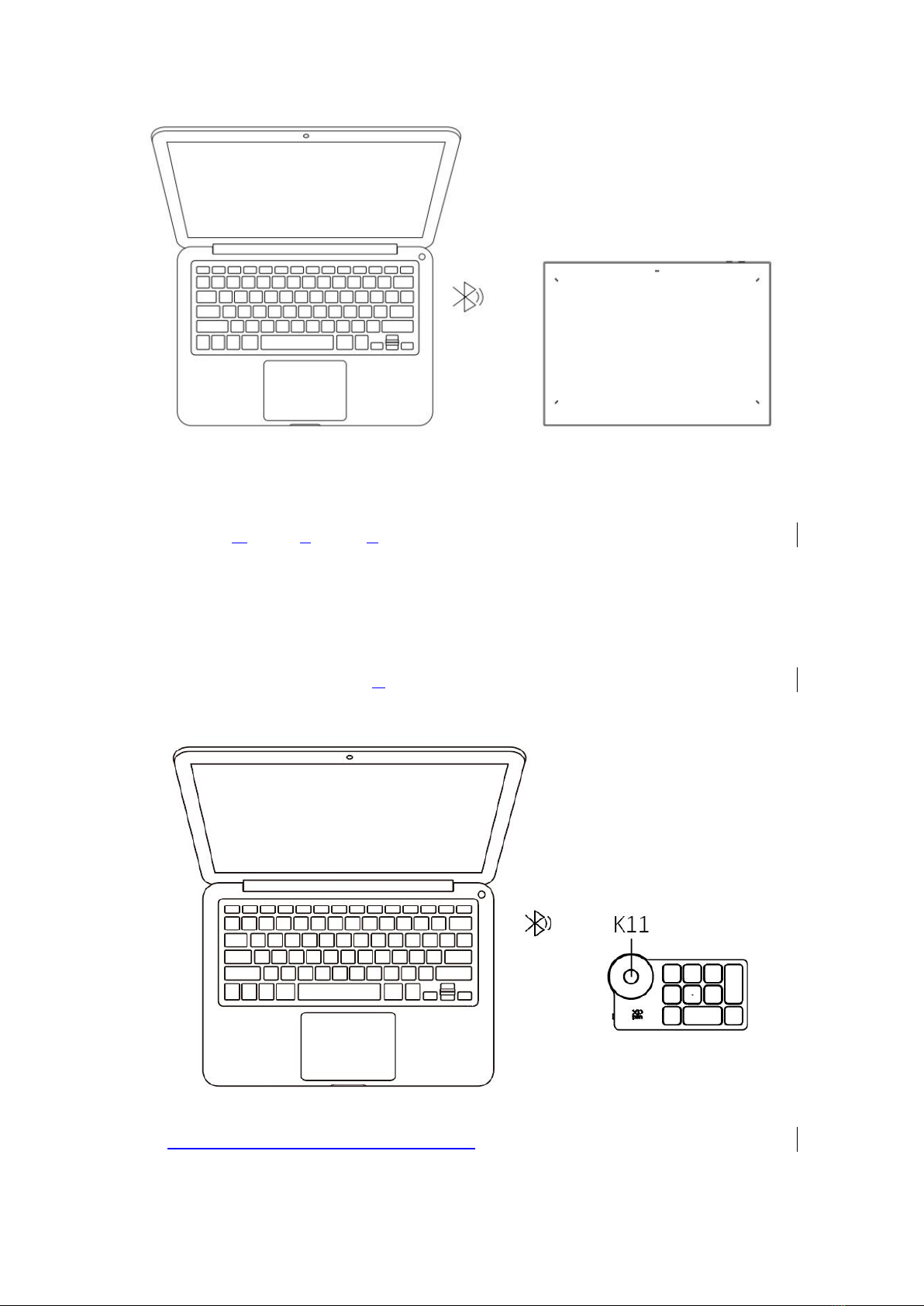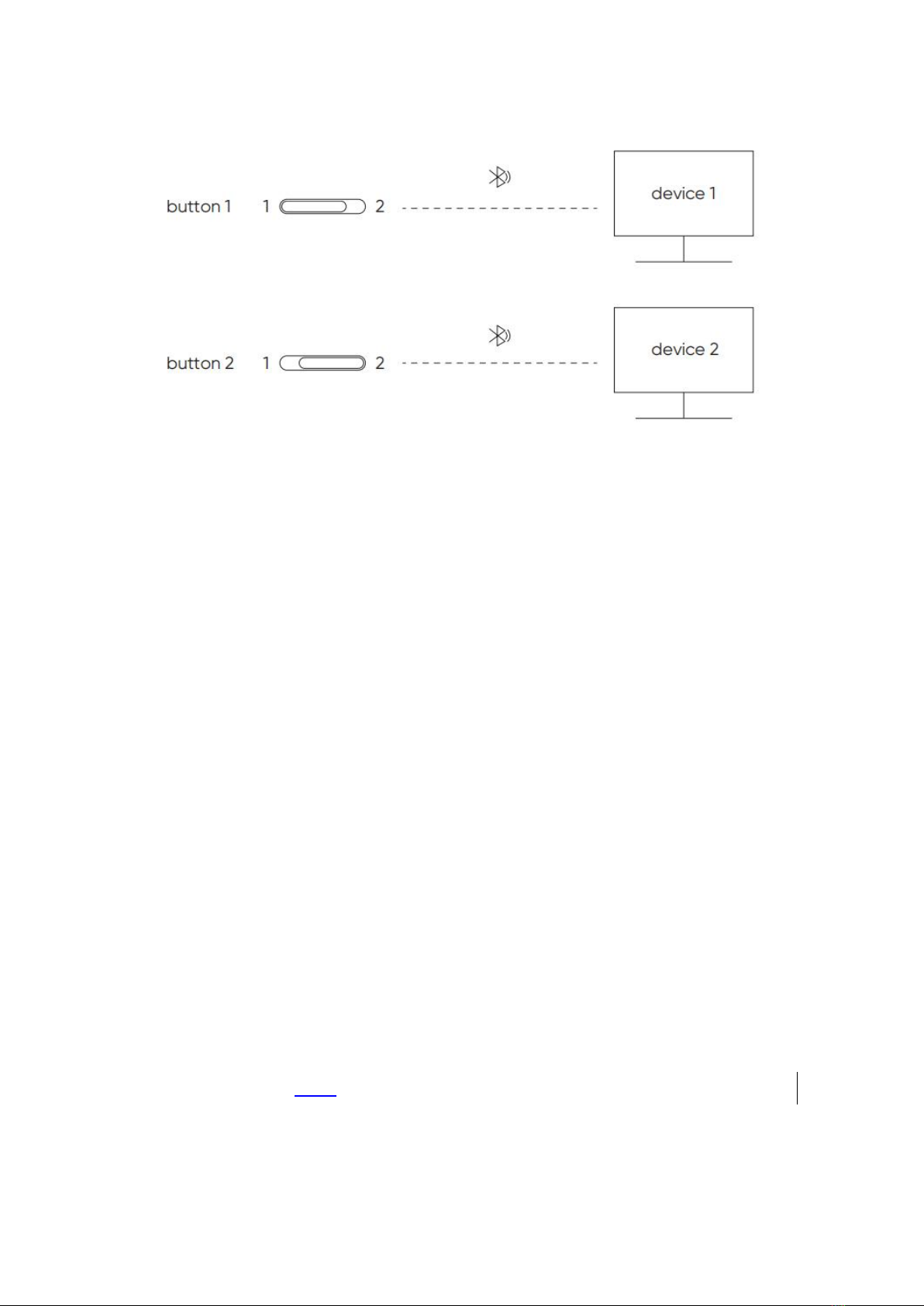1
Deco Pro Series Drawing Tablet (Gen 2)
Contents
Introduction ........................................................................................................................................2
Product Overview .....................................................................................................................2
Included with your product ..................................................................................................... 4
Connection ........................................................................................................................................ 5
Wired Connection .....................................................................................................................5
Wireless Connection ................................................................................................................7
Compatibility ....................................................................................................................................10
Product Settings ............................................................................................................................. 10
Driver Installation ................................................................................................................... 10
Introduction to Driver ............................................................................................................. 12
Device Settings .......................................................................................................................14
Drawing Tablet ............................................................................................................... 14
Work Area ................................................................................................................14
Pen Settings ............................................................................................................18
Wireless Shortcut Remote ............................................................................................21
Driver Settings ........................................................................................................................ 26
Driver Uninstallation .............................................................................................................. 27
FAQs .................................................................................................................................................27