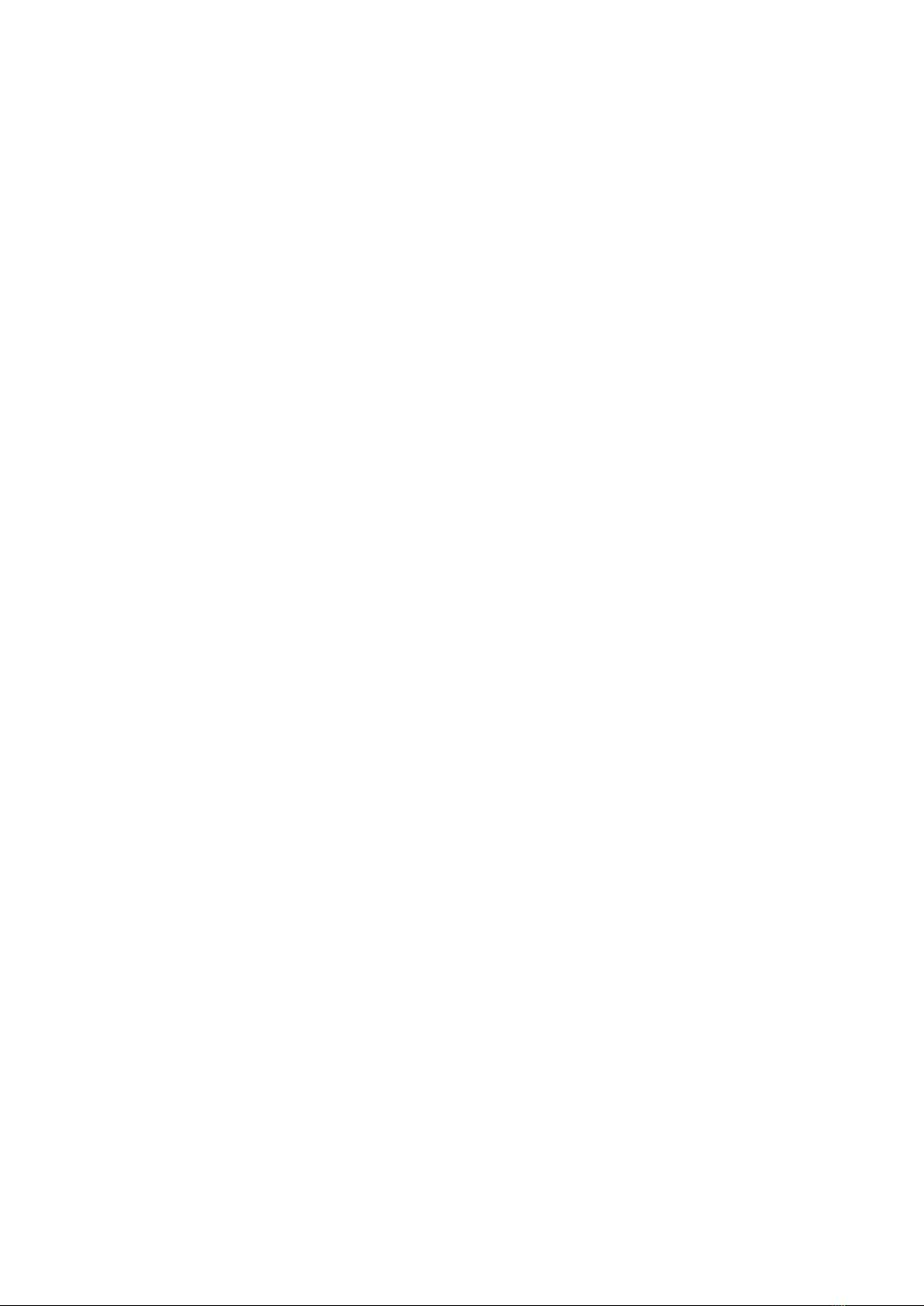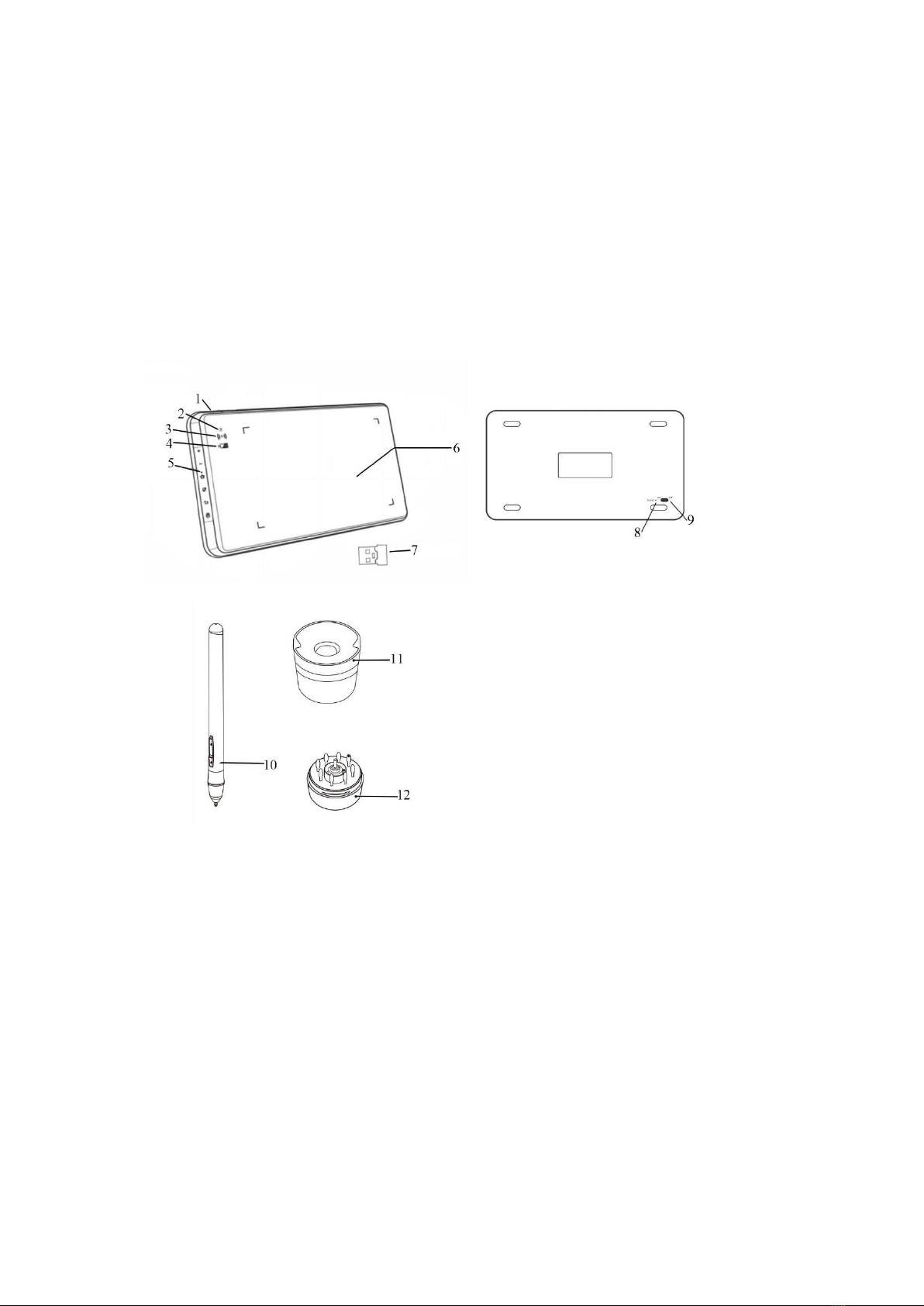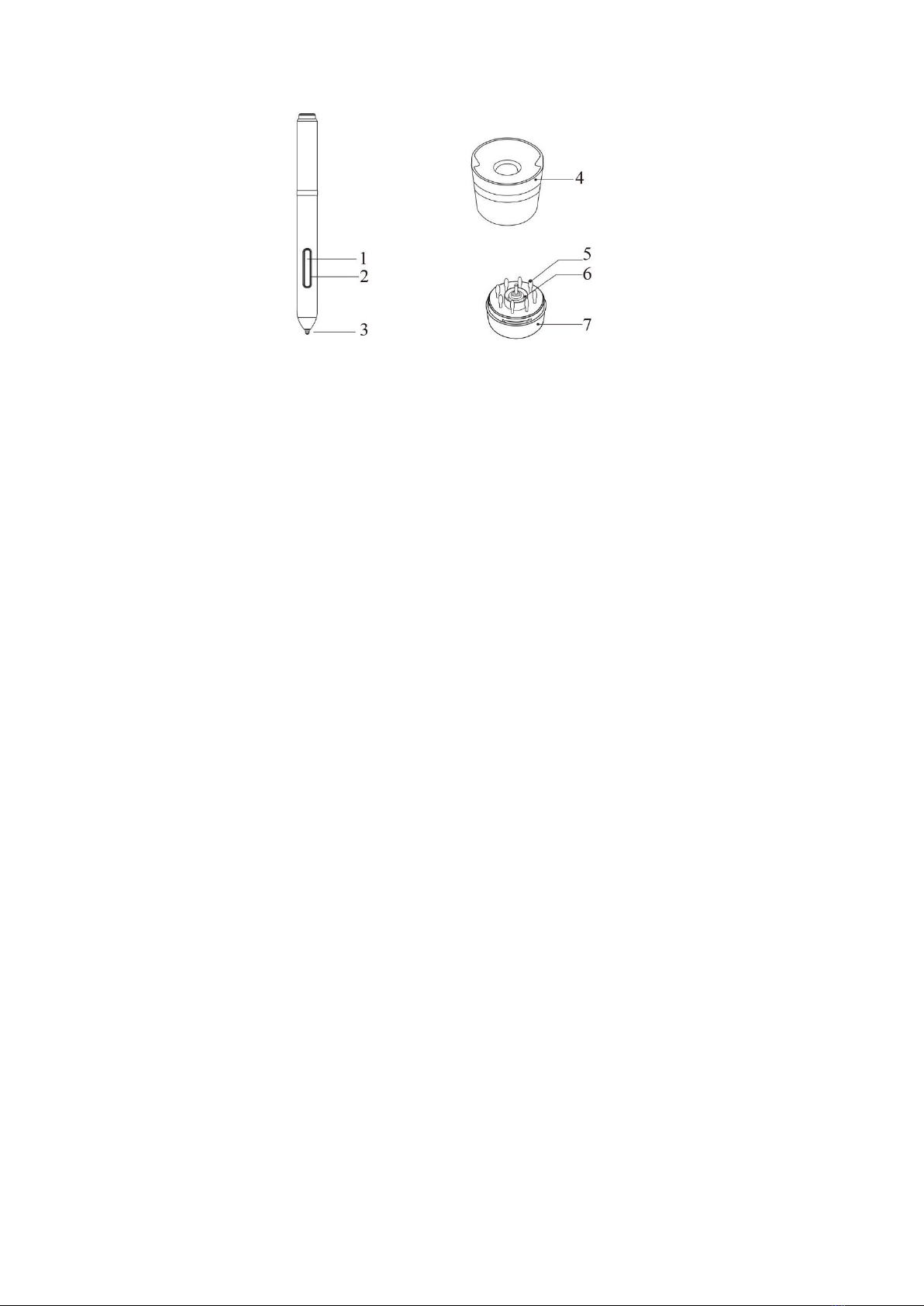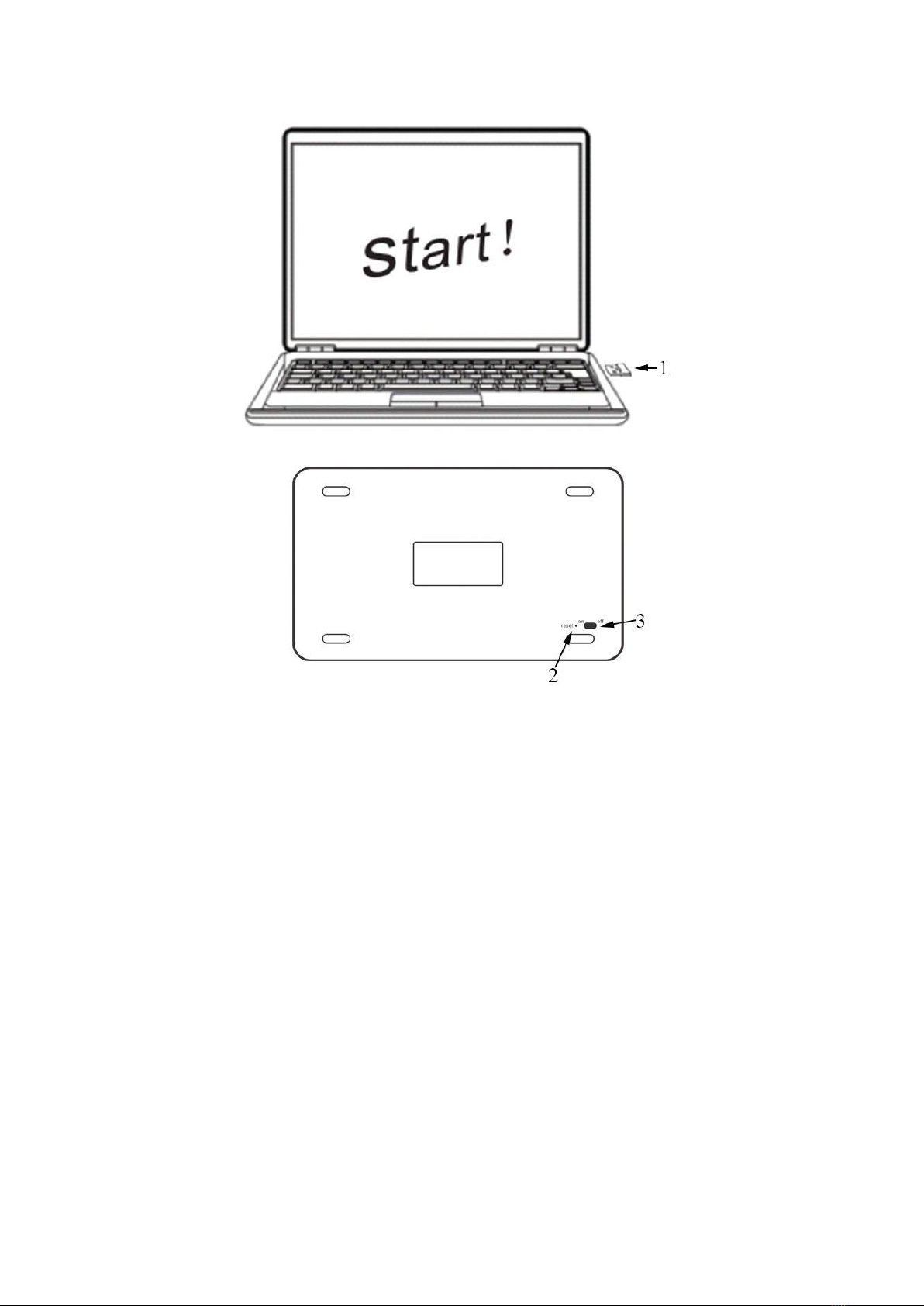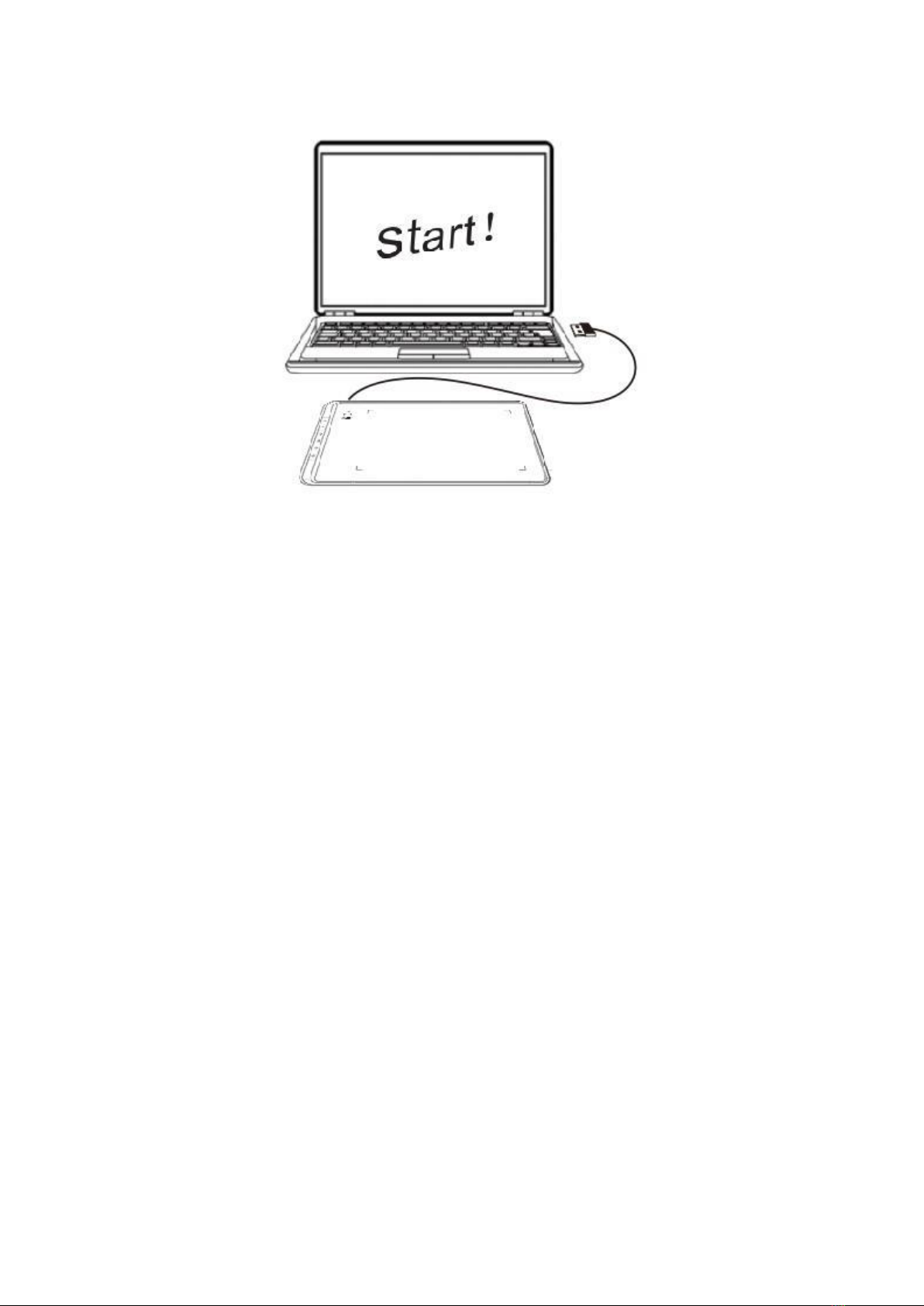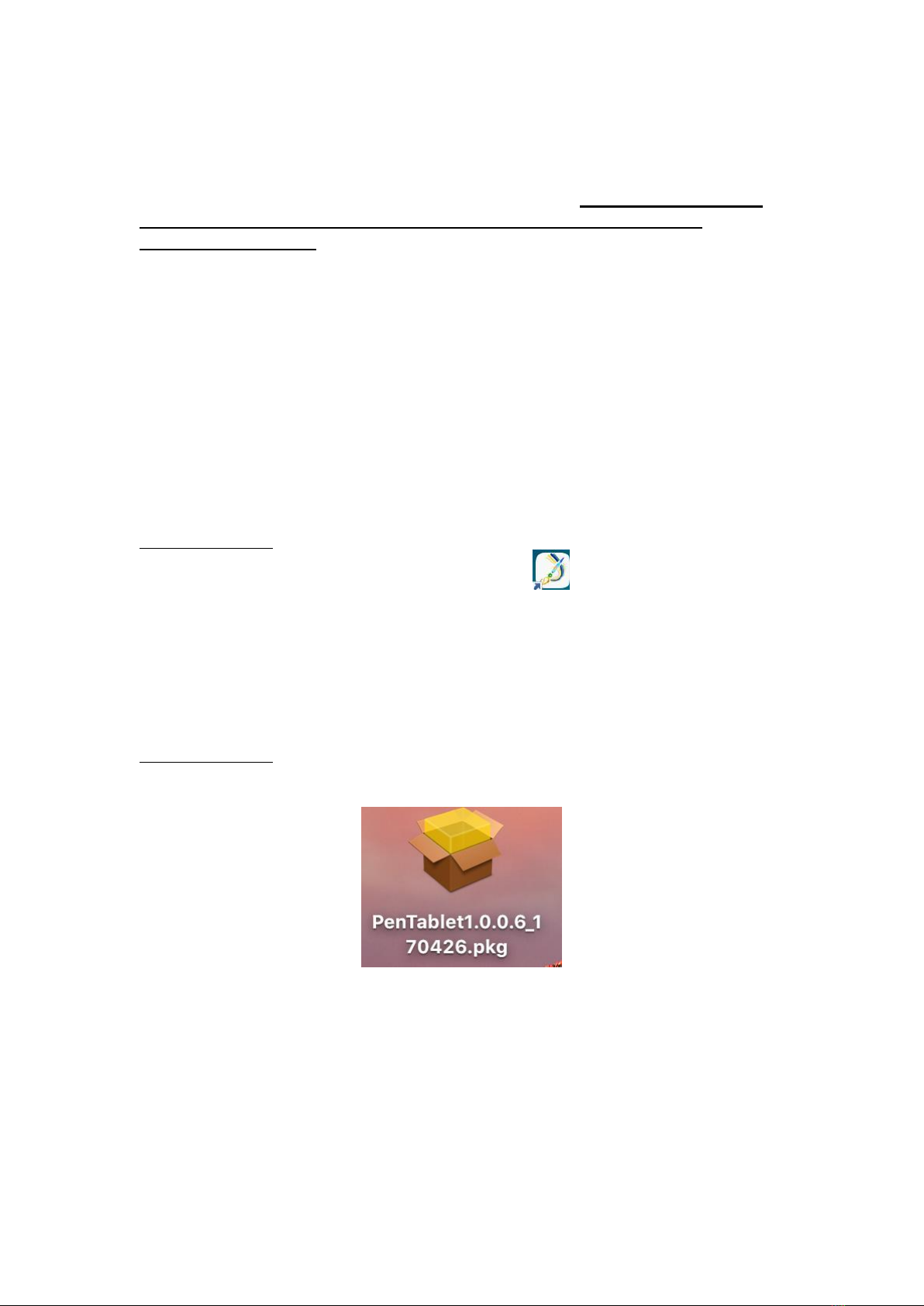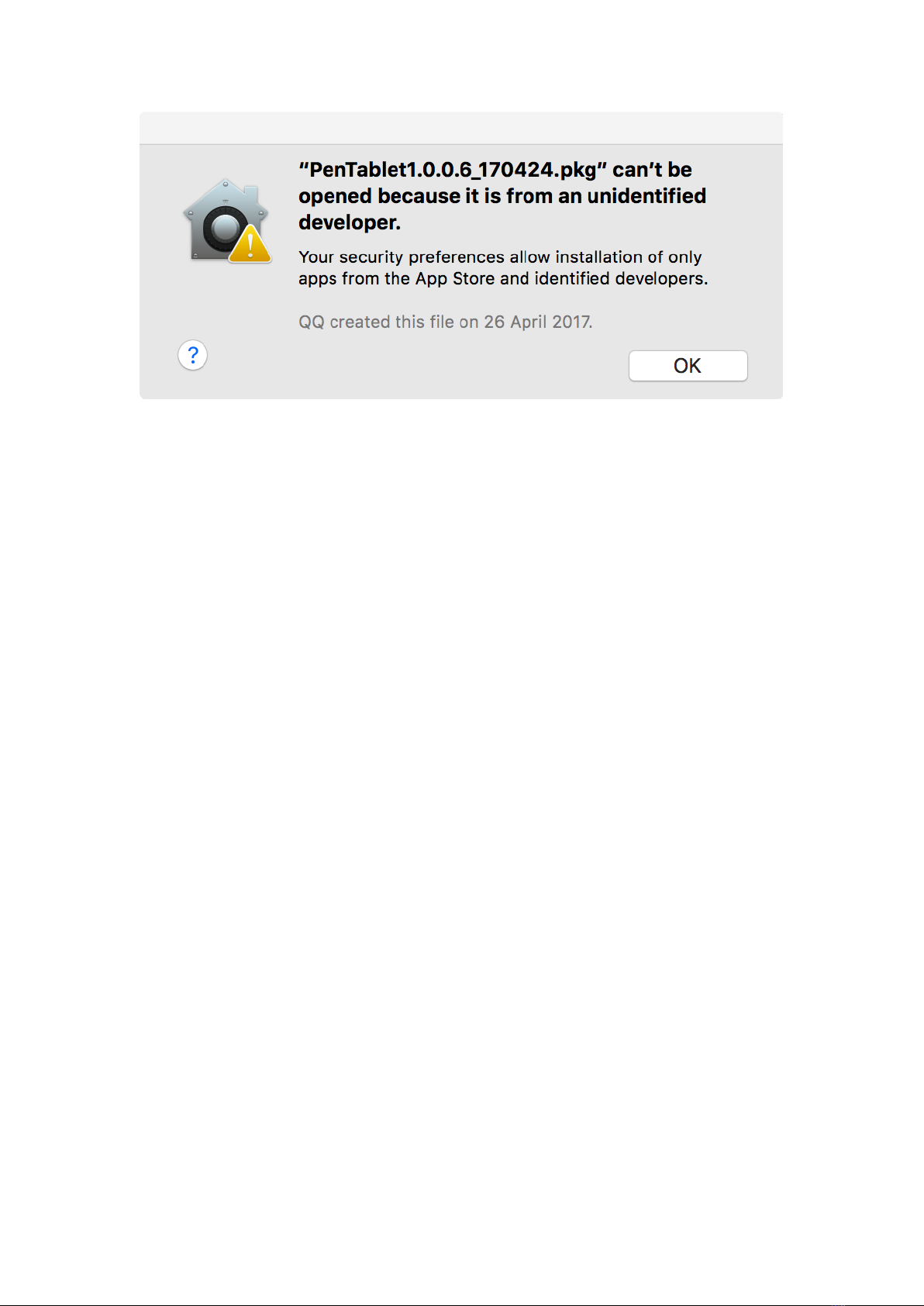9
NOTES:
(1). Disable any antivirus or firewall software and close any non-essential
background software before beginning the installation. Some software, such as
OneDrive and Dropbox, may monopolize important files and prevent a
successful installation. On Windows computers, check the system tray on the
bottom-right of the screen and close any software unrelated to your computer
hardware.
(2). Uninstall any existing tablet software before attempting to install the Star 05
driver. Other tablet drivers will conflict with the Star 05 driver or prevent
installation entirely.
(3). You can download the latest driver version from the XP-Pen website
(www.xp-pen.com). If you choose to download the driver from the website, be
sure to extract the .zip file contents before running “.exe” or “.pkg.”
Windows
(1). Connect the Star 05 to your computer with the included USB cable or USB
receiver.
(2). Download the Star 05’s latest driver from the support section of our website,
www.xp-pen.com
(3). After a successful installation, the driver’s icon ( ) will appear in your system
tray and on your desktop. If the icon is not present, uninstall the driver, reboot, and
repeat step 2.
Mac
(1). Connect the Star 05 to your computer with the included USB cable or USB
receiver.
(2). Download the Star 05’s latest driver from the support section of our website:
www.xp-pen.com
(3). Extract the “.zip” file contents before running “.pkg”.
Image 4-1: Mac driver
(4). If you run into the error message below, please go to “System Preferences” then
“Security & Privacy” to unlock it.