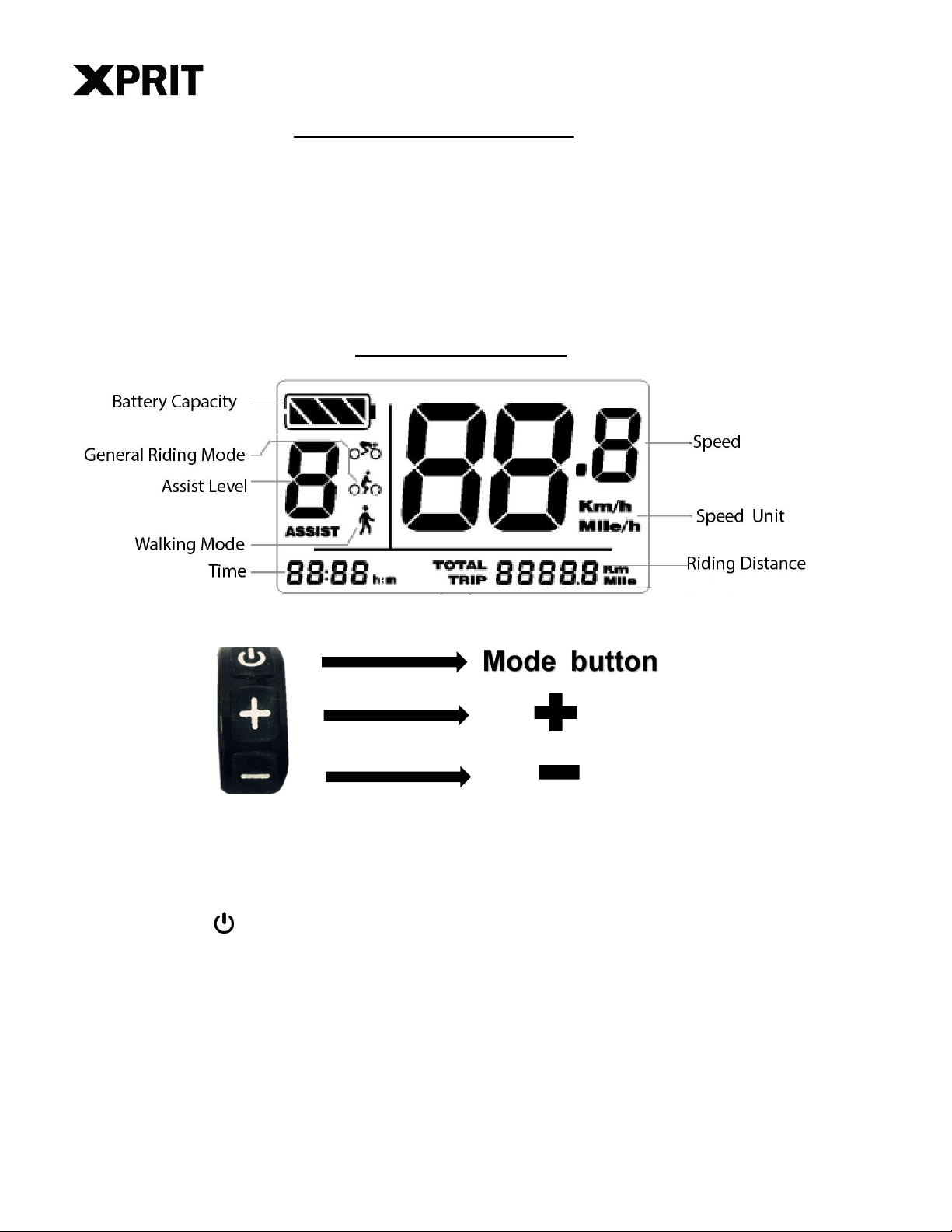9/16
3) Speed limit
After setting distance unit, short press the button to set speed limit.
Note: This bike speed is set by controller and cannot adjustable.
4) Display brightness
After setting speed limit, short press the button to set display brightness. Short press “+” to
increase brightness, short press “-” to decrease brightness.
5) Time
After setting display brightness, short press the button to set time. Short press “+” to
increase time showing, short press “-” to decrease time showing (After time setting, please
restart display to effect it)
Advanced settings
After restarting display, long press “+” and “-” button for 3 seconds to enter general setting
mode, then release all buttons, hold on “+” and “-” button without releasing and meanwhile
short press button for 8 times to enter advanced setting mode.
6) Wheel diameter
After enter advanced setting mode, short press the “+” button to increase wheel diameter, short
press “-” to decrease wheel diameter. Value:8-32inch. (Wheel Unit: Inch)
7) Automatic power off time
After setting wheel diameter, short press button to enter automatic power off time setting.
Short press the “+”button to increase automatic power off time, short press “-”to decrease
automatic power off time. Value: 0-60s. (When the power off time is set to “0”, bike cannot
power off automatically and need to be turned off manually)
Other Settings
8) Assist level
Turn on display, short press the “+” button to increase assist level, short press “-” to decrease
assist level.
9) Walking mode
Turn on display, hold on “-” button for 3 seconds to enter walking mode. Release “-” button
to exit walking mode.(Walking mode can not be used while riding)
10) Display brightness
Turn on display, press “+” button for 2 seconds to bright display. Again press “+” button to fade
the display.