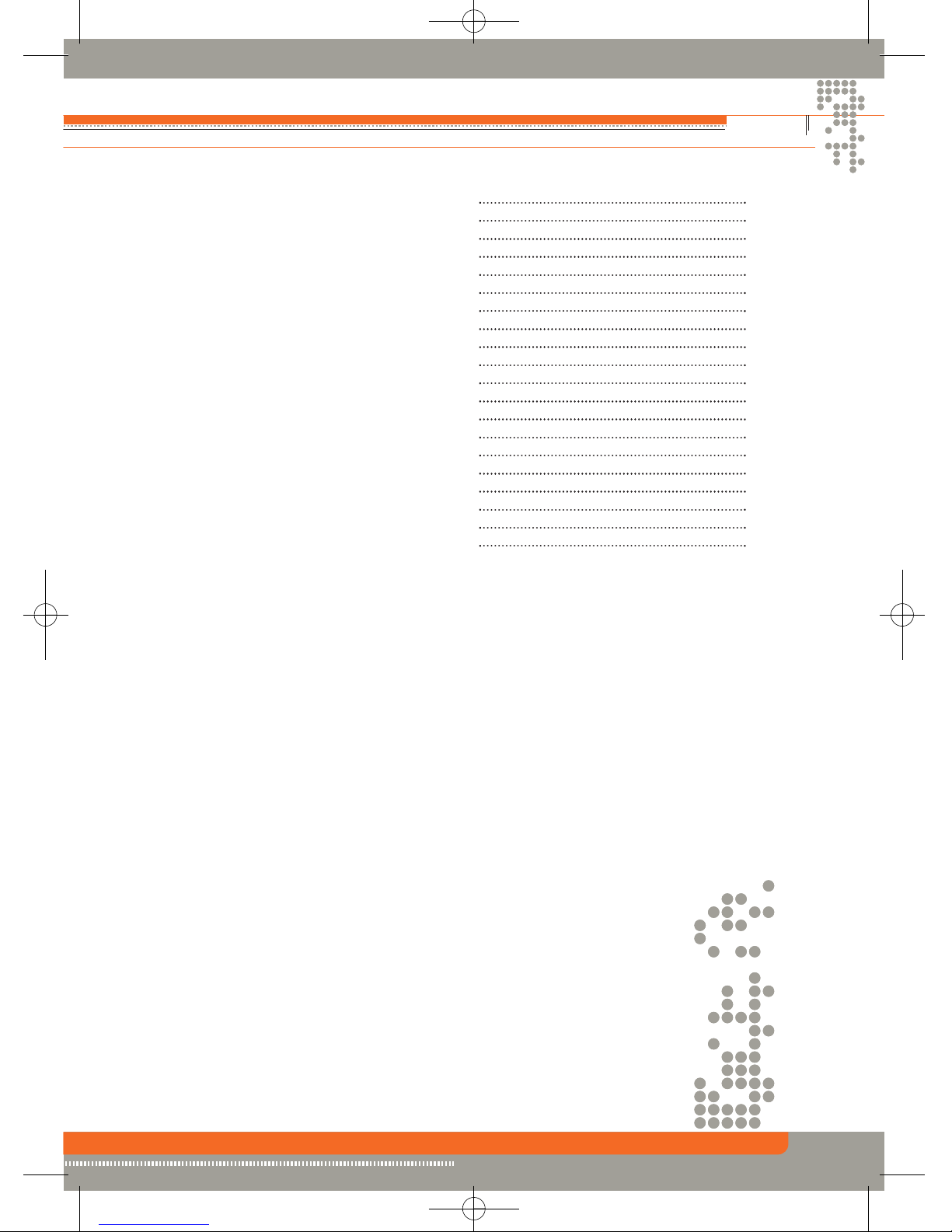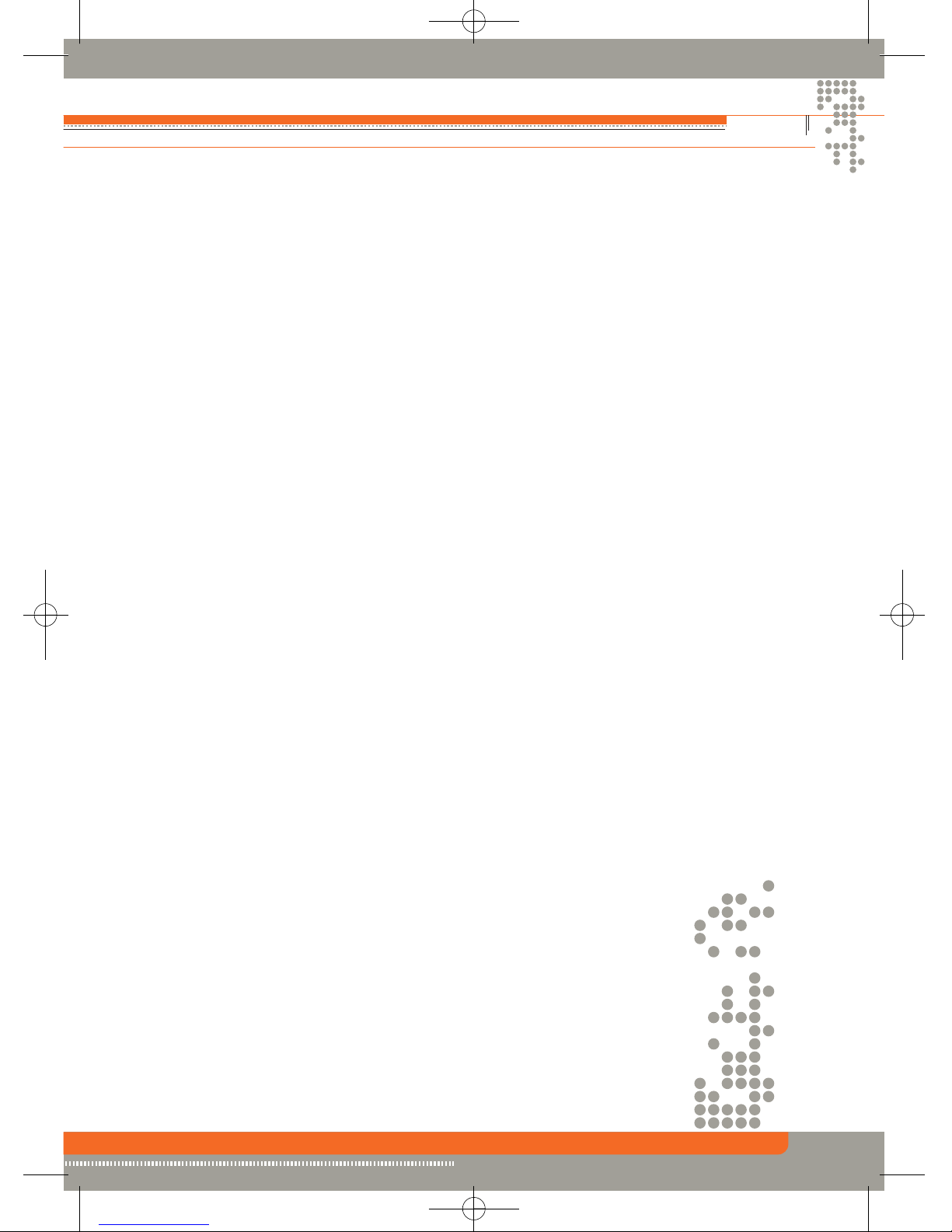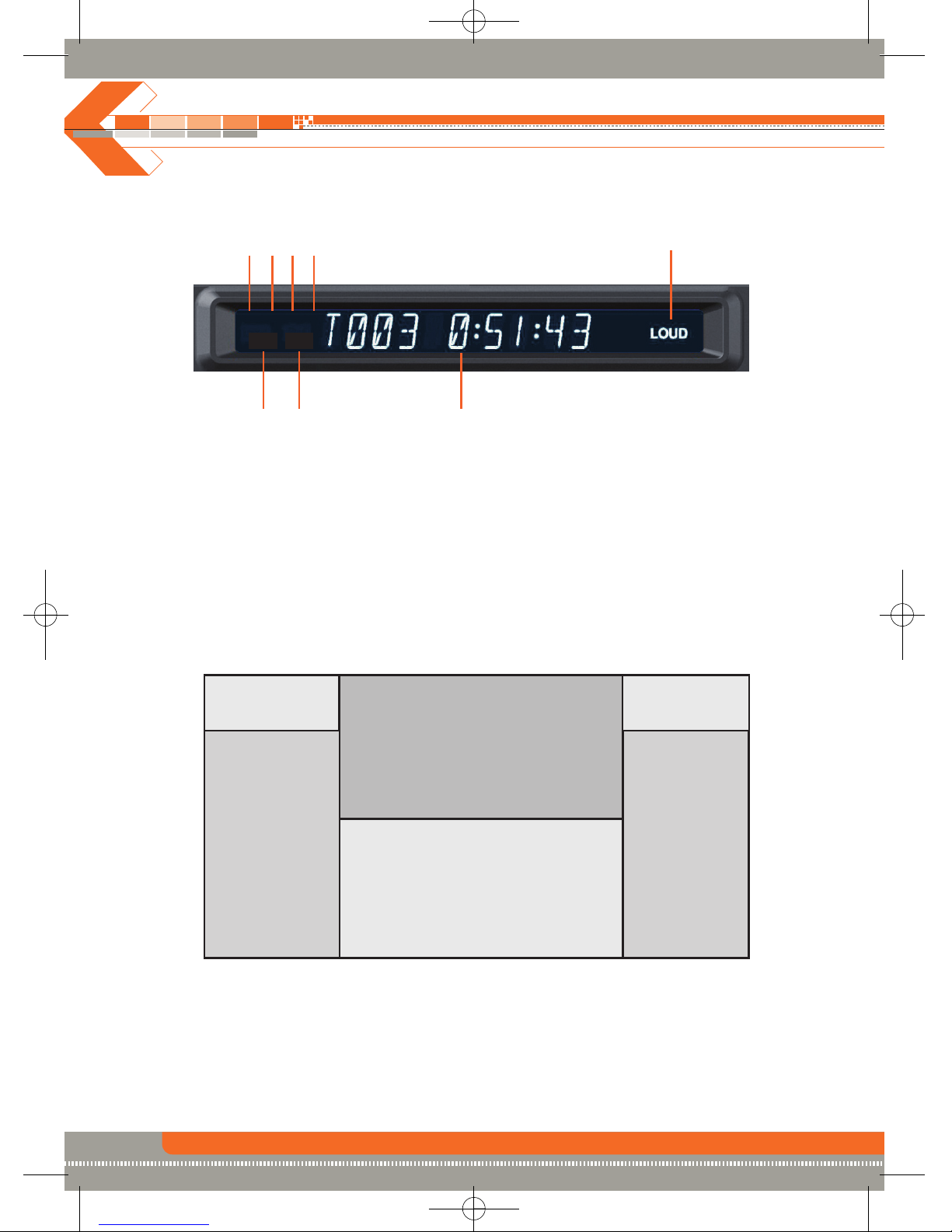Preparation
Features
INTEGRATED DVD/CD/MP3/WMA-PLAYER
• Playback of CD, CD-R/RW, MP3, WMA, DVD,
DVD-R/RW, DVD+R/RW and DVD-MP3
• Region code 2
• Integrated Dolby Digital decoder
• Electronic (ESP) and mechanical anti-shock system
MOTORIZED LCD MONITOR
• Fully motorized high-quality 7"/16:9 LCD display with touchscreen-control
TUNER
• FM/AM-tuner
• 30 preset stations (18 FM/12 AM)
• Radio data system (RDS)
A/V-CONNECTIONS
• 2 x RCA composite video outputs
• Analog 4.1 RCA preamp line outputs (front, rear and
subwoofer)
• 1 x RCA Aux-In (stereo)
ADDITIONAL FEATURES
• Integrated 4 x 40 watts digital amplifier
• Blue and white backlit key illumination and high contrast blue dot-matrix status display
• ISO connectors for power supply and speakers
• IR-remote control
WARNINGS
1. Only connect the unit to a 12-volt negative ground system.
2. Never install this unit where operation and viewing could interfere with safe driving conditions.
3. To reduce the risk of a traffic accident (except when using for rear view video camera), never use
the video display function while driving the vehicle. This is a violation of law.
4. To reduce the risk of a traffic accident, never drive with the sound at a level, that prevents you
from hearing sounds outside around the vehicle.
5. Never disassemble or adjust the unit without the assistance of a professional installer.
For details, please consult your local car stereo specialty shop.
6. To prevent injury from shock or fire, never expose this unit to moisture or water.
7. Never use irregular discs.
8. To prevent damage to the mechanism inside this unit, avoid impact to the TFT monitor.
9. Do not change the fuse on the power wire without professional guidance. Using an improper
fuse may cause damage to the unit and result in a fire.
10. The monitor employs an automatic motorized mechanism. To prevent damage to the core
mechanism, please do not push, pull or swivel the monitor manually.
4