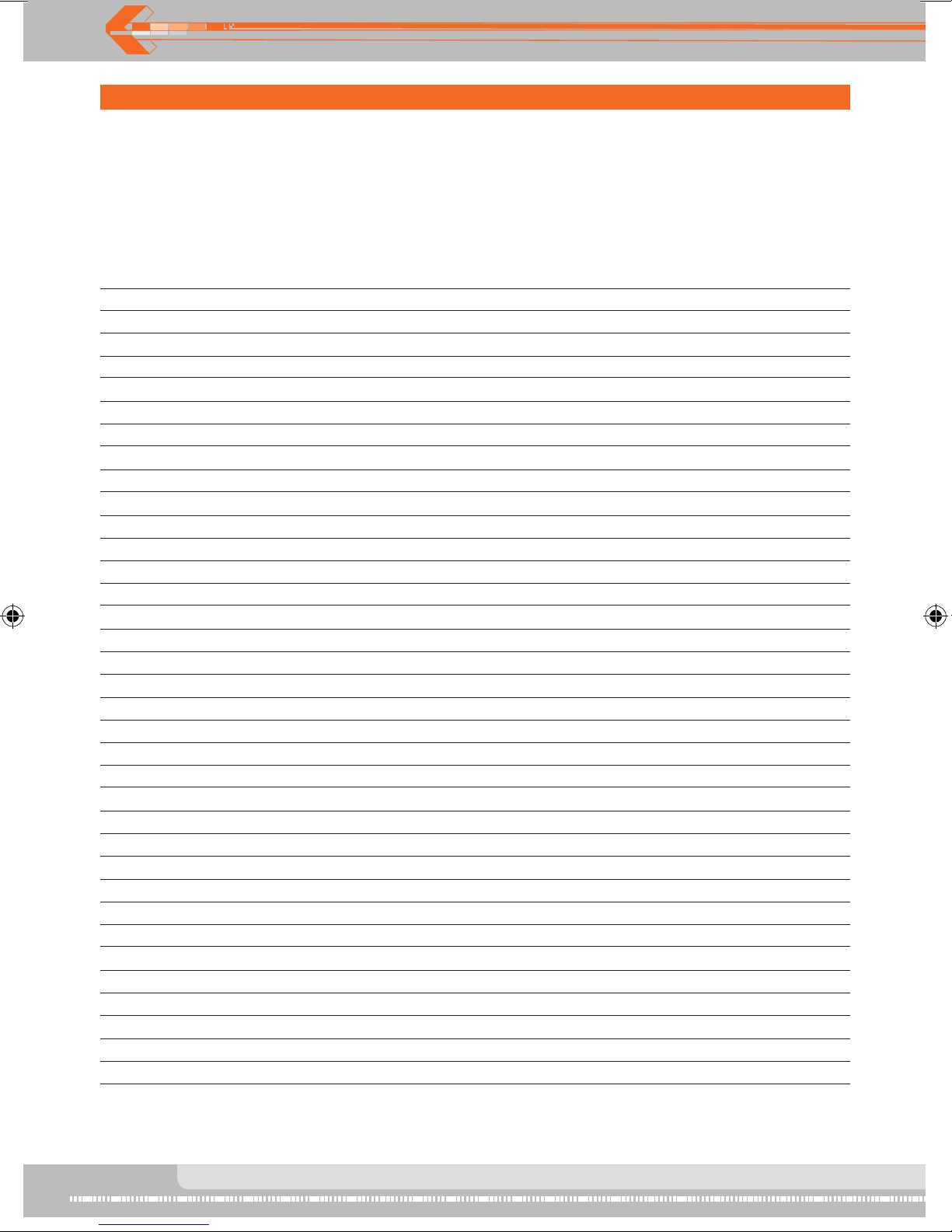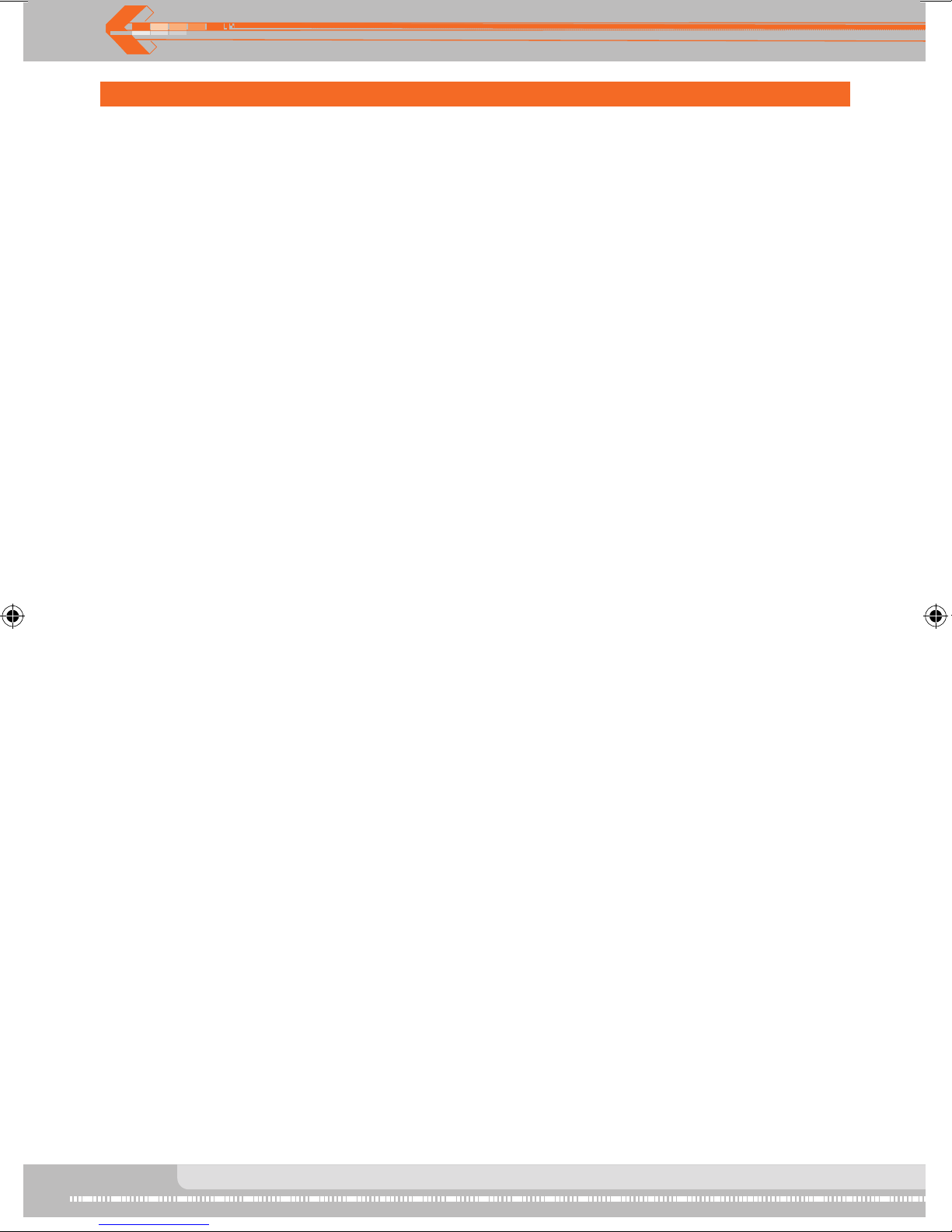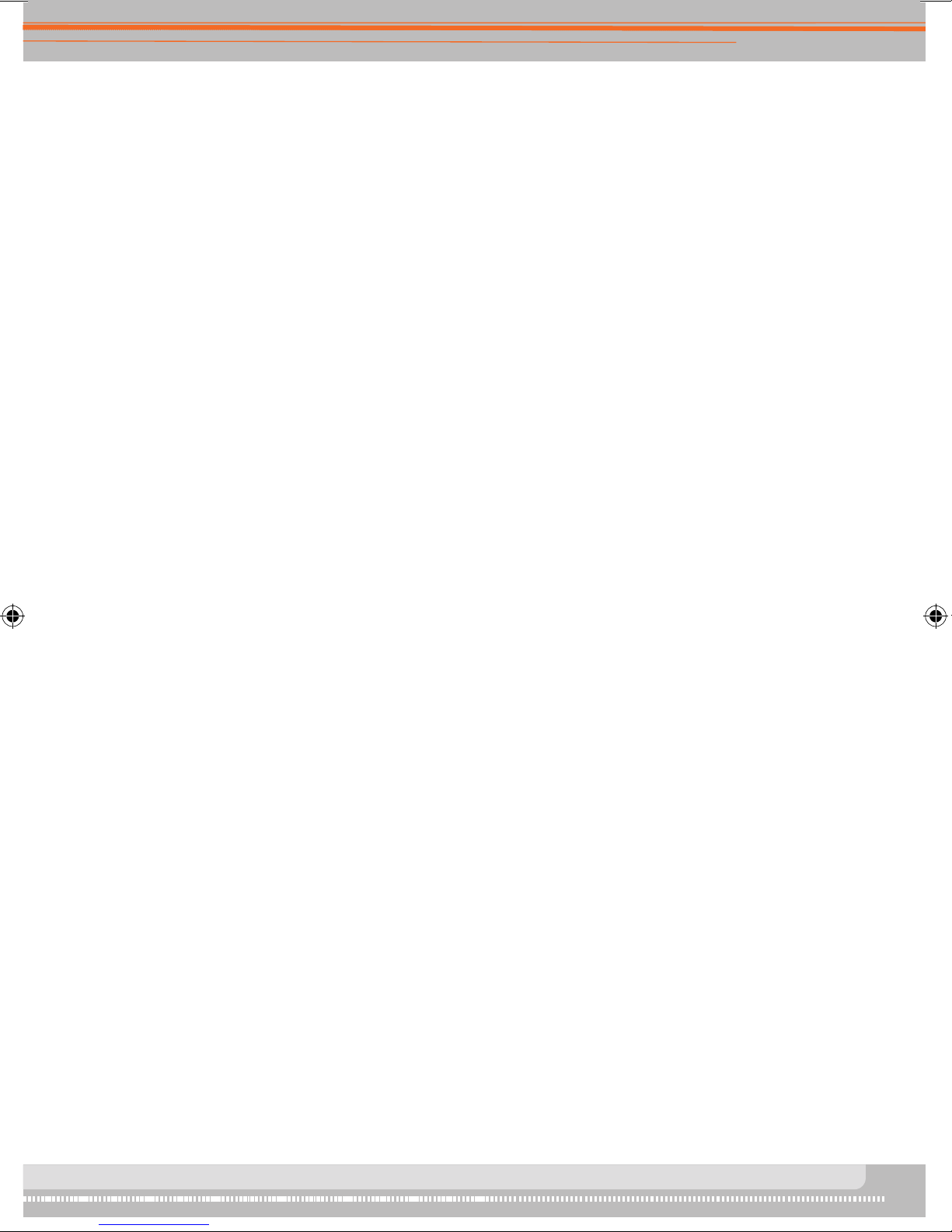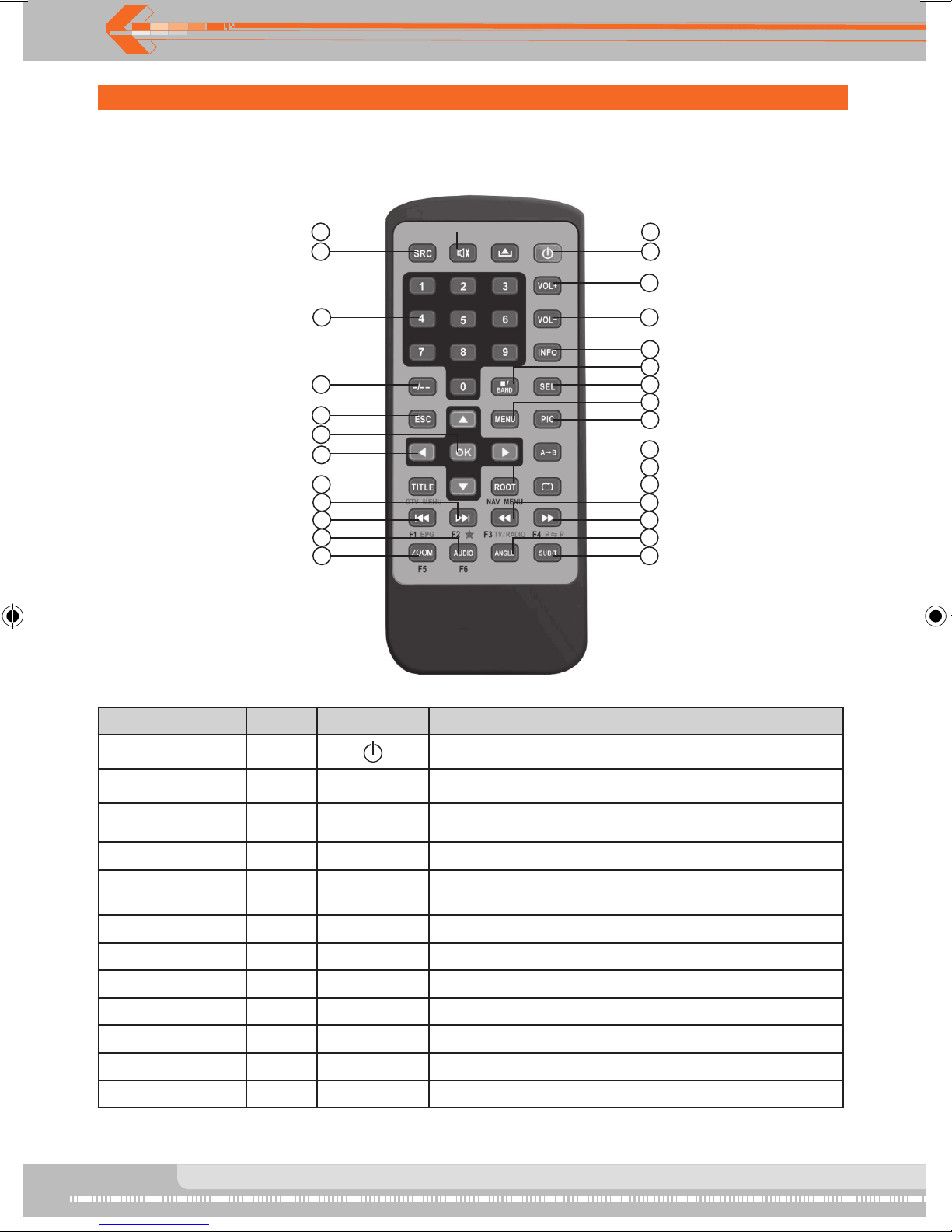tFt MonItor oPeratIon
Disc Insertion/Ejection
Press the (`) button on the front remote control or press the (@) button on the front
panel for disc insertion/ejection.
Rear Camera Mode
When the vehicle is placed in "Reverse", and an optional rear camera is connected to
the unit, the TFT monitor will automatically switch to the camera input source. When the
corresponding cable "REVERSE" is connected.
Image Settings
Video Output Format
The table below shows the video output format for each source.
Video Output Format
Playing source Video output format
FM/AM TUNER RGB mode
DVD RGB mode
NAVI RGB mode
AUX IN CVBS mode
CAMERA CVBS mode
*CVBS - Composite Video Baseband Signal
Adjustable Parameters
While in RGB mode, the only parameter that can be adjusted is brightness (BRIGHT). To
access "SHARPNESS" "COLOR" "CONTRAST" "BRIGHTNESS" and "TINT "you must be
in CVBS mode.
Parameter Adjustment Procedure
1. Enter picture quality setting mode:
Press the PIC button on the remote.
Set Parameters:
2. Press the (/) buttons on the remote or rotate the SMART DIAL clockwise/counter-
clockwise to adjust the selected feature to the desired setting.
3. Exit picture quality setting mode:
Press the PIC button on the remote.
NOTE: There must be a video signal present on the AUX or CAMERA input to adjust the
above settings.
Parking Brake Inhibit
When the "PARKING" cable is connected to the brake switch, the display on the TFT monitor
will display video only when the vehicle is stopped and the parking brake is applied.
Parking brake function is overridden when the video source is set to CAMERA.
When the "parking brake inhibit" is active, the front monitor displays "Caution" with blue
background, preventing the driver from watching video while driving to reduce the risk of a
traffic accident. Rear video outputs are not affected.