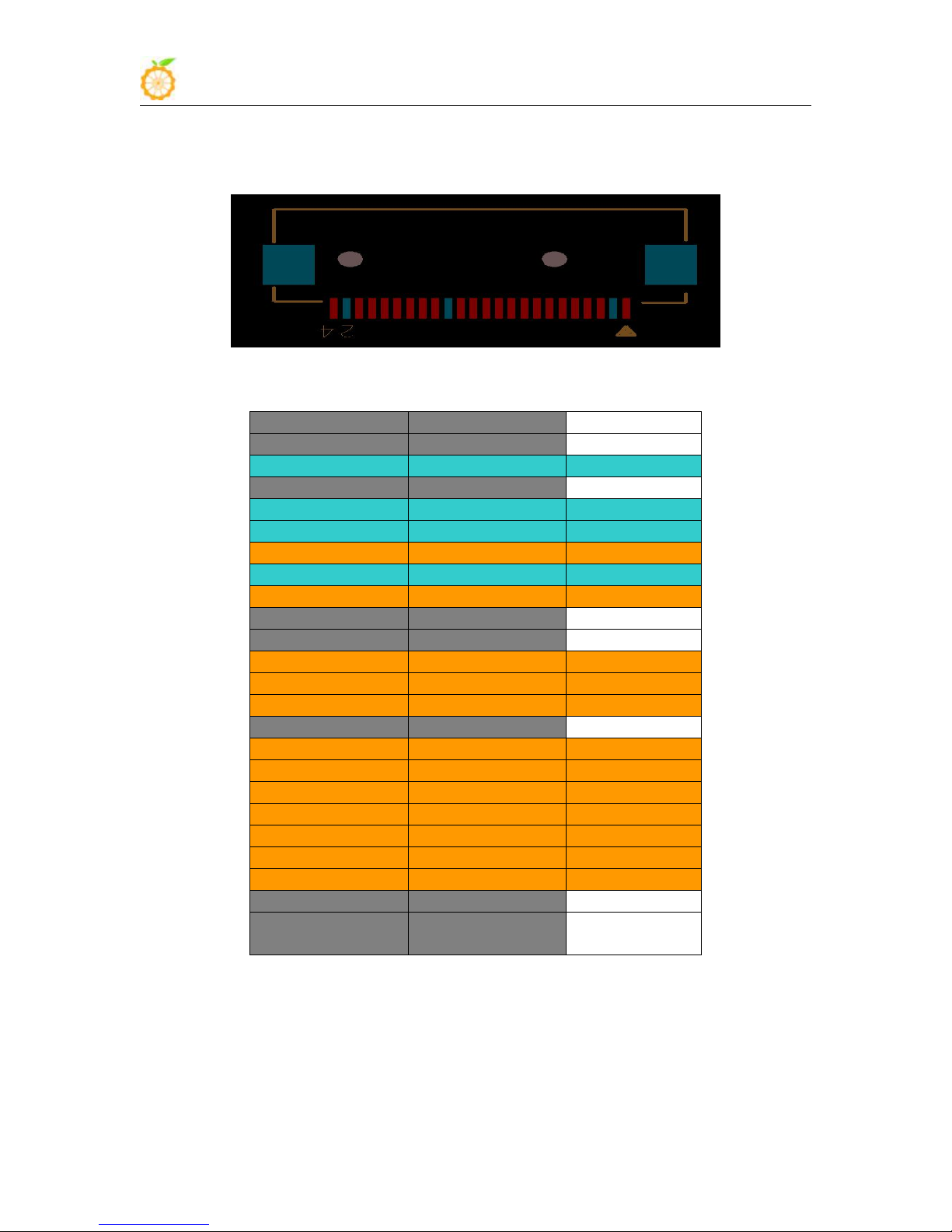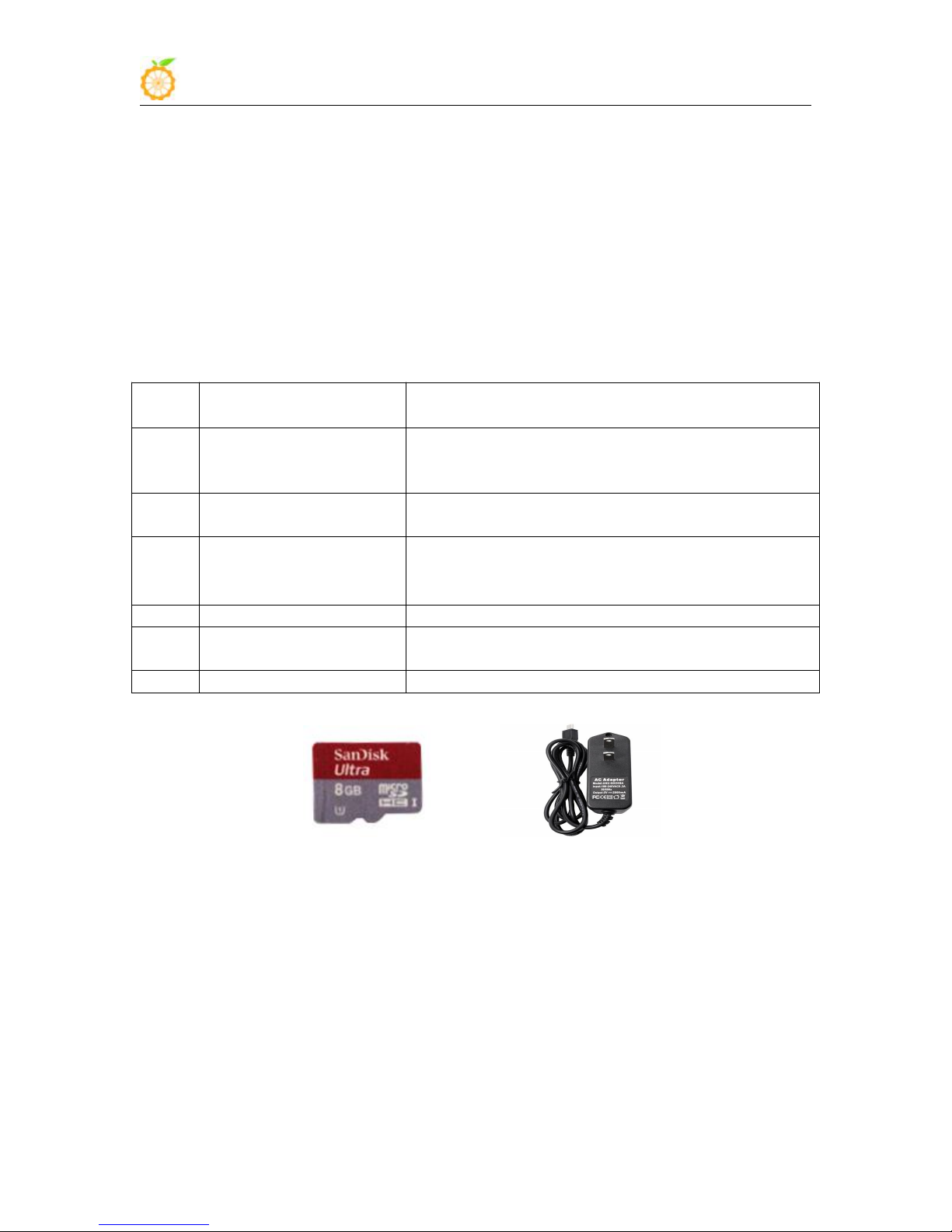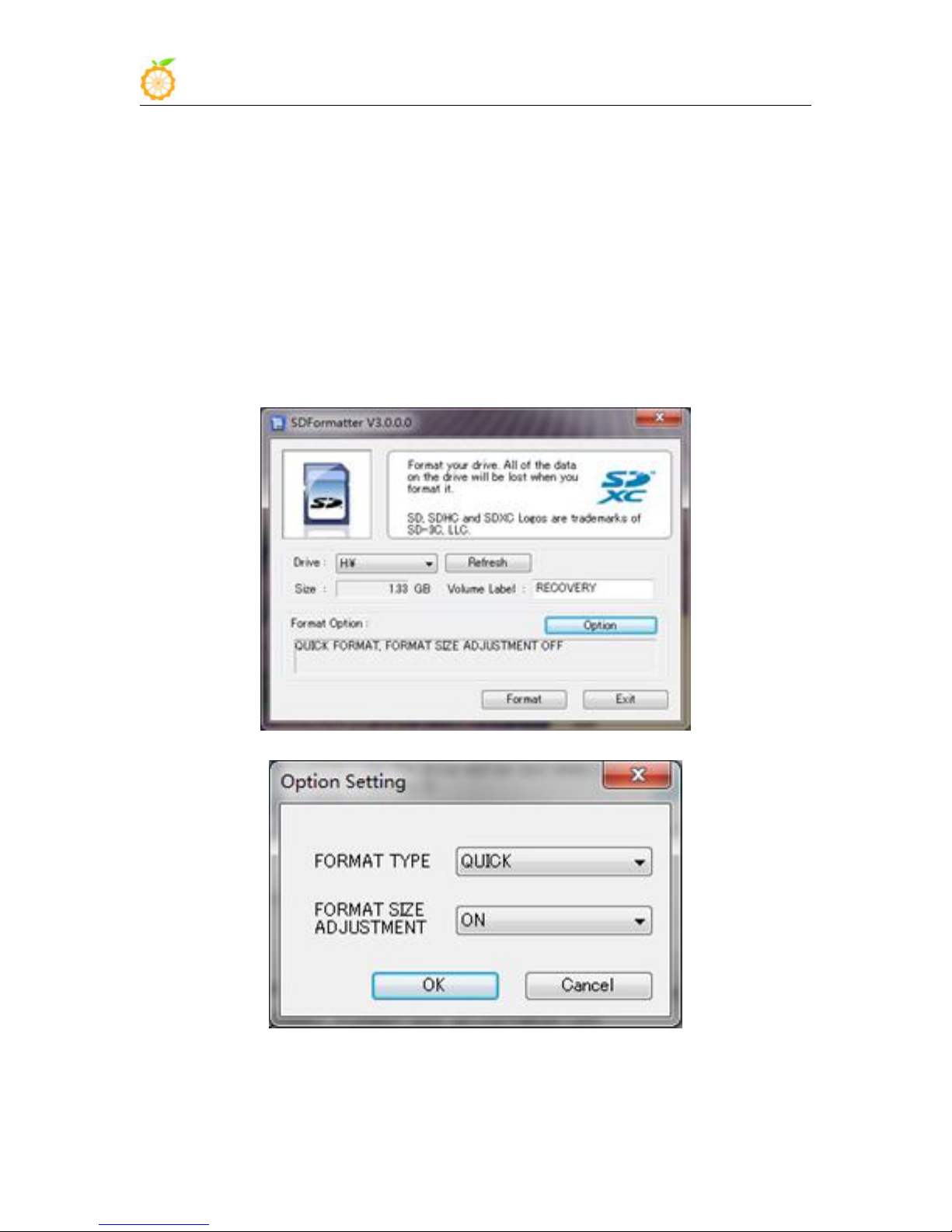Orange Pi 2G-IOT User Manual Copy right by Shenzhen Xunlong Software Co., Ltd
www.orangepi.org www.xunlong.tv
Content
I. Orange Pi Introduction........................................................................................................................... 1
1. What is Orange Pi 2G-IOT?................................................................................................... 1
2. What can I do with Orange Pi 2G-IOT?................................................................................... 1
3. Whom is it for?......................................................................................................................... 1
4. Hardware specification............................................................................................................. 1
5. GPIO Specifications..................................................................................................................4
II. Using Method........................................................................................................................................6
1. Step 1: Prepare Accessories Needed.........................................................................................6
2. Step 2: Prepare a TF Card.........................................................................................................6
3. Step 3: Start your Orange Pi..................................................................................................... 9
4. Step 4: Turn off your Orange Pi correctly.............................................................................. 12
5. Initialize settings for your Linux system.................................................................................12
6. Write Android into Nand........................................................................................................ 13
7. Android in no screen ADB mode............................................................................................16
8. Universal software configuration............................................................................................18
9. Usage of GPIO and WiringPi..................................................................................................21
10. Connect to Network via GSM...............................................................................................25
11. Use GSM to Connect Network............................................................................................. 51
III. Source Code Compilation of Android and Linux..............................................................................56
1. Install JDK.............................................................................................................................. 56
2. Install Platform Supported Software.......................................................................................57
3. Download the Source Package and Unzip it...........................................................................57
4. Android source code compiler................................................................................................ 57
5. Compile Linux source Code................................................................................................... 59
IV. Orange Pi Driver development.......................................................................................................... 64
1. Device driver and application programming.......................................................................... 64
2. Compile device driver.............................................................................................................66
4. Running driver and application...............................................................................................68
V. Using Debug tools on OrangePi..........................................................................................................70
1. Operations on Windows..........................................................................................................70
2. Operations on Linux................................................................................................................74