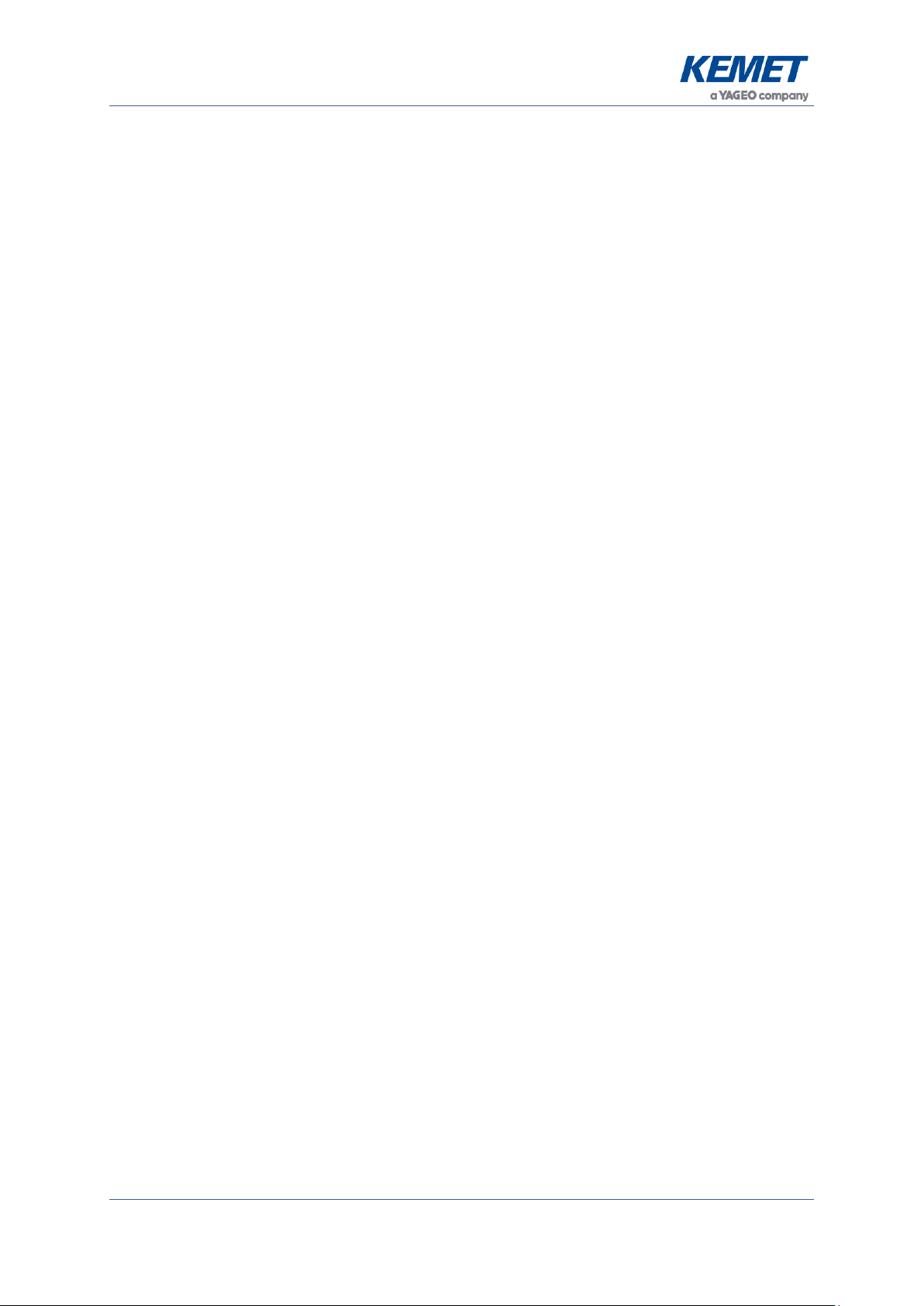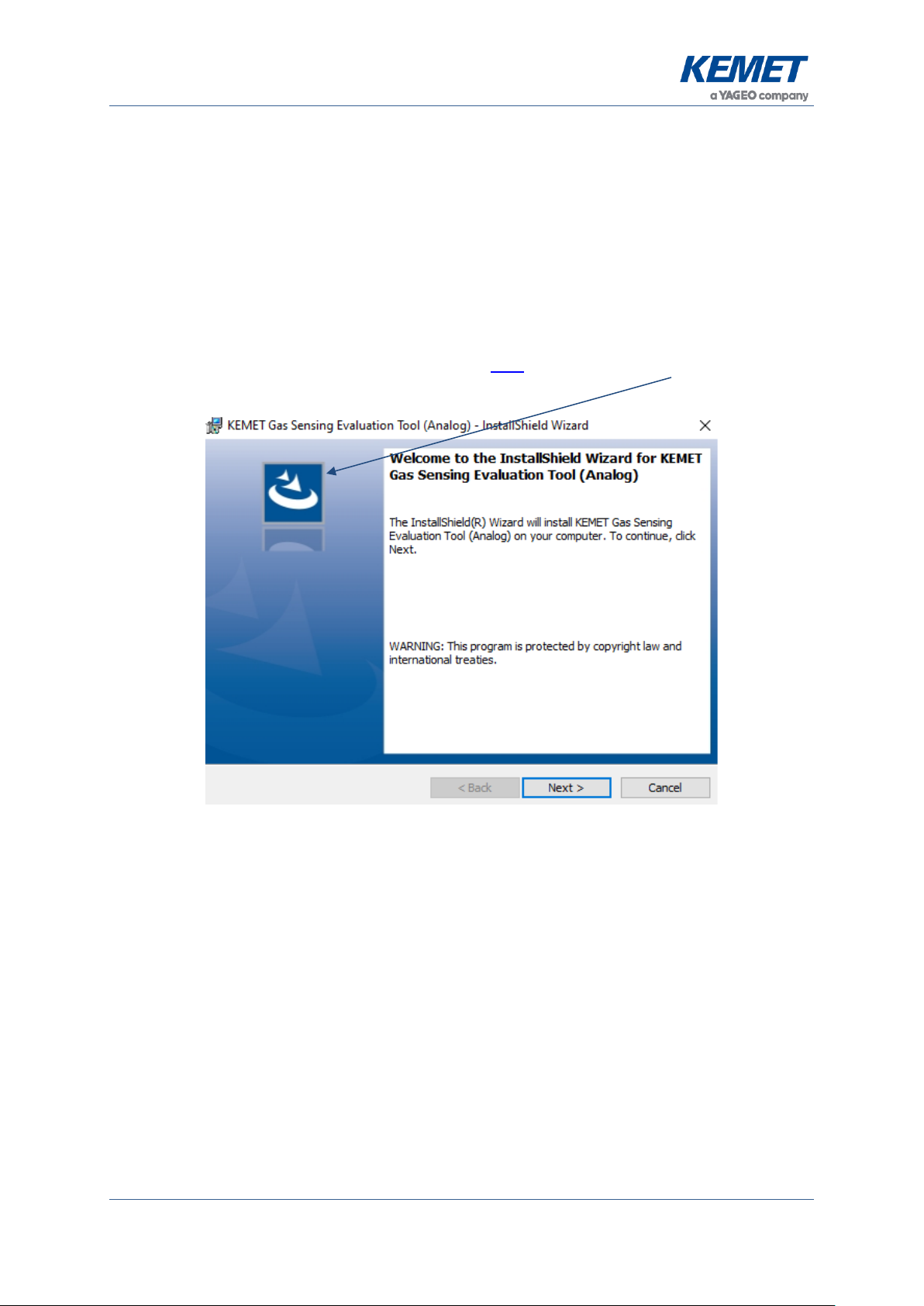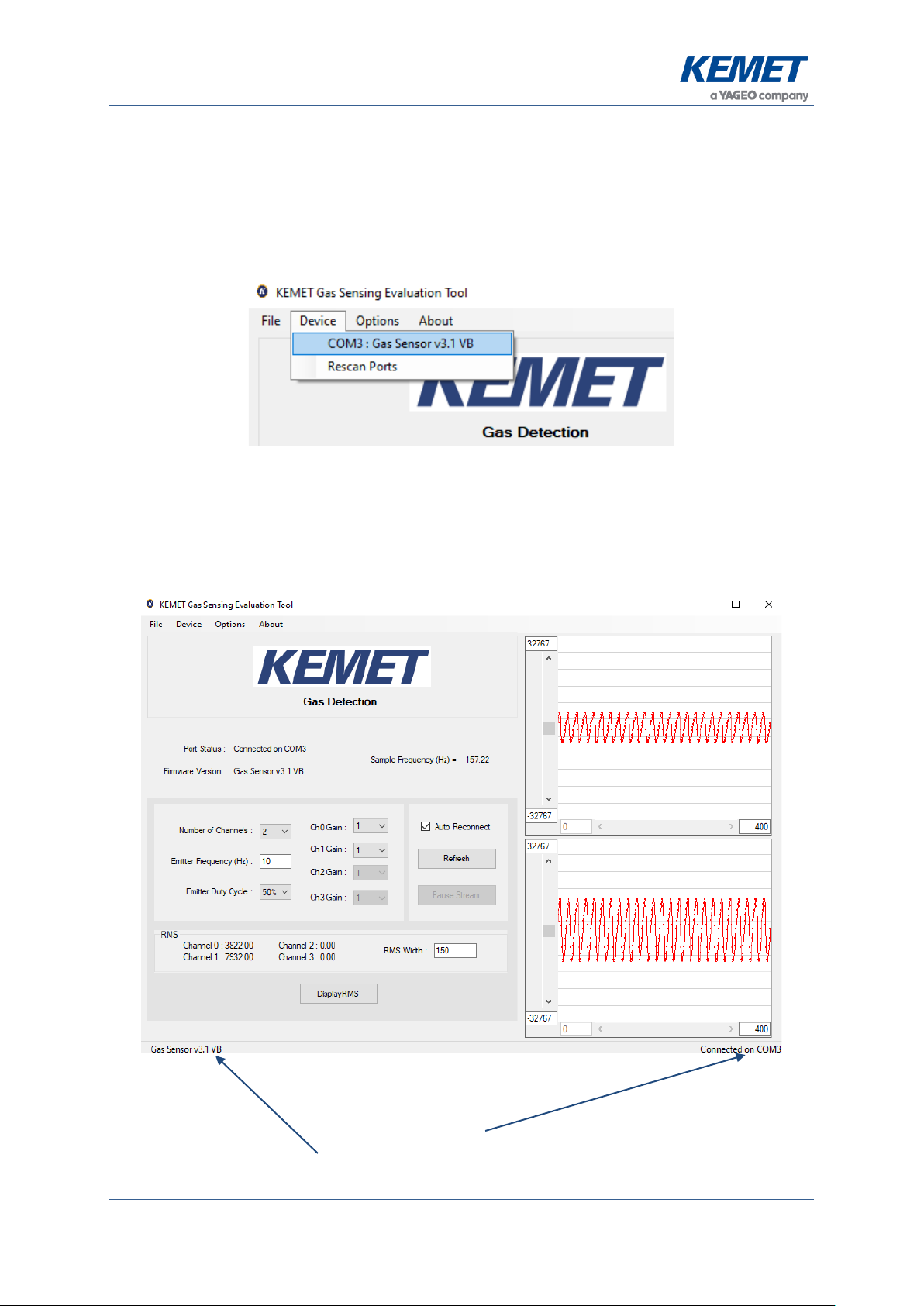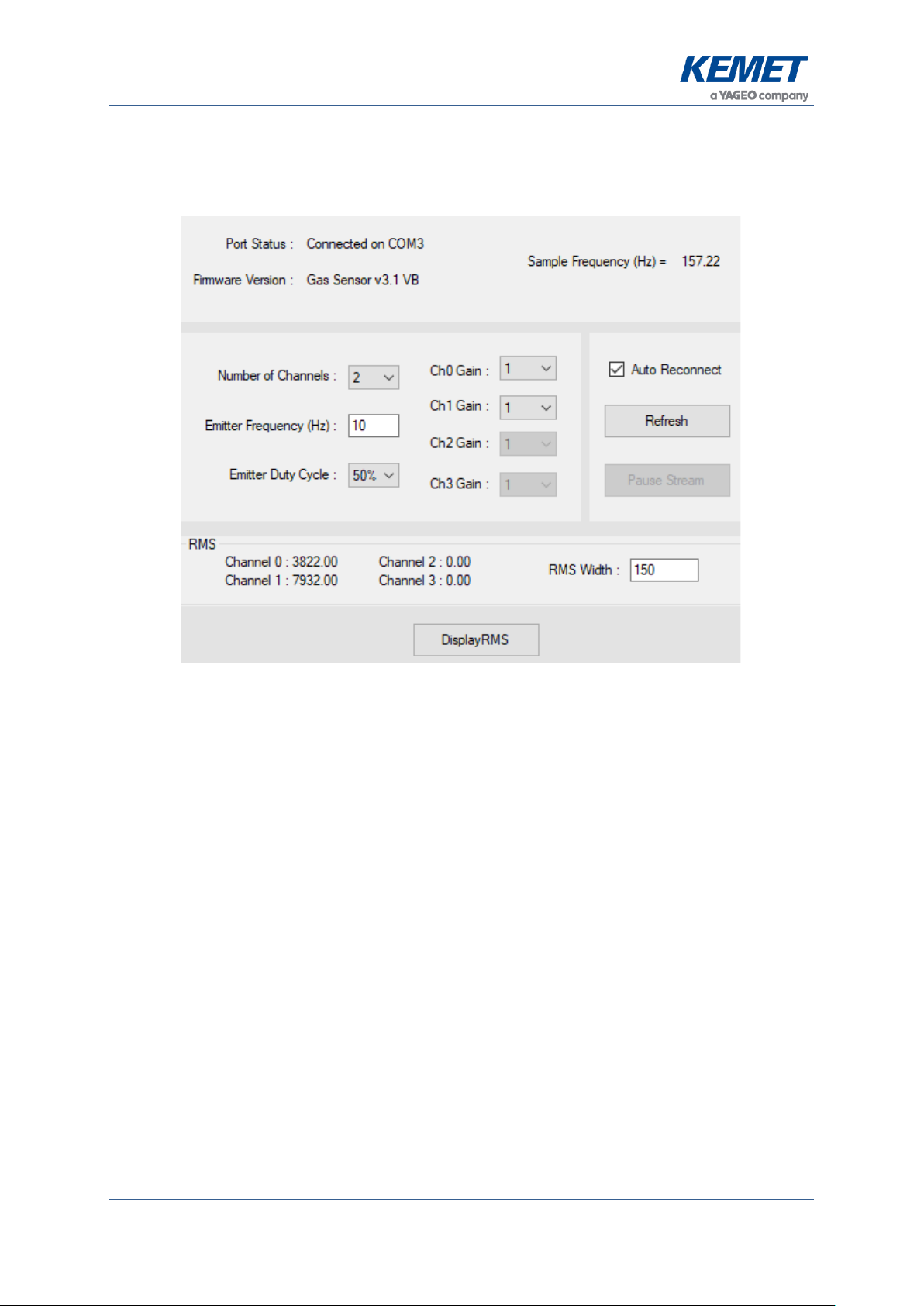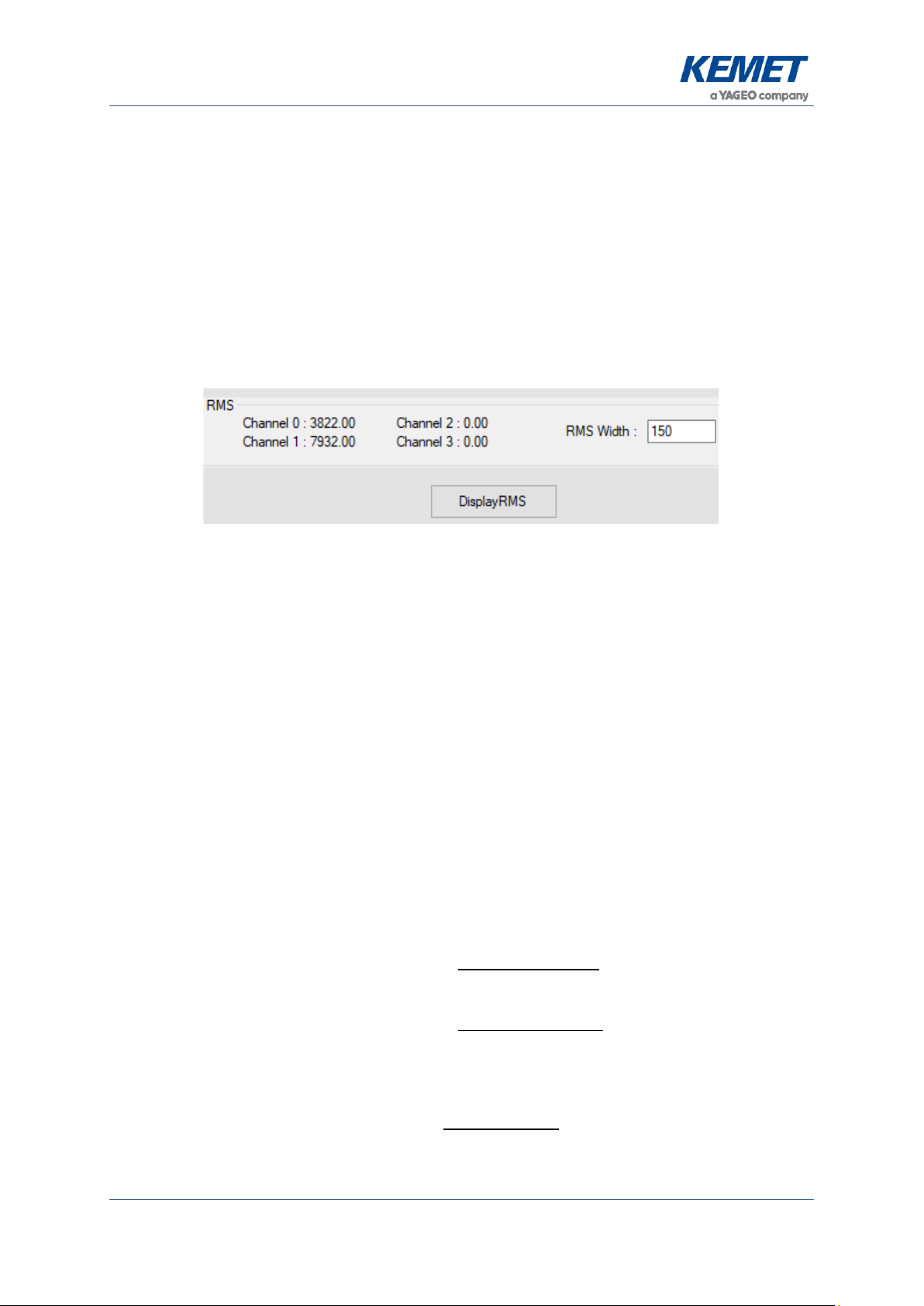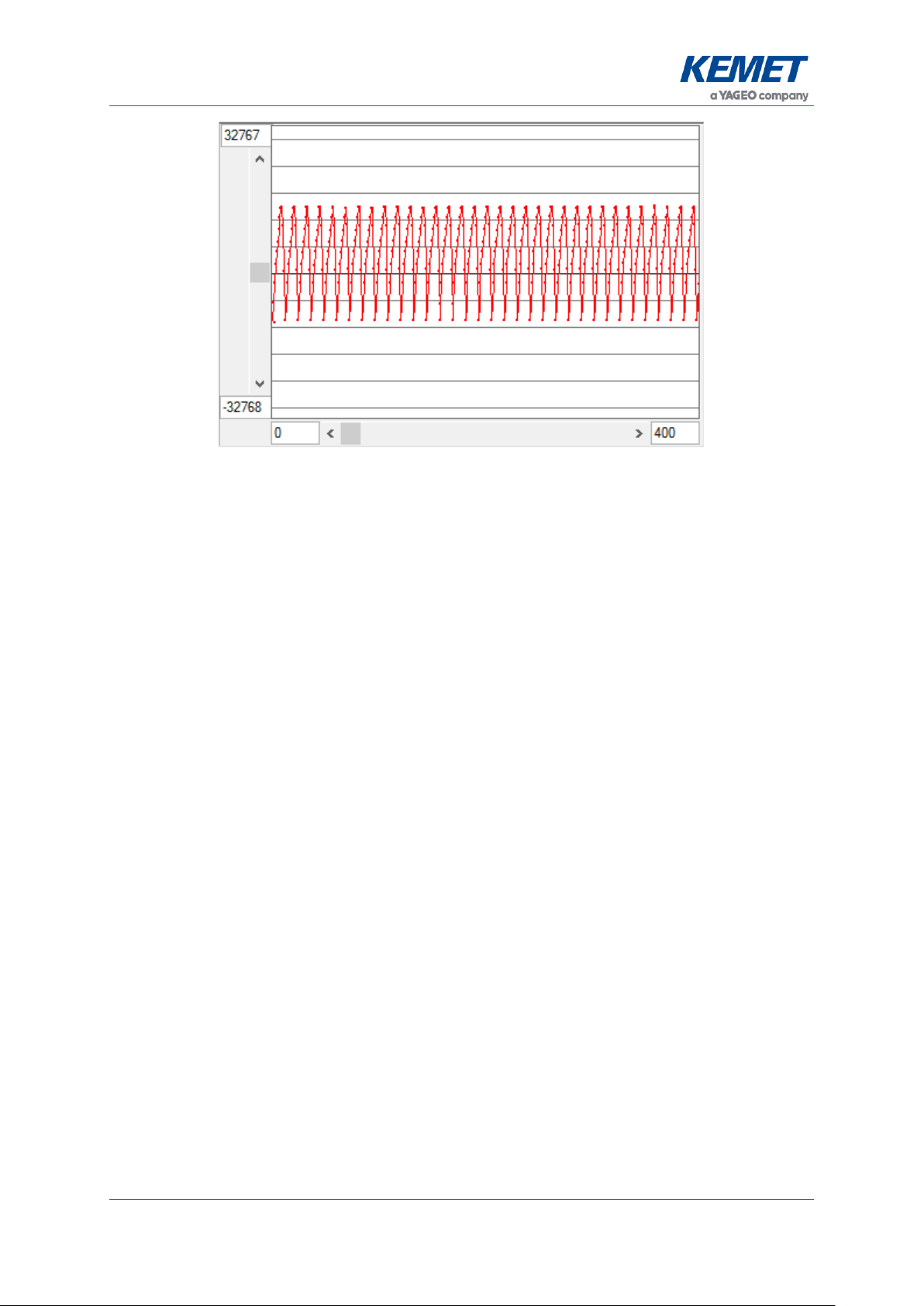TO CO2 Gas Sensing Evaluation Kit (Analog) USEQGCK5000000
The above information is believed to be correct but does not purport to be all inclusive and must be used only as a guide.
© KEMET Electronics Corporation • KEMET Tower • One East Broward Boulevard
Fort Lauderdale, FL 33301 USA • 954-766-2800 • www.kemet.com 2
TABLE OF CONTENTS
1 INTRODUCTION ........................................................................................................... 3
2 GETTING STARTED ..................................................................................................... 3
2.1 Kit Contents............................................................................................................3
2.2 Minimum System Requirements .............................................................................3
3 INSTALLATION ............................................................................................................. 4
3.1 Installing the KEMET Gas Sensing Evaluation Tool Software.................................4
3.2 Connecting the TO Gas Sensing Evaluation Kit......................................................4
4 SOFTWARE USER GUIDE............................................................................................ 5
4.1 Starting the Software ..............................................................................................5
4.2 Connecting Software to the Data Capture Board ....................................................6
4.3 Data Capture Board Control....................................................................................7
4.3.1 Data Capture Settings ................................................................................7
4.3.2 RMS Values................................................................................................8
4.3.3 RMS Width Value .......................................................................................8
4.4 Viewing Live Data –Oscilloscope Window..............................................................9
4.5 Saving Data to CSV (Comma Separated Value) File..................................................11
5 CONCENTRATION VIEW............................................................................................ 12
5.1 Signal Processing.................................................................................................14
6 PC TO PCB COMMUNICATIONS................................................................................ 14
6.1 Commands Description.........................................................................................15
6.2 Sampling and Signal Processing for KEMET TO Sensors.....................................15
7 EMITTER VOLTAGE SETTING................................................................................... 17
7.1 Saturation of Signal...............................................................................................17
7.2 Method..................................................................................................................18