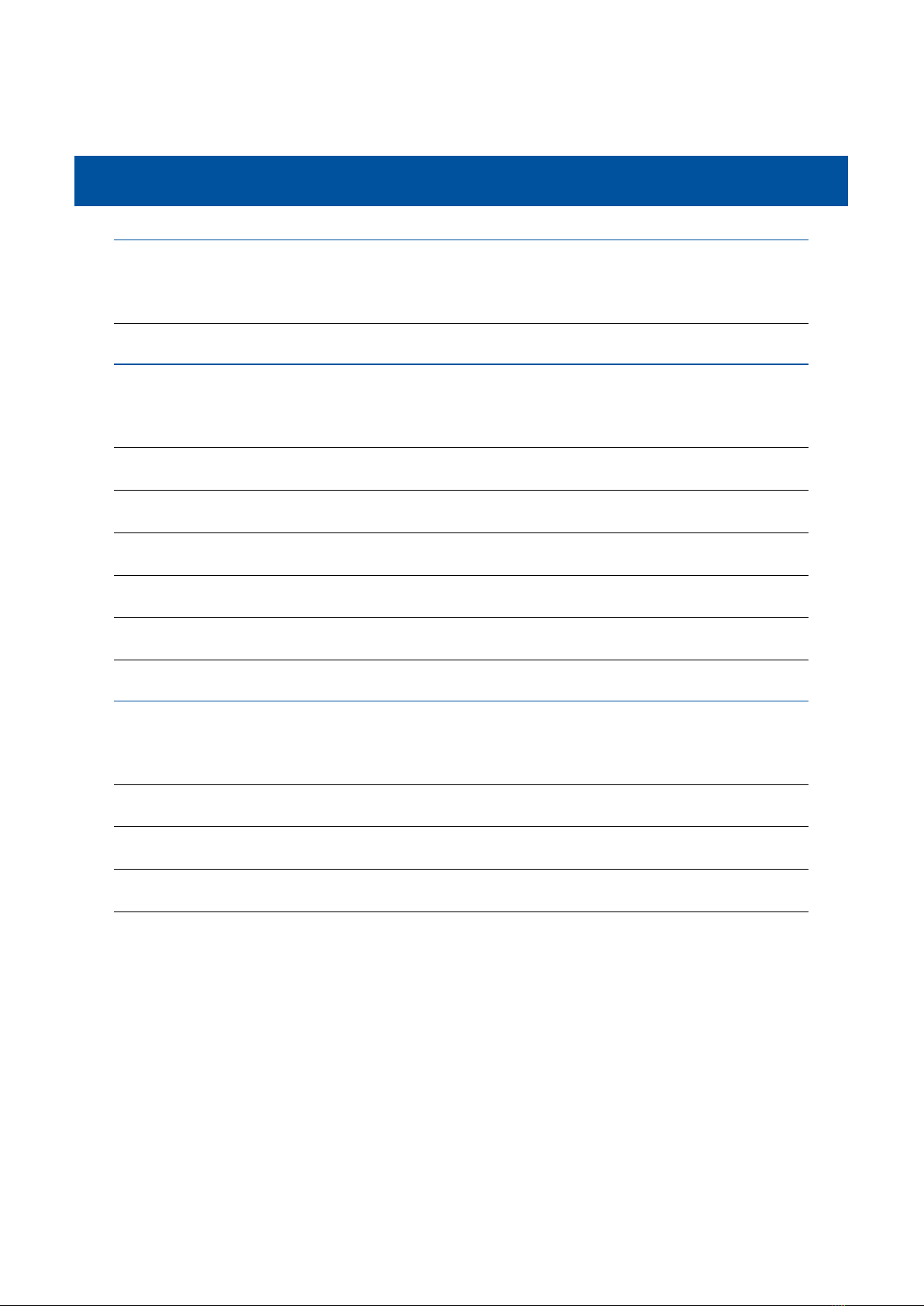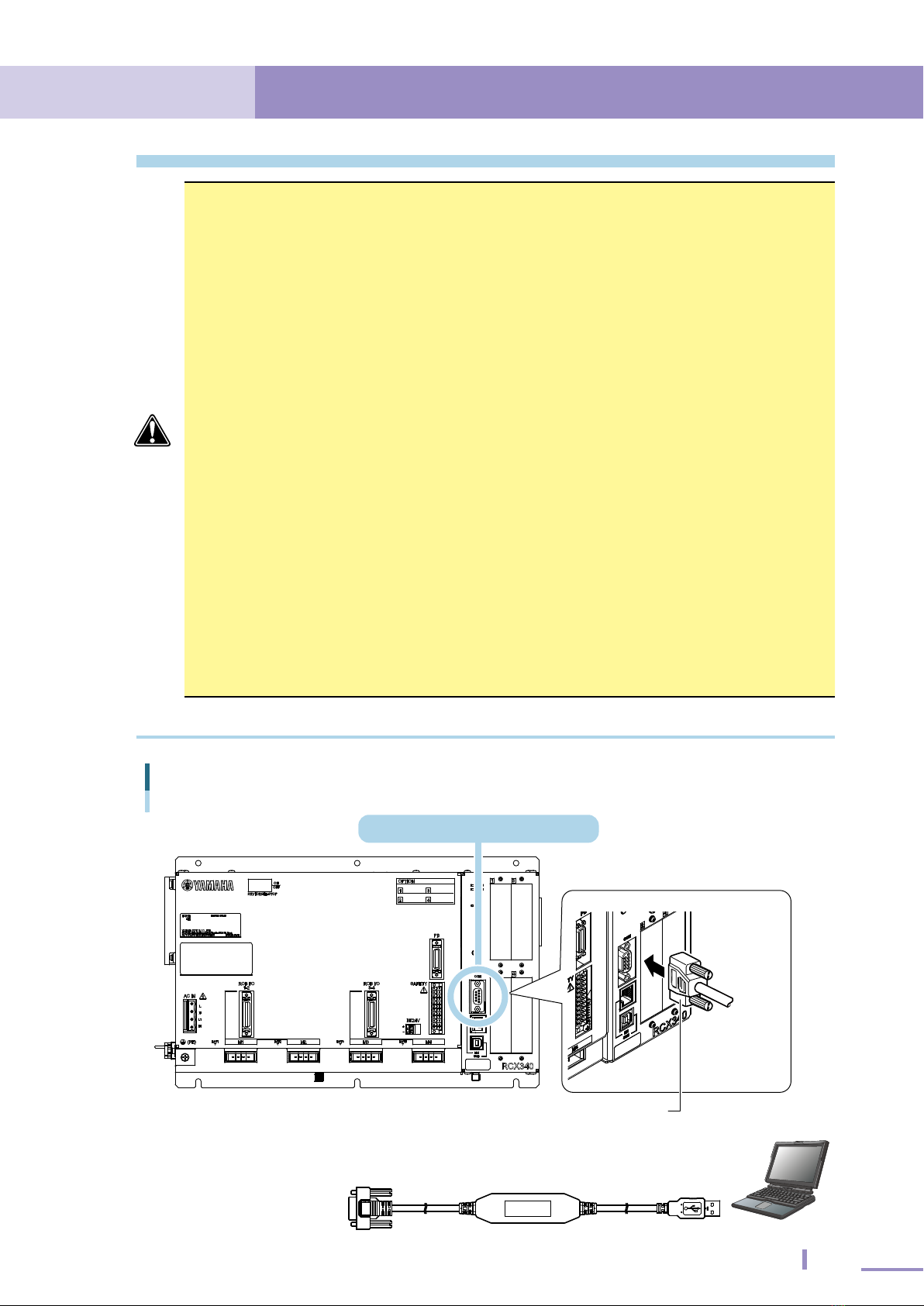2. Driver software setup 5
2.1 USB cable applicable support software
2. Driver software setup
This section describes how to set up the USB cable for your PC.
To use the USB cable, always install the driver software that came with the USB cable.
The driver software is dedicated for *Windows 2000 / Windows XP / Windows Vista
/ Windows 7 / Windows 8 / Windows 8.1 / Windows 10. Installing the driver
software in a PC running on other OS might cause serious problems with the USB
driver or Windows OS.
See the relevant page in this manual according to Windows version you are using.
Windows 2000 (See 2.2, "Windows 2000")
Windows XP (See 2.3, "Windows XP")
Windows Vista (See 2.4, "Windows Vista")
Windows 7 (See 2.5, "Windows 7")
Windows 8 / Windows 8.1 (See 2.6, "Windows 8 / Windows 8.1")
Windows 10 (See 2.7, "Windows 10")
* Microsoft, Windows, Windows XP, Windows Vista, Windows 7, Windows 8, Windows
8.1, and Windows 10 are either registered trademarks or trademarks of Microsoft
Corporation in the United States and/or other countries.
2.1 USB cable applicable support software
The USB cable is applicable to the support software shown below.
・POPCOM+
・TS-Manager
・VIP+
・RCX-Studio
・RCX-Studio Pro
Download and install the latest driver software from our website;
https://global.yamaha-motor.com/business/robot/download/index.html#USBDriver
NOTE
The driver software for the USB cable is contained in the support software installation disc.
Additionally, you can also use the one that has been copied into the support software
installation folder to install the driver software. However, the ones are not always the latest
version.
The following shows the default support software installation folders.
[Windows 2000 / XP / Vista (32-bit version) / 7 (32-bit version) / 8 (32-bit version) /
8.1 (32-bit version) / 10 (32-bit version)]
C:¥Program Files¥Yamaha Motor¥<Support software name>
[Windows Vista (64-bit version) / 7 (64-bit version) / 8 (64-bit version) / 8.1 (64-bit version) /
10 (64-bit version)]
C:¥Program Files(x86)¥Yamaha Motor¥<Support software name>