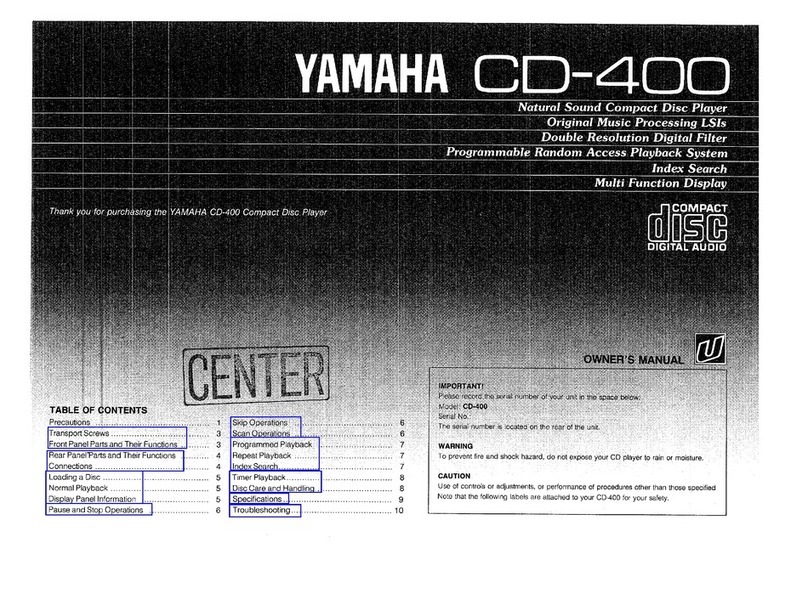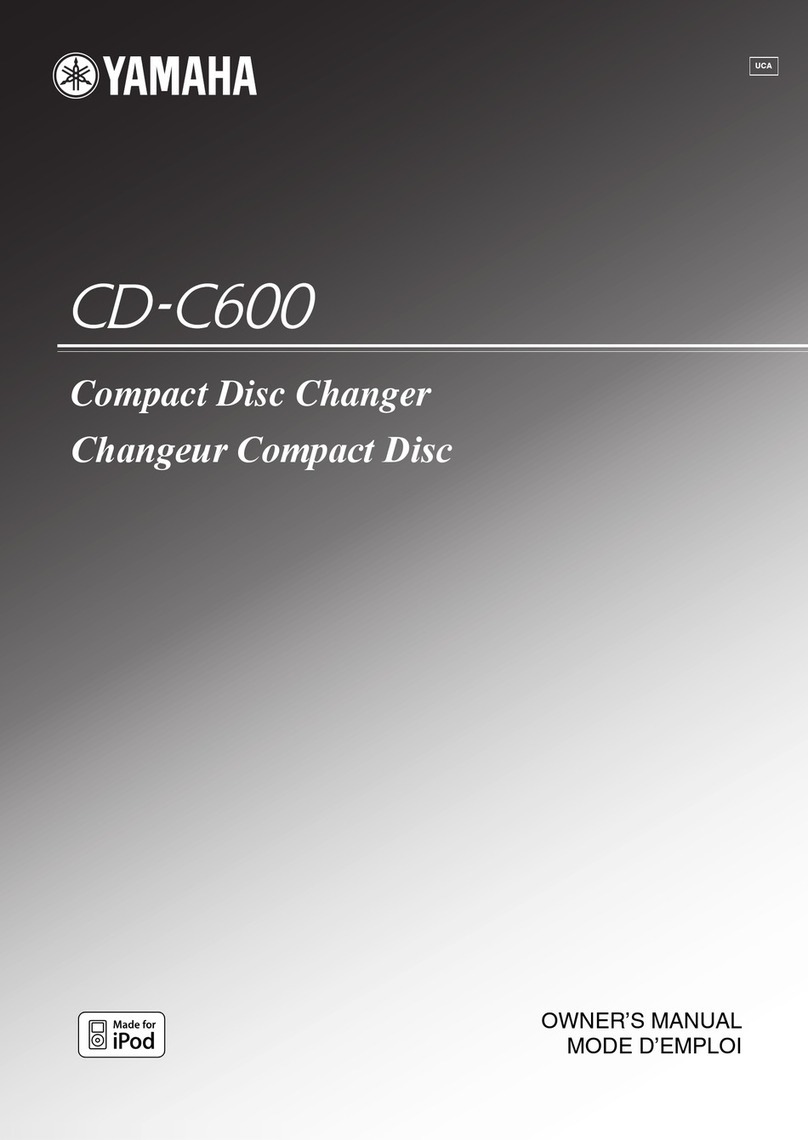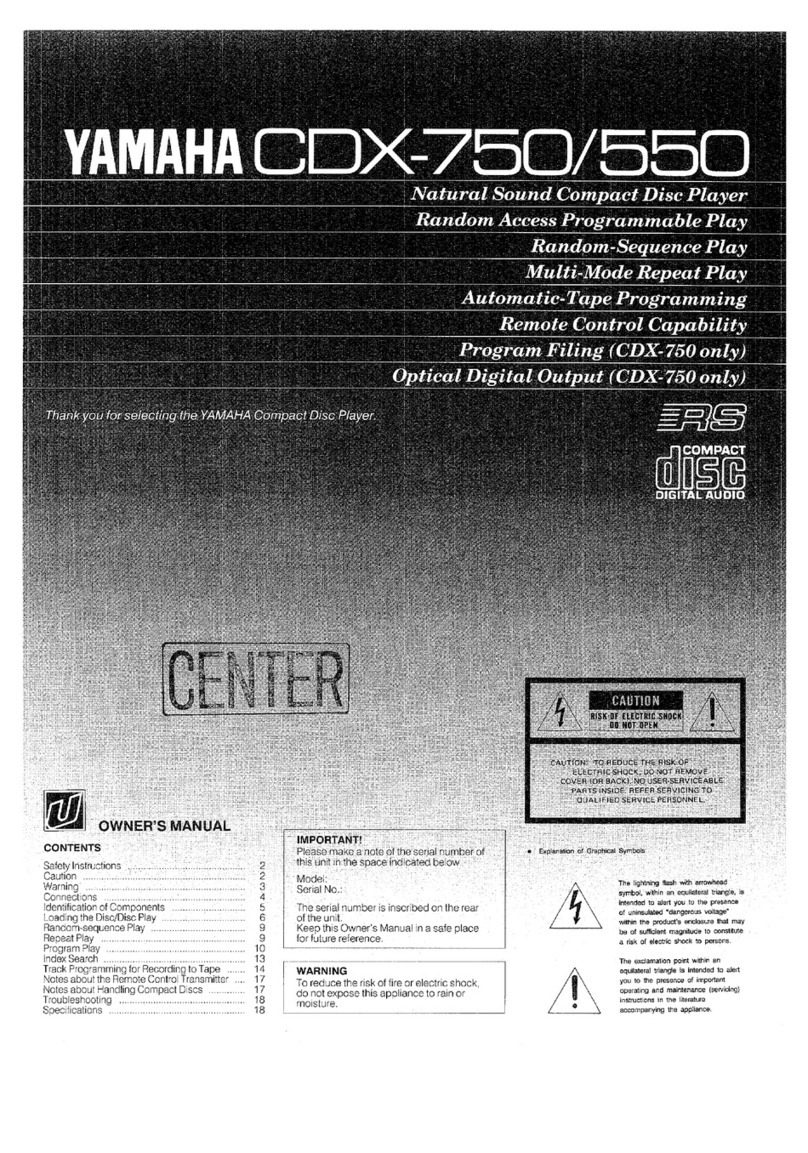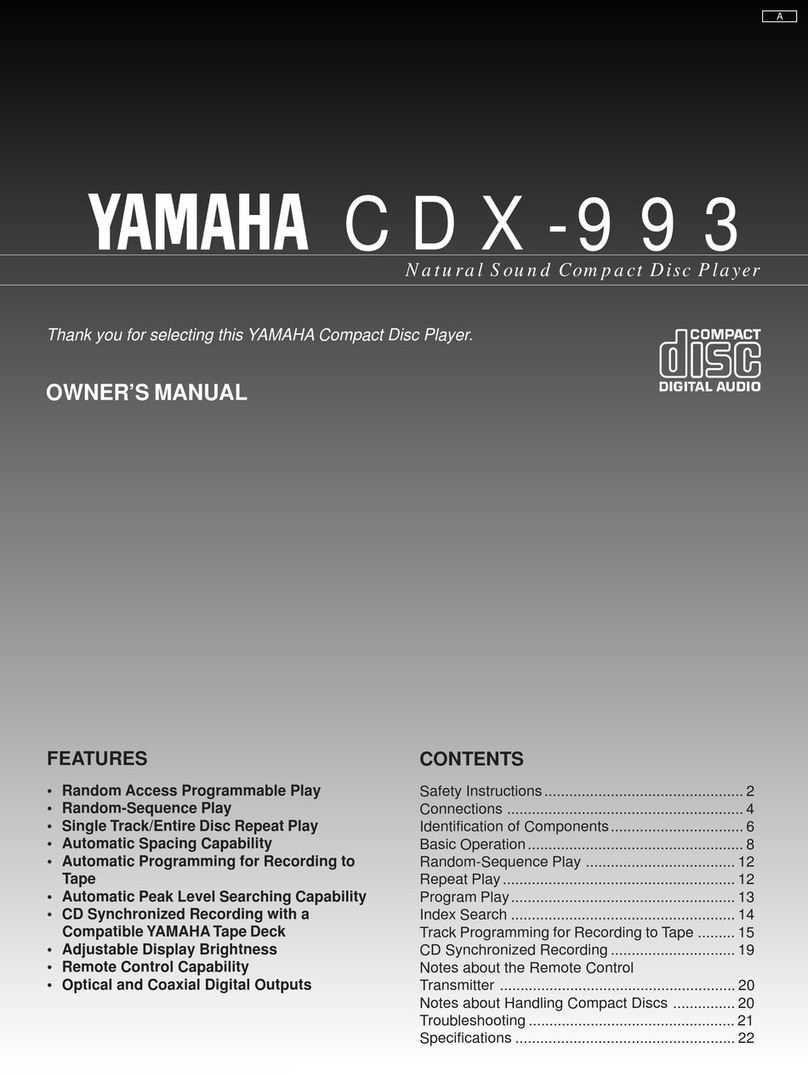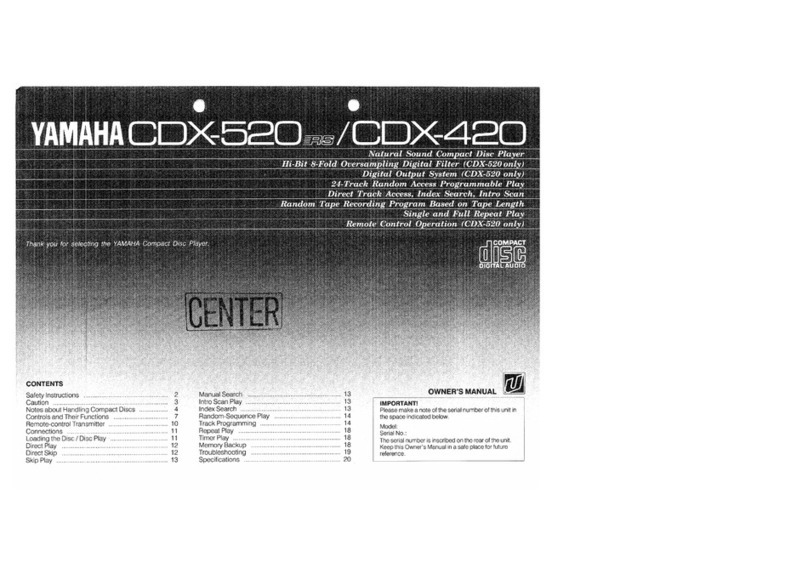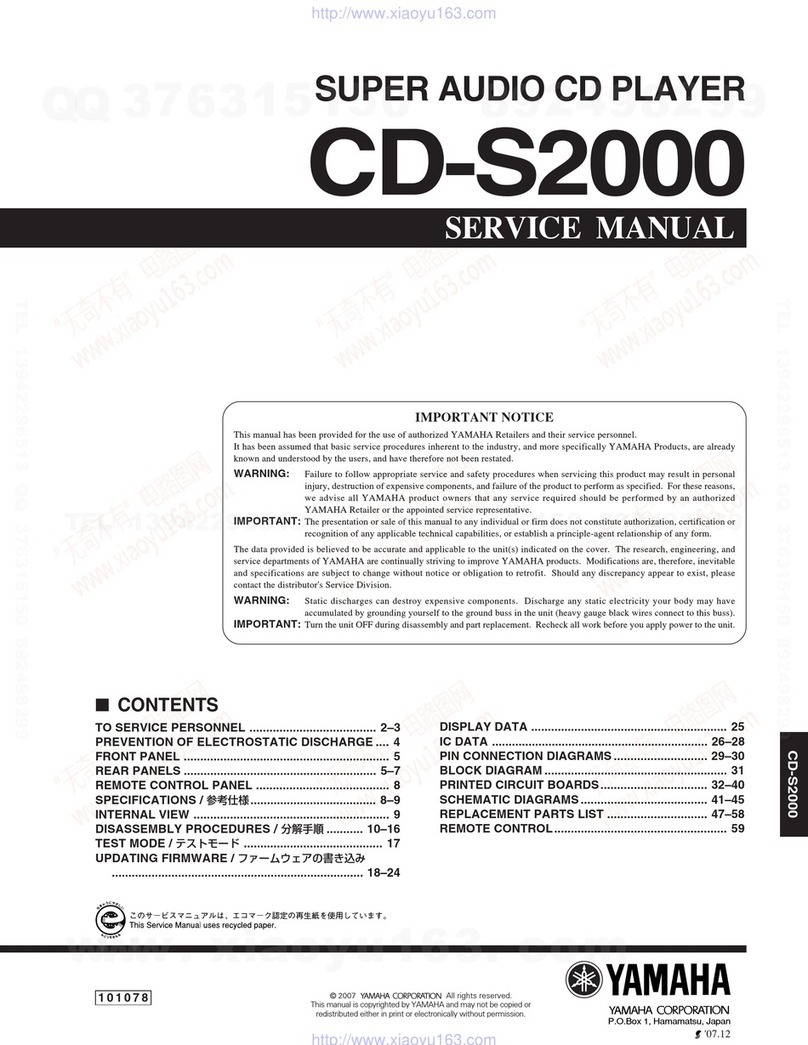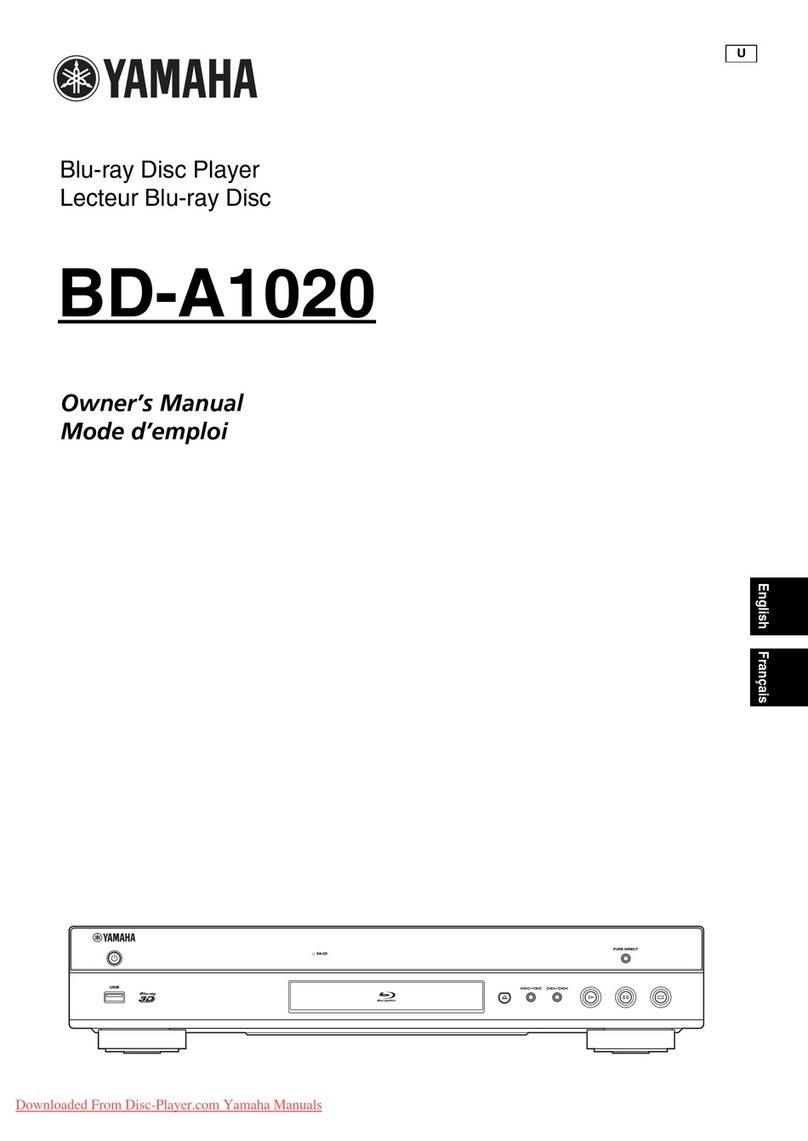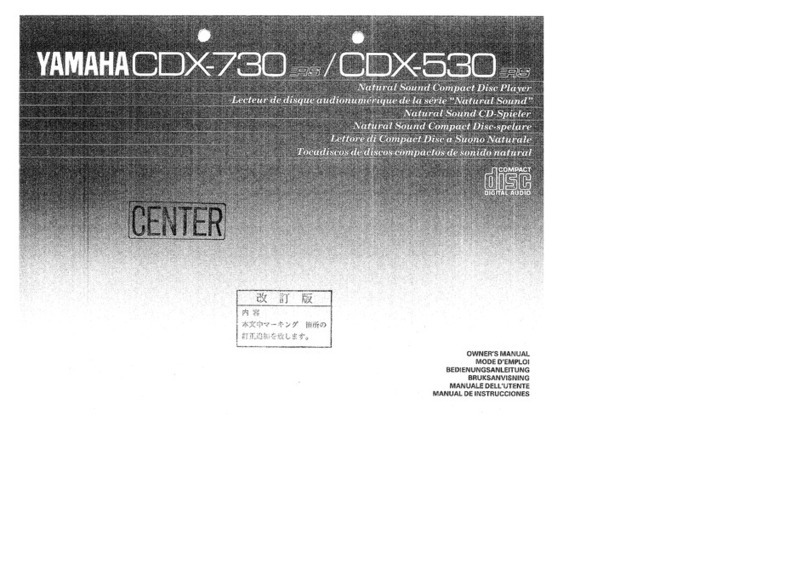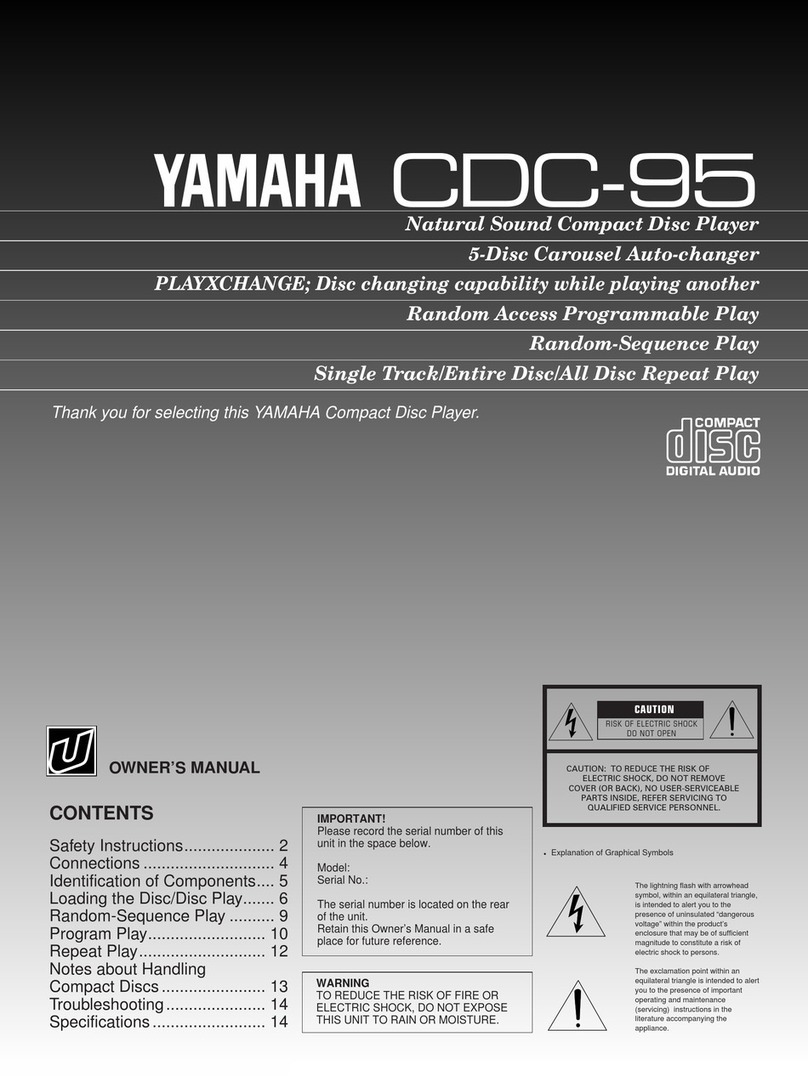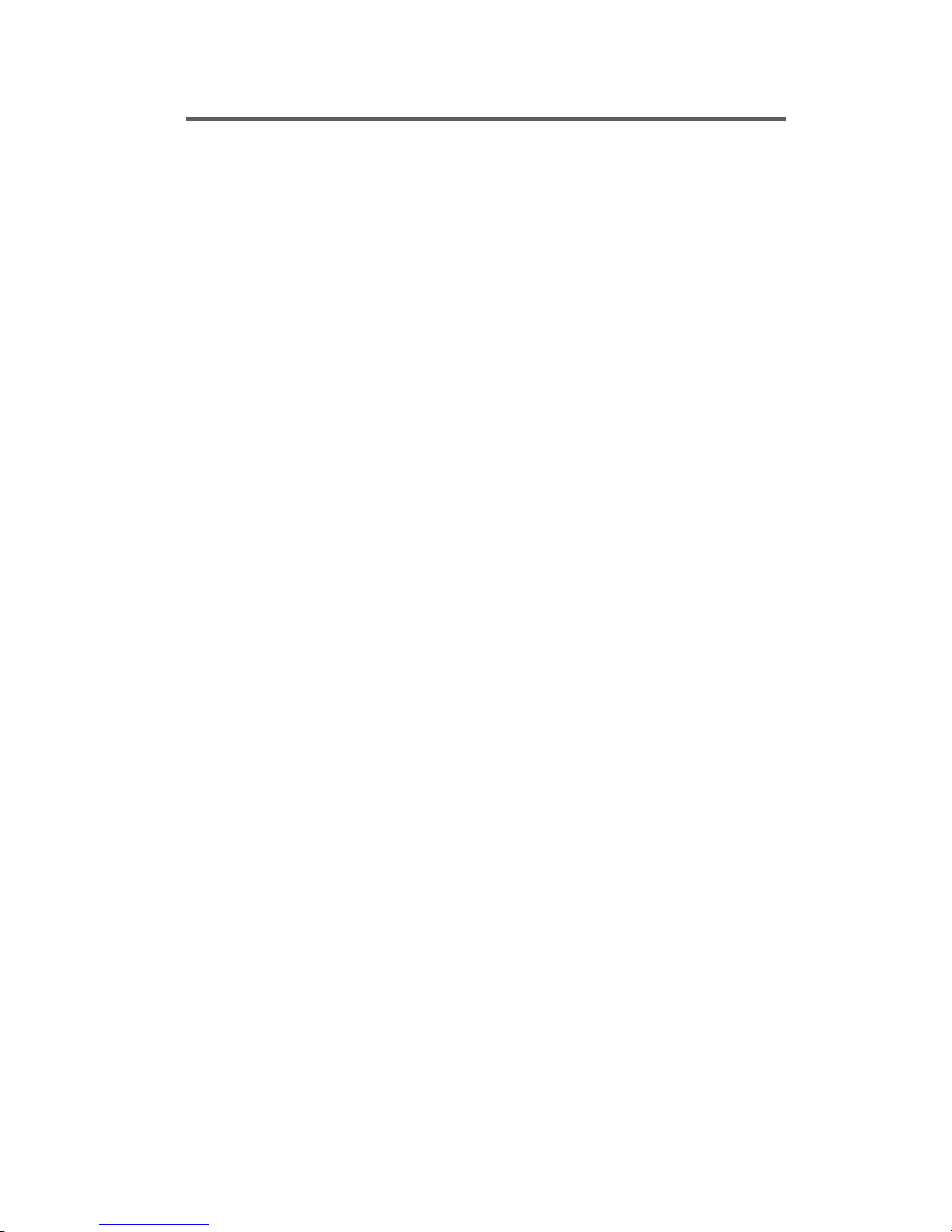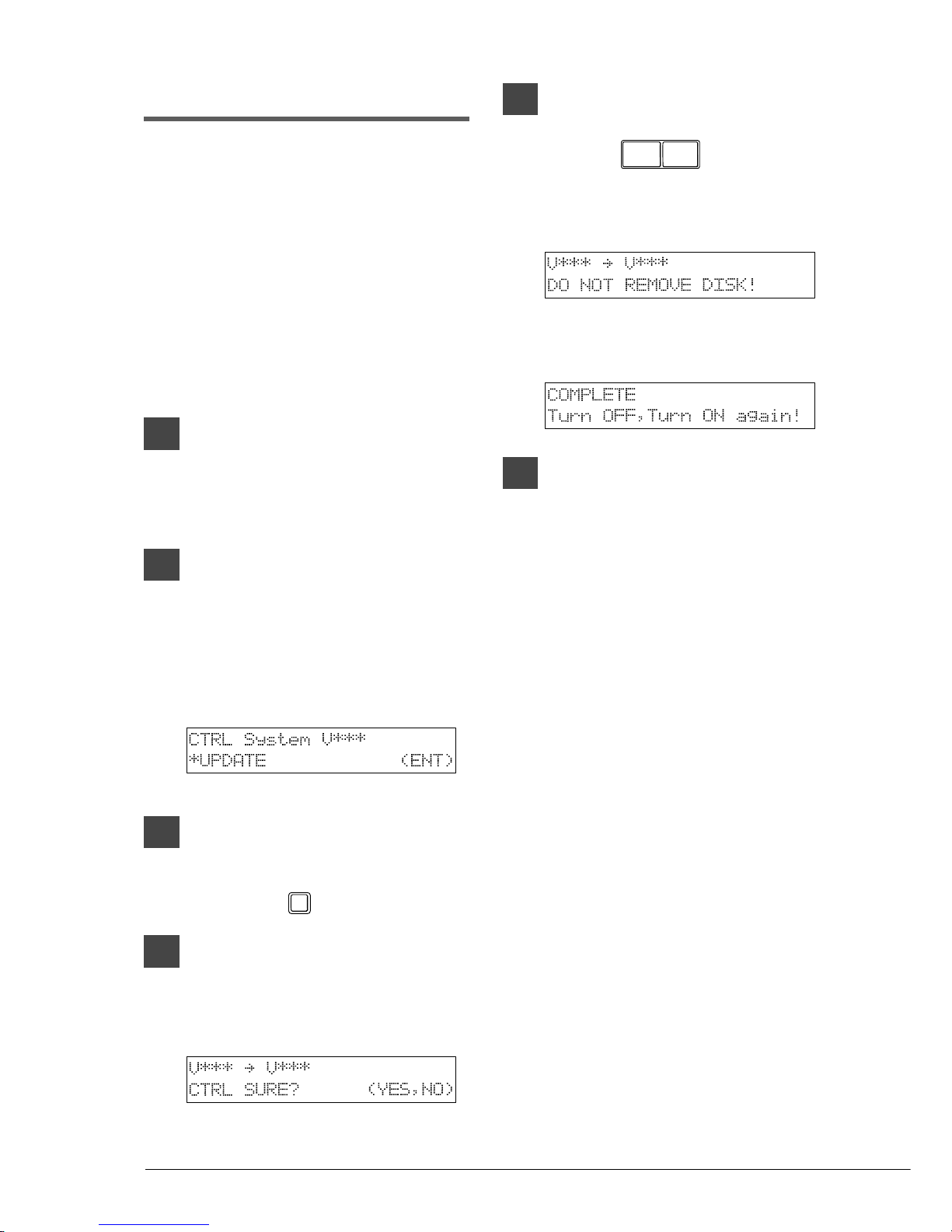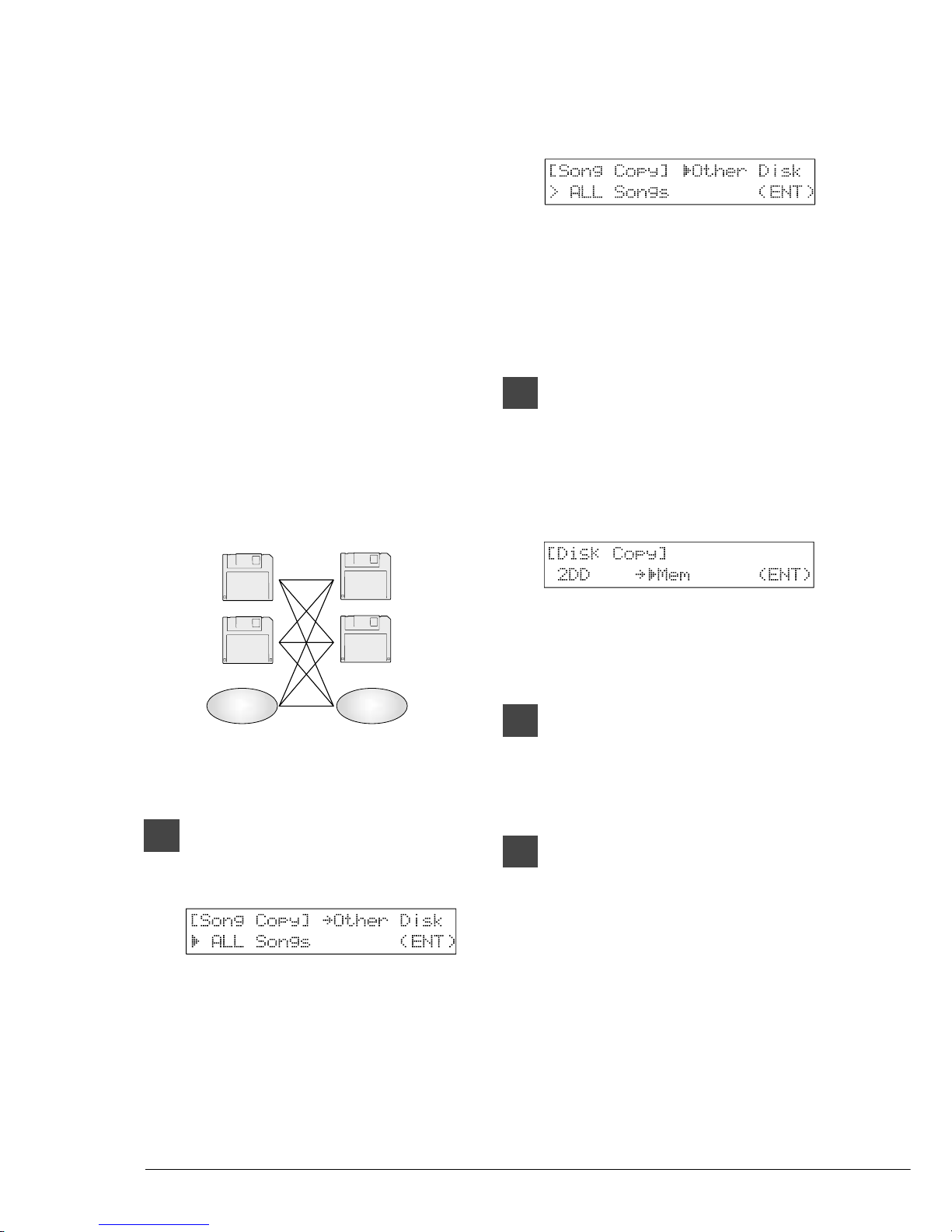i
English
Important
Read the following before operating the DCD1+PS.
Warnings
• Do not locate the DCD1+PS in a place subject
to excessive heat, low temperatures, or direct
sunlight. This could be a fire hazard and may
damage the finish and internal parts.
• Excessive humidity or dust can lead to fire or
electric shock.
• Connect the plug on the AC adaptor to a
compatible AC outlet. Failure to do so will
present a fire and electric shock hazard. If the
power cable plug is not compatible with your
AC outlet, consult your dealer.
• Do not plug several devices into the same AC
outlet. This can overload the AC outlet, and
lead to fire and electric shock hazard. It may
also affect the performance of some devices.
• Do not place heavy objects on the AC adaptor
cable. A damaged power cable is a potential
fire and electric shock hazard. If the power
cable runs under a carpet, make sure heavy
objects are not placed on top of it.
• If the AC adaptor cable is damaged (i.e. cut or
a bare wire is exposed), ask your dealer for a
replacement. Using the DCD1+PS in this
condition is a fire and shock hazard.
• When disconnecting the AC adaptor cable
from an AC outlet, always pull from the plug.
Never pull the cable. Damaging the cable in
this way is a potential fire and electric shock
hazard.
• The cover of the unit should be removed only
by qualified service technicians.
• Do not place liquid containers such as vases,
potted plants, glasses, cosmetic bottles,
medicines, etc., on top of the DCD1+PS.
• Do not try to modify the DCD1+PS, as this
could lead to fire or electric shock hazard.
• When moving the DCD1+PS to another
location, turn off the power, remove the AC
adaptor from the AC outlet, and remove all
cables connected to external devices.
Cautions
• Turn off all audio devices when connecting to
the DCD1+PS. Refer to the user’s guide for
each device. Use the correct cables and
connect as specified.
• Set the volume level on all the devices to
minimum before applying power.
• Do not play the DCD1+PS at a high volume
for extended periods; you may damage your
hearing. This is especially important when
using headphones. If you think your hearing
ability is impaired, consult your doctor.
• If you notice any abnormality — such as
smoke, odor, or noise — turn off the
DCD1+PS immediately, and remove the AC
adaptor from the AC outlet. Consult your
dealer for repair.
• If a foreign object or water gets inside the
DCD1+PS turn it off immediately, and remove
the AC adaptor from the AC outlet. Consult your
dealer.
• If you plan not to use the DCD1+PS for a long
period of time (such as when you are on
vacation), disconnect the AC adaptor from the
AC outlet.
• Always remove the power plug from the AC
outlet before cleaning the DCD1+PS. Leaving
the power plug connected presents a risk of
electric shock.
• Do not use benzene, thinner, cleaning detergent,
or a chemical cloth to clean the DCD1+PS.
• Do not place metal objects with rubber feet on
top of the DCD1+PS. The color and finish of
the DCD1+PS can be damaged.
• Do not place heavy objects on the DCD1+PS.
Doing so can damage the DCD1+PS.
• Use a soft, dry cloth to clean the DCD1+PS.
However, if you discover a stain, carefully use
a soft damp cloth to remove it.