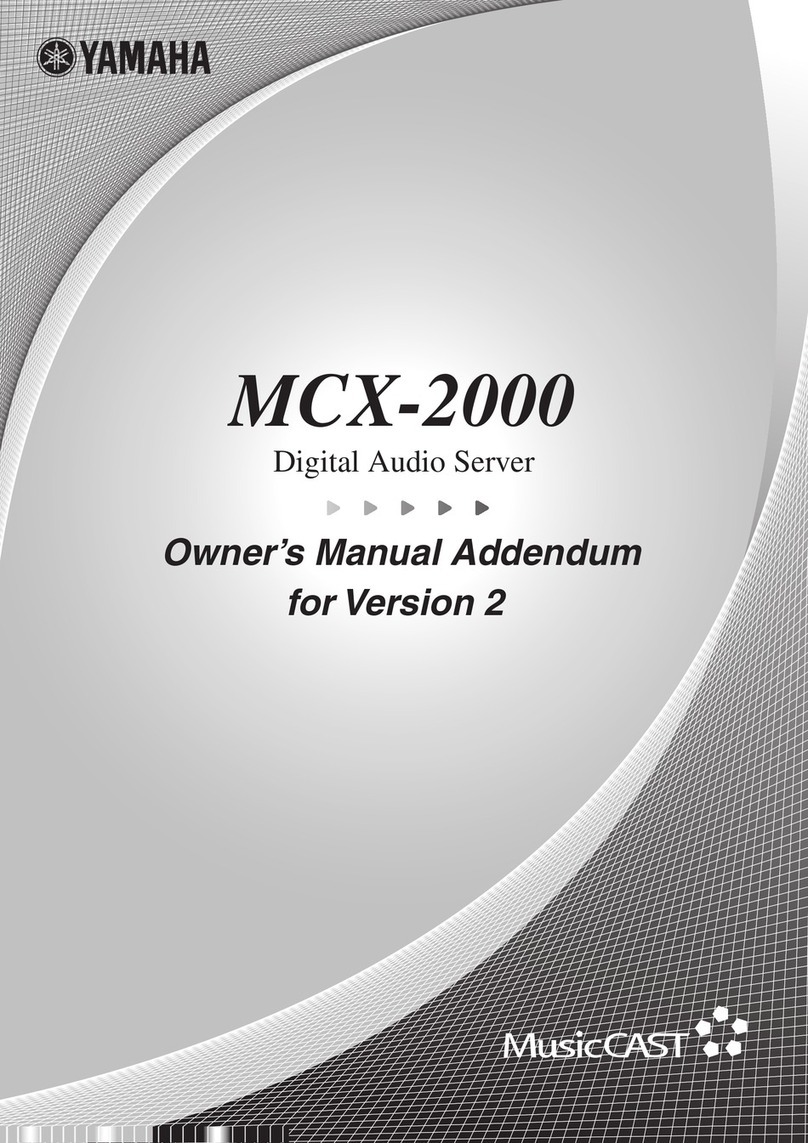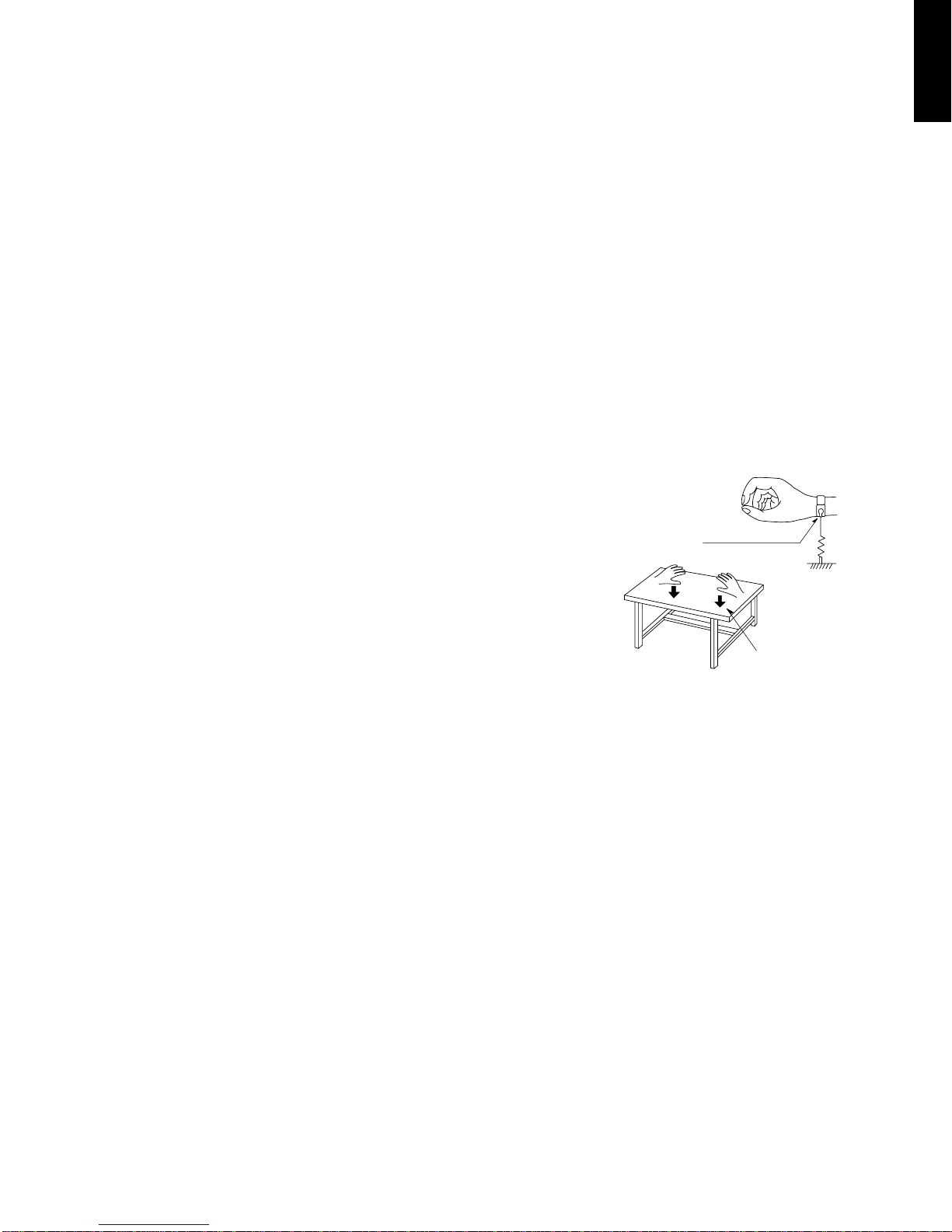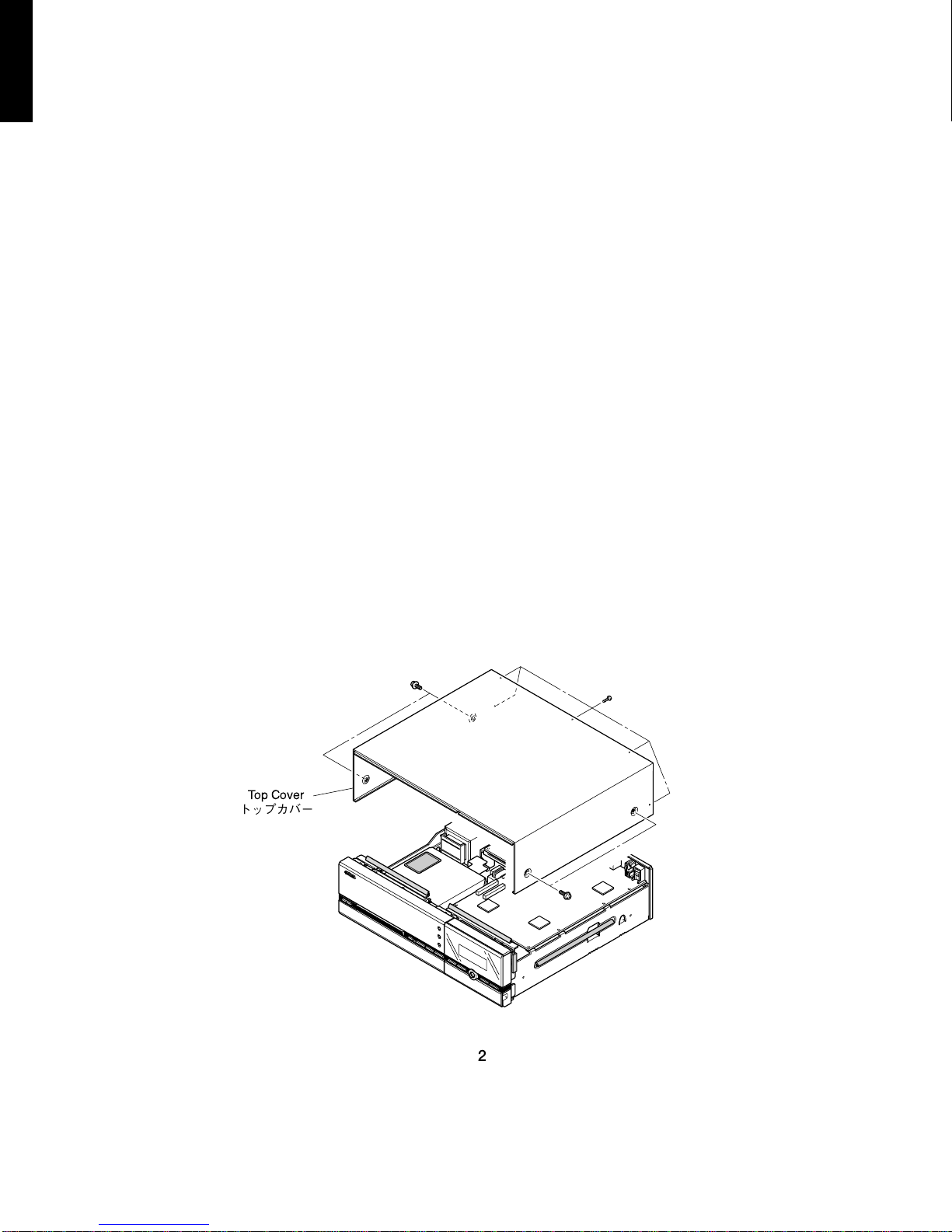MCX-1000
8
MCX-1000
■SPECIFICATIONS / 参考仕様
AUDIO PERFORMANCE / オーディオ性能
Frequency response .......................... 5 to 20,000 Hz, ±0.5 dB
S/N ratio / SN比 (EIAJ)
Playback ...................................................................... 105 dB
Recording ...................................................................... 92 dB
Total harmonic distortion / 歪率+雑音 (1 kHz)
Playback .....................................................................0.004 %
Recording ...................................................................0.006 %
Dynamic range / ダイナミックレンジ
Playback ........................................................................ 99 dB
Recording ...................................................................... 92 dB
INPUT/OUTPUT / 入出力仕様
LINE OUTPUT / ライン出力
Output level ................................................................. 2 Vrms
Output resistance .................................................... 990 ohms
LINE INPUT / ライン入力
Input sensitivity..................................................... 500 mVrms
Input impedance .................... 23 k-ohms (REC LEVEL Max.)
DIGITAL OUTPUT / デジタル出力
Coaxial output level ..................................0.5 Vp-p (75 ohms)
Optical output level.................................................... -20 dBm
Sampling frequency...................................................44.1 kHz
DIGITAL INPUT / デジタル入力
Coaxial input level ....................................0.5 Vp-p (75 ohms)
Optical input level ...................................................... -20 dBm
Input gain (with Digital Volume) .................................. ±12 dB
Input gain (without Digital Volume) ............................... ±0 dB
Sampling frequency tolerance
.................................... 32 kHz, 44.1 kHz, 48 kHz and 96 kHz
HEADPHONE OUTPUT / ヘッドホン出力 (PHONES LEVEL MAX)
Output level (-20 dB, 150 ohms load) .................. 330 mVrms
GENERAL / 一般仕様
Application disks / 対応ディスク
CD, CD-ROM (MP3 only), AUDIO CD-R, AUDIO CD-RW
MP3 formats / 対応MP3フォーマット
Disc that is produced in the ISO9660 Level 1 and 2 multi-
session Juliet/Romeo format but unusable for packet write
method.
Maximum number of folder layers is 8 and that of the files is
300.
The file extension is MP3 or mp3.
MPEG1 Layer 3 100% compression bit rate is applicable. With
VBR, the time data and bit rate data may not be displayed
correctly.
Based on ID3 Tag ver. 1.1
ISO9660Level1および2マルチセッションJoliet/Romeo
フォーマットで作成されたディスク。ただしパケットライトに
は非対応。
最大フォルダ階層は8。最大ファイル数は300
ファイルの拡張子はMP3またはmp3
MPEG1Layer3全圧縮ビットレート対応。VBRは時刻情報、
ビットレート情報が正しく表示されないことがあります。
ID3タグver1.1準拠
HDD storage / HDD容量....................................................80GB
LAN Interface / LANインターフェイス .......
Ethernet 10/100 Base-T
Wireless Interface / 無線インターフェイス ........ IEEE 802.11b
Power supply / 電源電圧
U, C models ...................................................AC 120 V 60 Hz
A model..........................................................AC 240 V 50 Hz
B, G models...................................................AC 230 V 50 Hz
J model .....................................................AC 100 V 50/60 Hz
Power consumption / 消費電力
U, C, A, B, G models ...................................................... 53 W
J model ........................................................................... 47 W
Standby power consumption / 待機電力
U, C models................................................................... 3.3 W
A, B, G models .............................................................. 2.9 W
J model .......................................................................... 4.1 W
Operating temperature / 動作温度 ................. + 5 °C to + 35 °C
Max. dimensions / 最大寸法 (W x H x D)
......... 435 x 135.5 x 434.5 mm (17-1/8" x 4-9/16" x 16-5/16")
................................(include legs, knobs and antenna cover)
Weight / 質量 ...........................................11.5 kg (17 lbs. 3 oz.)
Panel color / パネル色
Silver Color ...................................................... B, G, J models
Black Color ..................................................... U, C, A models
Accessories / 付属品
Remote Control x 1, Battery x 2, Optical Fiber Cable x 1, Audio
Pin Cable x 1, Video Cable x 1
* Specifications are subject to change without notice due to product
improvements.
※ 参考仕様および外観は予告なく変更されることがあります。
U .......... U.S.A. model C ...... Canadian model
A .......... Australian model B ...... British model
G .......... European model J ....... Japanese model
“Music recognition technology and related data are provided by
Gracenote and the Gracenote CDDB®Music Recognition ServiceSM .
Gracenote is the industry standard in music recognition technology
and related content delivery. For more information visit
www.gracenote.com.”
“CD and music-related data from Gracenote CDDB ®Music
Recognition ServiceSM © 2000, 2001, 2002 Gracenote. Gracenote
CDDB Client Software © 2000, 2001, 2002 Gracenote. U.S. Patents
Numbers #5,987,525; #6,061,680; #6,154,773, and other patents
issued or pending.
CDDB is a registered trademark of Gracenote. The Gracenote logo
and logotype, the Gracenote CDDB logo and logotype, and the
“Powered by Gracenote CDDB”logo are trademarks of Gracenote.
Music Recognition Service and MRS are service marks of Gracenote.”