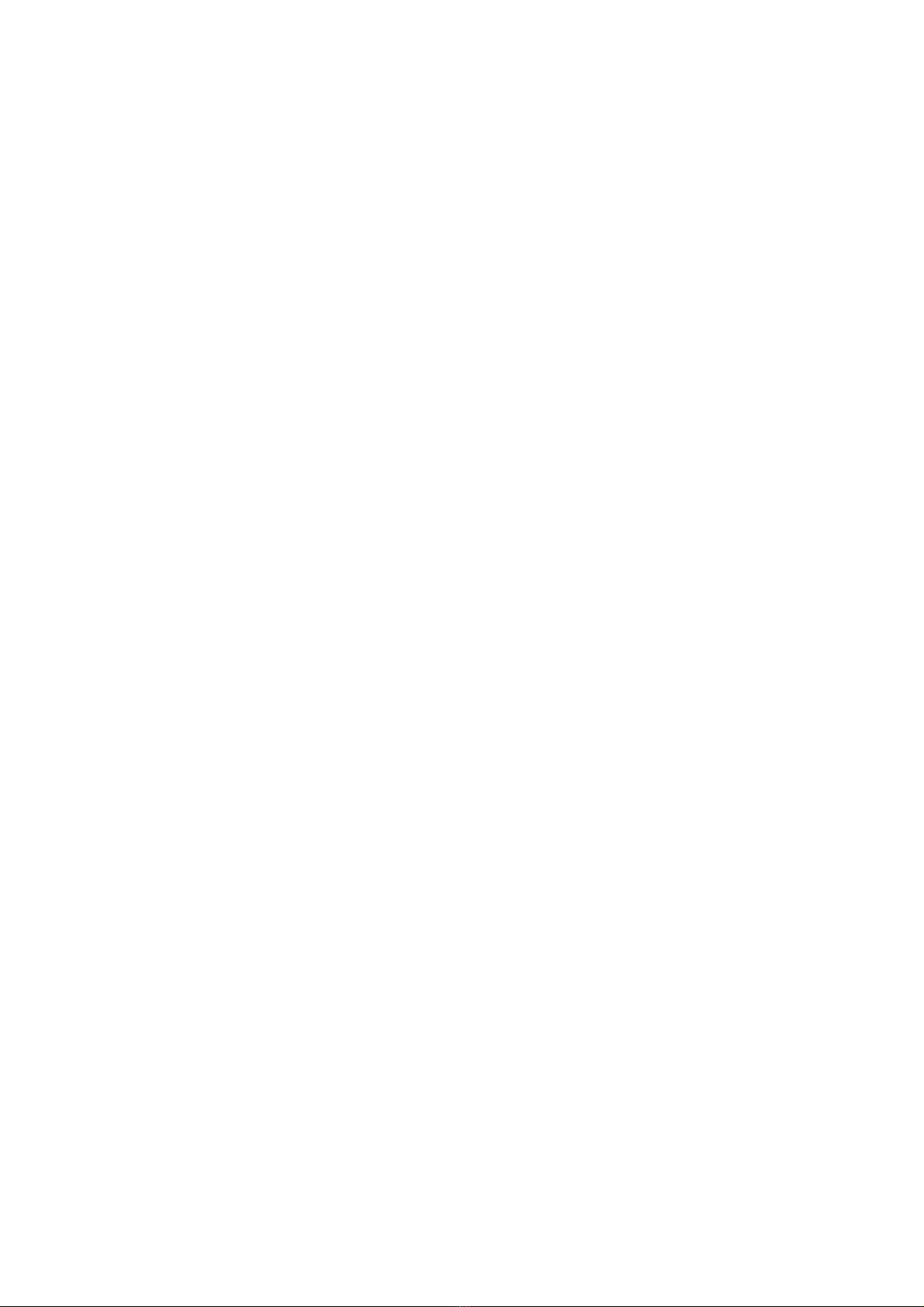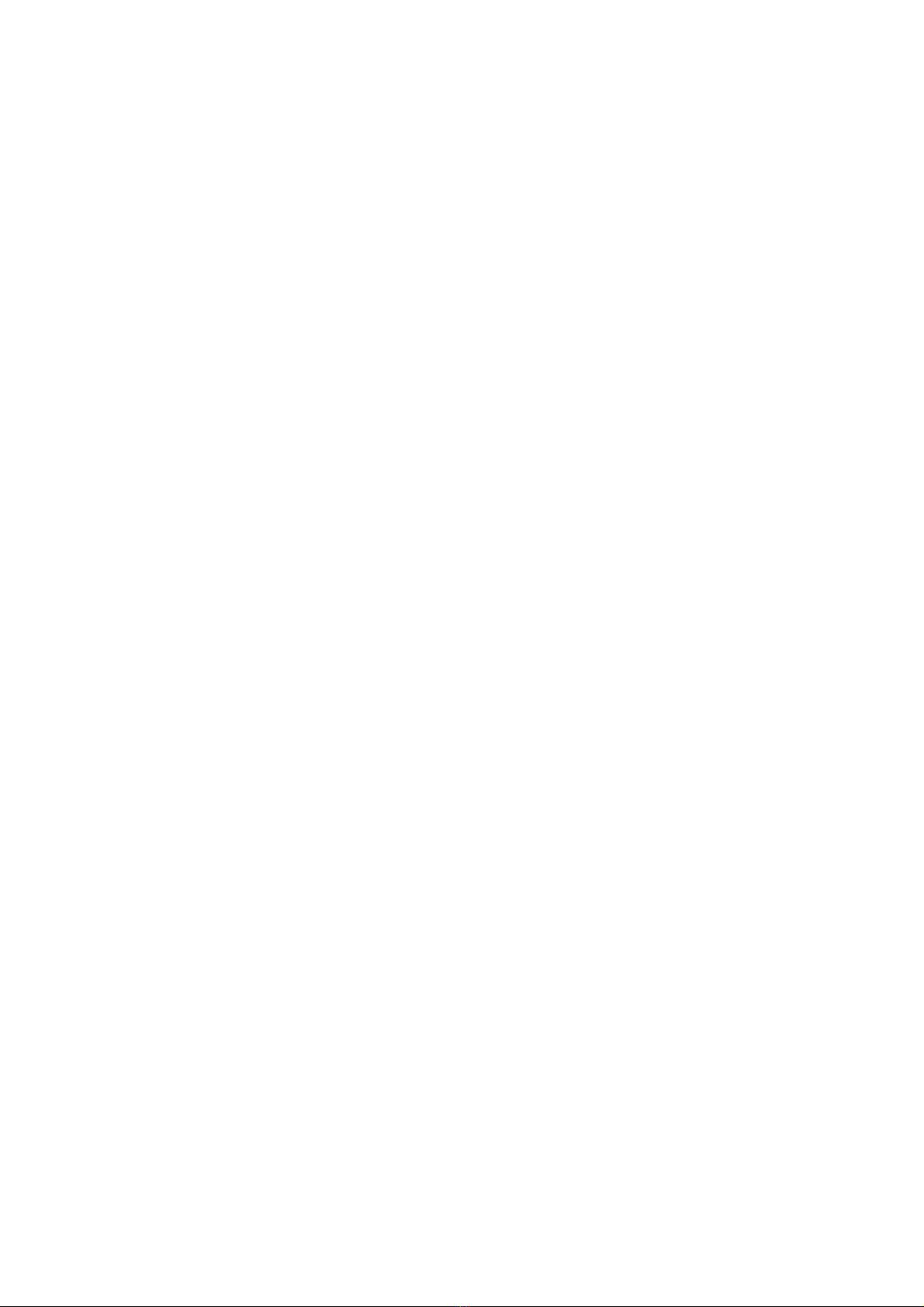ALIX 1 “XL” – Quick Start Guide 3
Step 3 Install the miniP I card (optional)
Insert your miniPCI card into the miniPCI slot at an angle of a out 45° to the oard. Ensure
that the card is firmly seated in the slot and then lay it onto the oard, pressing down until the
locking ta s on either side of the card click into place.
If you are installing a wireless card, please note that like all electronic equipment, they are
sensitive to damage from static discharge, especially the RF switch and the power amplifier.
To avoid damage caused y static discharge, we strongly recommend that you do the
following when installing a wireless radio card.
•Touch your hands and the ag containing the wireless card to a ground point on the
oard (for example one of the holes in the corner of the oard). This will equalize the
potential of the wireless card and oard.
•Insert the radio card into the miniPCI slot on the oard.
•Install the ulkhead end of the pigtail into the case. This will ground the pigtail to the case.
•Touch the u.fl end of the pigtail to a ground point on the oard to discharge any static,
then attach the u.fl end to the connector on the wireless card.
Step 4 Install the P I card (optional)
The ALIX 1 “XL” can support a selected range of PCI cards. If you wish to install a different
PCI card, it may e necessary to modify the PCI mounting racket.
1. Remove the PCI mounting racket from your PCI card. Attach the ALIX 1 PCI racket to
your PCI card using the two supplied M3x5 Phillips head screws.
2. Insert the right angle riser into the PCI slot on the ALIX 1 oard so the PCI connector
faces towards the oard.
3. Insert the PCI card into the riser PCI slot with the mounting racket towards the rear of
the case.
4. Secure the mounting racket to the case using the two supplied M3x6 hex screws and
2mm hex key.
Step 5 Install a 2.5” IDE hard drive (optional)
If you want to install a hard drive in your ALIX 1, you will need to use an ALXI 1 hard drive
mounting racket. Please note that you will need to remove the hard drive to access the
miniPCI slot on the ALIX 1 oard.
1. Attach a 2.5” IDE hard drive to the hard drive racket, using 2 M3 x 5 screws, and the
two holes at the end of the hard drive furthest from the 44-pin connector.
2. Press the hard drive racket onto the 44-pin connector and USB header on the oard.
You may need to adjust the jumpers on the corner of the oard adjacent to the Compact
Flash slot, to determine which devices act as master and slave.
Step 6 Replace the case cover
Before you can egin using your ALIX 1, you will need to replace the case cover.
© Yawarra Tiny Computers April 2014