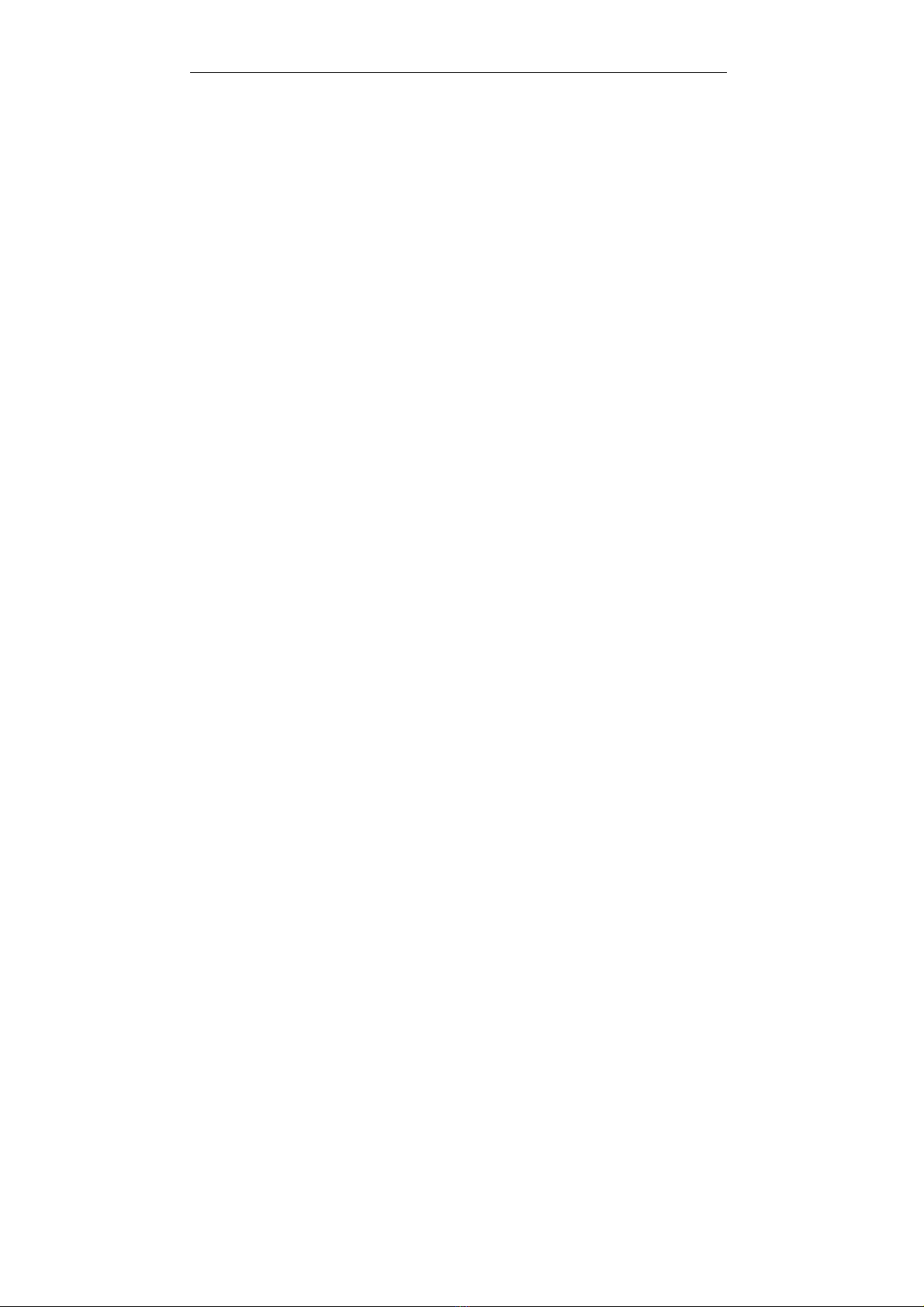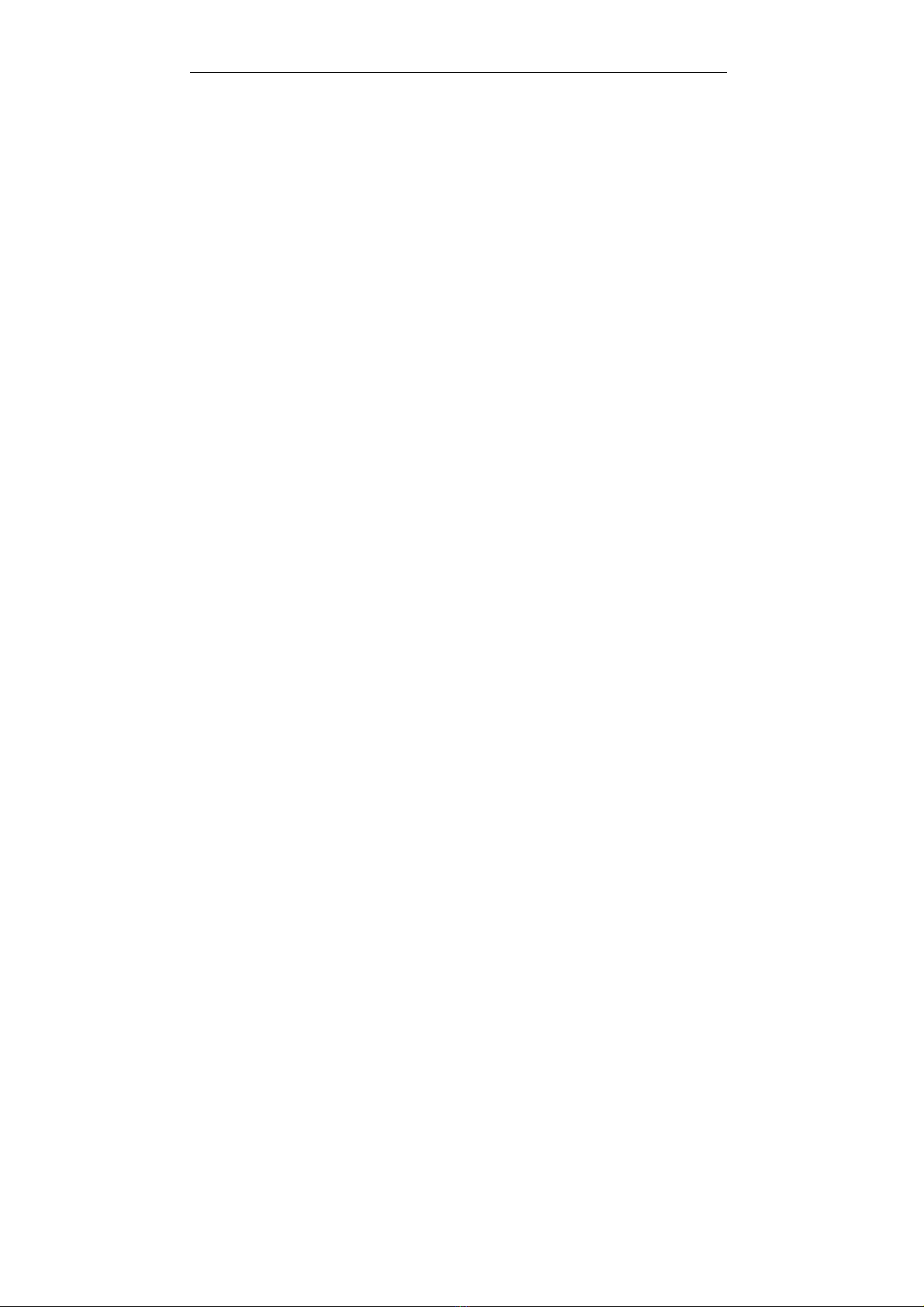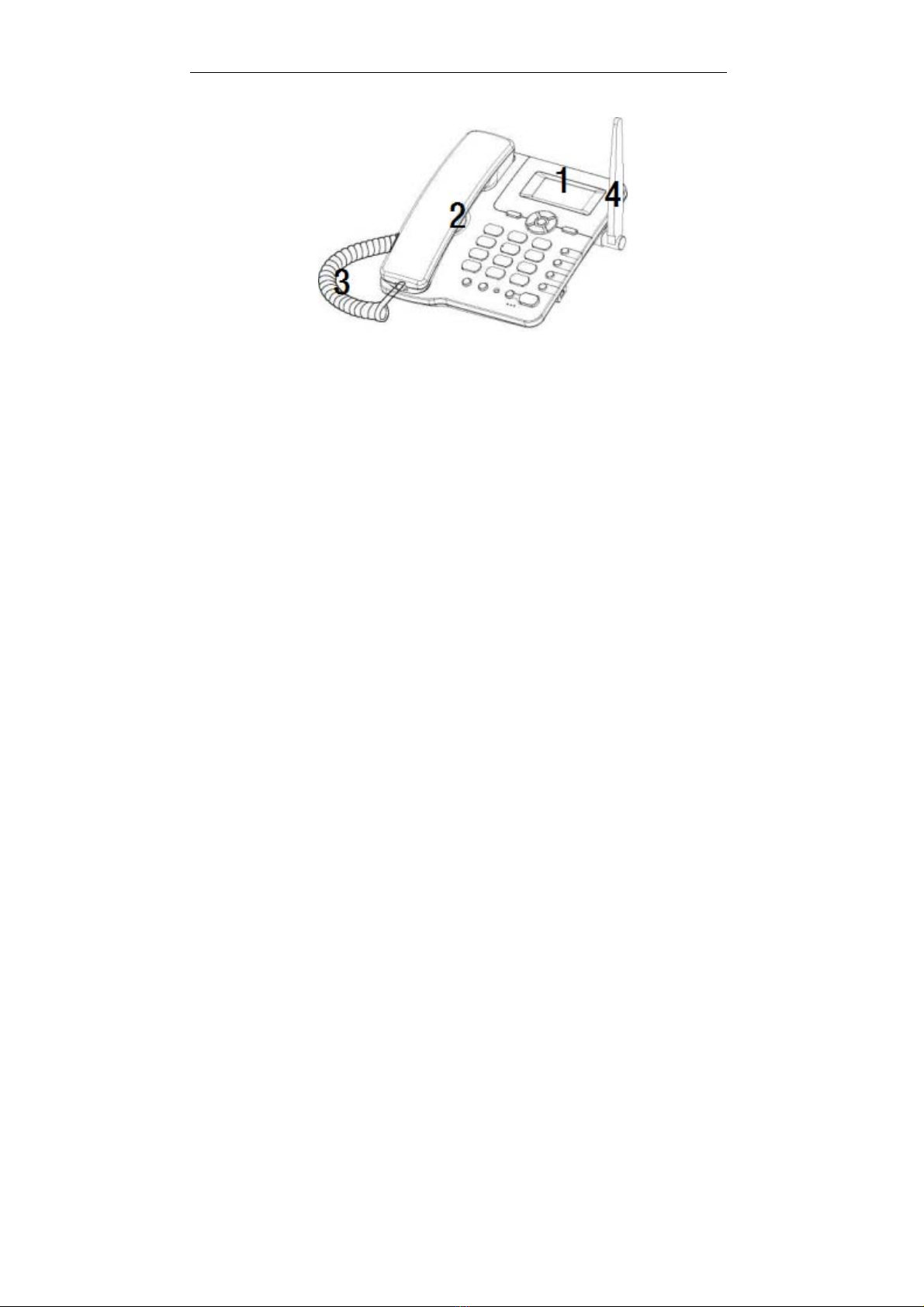6
Do’s & Don’ts
•Do not clean the phone while in operation. Before attempting to clean the
Phone, turn the Phone off, disconnect the external power adapter and
take out the battery or disconnect the external power supply if used.
Before moving the Phone, disconnect the external power adapter or
power supply in use. Use a Damp cloth for cleaning. Do not use liquid or
aerosol cleaners.
•Do not hold the antenna. This may affect call quality and cause
telephone to operate at unintended power levels.
•Keep the antenna free from obstructions and position the antenna
straight up. This will ensure best call quality.
•Do not use a damaged antenna. Have this replaced through a qualified
technician. Use only antenna approved by the manufacturer. Unapproved
antenna may impair the call quality as well as cause damage to the
phone.
•Only use the battery and the power adapter or the Power Supply
provided with the Instrument. The instrument might get damaged if
any other accessories are used. This will also void the warranty.
•It is highly recommended to charge the battery before initial use. The
battery might have been discharged during storage and delivery.
•Do not use with car battery. It may lead to electric shock or breakdown.
•Do not throw battery. Batteries are not to be disposed off by putting them
in fire. It may explode or catch fire.
•Do not attempt to change the security codes or components. User is
responsible for any consequences arising out of such attempt.
•Avoid Shock or Impact. Rough handling can cause damage to the body
as well as internal circuits.
•Do not paint.
•During lightening, do not touch power plug or phone line. This can cause
electric shock or death. Do not touch the external antenna.
•Your phone is to work with 90-300 V AC. Check the voltage before
connecting.
•Do not plug many power cords in the outlet.