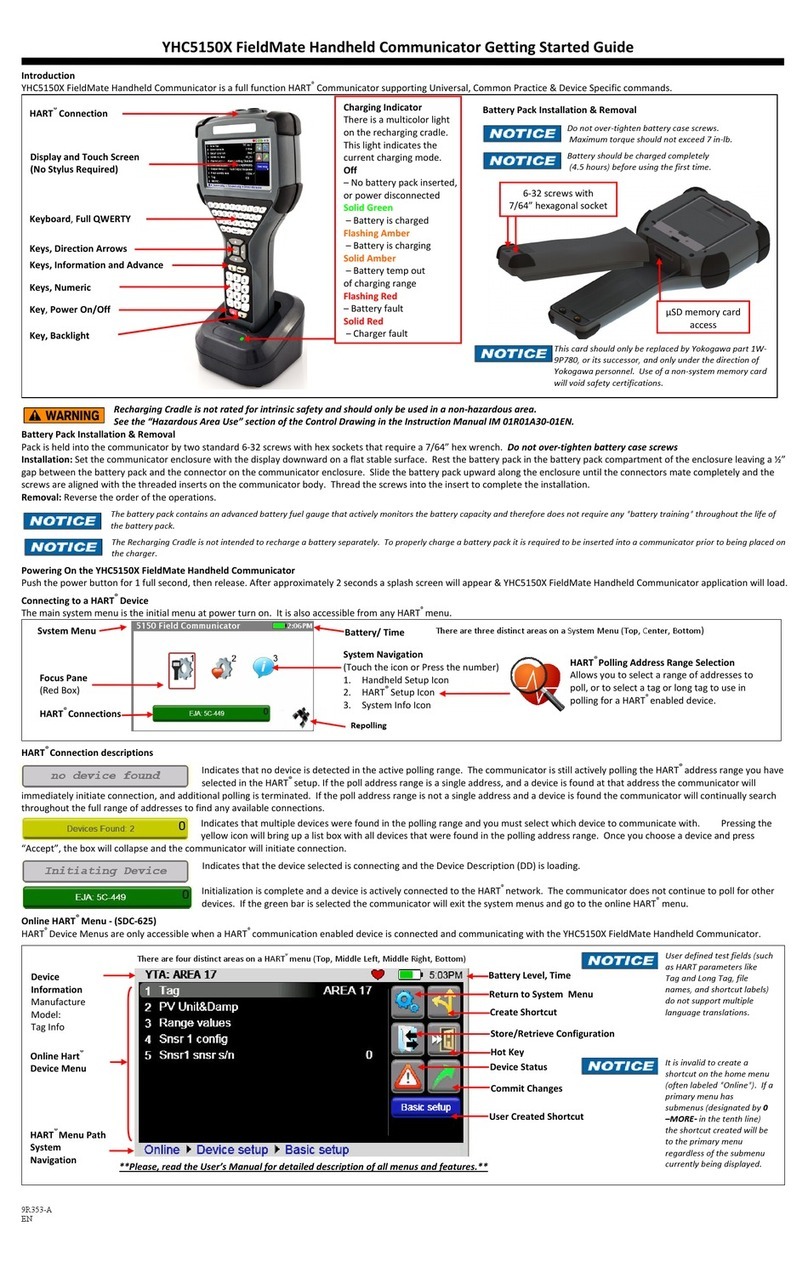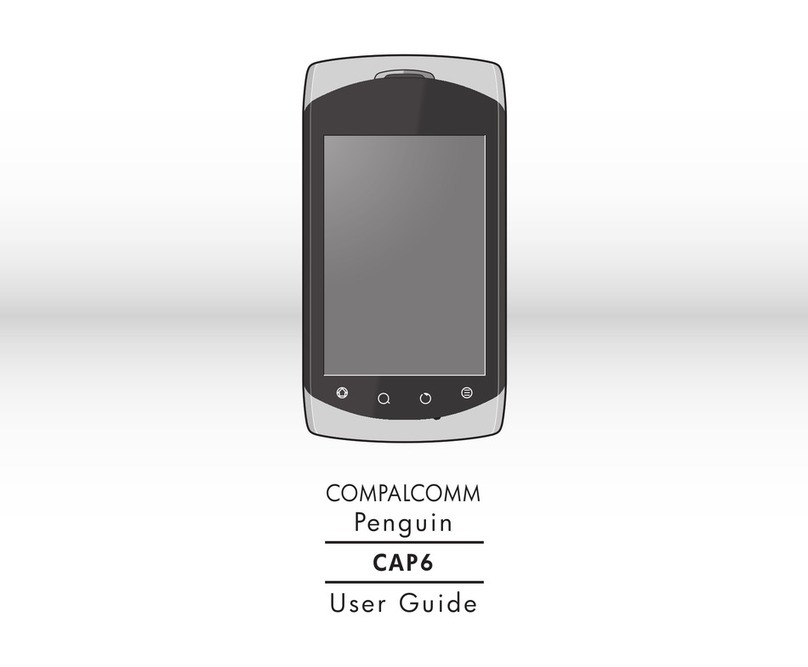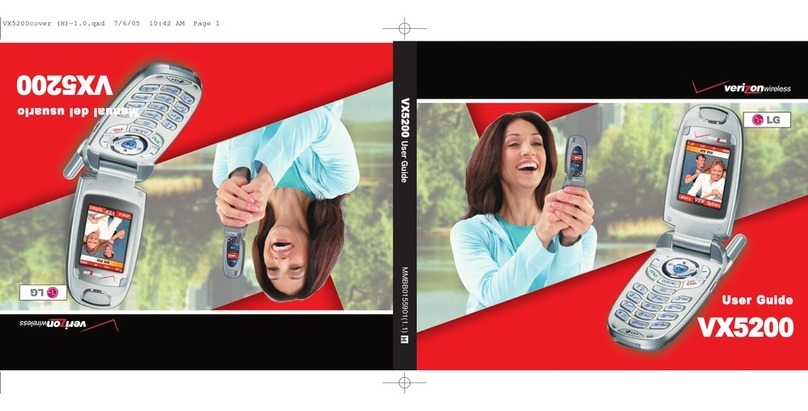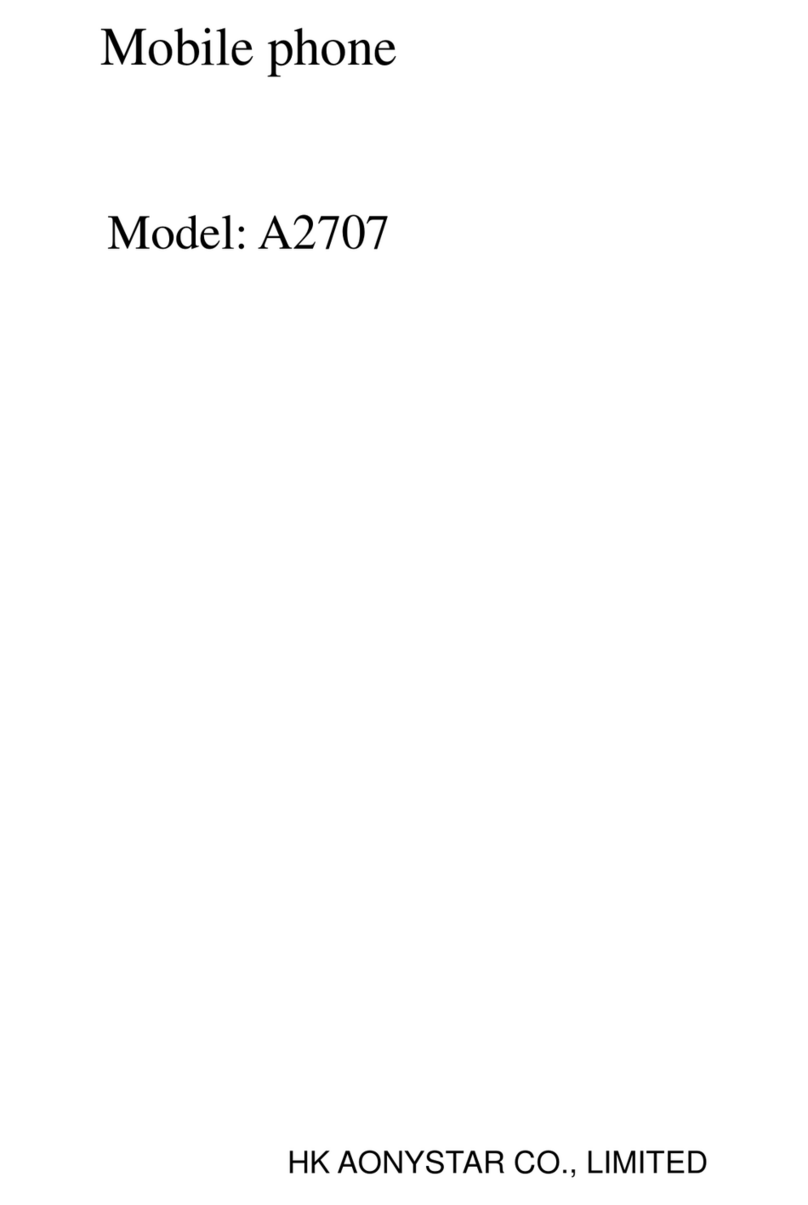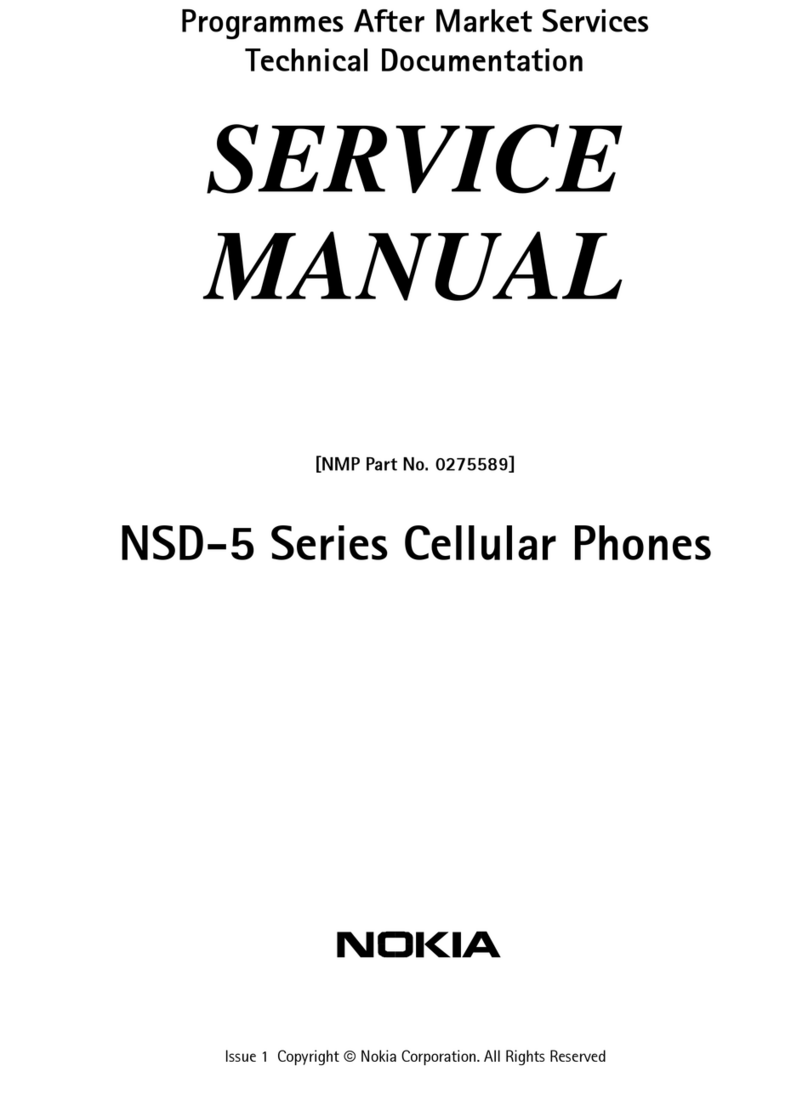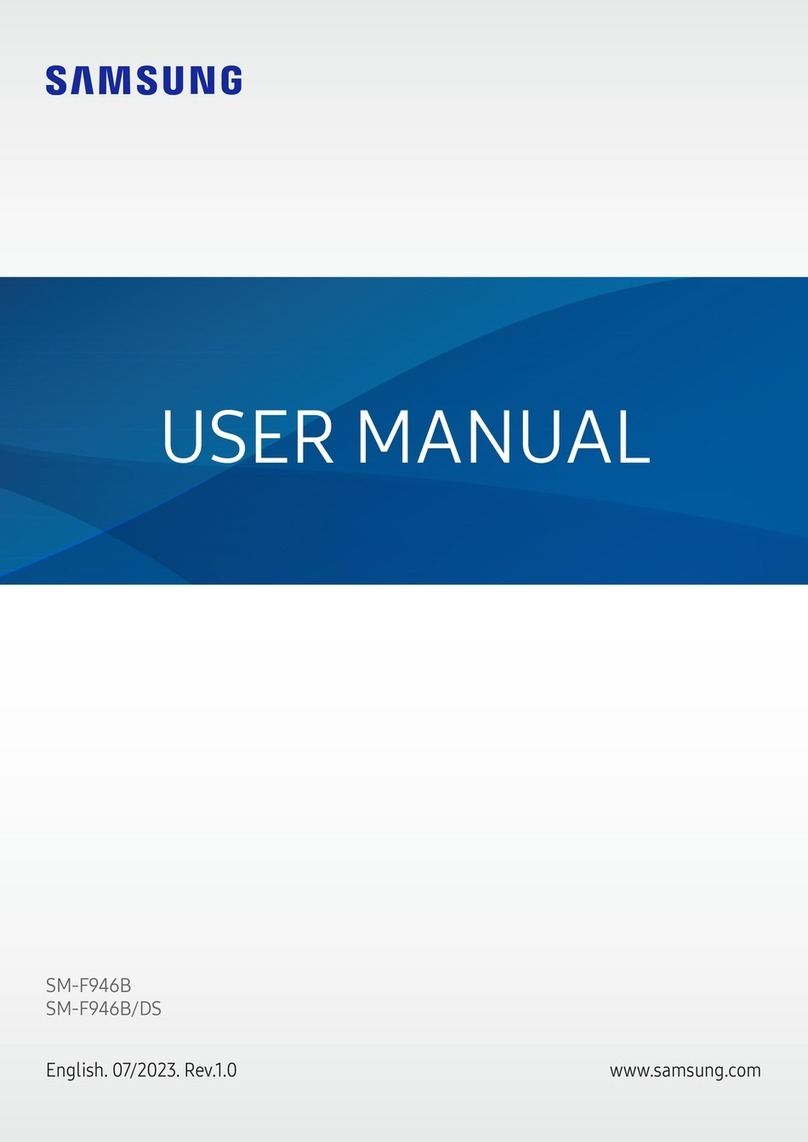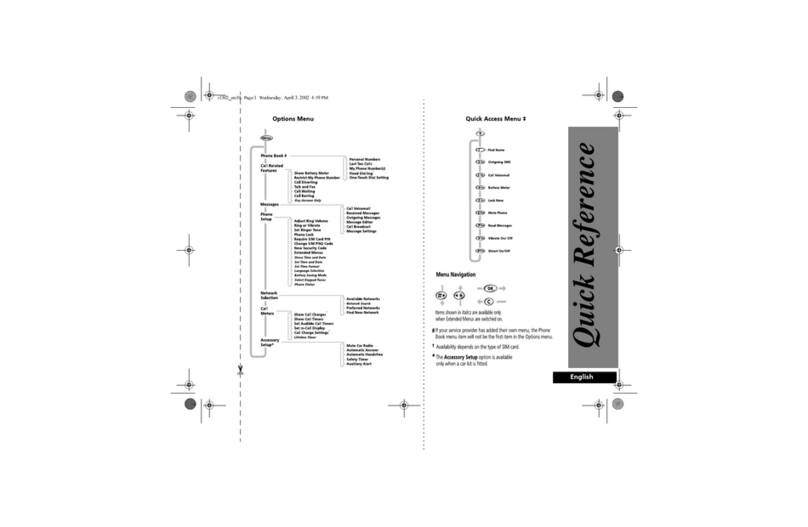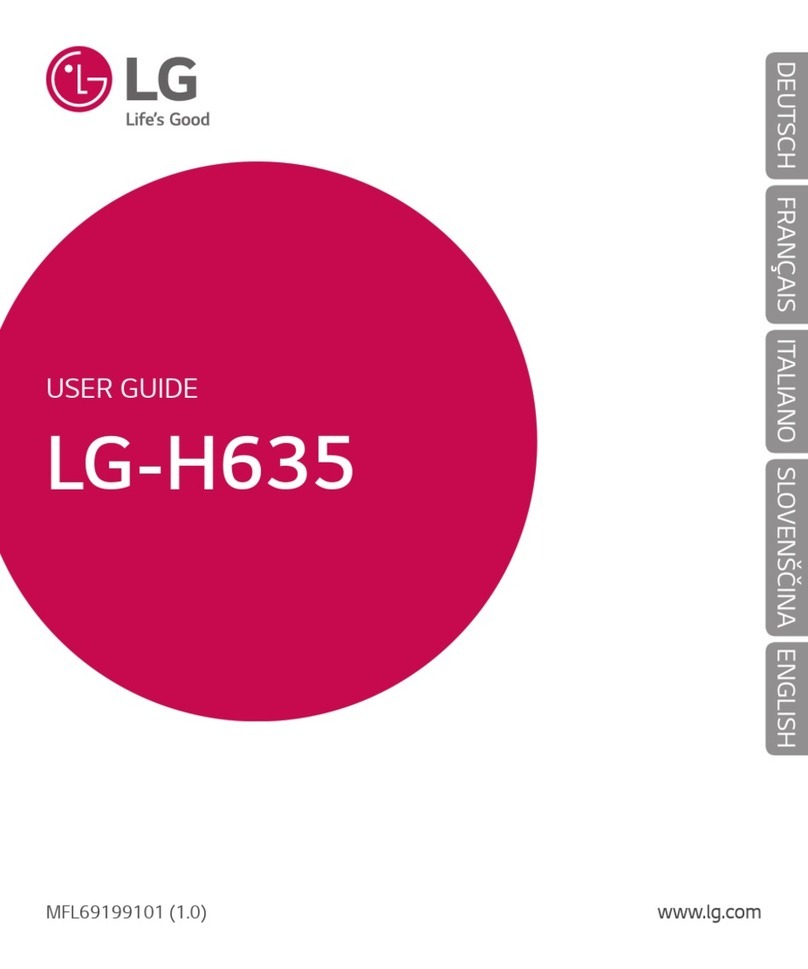YOKOGAWA YHC4150X User manual

Yokogawa YHC4150X Manual
Get Pricing & Availability at
ApexWaves.com
Call Today: 1-800-915-6216
Email: sales@apexwaves.com
https://www.apexwaves.com/analyzers/yokogawa/yhc4150x-series/YHC4150X

©Yokogawa Corporation of America
2 Dart Road, Newnan, GA 30265
770 254 0400
IM 61A YHC1-E-A
2nd Edition: June 2010
Users
Manual
YHC 4150X HART
®
Communicato
Model YHC 4150X Se ies
HART® Communicato

©Yokogawa Corporation of America
2 Dart Road, Newnan, GA 30265
770 254 0400
IM 61A YHC1-E-A
2nd Edition: June 2010
YHC 4150X HART
®
Communicator O
PERATOR
U
SER
’
S
M
ANUAL
MPORTANT
N
OT CE
A
SS STANCE
For customer assistance please contact the local Yokogawa Representative or Yokogawa Corporation of
America directly. For a geographic listing of Representatives and their contact information, visit our web site at
www.yokogawa usa.com . Contact Yokogawa Corporation of America directly by phone at (800) 888 6400 or
by e mail at [email protected]. Direct all assistance inquiries to the Meters and Instruments Group.
HART
®
is a registered trademark of the HART Communication Foundation.
Yokogawa Corporation of America
2 Da t Rd.
Newnan, GA 30265
TELEPHONE: (800) 888-6400
FAX: (770) 251-2088
E-mail: info@us.yokogawa.com
Web Site: www.yokogawa-usa.com
Important information on the product is contained in this
manual. Read this manual carefully and completely before
operating the product. For the safety of the operator and the
system, a thorough understanding of this manual is necessary
before commissioning, using or maintaining the product.

©Yokogawa Corporation of America
2 Dart Road, Newnan, GA 30265
770 254 0400
IM 61A YHC1-E-A
2nd Edition: June 2010
YHC 4150X HART Communicator
USER’S MANUAL
TABLE OF CONTENTS
Subject Page
YHC 4150X Communicator Overview ...................................................................................................... 1
Display Overview....................................................................................................................................... 1
Header Line Symbols ........................................................................................................................... 2
Keypad Overview ....................................................................................................................................... 2
Alphanumeric / Symbol Entry............................................................................................................... 3
Left / Right Arrow Keys ....................................................................................................................... 4
Soft Keys ............................................................................................................................................... 4
Thumb Operated Keys .......................................................................................................................... 5
General Operation ...................................................................................................................................... 5
Power Options ....................................................................................................................................... 5
Communication / AC Adapter............................................................................................................... 5
Navigating Menus on the YHC display ................................................................................................ 6
Turning on YHC ................................................................................................................................... 6
YHC Main Display ............................................................................................................................... 8
YHC Configurations Settings................................................................................................................ 8
1 Users ............................................................................................................................................. 8
2 Applications ................................................................................................................................. 8
3 Lockouts (Lockout, PV Prompt setting, View Lockout Details) ................................................. 8
Lockout Code ............................................................................................................................. 9
Disable Lockout ......................................................................................................................... 9
Changing Lockout Code............................................................................................................. 9
4 Clock / Timers .............................................................................................................................. 9
1 Clock Edit ............................................................................................................................... 9
2 Backlight (off timer)............................................................................................................. 10
3 Off Timer (master) ............................................................................................................... 10
5 Other .......................................................................................................................................... 10
1 Model Information ............................................................................................................... 10
2 Battery Type selection .......................................................................................................... 10
3 HART Communication Mode selection ............................................................................... 10
4 Enter PC Comm. Mode ........................................................................................................ 10
5 Polling Type: Auto (default to address 0) or Digital (default poll for addresses 0 – 15) ..... 11
Battery Installation & Removal (all YHC models) .................................................................................. 12
External Connections to YHC .................................................................................................................. 12
Connector for Communication / AC Adapter Dongle ................................................................. 12
HART Jacks / Lead Set ....................................................................................................................... 13
Hazardous Area Use ................................................................................................................................. 14
Intrinsically Safe Operation ................................................................................................................ 14
HART
®
Communications with YHC 4150X ............................................................................................15

©Yokogawa Corporation of America
2 Dart Road, Newnan, GA 30265
770 254 0400
IM 61A YHC1-E-A
2nd Edition: June 2010
HART Commands .................................................................................................................................15
HART Connections ...............................................................................................................................15
HART Communications ........................................................................................................................16
Initial Screens / Online Mode........................................................................................................16
Multidrop Poll (addresses 1 – 15) .................................................................................................17
Digital Poll (addresses 0 – 15) for One Power Cycle ....................................................................17
Auto and Digital Poll Default Settings ..........................................................................................17
Manual Launch of Device 0 Poll ...................................................................................................18
Offline Menu Mode .......................................................................................................................18
1 List / Show DOFs ................................................................................................................18
2 List / Edit Configurations ....................................................................................................18
3 Create Configurations .........................................................................................................19
4 Delete All Configurations ...................................................................................................19
Delete Individual Configurations / Clearing Configuration Memory ..........................................19
Online Setup Mode.......................................................................................................................20
Communications Trouble Shooting .............................................................................................21
More Status Message ...................................................................................................................21
Save / Send Configuration Functions ...........................................................................................21
DOF Memory Maintenance ......................................................................................................................22
Documenting HART Configurations with Yokogawa DMS Software .....................................................23
YHC 4150X Device Specific & Generic HART Communication ............................................................23
Using Generic HART Communications ..............................................................................................23
Updating YHC 4150X Firmware and DOFs .............................................................................................24
Overview ...............................................................................................................................................24
Who has access to the Download Site ...............................................................................................24
PC Requirements for Download Operation.......................................................................................24
Preparing the YHC ............................................................................................................................24
Using DPC Manager Utility to Update a YHC .....................................................................................24
Using the DOF Download Site Directly ...............................................................................................25
Downloading from the DOF Download Site and Using DPC Manager to Update a YHC ...................26
Returning the YHC for Repair ..................................................................................................................28
APPENDIX
Product Specifications ..........................................................................................................................29
YHC Models, Options, Ordering Information ......................................................................................30
YHC Accessories List ...........................................................................................................................30
Intrinsic Safety Control Drawing ..........................................................................................................31
EC Declaration of Conformity ..............................................................................................................32
HART Command Structure Menu Trees ........................................................................................ 33 34
Generic (HART 5) ..........................................................................................................................33
EJA Rev 2 .......................................................................................................................................34

©Yokogawa Corporation of America
2 Dart Road, Newnan, GA 30265
770 254 0400
IM 61A YHC1-E-A
1st Edition: Feb. 2008
Page 1 of 34
YHC 4150X HART COMMUN CATOR OVERV EW
The YHC 4150X HART Communicator is a full function HART Communicator supporting Universal,
Common Practice and Device Specific commands for commissioning, configuration and maintenance
operations. HART field devices can be configured, polled, and trimmed using the YHC with HART
communications.
Note: For Intrinsically Safe YHC models, consult the Hazardous Area Use section of this manual and the
Intrinsic Safety Control Drawing in the Appendi of this manual for specific details on use of approved
YHCs and applicable restrictions.
D SPLAY OVERV EW
The display of the YHC is a 128 x 128 pixel graphic display with backlight. Viewable area is 2.6” x 2.6” for
13 viewable message lines. The display provides three types of information: 1) header information including
display titles, HART communication status indicator, SHIFT indicator, alpha or numeric entry mode
indicator and battery gauge, 2) main data display section for display of YHC operating menus, HART
menus, and device information, and 3) footer information defining the display’s soft key functionality.
HART
connection
Front View
Thumb
keys
Display
Alpha numeric
and edit keys
Soft keys
Feature keys
Side View
Lanyard
mounts
(2x)
Up / Select /
Down thumb
keys
Battery
door
Hand
strap
Bottom View
Communication / AC Adapter
Dongle connection
Top View
Communication /
AC Adapter Dongle
connection

©Yokogawa Corporation of America
2 Dart Road, Newnan, GA 30265
770 254 0400
IM 61A YHC1-E-A
1st Edition: Feb. 2008
Page 2 of 34
Photo below depicts the YHC with initial
HART display and Soft keys:
On/Off
Pressing the ON/OFF key powers up or turns off the YHC. As the unit powers up, an internal
diagnostic check is performed. Any abnormalities are posted on the display. The unit will briefly
display the YHC model number and then check for a HART device with address of zero. If a device
KEY PAD OVERV EW
The YHC keypad has three basic key types: single
function keys, dual function keys, and soft keys
with changing definitions.
Single function keys control a dedicated YHC
function.
Dual function keys, through the use of the Alpha
Lock ( ) or Shift ( ) keys, toggle between
two separate functions as needed to facilitate data
entry.
Soft key functions change depending on the
operating mode. Soft key definitions are
displayed at the bottom of the LCD, just above
their respective gray soft keys.
The left hand thumb keys can be used to scroll
up, scroll down, and to select menu items.
HEADER L NE SYMBOLS
heart symbol indicates active HART
communication
up arrow indicates SHIFT key ( ) is on
# number sign indicates numeric / symbol entry
is the active entry mode for all dual functions
keys
A the letter “A” indicates alpha entry is the active
entry mode for all dual function keys
battery symbol indicates YHC under battery
power; filled portion indicates remaining
battery
electrical plug symbol indicates the AC adapter
is connected and powering the YHC
BUSY text box replaces either power symbol
when the microprocessor is busy executing a
previously requested task. Do not press keys
when this status symbol is displayed.
BUSY
A

©Yokogawa Corporation of America
2 Dart Road, Newnan, GA 30265
770 254 0400
IM 61A YHC1-E-A
1st Edition: Feb. 2008
Page 3 of 34
with zero address is found, the YHC immediately goes into online status and displays information
about the device. If no device is found, the YHC enters the YHC Main navigation screen. To turn the
YHC off, press and hold the ON/OFF key for approximately .5 seconds. Unit will power down
provided a critical HART operation is not in process.
Quick Menu
The Quick Menu key initiates HART communications and then displays ten (10) HART menu
choices for the connected device. These menus are used to short cut the traditional HART menus to
enable the user to arrive quickly at desired functions. Typical Quick Menu options include: Main
Menu, Config Menu, Rerange, Basic Info, Construction Materials, Display, Sensors, Signal
Conditioning, Self Test. Quick Menu is disabled while critical HART operations are in process.
(Home)
The key sequence , returns the user to the initial or “home” HART menu for the connected
device. The Home function is disabled while critical HART operations are in process.
Document
This key provides rapid access to HART communication Save/Send Configs options, List/Edit
Configs, and Create Configs functions for all YHC models. For Documenting operations this key also
provides documenting functions used with the Yokogawa Device Management System software.
Access to this key is disabled while critical HART communications are in process.
Display Contrast
This key allows the user to adjust the contrast of the LCD display for ambient lighting and user
preferences at any time and in any operating mode. Pressing and holding this key cycles through all
available contrast settings. After adjusting Display Contrast, wait at least five (5) seconds before
turning unit off to insure storage of new contrast setting. Ambient temperature compensation is
included in the YHC.
Backlight
This key toggles the backlight feature between Off / Low intensity / High intensity to illuminate the
display for ambient light conditions. Battery life is impacted by use of the backlight feature; High
intensity is the most aggressive. An automatic shut off timer is available by pressing the Cfg soft key
from the main menu.
Alphanumeric / Symbol Entry
The alphanumeric keys have the heaviest population on the keyboard and are the method of entering
data into the YHC. Each YHC display has a default alpha or numeric / symbol entry mode based on
the most likely used mode for the display’s function. Pressing the ALPHA LOCK ( ) key
activates the other entry mode for alphanumeric keys. Pressing the SHIFT key ( ) converts the next
key stroke to the inactive entry mode and then automatically reverts back to the active mode. The
letter “A” in the display header line indicates the alpha input is active while a # sign in the display
header indicates the numeric / symbol input is active.
(Shift)
The key is used to activate the secondary functions of the YHC’s dual function keys for the next
keystroke only. When the Shift key is active, an up arrow
is displayed at the top of the display to
the left of the battery power (or AC wall plug) symbol is also used to activate the Page Up and
Page Down soft key functions while viewing lists of information (installed DOFs, stored configs,
etc…).
#
2
B
L
A

©Yokogawa Corporation of America
2 Dart Road, Newnan, GA 30265
770 254 0400
IM 61A YHC1-E-A
1st Edition: Feb. 2008
Page 4 of 34
Alpha Lock
This key changes the keypads dual function keys from numeric/symbol entry mode to alpha
character entry mode and back. The active entry mode is indicated in the display header line next to
the power supply indicator on the upper right of the screen. The letter “A” in the display header line
indicates that alpha entry is active while a # sign in the display header indicates that numeric /
symbol entry is active.
These keys support cursor movement forward and backward for text / numeric editing needs. The
default edit mode is “overwrite.” For navigating functions, the left arrow emulates the Back soft key
and the right arrow emulates the Select soft key.
(Delete)
This editing key will delete the character located above the cursor in a text / numeric string.
(Insert)
The Insert text edit function is activated by pressing the , …. key sequence. Once activated, the
next alpha or numeric / symbol keystroke will be inserted into the open text field. The “overwrite”
default mode is restored upon completion of the insert operation.
The four gray keys located immediately below the display are Soft Keys. The specific functions of
these keys change depending on the operating mode of the YHC. Present definitions are displayed at
the bottom of the YHC display. Whenever possible the two Soft Keys on left are used for navigation
functions, the third from the left for action functions, and the right most for back function.
The following are examples of Soft Key definitions and their uses:
Up – moves indicator arrow up one line in a menu list
Down – moves indicator arrow down one line in a menu list
Select – selects the indicated menu item
Cfg – provides access to YHC configuration settings (Users, Applications, Lockouts, Clock /
Timers, Other)
Back – returns to prior display
nc – increment the value shown above the cursor
Dec – decrement the value shown above the cursor
Next / Prev – these keys move to Next or Previous item within the list function accessed. Next
and Prev are for navigation only.
Done – ends data entry session and proceeds with the selected operation
Edit – activate edit function for displayed parameter
Abort – aborts present operation without affecting prior settings or values
Save – saves the present value
Store – stores the present value
Yes – affirmative response to question presented
No – negative response to question presented
Trim – executes the trim function called for by the HART menu option selected
Chng – change the present menu setting
….
Soft Keys (unlabeled)
Left / Right Arrow keys
A
….

©Yokogawa Corporation of America
2 Dart Road, Newnan, GA 30265
770 254 0400
IM 61A YHC1-E-A
1st Edition: Feb. 2008
Page 5 of 34
Thumb operated keys
Up, Select, and Down side keys provide convenient alternate methods of menu navigation. Use these in
addition to Soft keys and numbered HART menu lines to make menu navigation fast and easy.
= Up = Prev
= Select, Edit Do not use these keys when the symbol is displayed.
= Down = Next
GENERAL OPERAT ON
Power options
The YHC 4150X Intrinsically Safe unit must be powered by approved AA alkaline batteries (see the
“Hazardous Area Use” section of this manual and the I.S. Control Drawing shipped with each YHC 4150X
for more information). AA alkaline batteries are standard with the YHC shipment. For bench top
applications and download operations, the AC adapter (P/N Z9B000007 included with each YHC) is
recommended. The AC adapter is only for use in safe areas.
Located in the upper right corner of the display, this icon displays the
remaining battery power. Fresh batteries produce a full black cell body. As the power
drains, the black segment retreats indicating remaining power.
When the YHC is used with the optional AC adapter (P/N Z9B000007), the battery circuit is
bypassed and a wall plug icon replaces the battery icon on the display header. For AC power use,
the AC adapter is connected to the Communication / AC Adapter Dongle and then the dongle is
connected to the fitting on the top of the YHC.
NOTE: Power icons may temporarily disappear during certain HART Communication operations
Communication / AC Adapter Dongle
The Communication / AC Adapter Dongle, included with each YHC, is used to connect the AC adapter to
the YHC when needed. The dongle is also used to connect the YHC to a PC for serial communications. See
the “Updating YHC 4150X Firmware and DOFs” and “Documenting HART Configurations with Yokogawa
DMS Software” sections of this manual for more information on communications.
Note: For YHC 4150X ntrinsically Safe units, the Communication / AC Adapter Dongle can only be
used in a safe area. See the “Hazardous Area Use” section of this manual and the ntrinsic Safety
Control Drawing in the Appendix of this manual for more information.
BUSY
To PC via serial cable, P/N ZA900447
00052
,
include
d with shipment
To AC Adapter, P/N Z9B000007,
included with shipment
To mating Communication / AC
Adapter connector on the YHC
Communication / AC Adapter
Dongle, P/N Z4150-10A

©Yokogawa Corporation of America
2 Dart Road, Newnan, GA 30265
770 254 0400
IM 61A YHC1-E-A
1st Edition: Feb. 2008
Page 6 of 34
Navigating Menus on the YHC display
Several methods of navigating through the YHC menus are available to the user for maximum convenience
and utility.
1. Soft keys: Use Up and Down Soft Keys to move cursor arrow to the desired menu option. Then use
the Select soft key to accept the indicated choice. Soft key navigating tools are found throughout
the YHC Main displays and HART communication displays.
2. Side keys: Up, Down and Select keys are also provided on the left hand side of the YHC. These
keys are thumb operated and provide a convenient alternative to the Soft Key navigation buttons.
Side key functionality is not always available in the HART communication displays.
3. Multi-page lists: Multi page lists have a and/or symbol along the right hand side of the
display indicating the existence of information on the previous or next page(s). Several pages of
information may need to be viewed when reviewing lists of installed DOFs, stored configuration
files or finding a specific device in Offline Mode to create a configuration for. While in these list
areas, pressing the SHIFT key ( ) changes soft key definitions Select and Back to PgUp and
PgDn, respectively. To quickly advance to the next page of a list, press and then the PgDn soft
key. To retreat to the prior page, press and then PgUp. PgUp and PgDn soft keys remain active
until the Up or Down soft key is used or until is pressed again.
4. Numbered HART menus: All HART displays have numbered menu lines when needed. This
gives fast access directly to the desired menu line. YHC displays also have numbered menus with
the exception of multi page list screens.
5. HART menu HOME key: To quickly retreat from any location in the HART menu to the initial
HART menu screen for a device, press the , key sequence. This will return the display to the
initial HART screen. The Home function will be disallowed if a critical HART task is in process.
6. Left / Right Arrow keys: Emulate Back and Select soft keys, respectively
Turning on the YHC
Use the dedicated ON/OFF key to power up the YHC. A brief diagnostic runs while the Yokogawa logo,
YHC model number, and YHC firmware version is displayed. A message is displayed indicating the YHC is
scanning for a HART device at address zero. The following scenarios are possible.
1. If the YHC is connected to a HART device with address = 0
(and there is sufficient loop resistance), the YHC immediately
establishes HART communication with the device. A display
similar to the example at right appears. The numbered menus
and Soft Keys are then used to commission, re configure, or
maintain the connected device.
Online #
EJX : PT 1012D
1 Device setup
2 Pres: 0.01 inH2O
3 AO: 4.001 mA
4 LRV: 0.00 inH2O
5 URV: 250.00 inH2O
Up Down Select Back

©Yokogawa Corporation of America
2 Dart Road, Newnan, GA 30265
770 254 0400
IM 61A YHC1-E-A
1st Edition: Feb. 2008
Page 7 of 34
2. If no HART device is connected, if a HART device with
address ≠ 0 is connected, or if a connected device is not found
due to wiring or loop resistance problem, the YHC will enter the
YHC Main navigation display depicted at right.
2.1 Select Online Setup once a HART device is connected
or once the wiring problem is resolved. A proper
connection will be indicated when line three changes
to “Device 0: *Online*”.
2.2 Select Online Setup if properly connected HART device
is setup for Multidrop loop or Burst Mode operation
(device address ≠ 0). The YHC will respond with a
statement and the Soft Key options shown at right. To
initiate a Multidrop poll, press the Multi soft key. To
retry the address 0 poll after rechecking connections,
press the Retry soft key. Press the Exit soft key to enter
Offline mode.
Communicator #
1 Online Setup
2 Offline Menu
Device 0: Not Found
Up Down Select Cfg
Communicator #
No device found:
Press Multi to begin
multidrop polling.
Retry to poll addr 0,
or Exit to go Offline.
Multi Retry Exit

©Yokogawa Corporation of America
2 Dart Road, Newnan, GA 30265
770 254 0400
IM 61A YHC1-E-A
1st Edition: Feb. 2008
Page 8 of 34
YHC Main Display
The YHC Main display provides access to Online Setup, Offline Menu
and to YHC configuration settings via the right hand Soft Key (Cfg).
1. Online Setup is described above in Turning On the YHC.
2. Offline Menu is selected to provide access to Offline Utilities
such as List / Show DOFs, List / Edit Configurations, and
Create Configurations. The number of DOFs installed (HART
device profiles) and the number of device Configurations stored
are also available on Offline Utilities screen. See the Offline
section of this manual for more information.
3. Cfg Soft Key is selected to configure YHC settings and view
YHC information such as Model, Serial, and Firmware
numbers, DOFs installed and Configurations stored.
YHC Configurations Settings
1 Users
This menu item is only active for 21CFR Part 11 documenting versions. Contact factory for more
information.
2 Applications
Various applications are available here including Digital Poll (polling device addresses 0 – 15) and
other user and factory applications.
3 Lockouts
The YHC HART Communicator can be programmed to lockout certain standard functions that a supervisor
may wish to control. The functions included are used to set up the YHC for normal use, change online
HART device configurations, create offline HART device configurations, update the installed DOFs list
(HART device profiles), or to update the YHC’s operating firmware. For example, locking out the Configs
feature turns the YHC into a read only HART communicator while locking out DOFs and Firmware prevents
unauthorized updates. The lockout can be limited to individual Lockout Details items or all Lockout Details
items can be locked out at one time.
To enable the lockout feature, press the “3” key or move the selection cursor to the Lockouts menu
option on the Configuration screen (see below). Choose the Lockouts selection by pressing the Chng soft
key. The YHC will enter the Lockout Enable / Disable Screen. The current status is shown and three
choices are provided:
Lockout Enable / Disable Screen Lockout View Details Screen
Configuration #
Lockout Details
1 All : Disabled
2 Setting : Enabled
3 DOFs : Disabled
4 Configs : Disabled
5 Firmware : Disabled
6 PV Prompt: Enabled
Up Down Chng Back
Configuration #
Current Settings
1 Users
2 Applications
3 Lockouts
4 Clock/Timers
5 Other
Up Down Chng Back
Configuration #
Lockout : Disabled
1 Lockout Disable
2 PV Prompt Disable
3 View Details
Up Down Chng Back
Communicator #
1 Online Setup
2 Offline Menu
Device 0: *On Line*
Yokogawa
EJX
Fld Dev Rev 01
Dof Name 37510103
Up Down Select Cfg

©Yokogawa Corporation of America
2 Dart Road, Newnan, GA 30265
770 254 0400
IM 61A YHC1-E-A
1st Edition: Feb. 2008
Page 9 of 34
1 Lockout: Indicates Enable / Disable status of Master Lockout feature.
2 PV Prompt: In addition to the primary variable, multivariable HART devices have secondary,
tertiary, and sometimes more variables. When PV Prompt on the Lockout screen is
“Disabled” and a Save command is issued by the YHC, the handheld saves only the
primary variable. When PV Prompt is “Enabled” and a Save command is issued, the
handheld saves the HART parameter information for all variables present. The factory
default for PV Prompt on the Lockout screen is “Disabled”.
3 View Details: This option takes the user to the Lockout Details screen listing all YHC parameters
that can be protected by lockout (see above right). Individual functions can be locked or, if preferred,
the lockout can be set to deny unauthorized access to all parameters. Press the number of the desired
menu item to toggle between Enabled and Disabled. Once satisfied with the setting, press the Back
soft key to return to the Lockouts screen.
To enable the lockout option, be sure the display reads “1 Lockout Enabled”. If not, press the Chng soft
key to toggle from “Disabled” to “Enabled”. Then press the “1” key, which corresponds to the Lockout
menu line number. The Lockout Enter Code screen is displayed.
Lockout Code
At this point the user will be prompted to enter a 3 digit lockout code. This code will be required to gain
access and change any parameter previously locked out. The number keys of the YHC will not work here.
Use the ncrement, Decrement and Next Soft Keys to input a lockout code value. Alternatively you may use
the green keys for ncrement and Decrement functions. When you are satisfied with the
lockout code value, press Store. Note: the YHC is shipped with a factory lockout code of 3 2 1. The user
must enter this code the first time Lockout is used.
IMPORTANT: After the code is entered, the user must cycle the power to activate the lockout mechanism!
BE SURE TO SAVE THIS CODE IN A SAFE PLACE IN THE EVENT YOU FORGET THE NUMBER. ACCESS TO
LOCKED-OUT FEATURES WILL BE DENIED WITHOUT THE PROPER CODE.
Disable Lockout
When you wish to use a function or edit a value that is protected by the lockout code, enter the three digit
Lockout code when prompted and press Save. You will now be able to use the function or edit the setting as
normal. Entering an incorrect code will display the message “Incorrect Code” and allow you to try again.
Changing the Lockout Code
To change the lockout code, disable the lockout function for all the parameters selected, shut the unit off, and
follow the procedures outlined above.
4 Clock / Timers
Clock Edit
The Clock Edit option allows the user to correct the date and time of the YHC’s internal clock. To edit the
clock, press the “4” key or scroll Down to Clock Edit and press the Chng soft key.
Choose a clock or date option to adjust by scrolling Up or Down. Press Chng to choose that option. Enter
the correct value using the numeric keypad. You will be asked if you wish to save the new data. Press Yes to
accept the new value. Pressing No will take you back to the previous menu without making any changes to
the YHC clock. When all the changes are complete, press Chng
to save the new value.

©Yokogawa Corporation of America
2 Dart Road, Newnan, GA 30265
770 254 0400
IM 61A YHC1-E-A
1st Edition: Feb. 2008
Page 10 of 34
NOTE: When replacing the AA batteries, the date and time will remain active. Date & time information is
continuously powered by an internal, 10-year life back-up battery. This battery is not serviceable by the
user.
Backlight (off timer)
To conserve battery life, the YHC allows the user to set the backlight to shut off after a certain period of
keypad inactivity. To change the backlight off timer on the unit, scroll Down to Backlight and press Chng
repeatedly until the desired value is displayed.
The shutoff timer can be disabled or set to shut off after time periods of from 1 minute up to 30 minutes.
NOTE: The Backlight Off Timer is disabled when the optional AC Adapter (P/N Z9B000007) is powering the
YHC.
Off Timer (master)
To conserve battery life, the YHC allows the user to set the unit to shut off after a certain period of keypad
inactivity. To change the off timer on the unit, scroll Down to Off Timer and press Chng repeatedly until
the desired value is displayed.
The shutoff timer can be disabled or set to shut off after time periods of from 1 minute up to 2 hours.
NOTE: The Off Timer is disabled when the optional AC Adapter (P/N Z9B000007) is powering the YHC.
5 Other
Model information and special settings are available from this menu item. Press number key “5” or arrow
to this menu line and press Chng to select. This reveals menu options for the following:
1 Model nfo – select to view model number, serial number, firmware revision, last update date,
number of DOFs loaded with corresponding free memory space, and number of HART
configurations saved with corresponding free memory space.
2 Battery – shows present battery setting and optimizes the battery life indicator for the battery type
entered. Press number key “2” to scroll through Alkaline (factory default) and NiMH battery
options or arrow down to this menu item and press Chng soft key repeatedly until the desired
value is displayed.
3 HART – shows present HART
®
communication setting. The YHC is a HART
®
secondary master.
“Compatible” setting means the handheld will inform the user if another secondary master is on
line. Such situations will require the removal of the other secondary master before HART
communication can occur. “Fast” setting results in faster communications but will cause
interference if a HART
®
primary master is on line (example: a HART
®
Multiplexer or I/O). In
normal operation the YHC automatically selects the best setting.
4 Enter PC Comm. Mode When the YHC is connected to a PC for updates via DPC Manager (see
DPC Manager Utility section in this manual), a DB 9 serial cable is used. Occasionally a DB 9
Serial cable is encountered that does not have a DTR line. The DTR line is important to the
update process because it is used to initiate and confirm communication between the two
machines. If a DB 9 cable without a DTR line is used, the YHC must be manually placed in the
Enter PC Comm. Mode. Go to the YHC Main display and select Cfg. Select menu option 5
Other. Select the Enter PC Comm. Mode. Proceed with update and cycle YHC power when the
update is complete. It is recommended to use fresh batteries or an AC adaptor during update
procedures. This mode will automatically time out after approx. 1 minute of inactivity and return
to the main display.

©Yokogawa Corporation of America
2 Dart Road, Newnan, GA 30265
770 254 0400
IM 61A YHC1-E-A
1st Edition: Feb. 2008
Page 11 of 34
5 Polling Type – Two user selectable options are available.
Auto polling directs the YHC to always poll for HART device address 0 (zero) first. When found,
communications begin automatically. If address 0 is not found, the YHC automatically asks for
direction; select Multi soft key to start a multi drop poll from address 1 – 15 or select Retry soft
key to try to find address 0 again (for more details see the HART Communications section)
Digital polling directs the YHC to always poll for HART device addresses 0 – 15. This polling
method is best for 4 – 20 mA loops where one device with address 0 is present and another device
with a non zero address is on the same loop.

©Yokogawa Corporation of America
2 Dart Road, Newnan, GA 30265
770 254 0400
IM 61A YHC1-E-A
1st Edition: Feb. 2008
Page 12 of 34
Battery nstallation & Removal – all YHC models
The YHC monitors battery condition and displays a “REPLACE BATTERY” notice when the batteries get
low. The YHC will function for approximately one (1) hour after the notice is posted on the display.
To install batteries, remove the YHC from the soft case (if used) and remove the large hand strap screw from
rear of YHC using a flat screw driver or coin. Remove protective boot and turn the YHC face down on a
work surface. Use a flat screw driver to loosen the captive battery door screw and remove the door. Six (6)
AA batteries are required. Install the positive (+) end of each battery first and then press the negative ( ) end
into place. Follow the + and – signs that are molded into the battery compartment for proper polarity. See
details below. Replace the battery door and tighten the captive door screw. Replace the boot and reinstall the
hand strap screw.
Note: For general purpose models, replace all si (6) AA batteries at once with all alkaline cells.
Do not mi alkaline batteries with each other or with other battery types. Battery replacement is
recommended when the “Replace Batteries” notice is posted on the display; however, the YHC
will function for a time after the notice is posted.
Warning: For Intrinsically Safe YHC models, replace batteries only in Non-Hazardous Areas.
Use only approved AA alkaline batteries in Intrinsically Safe units. Replace AA alkaline batteries
with approved types only - see the Intrinsic Safety Control Drawing in the Appendi of this
manual for a list of approved AA alkaline batteries.
External Connections to YHC
1. Connector for Communication / AC Adapter Dongle
Each YHC has an electrical connector located at the top of the handheld. The connector provides fast and
secure connection to the Communication / AC Adapter Dongle supplied with each handheld. Simply line up
the key on the Dongle connector with the white arrow on the MFT’s mating connector and insert. To
disconnect, pull on the light gray connector (attached to Dongle lead – see photo below).
The Dongle is used to connect the AC adapter to the YHC when AC power is desired. The Dongle is also
used to connect the YHC to a PC for serial communications. See the “Updating YHC 4150X Firmware and

©Yokogawa Corporation of America
2 Dart Road, Newnan, GA 30265
770 254 0400
IM 61A YHC1-E-A
1st Edition: Feb. 2008
Page 13 of 34
DOFs” and “Documenting HART Configurations with Yokogawa DMS Software” sections of this manual
for more information on communications.
Note: For YHC 4150X Intrinsically Safe units, the Communication / AC Adapter Dongle must be used
only in a safe area. See the “Hazardous Area Use” section of this manual and the Intrinsic Safety
Control Drawing in the Appendi of this manual for more information.
WARNING: Serious injury or death may result from e plosions. Do not make any connection to the
YHC’s Dongle connector while in a hazardous area. Use the connector / Dongle only in non-hazardous
areas.
2. HART Jacks / Lead Set – All YHC models are equipped with a standard size banana jack on 0.75”
center. The lead set supplied with the YHC has a standard banana plug on one end and mini grabbers on the
other for convenient connections.
Note: For Intrinsically Safe YHC models, verify the instruments in the loop are installed in accordance
with intrinsically safe field wiring practices before making connection from the field device to the YHC’s
HART jack. See the Hazardous Area Use Section of this manual and the Intrinsic Safety Control
Drawing in the Appendi for more information.
to PC
to AC adapter

©Yokogawa Corporation of America
2 Dart Road, Newnan, GA 30265
770 254 0400
IM 61A YHC1-E-A
1st Edition: Feb. 2008
Page 14 of 34
HAZARDOUS AREA USE
ntrinsically Safe Operation
The YHC 4150X HART Communicator includes ATEX certification for Intrinsically Safe operation. Refer
to the Intrinsic Safety Control Drawing in the Appendix of this manual for more information. The following
table identifies YHC model numbers and areas of acceptable use.
Model Number
Use Description Non-hazardous Area Hazardous Area
YHC 4150X Intrinsically Safe √ √
YHCs with Intrinsically Safe certification can be identified by model number or by a special name plate on
rear of the unit. A sample of the Intrinsically Safe name plate is shown below for reference.
Note the following WARN NGS and REQU REMENTS for YHC 4150X models:
• Substitution of components may impair Intrinsic Safety
• To prevent ignition of flammable or explosive atmospheres;
Disconnect power before servicing
DO NOT open the unit, including battery compartment, or attempt to service the unit
when located in flammable or potentially explosive atmosphere. Remove to safe area.
DO NOT mix old batteries with new or mix batteries from different manufacturers
DO NOT replace batteries while in explosive or hazardous atmospheres
DO NOT use any battery type other than those listed on the “Intrinsic Safe Control
Document” found in the Appendix of this manual.
WARNING: Serious injury or death may result from e plosions. Do not connect the Communication /
AC Adapter Dongle to a YHC 4150X while in a hazardous area. This warning applies to the Dongle and
to both of the e ternal connections to the Dongle – the AC Adapter and Serial Cable.
WARNING: Serious injury or death may result from e plosions. Before making electrical connections to
an Intrinsically Safe YHC at the HART jacks, verify the HART instrument of interest is installed in
accordance with intrinsically safe field wiring practices.
Note: Restrictions apply to the use of Intrinsically Safe YHC units in hazardous areas. Refer to the
Intrinsic Safety Control Drawing in the Appendi of this manual for more information. Yokogawa
reserves the right to revise the Intrinsic Safety Control Drawing without notice. Contact Yokogawa
(phone 770.254.0400) for the current Intrinsic Safety Control Drawing.
For Intrinsically Safe YHC models, consult the Intrinsic Safety Control Drawing in the Appendi of this
manual for restrictions, for special instructions in use, and for electrical connections allowed.

©Yokogawa Corporation of America
2 Dart Road, Newnan, GA 30265
770 254 0400
IM 61A YHC1-E-A
1st Edition: Feb. 2008
Page 15 of 34
HART
®
Communications with the YHC 4150X
Overview
The YHC 4150X HART communicator provides device specific HART communication functions that
allow the user to poll, configure and maintain supported HART field devices. The YHC uses Universal,
Common Practice and Device Specific commands to facilitate communication with a HART field device.
Use the YHC to commission devices, for operational re configuration needs, or maintain devices through
analog and sensor trim adjustments and many other features.
The YHC will communicate with any HART device through Universal and Common Practice Commands
using the standard Generic DOF (Device Object File) but must have the DOF for a specific HART device
installed before it can execute Device Specific Commands. Consult the large and growing list of available
DOFs at http://dpcupdates.1911mptdofs.com/past.aspx . When HART device support for new devices
becomes available, the YHC can be easily field updated via Internet downloads.
Warning: To avoid damage to a PC serial port, do not connect the YHC’s HART leads to an AC powered
HART device while the YHC is on AC power and a serial cable is connected to a PC. Yokogawa
recommends disconnecting the HART leads from the YHC prior to any communication activity.
HART Commands
Three HART command types are used by the YHC to communicate with HART field devices. First,
Universal Commands are primarily used to identify a field device by its model number and tag number and
to read process data from the device. This communication is referred to as “polling”. The YHC can poll any
Hart Device. Second, Common Practice Commands are used for calibration and maintenance functions that
are common to many devices. An example of this would be trims or adjustments for the devices’ analog
outputs. Third, Device Specific Commands are used to handle functions that are unique to a particular device
or manufacturer. Examples of these commands include sensor zero, sensor trim, calibration curve
characterization, density inputs required for calculations made by the HART device or other configuration
functions unique to the specific device.
HART Connections
HART connections are made using two standard banana jacks (3/4” center) located at the top end of the
YHC. Refer to the following diagram. Polarity is not a concern for HART connections, therefore, both jack
collars are black. Yokogawa supplies a HART lead kit (P/N ZA900529 00014) complete with mini grabber
connections and a 250 Ω load resistor with each model YHC.
For low load loops (less than 250 Ω), a 250 Ω resistor may be needed in the loop to insure reliable HART
communications. Yokogawa supplies a 250 Ω load resistor in the form of a standard adaptor (P/N
ZA36821). Refer to the following diagram for connection details.
YHC 4150X with HART
®
HART
®
connections are standard
banana jacks (3/4” center)
Table of contents
Other YOKOGAWA Cell Phone manuals