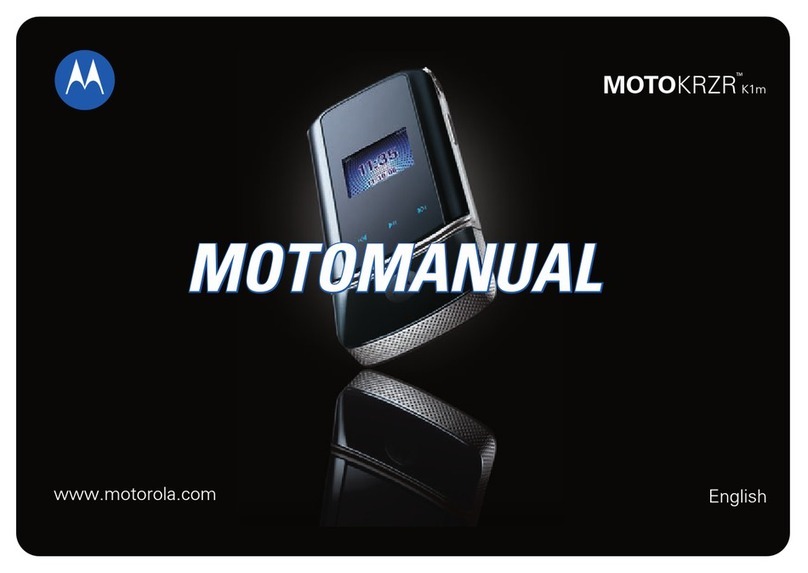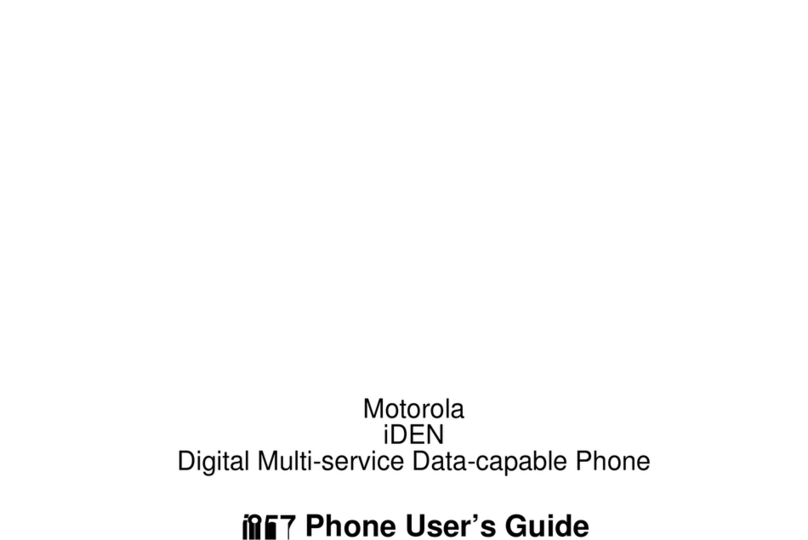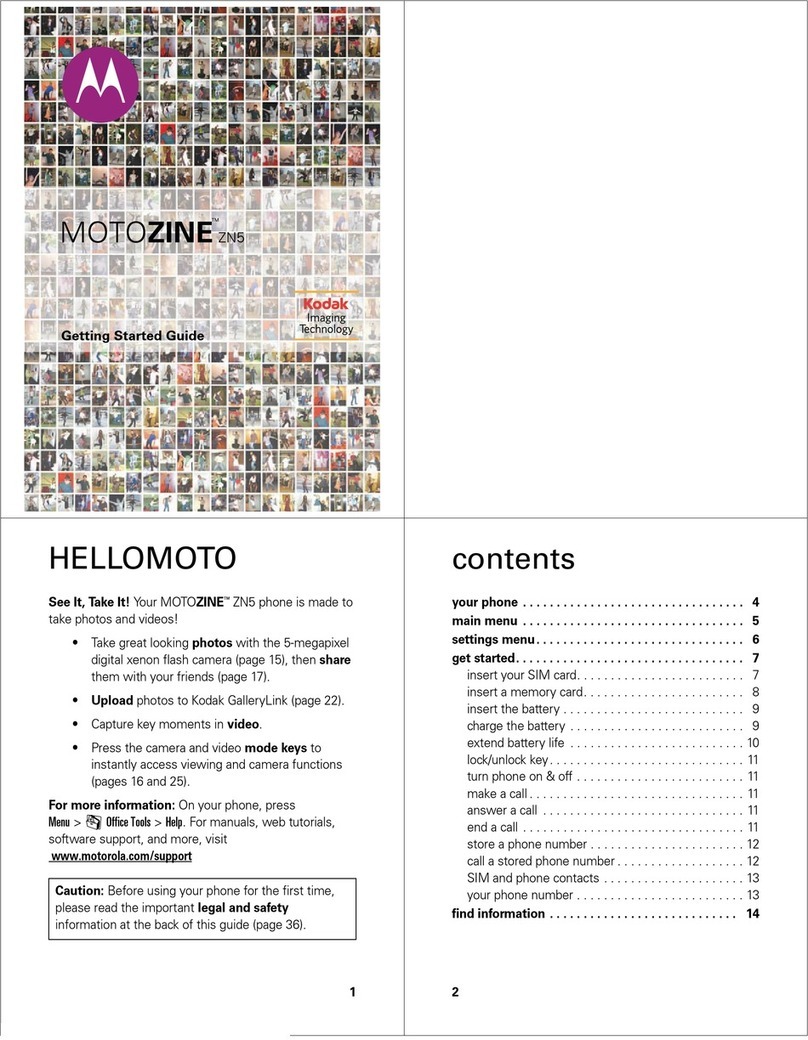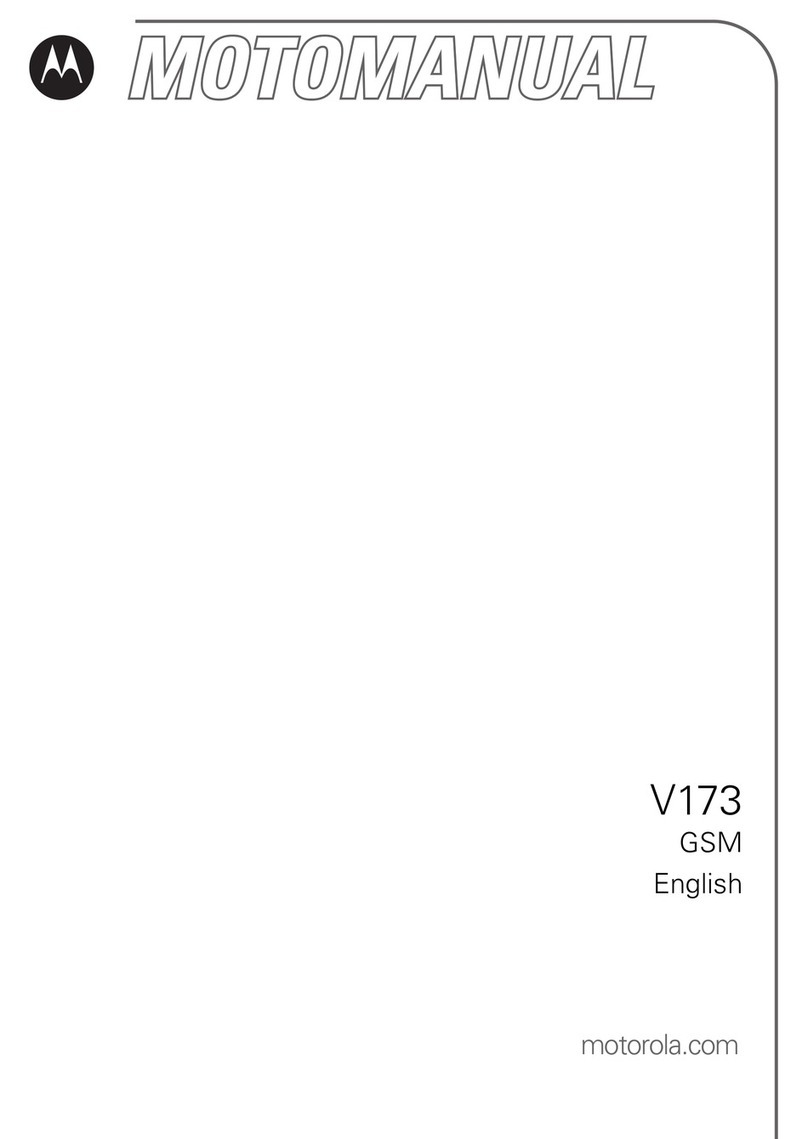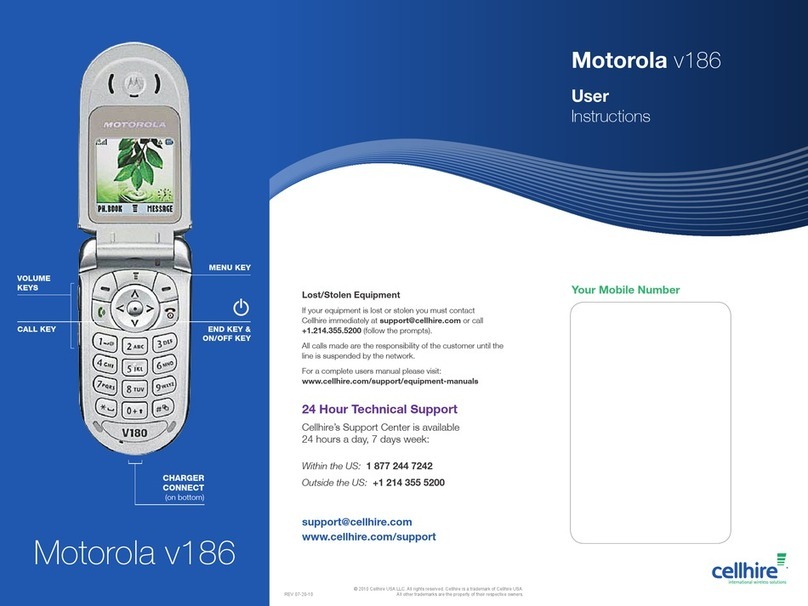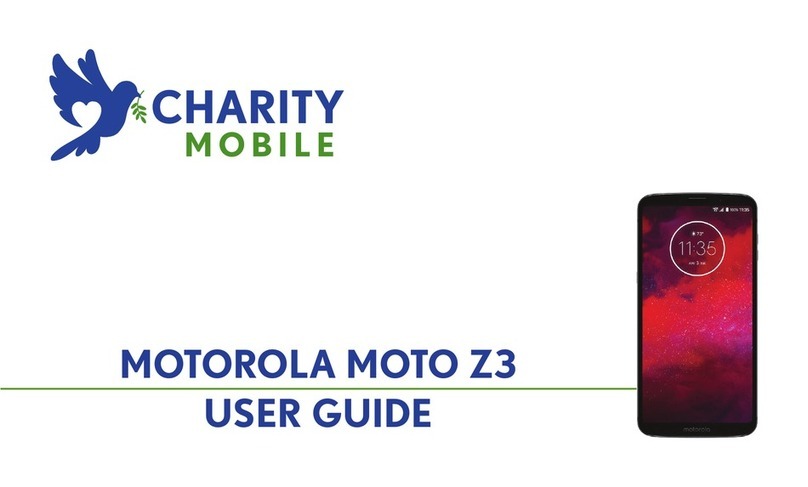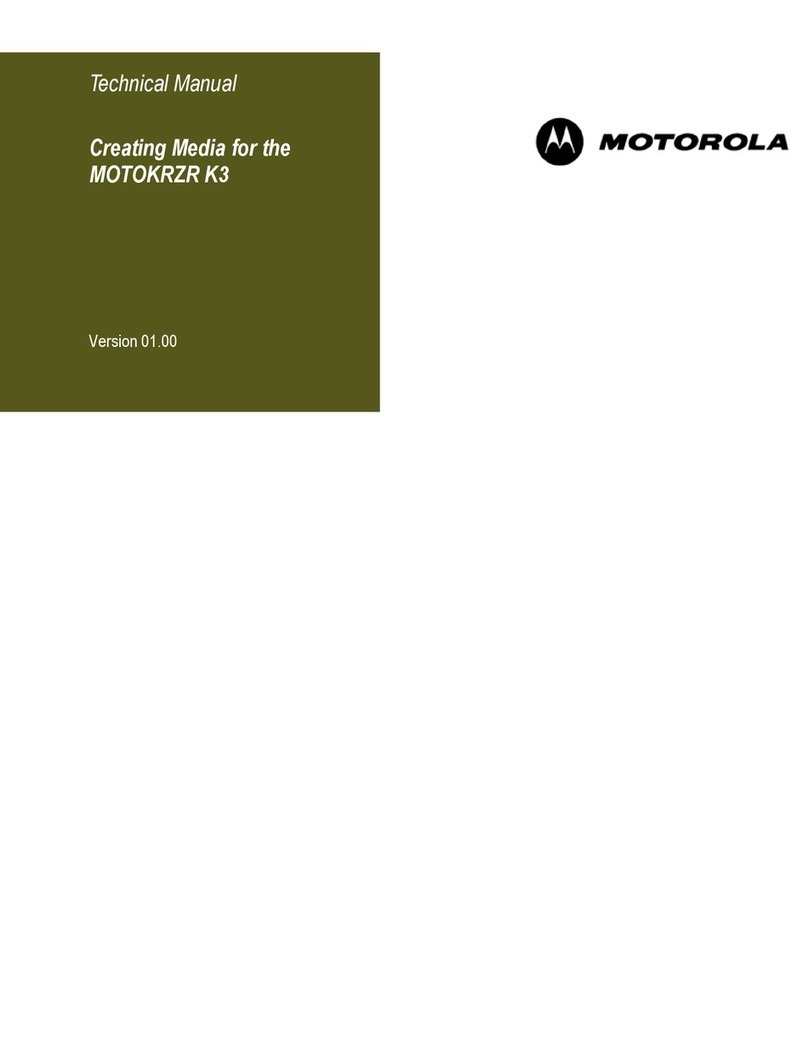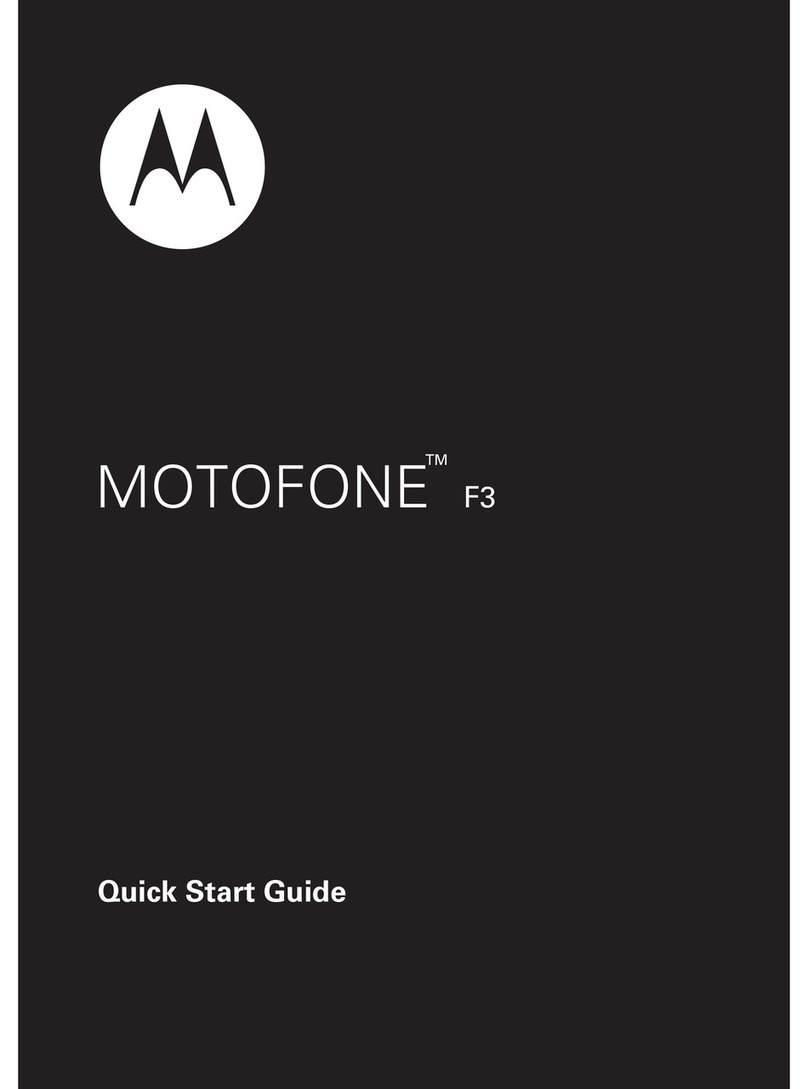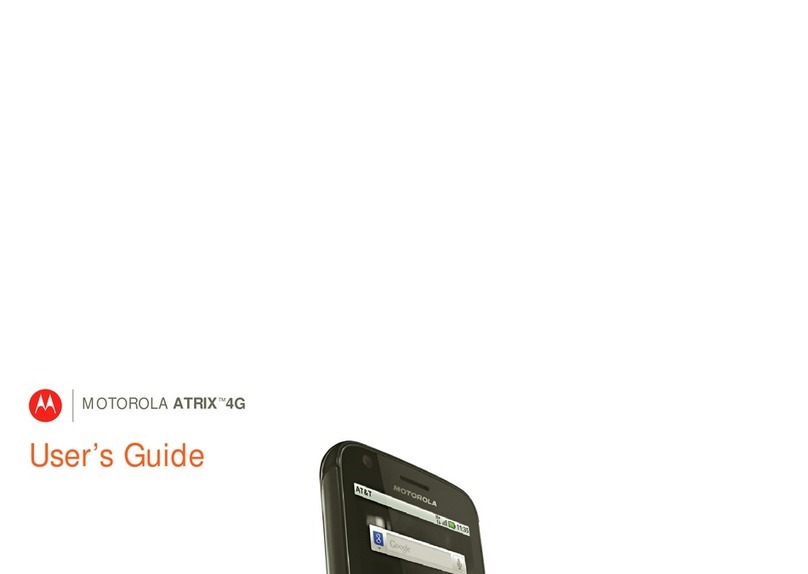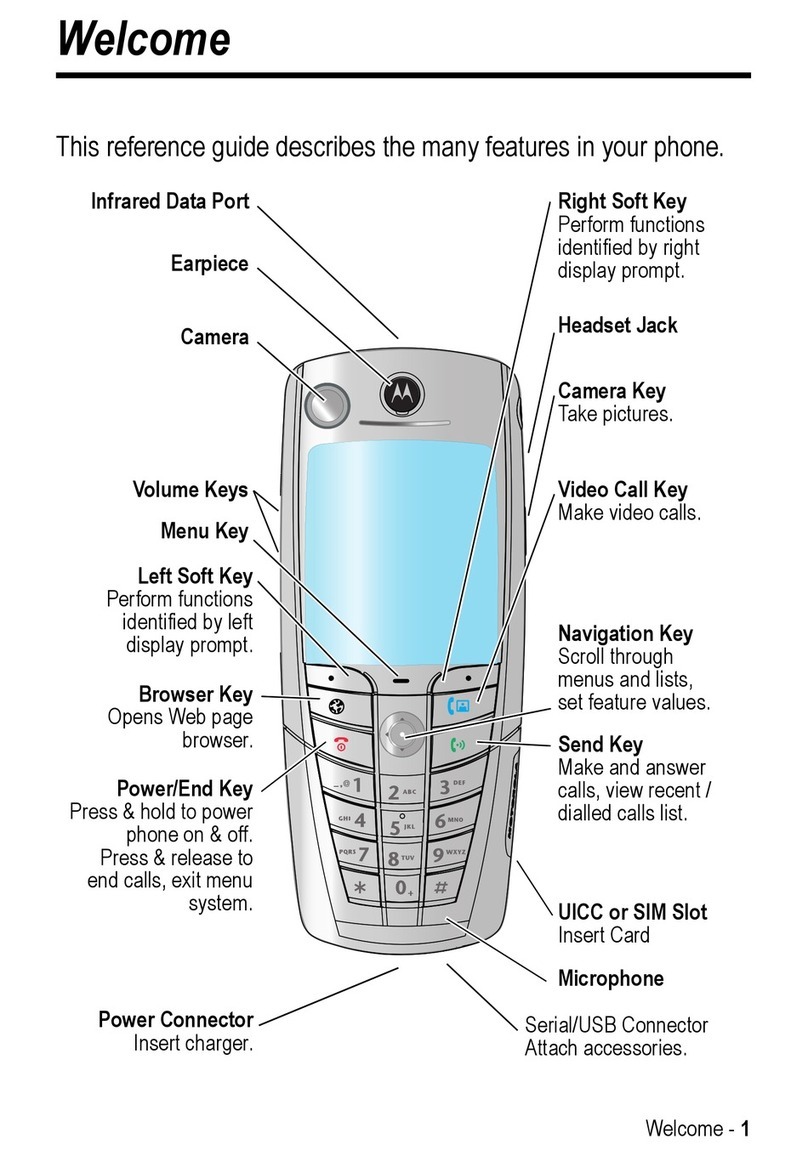Control & customize
Motorola Assist
Wish your phone could automatically silence your
ringer during meetings or when you’re sleeping?
It can.
Motorola Assist suggests actions to automate based on
how you use your phone. When you see a suggestion
in the status bar, flick the bar down to accept or delete
it.
Find it: Apps > Assist
Meeting
Avoid interruptions
Sleeping
Get a good night’s rest
Assist
Set your sleeping
hours to silence
your phone. Or,
make an exception
to hear calls from a
certain person, no
matter what time of
night.
Keep your phone
quiet when you
need to.
Browse
Photos
Take super clear photos and share them easily.
Find it: Apps > Camera
• Take a photo: Touch anywhere on the screen to take
the photo.
• See it: Swipe left for your photo gallery ( Gallery).
•Shareit:View a photo or video from your gallery,
then touch Share .
Tip: When you’re in the camera, swipe right for effects
and settings.
?
Touch anywhere to
take the photo.
Touch & hold to
take multiple shots.
Get camera help.
Start recording a video.
Swipe left for gallery or
right for photo options.
Rotate the options dial
for more.
Chrome™
Find the info you want, whenever you want.
Find it: Apps > Chrome
• Go to a webpage: Touch the address bar at the top
of a page and enter an address, like
www.google.com
.
• Add or open bookmarks: Touch Menu > to
bookmark the page, or Bookmarks to see your other
bookmarks.
Tip: Double-tap to zoom in and out. Or pinch/separate
two fingers on the screen.
www.google.com/search?clie
Web Images
why do we yawn
Videos News More
Facts About Yawning: Why We Do It,
Why It’s Contagious...
www.huffingtonpost.com/.../...
HowStuffWorks “What makes us
yawn?”
science.howstuffworks.com/.../question5
Why We Yawn - WebMD
www.m.webmd.com/a.../why-we-yawn
Touch a link to select
it. Touch & hold for
more options.
See options.
See other browser
tabs, or open a new
one.
Type an address.
Google Maps™
Find a nearby cafe and get directions or step-by-step
navigation using the Google Maps you know and trust.
Find it: Apps >
Maps
>
Enter what you want to find, then touch a result to see
more information and options.
Search
Drag right for settings,
to learn how to use
navigation, & more.
Type a name or
category you want
to nd.
Get directions &
navigation.
See your current
location.
See places you’ve
been & more.
Email
Now, where did they say to meet up? Check your
messages, old and new.
Find it: Apps > Gmail or Email
You can set up Gmail when you turn on your phone for
the first time or do it later. For other email, just open the
Email app and follow the prompts.
Tip: To use Hangouts™ to video or text chat, touch
Apps > Hangouts.
2 deleted. UNDO
Primary
“Star” a message to
add it to the Starred
Gmail label.
See settings &
options.
Choose multiple
messages, then touch
Menu .
Swipe left or right to
archive a message
thread.
Google Play™
Google Play is a digital content experience from Google
where you can find and enjoy your favorite music,
movies, TV shows, books, magazines, and Android apps
and games. It’s your entertainment hub: you can access
it from the web or from your Android device, and all your
content is instantly available across your devices.
Note: Your content may be dierent based on your country.
Apps
Play Music
Play Store
Play Games Play Movies & TV
Play Books
For Your Safety
For Your Sa fet y
Before assembling, charging or using your mobile device for the first time, please read
the important product safety and legal information provided with your product.
Warning:
Don't try to remove or replace the battery yourself—doing so may damage
the battery and could cause burning and injury. If your phone becomes unresponsive, try
a reboot—press and hold the Power key until the screen goes dark and your phone
restarts.
Usage
This phone supports apps and services that may use a lot of data, so make sure your data
plan meets your needs. Contact your service provider for details. Certain apps and
features may not be available in all countries.
Specific Absorption Rate (FCC & IC)
SAR (FCC & IC)
YOUR MOBILE DEVICE MEETS FCC AND IC LIMITS FOR
EXPOSURE TO RADIO WAVES.
Your mobile device is a radio transmitter and receiver. It is designed not to exceed the
limits for exposure to radio waves (radio frequency electromagnetic fields) adopted by
the Federal Communications Commission (FCC) and Industry Canada (IC). These
limits include a substantial safety margin designed to assure the safety of all persons,
regardless of age and health.
The radio wave exposure guidelines use a unit of measurement known as the Specific
Absorption Rate, or SAR. The SAR limit for mobile devices is 1.6 W/kg.
Tests for SAR are conducted using standard operating positions with the device
transmitting at its highest certified power level in all tested frequency bands. The highest
SAR values under the FCC and IC guidelines for your device model are listed below:
During use, the actual SAR values for your device are usually well below the values
stated. This is because, for purposes of system efficiency and to minimize interference
on the network, the operating power of your mobile device is automatically decreased
when full power is not needed for the call. The lower the power output of the device, the
lower its SAR value.
If you are interested in further reducing your RF exposure then you can easily do so by
limiting your usage or simply using a hands-free kit to keep the device away from the
head and body.
Additional information can be found at
www.motorola.com/rfhealth
.
Copyright & Trademarks
Copyright & Trademarks
Certain features, services and applications are network dependent and may not be
available in all areas; additional terms, conditions and/or charges may apply. Contact
your service provider for details.
All features, functionality, and other product specifications, as well as the information
contained in this guide, are based upon the latest available information and believed to
Head SAR CDMA 1900 MHz, WiFi, Bluetooth 1.41 W/kg
Body-worn SAR CDMA 1900 MHz, WiFi, Bluetooth 1.50 W/kg
be accurate at the time of printing. Motorola reserves the right to change or modify
any information or specifications without notice or obligation.
Note:
The images in this guide are examples only.
MOTOROLA and the Stylized M Logo are trademarks or registered trademarks of
Motorola Trademark Holdings, LLC. Google, Android, Google Play and other marks
are trademarks of Google Inc. The Android robot is reproduced or modified from
work created and shared by Google and used according to terms described in the
Creative Commons 3.0 Attribution License. All other product or service names are the
property of their respective owners.
© 2014 Motorola Mobility LLC. All rights reserved.
Product ID: Moto E (Model XT830C)
Manual Number: 68017684001-A