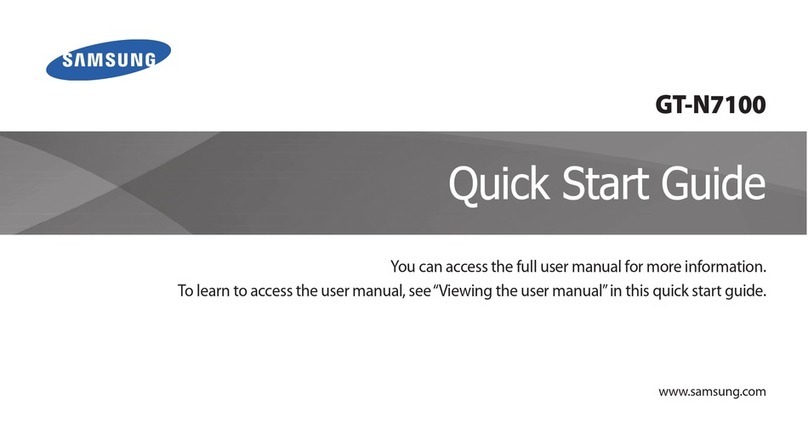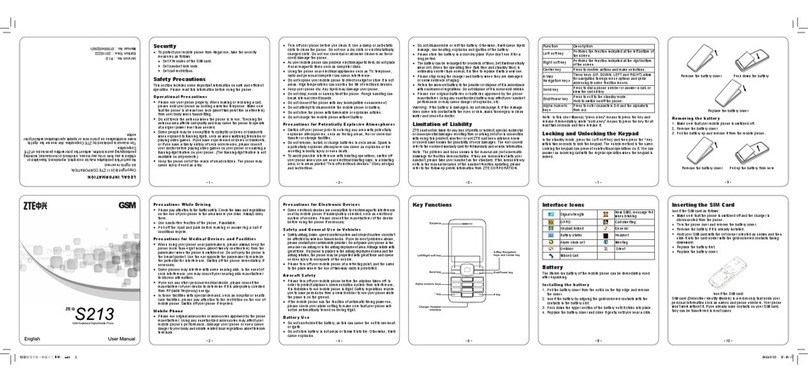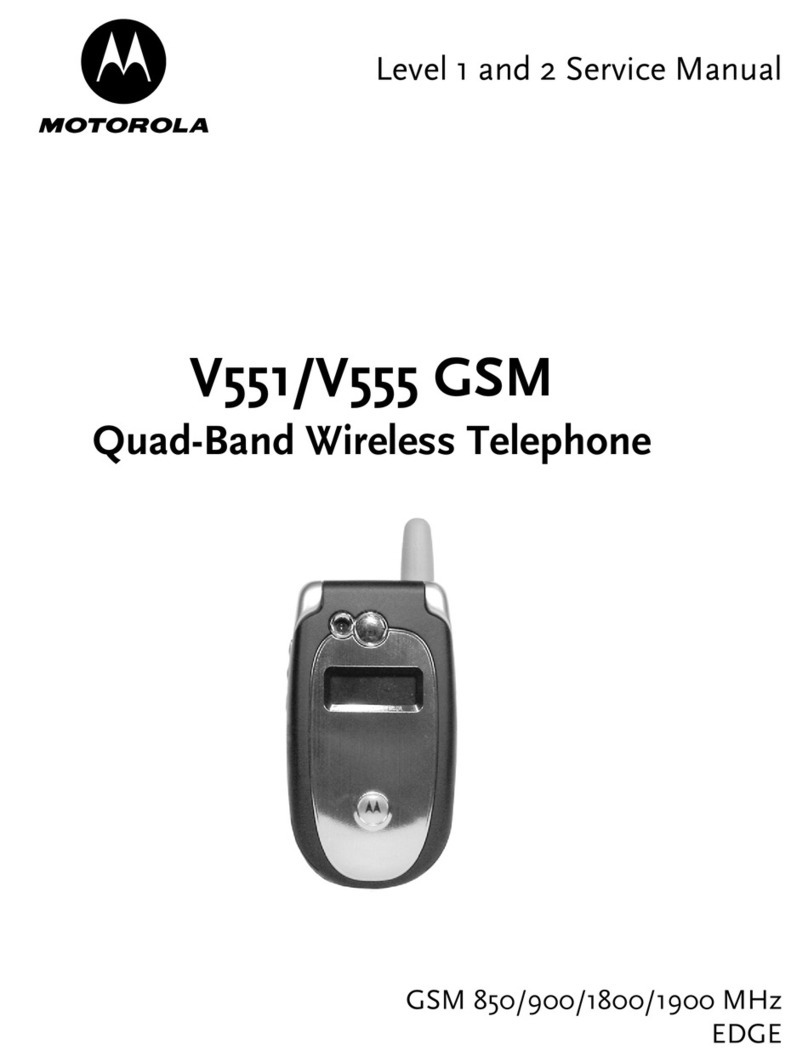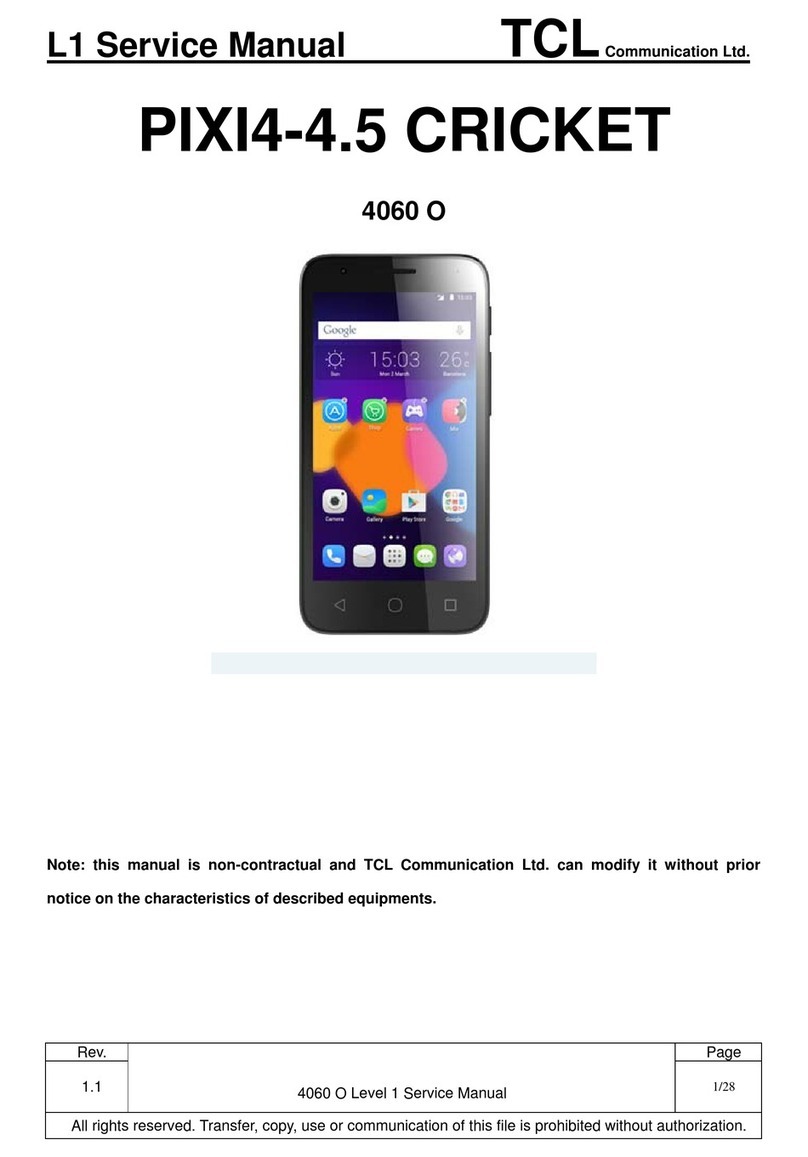myPhone HAMMER 3+ User manual

PHONE MANUAL
HAMMER 3+
Lot number: 201703

© 2017 myPhone. All rights reserved HAMMER 3+
2
Thank you for choo ing HAMMER 3+ device Plea e
read the Manual carefully.
Hammer 3+ phone i intended for u e on the GSM 2G
frequencie 850/900/1800/1900 MHz. It ha
a durable, waterproof and du t-proof ca ing,
a contra ting, colour di play, a torch, Bluetooth and
upport for dual SIM.
Without prior written con ent of the manufacturer, no
part of thi manual may be photocopied, reproduced,
tran lated or tran mitted in any form or by any mean ,
electronic or mechanical, including photocopying,
recording or toring in any y tem of toring and
haring information.
SAFETY
Read these guidelines carefully. Not following the
ay be dangerous or illegal.
—DO NOT RISK—
Do not switch on the phone when the use of obile
phones is prohibited or if it ight cause interference or
danger.
—ROAD SAFETY—
Do not use this device while driving any kind of vehicle.
—INTERFERENCES—
All wireless devices ay cause interferences, which
could affect the perfor ance of other devices.
—RESTRICTED AREAS—
Switch OFF your telephone in an airplane since it ay
disturb the operation of other equip ent located
therein. The telephone ay interfere with operation of

© 2017 myPhone. All rights reserved HAMMER 3+
3
the edical equip ent in hospitals and health
protection entities. Abide by any kinds of prohibitions,
regulations and warnings conveyed by the edical
staff.
—ALARM CALLS—
Making alar calls ay not be possible in so e areas or
circu stances It is reco ended to find an alternative
way to notify e ergency services if you are going to
undeveloped or re ote areas.
—QUALIFIED SERVICE—
Only qualified personnel or an authorized service
center ay install or repair this product. Repairing by
an unauthorized or unqualified service ay cause
phone da age and warranty loss.
—PETROL STATIONS—
Always turn off the phone while refuelling your car on
petrol station and in the proxi ity of che icals
—CHILDREN—
This device is not a toy Me ory card and SIM card are
s all enough to be swallowed by a child and cause
choking. Keep the device and its accessories out of
reach of children.
—PHYSICALLY OR MENTALLY DISABLED PEOPLE—
This device should not be operated by people (including
children) with li ited physical or ental abilities, as well
as by people with no earlier experience in operation of
electronic equip ent. They ay use the device only
under supervision of people responsible for their safety.
—WATER AND OTHER LIQUIDS—
The device has resistance certificate IP68. It eans that

© 2017 myPhone. All rights reserved HAMMER 3+
4
the device is dust-proof and waterproof when all of the
rubber seals are intact and properly put in place, as well
as when the cover is properly tightened with screws
and the speakers e branes are intact (not
conta inated with i.e. etal dust). We also advice not
to expose the phone to water or other fluids for no
good reason. Water and other fluids do not have a
positive effect on phone electronic co ponents. If wet,
wipe and dry the device as soon as possible. If the
following rules are not obeyed and a case of i proper
use is observed all the co plaints concerning the device
not being water- or dust-proof will not be taken into
consideration.
—BATTERY AND ACCESSORIES—
Avoid exposing the battery to very high/low
te peratures (below 0°C/32°F and over 40°C/104°F).
Extre e te peratures ay influence capacity and
battery life. Avoid contact with liquids and etal
objects as it ay cause partial or co plete battery
da age. The battery should be used according to its
purpose. Do not destroy, i pair or throw the battery
into fla es - it is dangerous and ay cause fire.
Worn-out or i paired battery should be placed in
a dedicated container. Excessive charging the battery
can cause da age. Therefore a single battery charge
should not last longer than 12 hours. Installing an
incorrect battery type can cause an explosion. Never
open the battery. Please dispose of the battery
according to the instructions. Disconnect an unused
charger fro power grid. In case of the charger wire

© 2017 myPhone. All rights reserved HAMMER 3+
5
da age, it should not be repaired but replaced with
a new one. Use the original anufacturer’s accessories
only.
– HEARING –
To avoid hearing da age, do not use the
device at high volu e levels for a long period
of ti e and do not put operating device directly to the
ear.
– EYESIGHT –
To avoid eyesight da age do not look closely
onto the flash light during its work. A strong
bean of light ay cause per anent eye da age!
Manufactured by:
yPhone Sp. z o. o.
street Nowogrodzka 31
00-511 Warsaw
Poland
Helpline: (+48 71) 71 77 400
E- ail: po oc@ yphone.pl
Web ite:
http://www. yphone.pl/produkty/ha er/
Cu tomer ervice:
yPhone Sp. z o. o.
street Krakowska 119
50-428 Wrocław
Poland
Manufactured in China
Table of content
Table of content ................................................................ 5
Package content .................................................................. 8
Technical Specification .................................................... 9
1. Appearance of the phone, it function and
button . ............................................................................... 10
2. Introduction ................................................................... 11

© 2017 myPhone. All rights reserved HAMMER 3+
6
Turning the phone on/off ............................................ 11
In tallation of the SIM card, memory card and
battery .............................................................................. 11
Charging the battery ..................................................... 12
Battery di charge indicator .......................................... 12
3. U ing the ba ic function ............................................ 13
Keypad lock ..................................................................... 13
Phone menu ace ......................................................... 13
Cu tomize your phone .................................................. 13
Turning the " eeting” ode on and off ............................. 13
Sounds and user profiles ........................................................ 14
Call handling function .................................................. 15
Calling .......................................................................................... 15
Answering .................................................................................. 16
Text me age ................................................................. 16
Sending a essage ................................................................... 16
Messages display ...................................................................... 17
Contact ........................................................................... 17
Adding a new contact ............................................................. 17
Search for a contact ................................................................. 17
Deleting contacts ..................................................................... 18
4. Advanced phone feature ........................................... 19
Calling a contact from the phone book ..................... 19
Mi ed call ..................................................................... 19
Speakerphone ................................................................. 19
Speed dial ......................................................................... 20
Dual SIM ........................................................................... 20
Connecting your phone to the computer ................. 21
International call ........................................................... 21
Internet connection ....................................................... 21
Launch a WiFi connection ..................................................... 21

© 2017 myPhone. All rights reserved HAMMER 3+
7
Web browser ............................................................................. 22
Facebook .................................................................................... 23
5. Other phone feature .................................................. 24
Time and date etting .................................................. 24
Menu language etting ................................................ 24
Di play etting .............................................................. 25
Call etting ..................................................................... 25
Configuration of the alarm / alarm ........................... 25
U e of calculator............................................................. 26
Factory etting .............................................................. 27
Torch ................................................................................. 27
Call hi tory ....................................................................... 27
Audio player .................................................................... 28
FM Radio .......................................................................... 29
Calendar ........................................................................... 30
Bluetooth ......................................................................... 30
Pairing bluetooth devices ....................................................... 31
Sending files via Bluetooth. ................................................... 31
Camcorder ....................................................................... 32
Taking pictures .......................................................................... 32
Recording videos. ..................................................................... 32
Phone icons ............................................................................... 33
Trouble hooting ............................................................. 33
6. Proper phone maintenance. ....................................... 34
Proper u e of the battery ............................................. 34
Device maintenance ...................................................... 35
Safety information ......................................................... 36
Road safety ................................................................................ 36
Surroundings security ............................................................. 36
Technological criteria .................................................... 37
Information on certificate (SAR) ............................... 37

© 2017 myPhone. All rights reserved HAMMER 3+
8
Correct di po al of electrical and electronic
equipment ........................................................................ 38
Correct di po al of u ed batterie .............................. 39
Declaration of conformity with European Union
Directive ......................................................................... 39
Package content
Before you start using your phone, ake sure all of the
following ite s are included in the box:
• HAMMER 3+ phone
• battery,
• charger (adapter + USB cable),
• user anual,·
• warranty card.
• Tool for opening the battery cover
If any of the above items is missing or damaged,
please contact your dealer. There is a sticker
containing the IMEI and serial number on the
packaging of Hammer 3+ set.
It is recommended to keep the packaging in case
of any complaint. eep the container out of reach of
children.

© 2017 myPhone. All rights reserved HAMMER 3+
9
Technical Specification
• Display: TFT 2,4” 320x240 px
• GSM Connectivity 2G: 850/900/1800/1900 MHz
• GSM Connectivity 3G: 900/1900 MHz
• Battery: 2000 Ah Li-ion
• Ca era: 2 Mpx
• Bluetooth 2.0, Wi-Fi, Dual SIM, FM radio
• MicroUSB
• IP 68 water and dust resistance
• Di ensions: 133,5 x 58 x 18
• Weight (battery included): 160 g
The newest version of the manual can be found on
our company website:
http:// .myphone.pl/produkty/hammer/
Depending on the installed version of the
software, service provider,SIM card or country some of
the descriptions in this manual may not match your
phone.
Depending on the country, service provider, SIM
card or device version, the phone and its accessories
may differ from the illustrations included in manual.
The descriptions contained in this manual are
based on the default settings of the phone.

© 2017 myPhone. All rights reserved HAMMER 3+
10
1. Appearance of the phone, it function and
button .
1. Display
2. Audio connector
(under a rubber plug)
3. Speaker
4. LED flashlight
5. Ca era lens
6. Torch On / Off.
7. Volu e control
buttons <+>, <->
8. Bolts securing casing
9. <menu> button
10. <contact > button
11. <green head et>
button
12. <red hand et>
button

© 2017 myPhone. All rights reserved HAMMER 3+
11
13. Navigation buttons
<up>, <down>, <left>,
<right>, and <OK>.
14. Phone keypad
15. <*> button
16. Microphone
17. <#>
button switching
sound profiles
18. Rear speaker (buzzer)
19. MicroUSB socket
(under a rubber plug).
Service hole. Do not insert any objects inside. Damage will
result in the loss of warranty.
2. Introduction
Turning the phone on/off
Attention: Do not switch the phone on in places which are
prohibited from using cell phones, or when it may cause
interference or danger.
To turn the phone on/off press and hold the <red
hand et> button. If directly after turning the phone on
you will see the code request, (in for of “****”) type
the code and press <OK>.
In tallation of the SIM card, memory card and battery
If the phone is switched
on - switch it off. Take off
the back lid of the cover –
unscrew the screws fixing
the lid by using a flat
screwdriver or the tool
attached. Insert the SIM
card with its gold contacts
facing down, the way in
which the slot is
e bossed. Insert the
MicroSD card lot
SIM card lot

© 2017 myPhone. All rights reserved HAMMER 3+
12
e ory card with its gold contacts facing down, the
way in which the slot is e bossed (see the adjacent
illustration). The axi u e ory card supported
capacity is 32 GB. Insert the battery - the battery
should be placed in such a way that the gold contacts
touch the connector placed to the left fro icro SD
card (see the illustration above). Replace the battery
cover: put it back in place - pay attention to rubber
gasket – and tighten the screws.
Charging the battery
To expose the telephone connectors on the side, pry
the rubber plug on the phone with your nail. Plug in the
icroUSB cable to icroUSB connector in the phone
then connect USB connector to the adapter and to low
voltage grid.
*Attention: Improper connection of the charger
can cause serious damage to the phone. Damages
caused by an improper use of the phone are not
covered by the warranty.
While charging, a static icon of battery state located in
upper right corner of the screen will beco e ani ated.
When charging is co plete unplug the charger fro the
power outlet. Unplug the cable fro the socket on the
phone.
Battery di charge indicator
When the battery gets discharged, a essage of the
need to charge it will be displayed. Battery icon will
be ”e pty”. If the charge level is too low, the phone will

© 2017 myPhone. All rights reserved HAMMER 3+
13
turn off auto atically. To use the phone one has to
charge the battery.
3. U ing the ba ic function
Keypad lock
The keypad locks itself auto atically after the ti e set
by the user. It can also be locked anually. To do that
one has to push and hold the <*> button. To unlock
the keyboard (when the display is blanked) one should
press any key to activate the screen then press
<unlock> button (located at the botto left corner of
the display), followed by the <*> button on the
keyboard. The keypad is unlocked.
Phone menu ace
To gain access to the phone enu one should press
<Menu> or <OK> button, while on ho e screen. By
pressing navigation buttons <up>, <down>, <left> or
<right>, ove to the wanted enu icon. Press <OK>
button to confir your choice (and enter the enu
ite ) or <Back> to return to previous enu/desktop.
Cu tomize your phone
HAMMER 3+ phone can be custo ized to your needs.
This akes its use ore enjoyable and easier.
Turning the " eeting” ode on and off
To turn off sounds use <#> button. Press it and hold for
about 3 seconds, until „Meeting ode activated”
announce ent is displayed. Return to the previous

© 2017 myPhone. All rights reserved HAMMER 3+
14
sound profile by pressing and holding the <#> key
again.
Sound and u er profile
To set ringtones and volu e in the phone use [Profile ]
option To launch it press <OK> button and enter the
phone enu. Subsequently, with use of navigation
buttons choose [Profile ] option and press <OK>.
Select the chosen sound profile and enter [Option ] →
[Activate] → [Select] or <OK> to activate the chosen
profile or [Option ] → [Cu tomize] → [Select], to edit
the profile according to your own preferences.
Available sound profile options:
• [Alert type] - enter [Option ] → [Change] →and
select between Rign only, Vibration only and
co bination thereof. Then press <OK>.
• [Ring type] – enter [Option ] → [Change] → <OK>
and select the chosen ringtone type - ascending,
repeat, beep once.
• [SIM 1 Incoming call] or [SIM 2 Incoming call] –
option allows you to change inco ing call ringtone
elody for SIM 1 or SIM 2 . –Enter [Option ] →
[Change] → <Select>, choose the elody and
confir with <OK> button.
• [Ringtone volume] – adjust the volu e with <+> and
<-> buttons, located at the left side of the phone
cover or <to the left> and <to the right>.
• [SIM 1 me age] or [SIM 2 me age] - to change the
ringtone of inco ing SMS for SIM1 or SIM2 enter:

© 2017 myPhone. All rights reserved HAMMER 3+
15
[Option ] → [Change] → <OK> and select the
ringtone.
• [Me age volume] – adjust the volu e with <+> and
<-> buttons, located at the left side of the phone
cover or <to the left> and <to the right>.
• [Keypad] enter [Option ]→[Change]→<OK> and
select using <right> or <left> buttons the sound of
the keypad (Silent, tone, click) and press <OK> to
confir .
• [Keypad volume] adjust the volu e with <+> and <-
> buttons, located at the left side of the phone cover
or <to the left> and <to the right>.
• [Power on] - option allows you to set a ringtone for
turning on the phone.
• [Power off] - option allows you to set a ringtone for
turning off the phone.
• [Sy tem alert] - options allows you to turn on or off
syste sounds of the phone.
Save the changes by selection [Option ] →[Save]
Call handling function
Calling
Enter the nu ber to the ain screen using the nu eric
keypad.
We recommend that you enter the area code prior
to the telephone number.
Press <green hand et>, to start the call and then select
the SIM card which you wish to use. Press <red
hand et> to finish the call.

© 2017 myPhone. All rights reserved HAMMER 3+
16
An wering
Press <green hand et> or [an wer] to answer an
inco ing call. Press <red hand et> to reject / finish the
call.
Text me age
Sending a me age
Enter: [Menu] → [Me age ] → [Write me age]. Type
in the essage using the keypad. Sings are typed in
letter by letter. <#> button is used to change the input
ethod. The following are possible:
• ABC - Only uppercase letters,
• abc – Only lower case letters,
• Abc – The first letter capital, the rest lower case,
• Numeric - nu bers only
To enter a special character i.e. period, co a, dash,
etc., press <*> and choose fro the list, or press the <1>
a nu ber of ti es (in a ode other than "Nu eric"). To
enter a space between the words press <0> button. To
enter the letter ”b” one should press <2> button twice.
To enter the letter ”d” one should press <3> button
once etc. When the essage is ready one should press
[Option ] button and choose an option [Send to]. A
selection list will appear:
• [Enter recipient] – Enter the nu ber using the
nu eric keypad and press <OK>.
• [Add from Phonebook] – after choosing that option
all you need to do is enter a few first letters of the
contact to find it in the contact list.

© 2017 myPhone. All rights reserved HAMMER 3+
17
Select <OK> to confir your choice. After entering the
nu ber/choosing a contact enter: [Option ] →
[Send], and select the SIM card using which the
essage is to be sent.
Me age di play
Enter: [Menu] → [Me age ] → [Inbox], choose a
essage fro the list and select [Option ] → [View] →
<Select> or <OK>, to see the essage itself.
Contact
Adding a new contact
To add a contact enter the ain phone screen and press
[Name ] button in the botto right corner of the
display, and then choose [Add new contact] by pressing
<OK> button and choose the storage [to SIM1], [to
SIM2] or [to Phone], then confir by <OK> button.
Enter contact details by selecting the na e or nu ber
using the <up> and <down> keys. When you have
typed-in the nu ber/na e press <OK> or enter
[Option ] → [Save] to save the contact. To ove
contacts between SIM cards and phone e ory enter
[Menu] → [Contact ] →choose a contact you wish to
ove and subsequently select: [Option ] → [Copy]→
[To phone] or [To SIM1]/[To SIM2] and confir with
<Select>.
Search for a contact
To search contacts choose: [Menu] → [Contact ].
Enter the first letter of the contact. A full list of

© 2017 myPhone. All rights reserved HAMMER 3+
18
contacts starting with given letter will appear on screen.
Further letters will narrow down the list of searched
contacts. To narrow the search enter consecutive
letters. To search for another contact use navigation
buttons <up> or <down>.
After searching the contact and choosing [Option ]
a list of operations will appear:
• [View] – to see the details of the contact (na e and
nu ber).
• [Send me age] – to send text essages.
• [Call] – to call a nu ber fro contact.
• [Edit] – to edit the contact.
• [Delete] – to delete the contact.
• [Copy] - to copy a contact between the phone, SIM
cards or to file.
• [Move] - to ove the contact between the phone
and SIM card e ory
• [Send bu ine card] - Send as a business card,
SMS, MMS or via Bluetooth.
• [Add to blackli t] – to add to phone blacklist·
• [Group ] – to join contacts into one group to which
you can send essages at once.
• [Phone book etting ] – to enter additional options
enu like: speed dialling, fixed nu bers,
e ory status, etc.
Deleting contact
To delete all contacts enter:[Menu] → [Contact ] →
[Option ] → [Phonebook eমng ] → [Delete all

© 2017 myPhone. All rights reserved HAMMER 3+
19
contact ] at this o ent you have to insert phone
password and then press → [Ok].
To delete a single contact enter: [Menu] → [Contact ]
→ search for the contact you wish to erase→ [Option ]
→ [Delete] → [Ye ].
4. Advanced phone feature
Calling a contact from the phone book
To call a phone nu ber saved in the phone book enter
sub enu [Contact ] In the phonebook search for the
proper contact (by entering first letters of the contact
using the keypad). Execute the call by pressing the
<Green head et>.
Mi ed call
Missed calls are displayed on the screen of the phone.
An appropriate essage and an icon on the top of the
screen will infor you about a issed call. To check
who called, press [View]. Another option is [Call ]
function. To enter this function go to: [Menu] → [Call ]
→ [Call hi tory] → [Mi ed call ] → <OK>. To call back,
select the issed call fro the list, then press <green
hand et> on the keypad and choose the SIM card with
which you wish to ake a call.
Speakerphone
During a call press [OK], to activate or deactivate
speakerphone ode.

© 2017 myPhone. All rights reserved HAMMER 3+
20
Speed dial
Choose option [Contact ] → [Option ] → [Phonebook
etting ] → [Speed dial]. A list of options will
appear: [Statu ] - to turn the service on/off, and: [Set
number ] - to progra speed dialling nu bers. Choose
option [Statu ], and press <OK> and set [Statu ] to:
[On]. Choose an option [Set number ]. On the left side
of the screen there are digits which correspond with
keypad buttons. Select ite (fro 2 to 9) in which you
wish to save a nu ber and, using [Edit] option choose
an apropriate nu ber fro list of contacts. When you
set the nu bers press <red hand et>, to return to the
ain phone screen. To establish connection by speed
dialling function press and hold for about 3 seconds the
progra ed button of phone nu erical keyboard and
select a SIM card you wish to use.
Dual SIM
Dual SIM function enables using two SIM cards
si ultaneously. To use that function one should ount
two SIM cards in the phone (SIM slots are placed
beneath the phone battery). Subsequently enter
[Menu] → [Seমng ] → [Dual SIM witch]. You have
the following options to choose fro :
• [Manually elected by u er] - to choose a SIM card
you wish to use each ti e you call / send essage
etc.
Table of contents
Other myPhone Cell Phone manuals

myPhone
myPhone flip User manual

myPhone
myPhone CITY 2 User manual

myPhone
myPhone 3310 User manual

myPhone
myPhone CITY XL User manual

myPhone
myPhone FUN 7 LTE User manual

myPhone
myPhone 3200i User manual

myPhone
myPhone FUN 4 User manual

myPhone
myPhone PRIME 4 LITE User manual
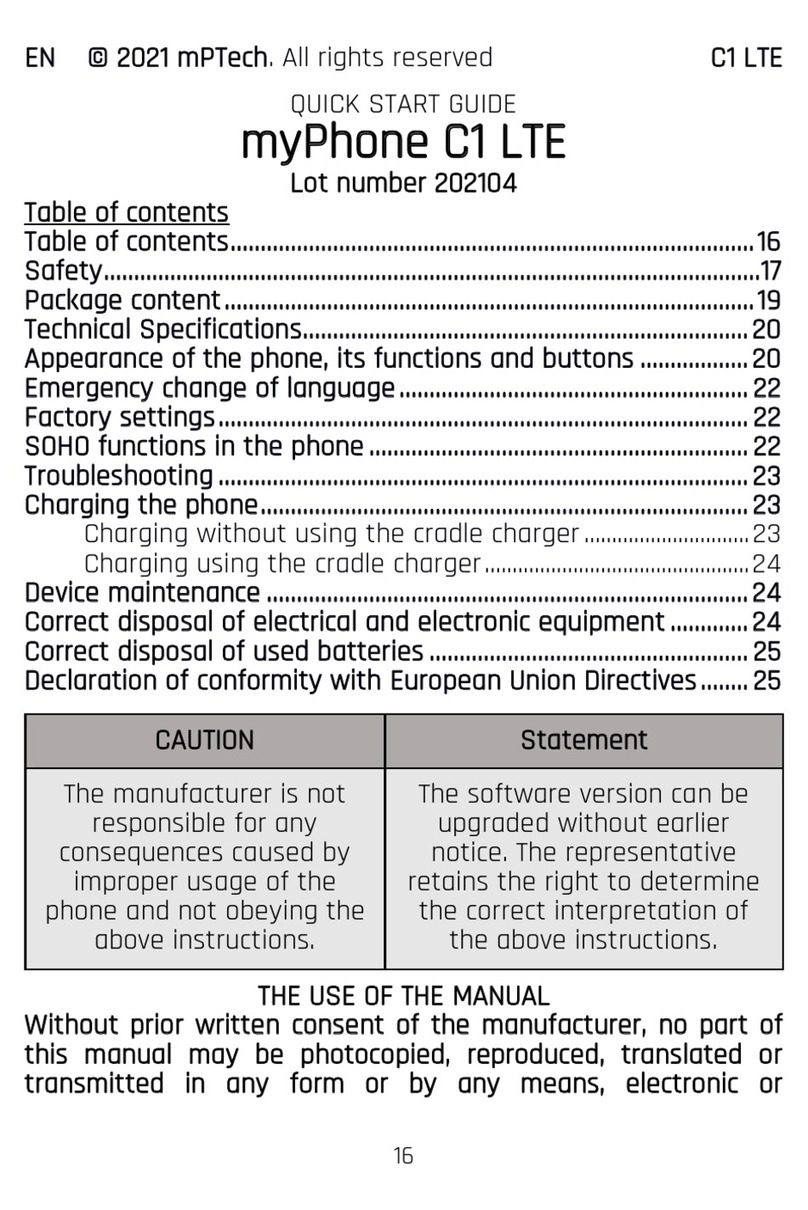
myPhone
myPhone C1 LTE User manual

myPhone
myPhone FUN3 User manual

myPhone
myPhone HAMMER 3 User manual
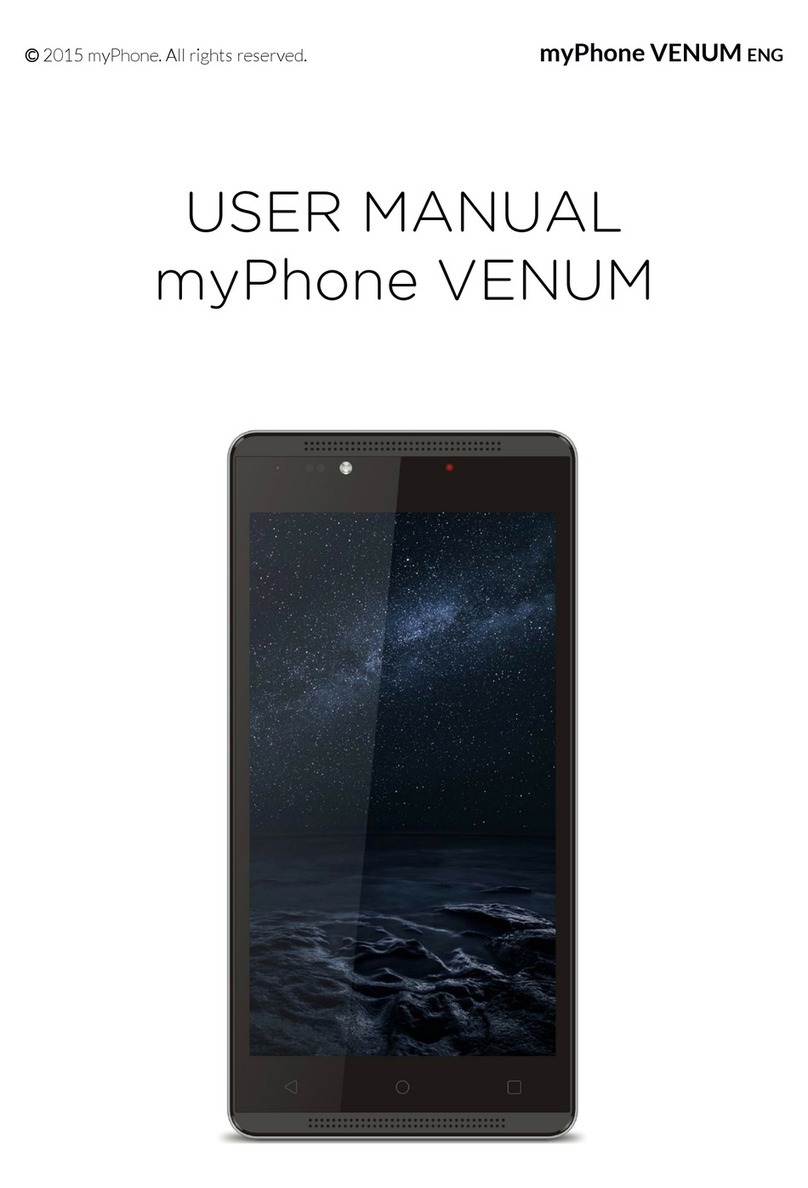
myPhone
myPhone VENUM User manual

myPhone
myPhone Maestro+ User manual
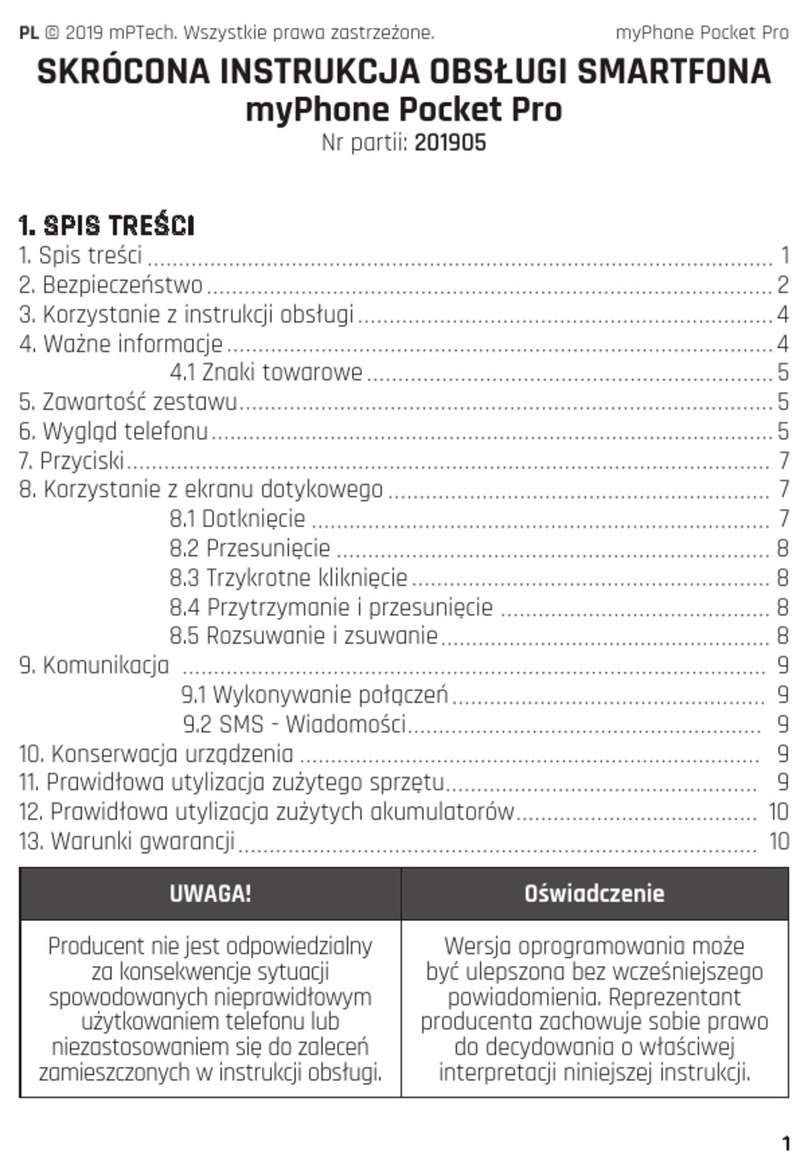
myPhone
myPhone POCKET PRO User manual

myPhone
myPhone H-Smart User manual

myPhone
myPhone Hammer Energy User manual

myPhone
myPhone Prime 3 Lite User manual

myPhone
myPhone Classic User manual

myPhone
myPhone CUBE User manual

myPhone
myPhone Hammer Iron 2 User manual