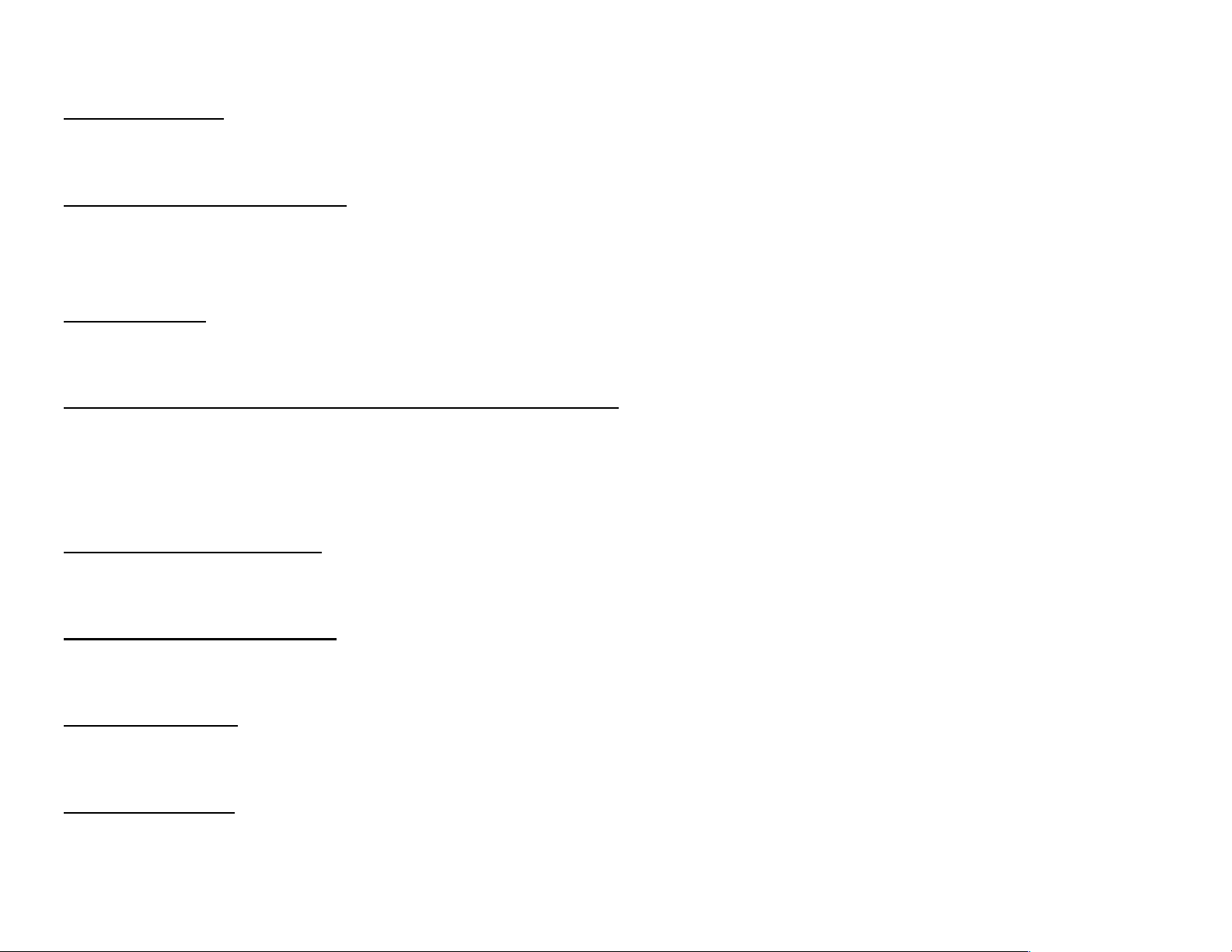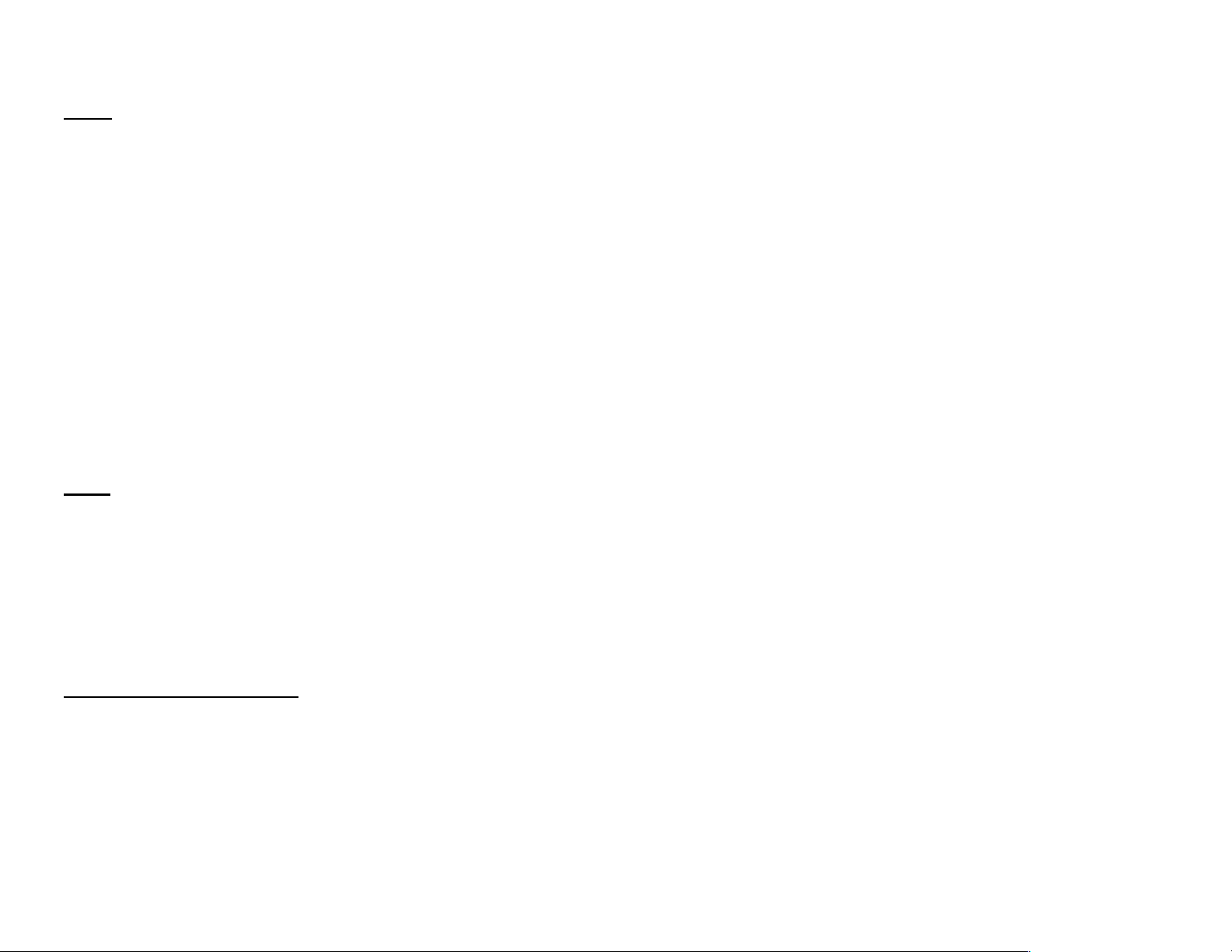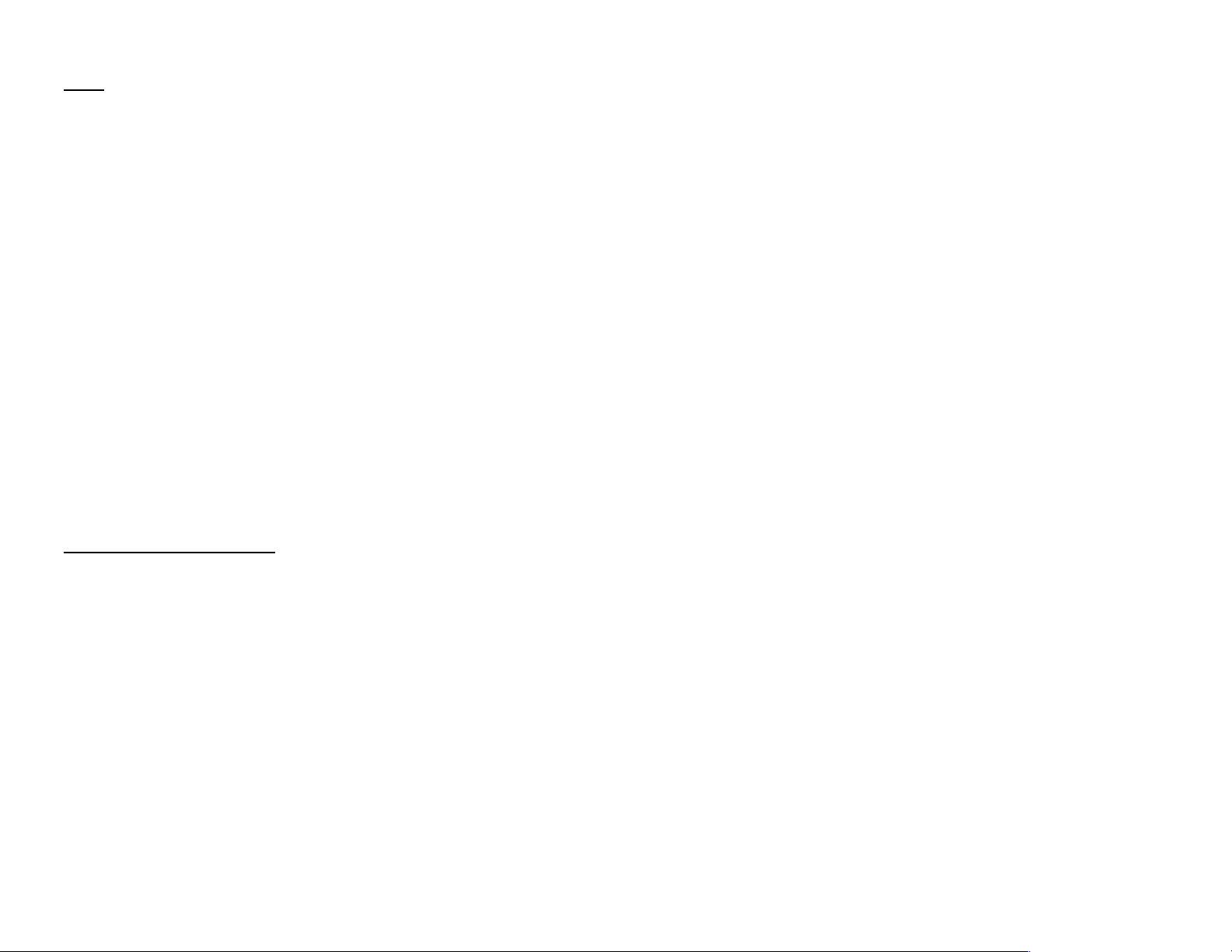First Edition, September 2022
THE SYNTHESIZER
Oscillators & Audible LFO
Oscillators 1 and 2 are the principal signal generators, whereas the Audible LFO can simultaneously or
separately generate an audible signal or provide wide frequency modulation.
The waveform for an oscillator is selected using the WAVE knob. The base octave of the signal is set through the
OCT knob. Each oscillator and the aLFO provide six octaves in the audible range, including sub (S) and octaves
through 0 and 4. The additional low position (L) provides output below the audible range and can be used for
imparting interesting characteristics to the overall signal.
The VOL knobs specify the volume for each oscillator and react with other elements in the synth’s design. Up until
the mid position, the oscillator output will be relatively “pure,” which may be useful for cleaner synth sounds.
Above the mid point, the tonality of the signal will begin to change, resulting in a “rounder” sound. When
oscillators are combined, the volume controls can be used as an additional way obtain interesting new overtones
not usually available in the “clean” combination of signals.
The SEMI knobs in oscillator 2 and aLFO are used to vary the tuning of each relative to that of oscillator 1. In
small variations from the center, interesting “drifty” tones can be obtained.
The aLFO can be uncoupled from the keyboard by turning off the TRK button. In this case, it will emit a fixed
frequency that does not change no matter which key is held down. Modulation can be obtained by selecting a
target (O1, O2, or FILT) and then setting the desired amount of modulation via the MOD knob. Additional
modulation amount control can be obtained via the mod wheel, velocity, aftertouch, etc. These settings are found
in the PREFS -> MODULATION panel.