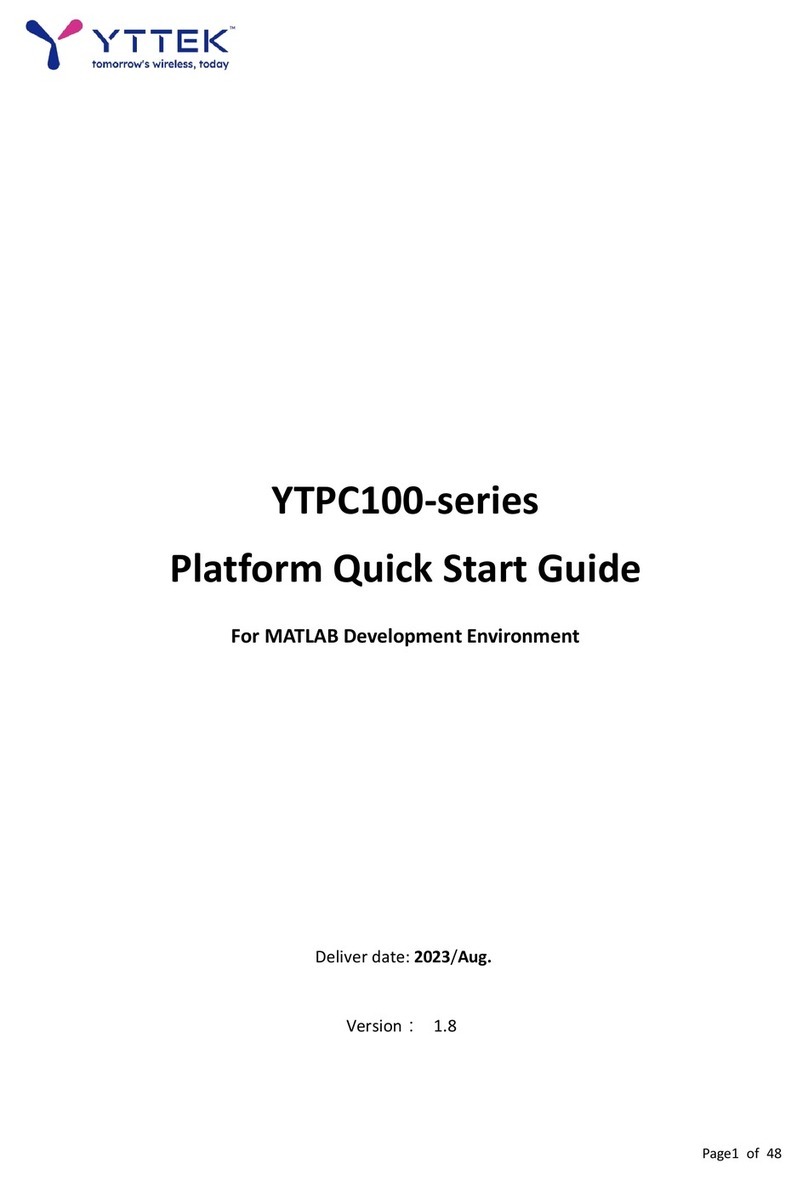Outline
1. INTRODUCTION...................................................................................................................... 4
2. GETTING STARTED.................................................................................................................. 5
3. VERIFYING THE KIT CONTENTS .............................................................................................. 6
3.1
K
IT
C
ONTENTS
.................................................................................................................... 6
3.2 INSTALLING YTPC400-SERIES PLATFORM................................................................................. 7
3.3
YTPC400
P
LATFORM
F
RONT
P
ANEL
..................................................................................... 8
3.4 PLATFORM
F
RONT
P
ANEL
LED
INDICATORS
............................................................................. 9
3.5
YTPC400
P
LATFORM
B
ACK
P
ANEL
..................................................................................... 10
3.6
YTPC400
P
LATFORM
S
IDE
P
ANEL
...................................................................................... 11
4. CONFIGURING THE DEVICE AND COMPUTER ENVIRONMENT SETTING............................ 12
4.1 REQUIRED SOFTWARE ......................................................................................................... 12
4.2 ETHERNET INTERFACE.......................................................................................................... 12
4.3 CONFIGURING THE HOST ETHERNET INTERFACE ....................................................................... 13
5. PLATFORM SOFTWARE QUICK START.................................................................................. 17
5.1 STEP1: INITIALIZATION ........................................................................................................ 17
5.2 STEP2: RUN EXAMPLE......................................................................................................... 18
6. INTRODUCTION OF MATLAB APIS AND EXAMPLES ............................................................ 19
6.1 BASIC EXAMPLE ................................................................................................................. 19
6.1.1 Receive baseband data : RX_YTPC400() ...................................................................... 20
6.1.2 Transmit baseband data : TX_YTPC400()..................................................................... 21
6.1.3 TRX Loop Back : TX_RX_YTPC400() .............................................................................. 23
6.1.4 Example 1: Single Tone Loopback Test......................................................................... 23
6.2 COMMUNICATION EXAMPLE................................................................................................. 24