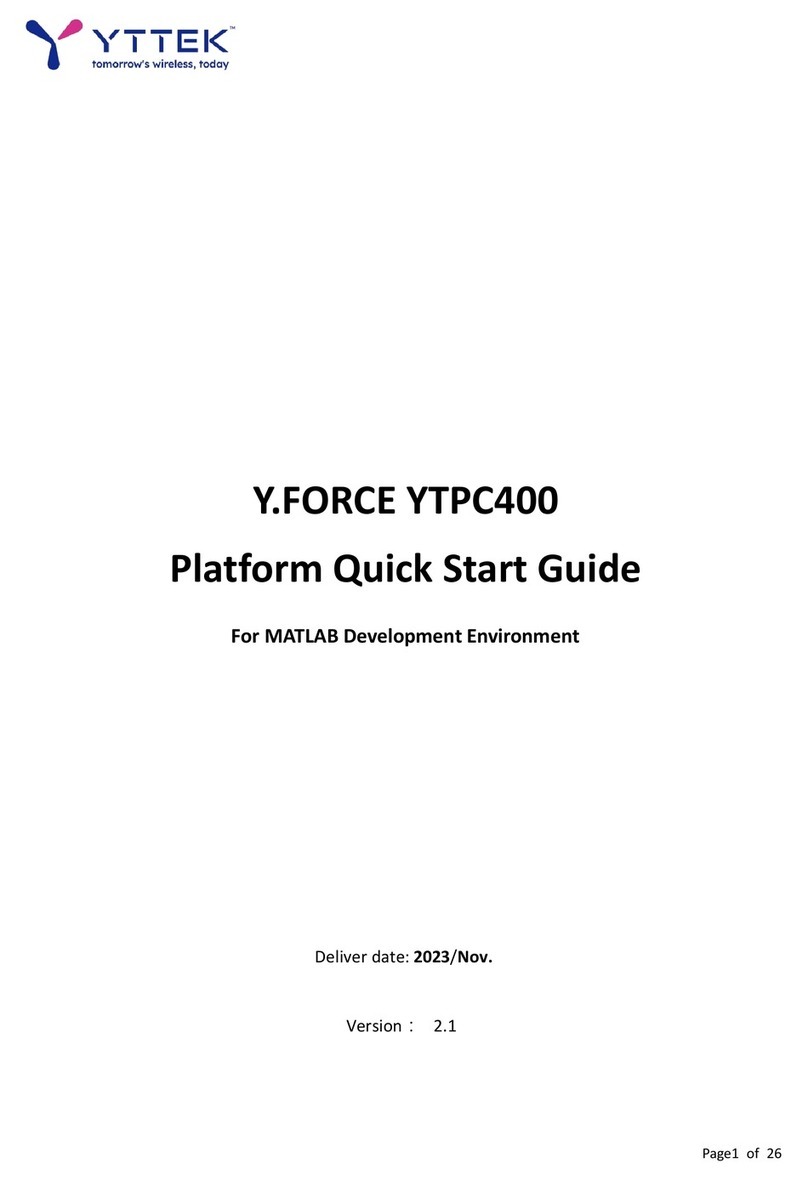6.3 TRX LOOP BACK : TX_RX()................................................................................................. 27
6.3.1 Example 1: Single Tone Loopback Test ......................................................................... 27
6.3.2 Example 2: OFDM Loop Back Test................................................................................ 29
6.4 DE MODE : RX_DE()......................................................................................................... 29
6.4.1 Timeout Setting for RX_DE Mode ................................................................................ 31
6.4.2 Example 3: Round Trip Delay Test ................................................................................ 32
6.4.3 TX_RXDE(tx_data)........................................................................................................ 34
6.5 OFDM EXAMPLE ............................................................................................................... 35
6.5.1 Example 4: OFDM EVM Test with Coding (Transfer Pictures) ...................................... 35
6.5.2 Example 5: MIMO OFDM Test...................................................................................... 35
6.5.3 Example 6: 4x4 MIMO OFDM Test ............................................................................... 39
6.6 RECEIVE GAIN CONTROL / TRANSMIT POWER CONTROL ........................................................... 42
6.6.1 set_RX_Gain() .............................................................................................................. 42
6.6.2 set_TX_Attenuation()................................................................................................... 43
6.7 SET CENTER FREQUENCY : LO_CHANGE() ............................................................................ 45
6.8 CHANGE YTPC IP ADDRESS : IP_CHANGE()............................................................................ 45
7. APIS FOR YTPC-E-SERIES....................................................................................................... 46
7.1 SET ENHANCE BOARD STATE: SET_EK_LB();............................................................................ 46
7.2 SET TRANSMITTED POWER: SET_TX_POWER()........................................................................ 46
7.3 YTPC1004E LO CHANGE WITH CALIBRATION: LO_CHANGE_YTPC1004E() .............................. 46
8. TROUBLESHOOTING............................................................................................................. 47
9. DOCUMENT VERSION HISTORY ........................................................................................... 48