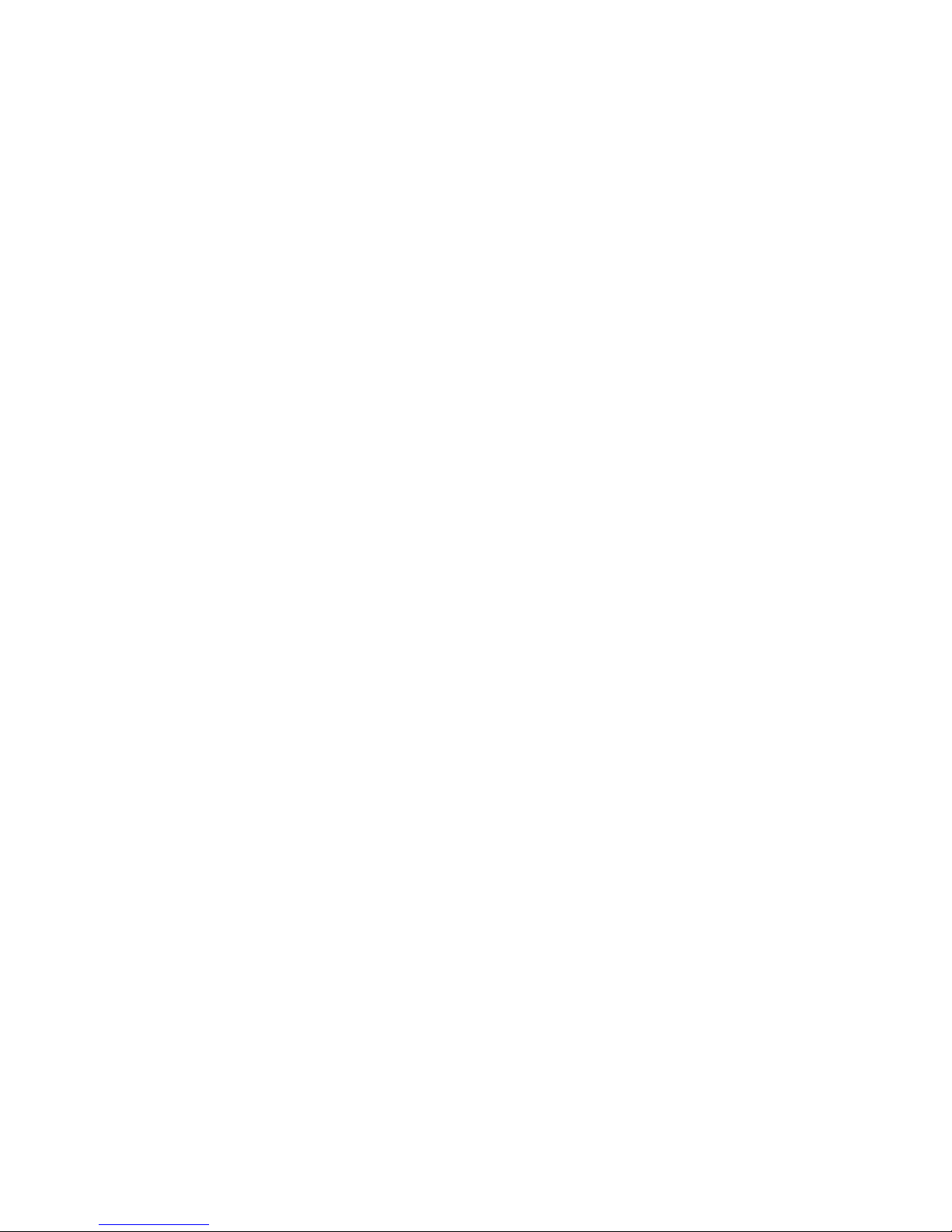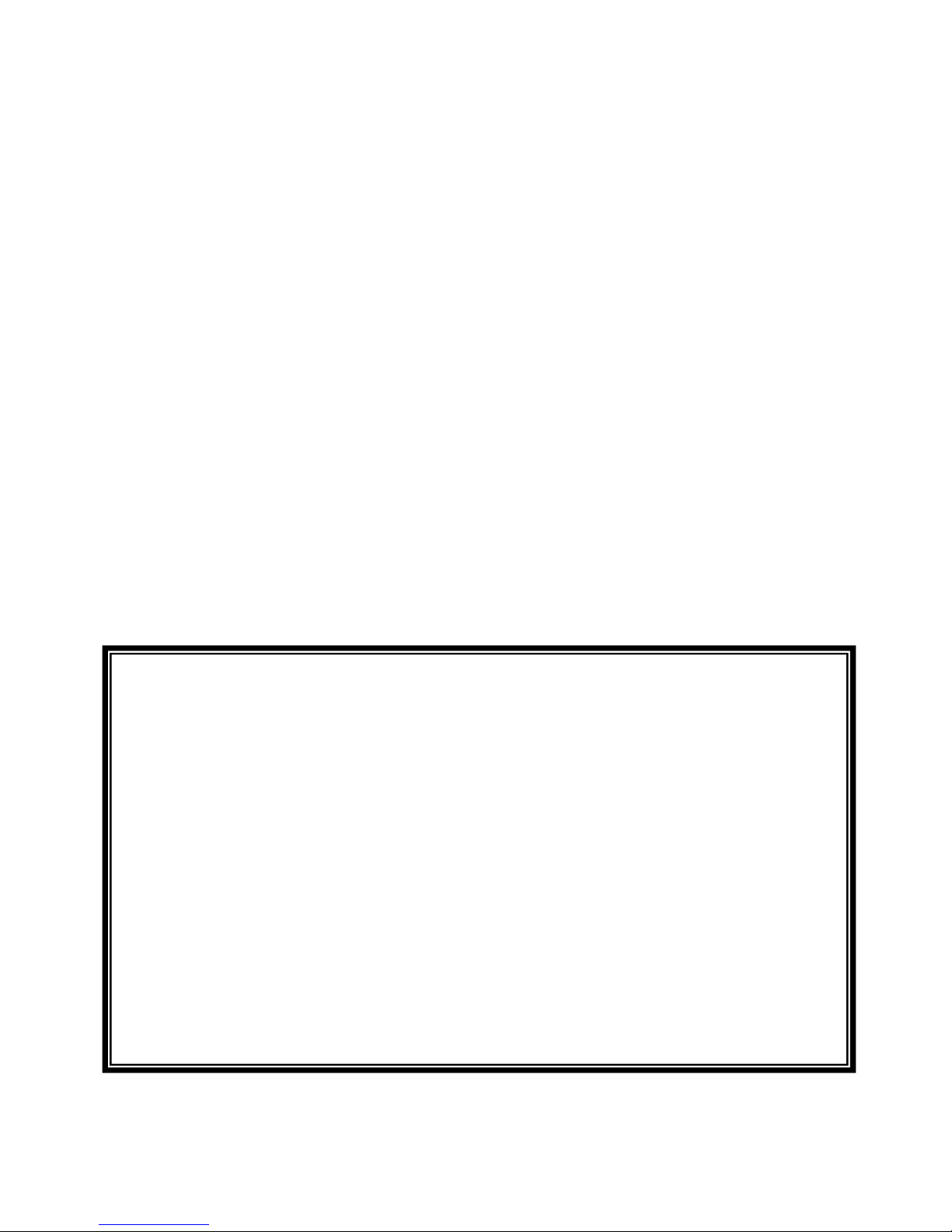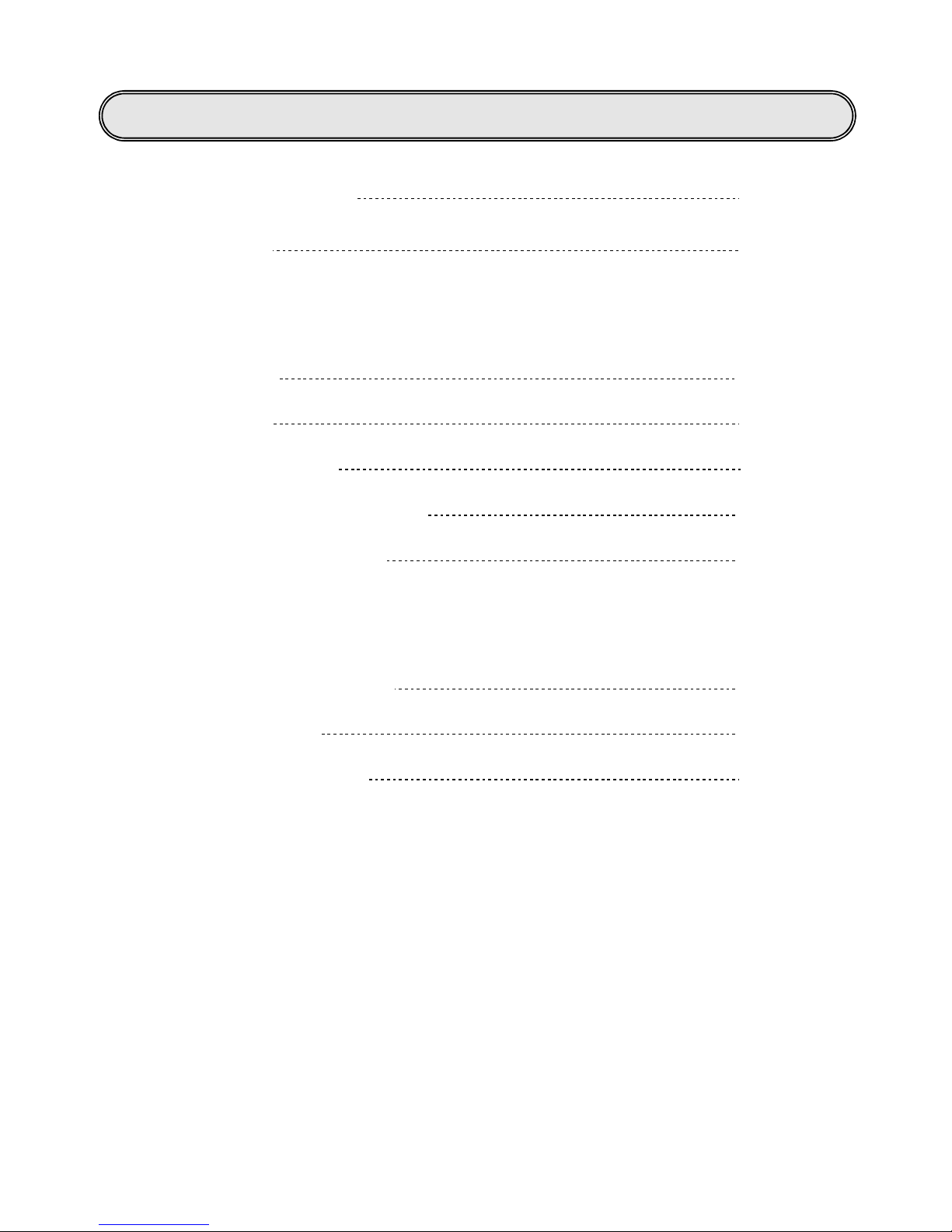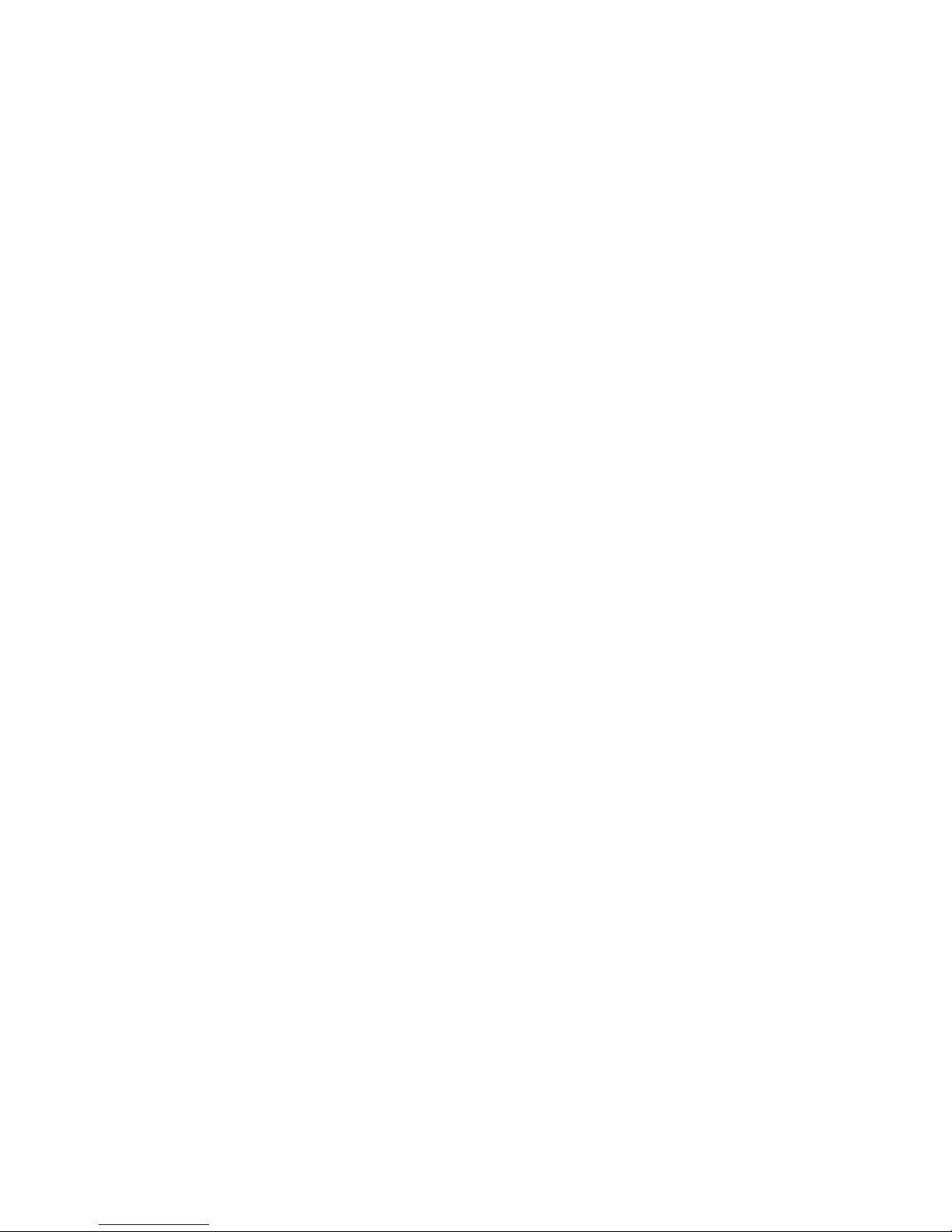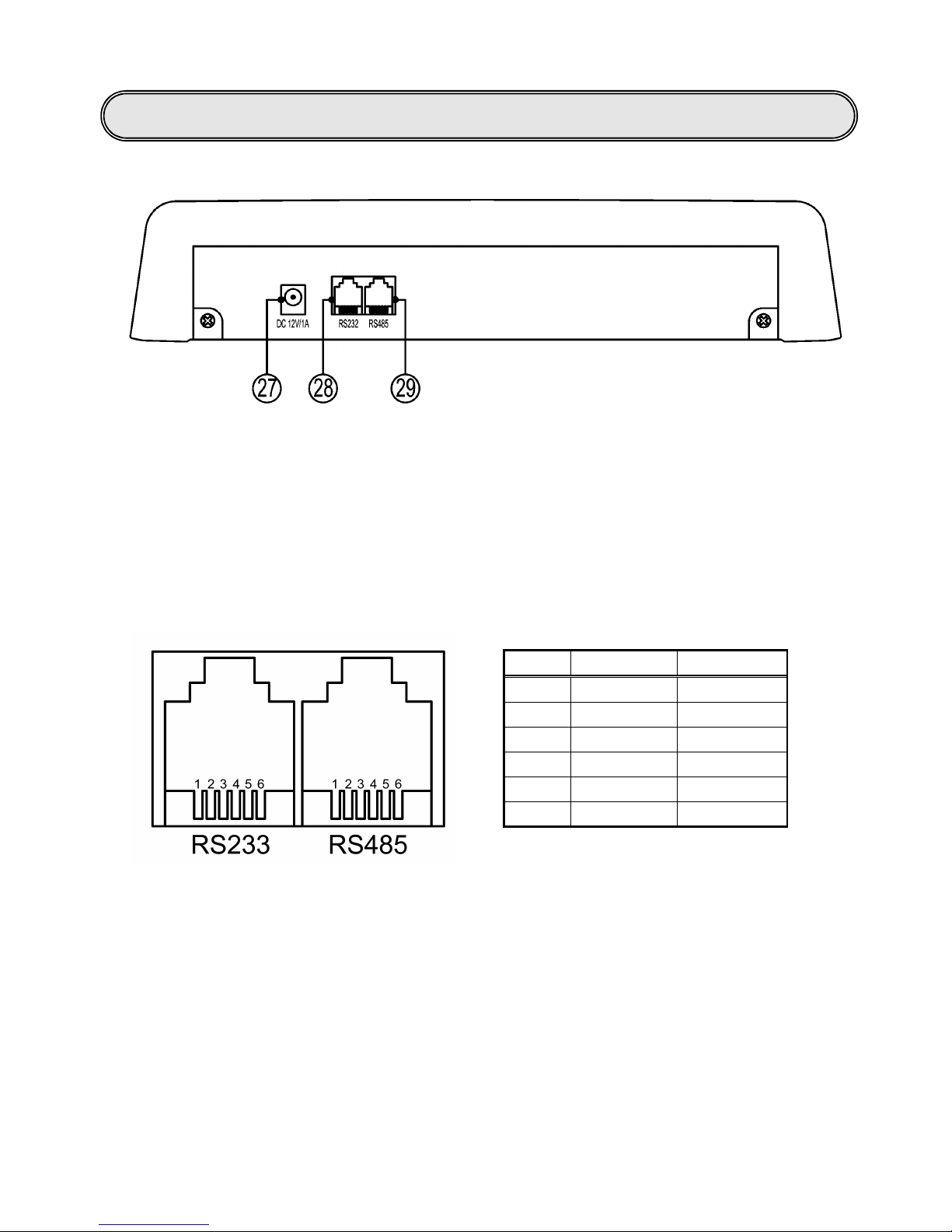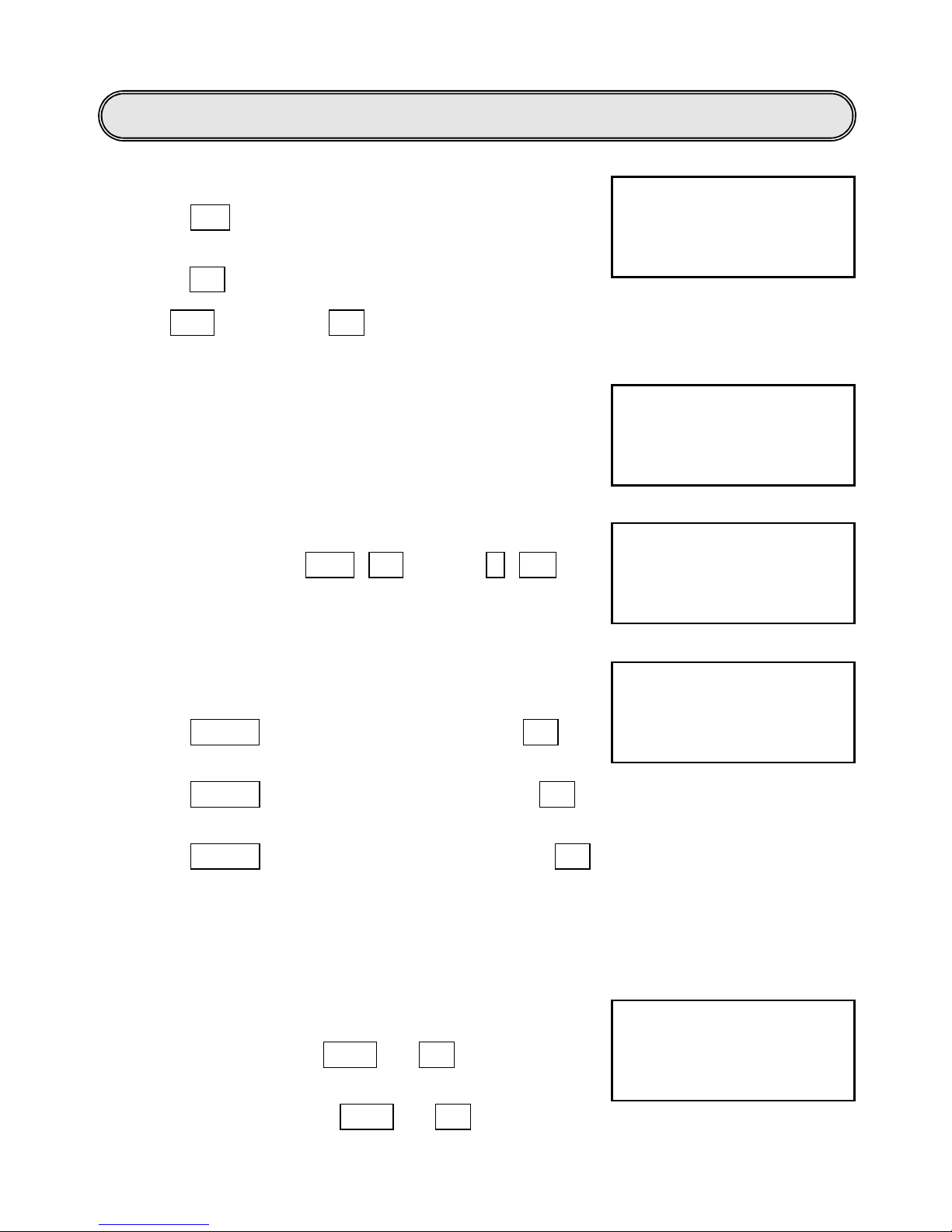1. Selection of Camera ID.
Press CAM key once and enter the camera ID
selection mode, input camera ID 001 ~ 255,
press ENT key to enter.
Ex: CAM 002 ENT
2. Direction control
Joystick maycontrol 8 directions; Rotation speed can
be variable bycontrolling a joystick.
3. Lens control
Press down FOCUSNEAR/ FAR or ZOOM IN/ OUT
for manual adjustment.
4. Preset position Call, Save, and Clear
Call preset position:
Press PRESET once Input camera ID ENT
Save preset point:
Press PRESET twice Inputcamera ID ENT
Clear preset point:
Press PRESET three times Input camera ID ENT
You can set up 128 preset position, every 32 preset for one group
group 1: 1 ~ 32 /Group 2: 33 ~ 64 /Group 3: 65 ~ 96 /Group 4: 97 ~ 128
5. Pan Limit set up
Pan limit to the left set up : move the camera to pan
limit to the left ,press MISC1 ENT
Pan limit to the right set up : move the camera to pan
limit to the right ,press, MISC2 ENT
Operation instruction