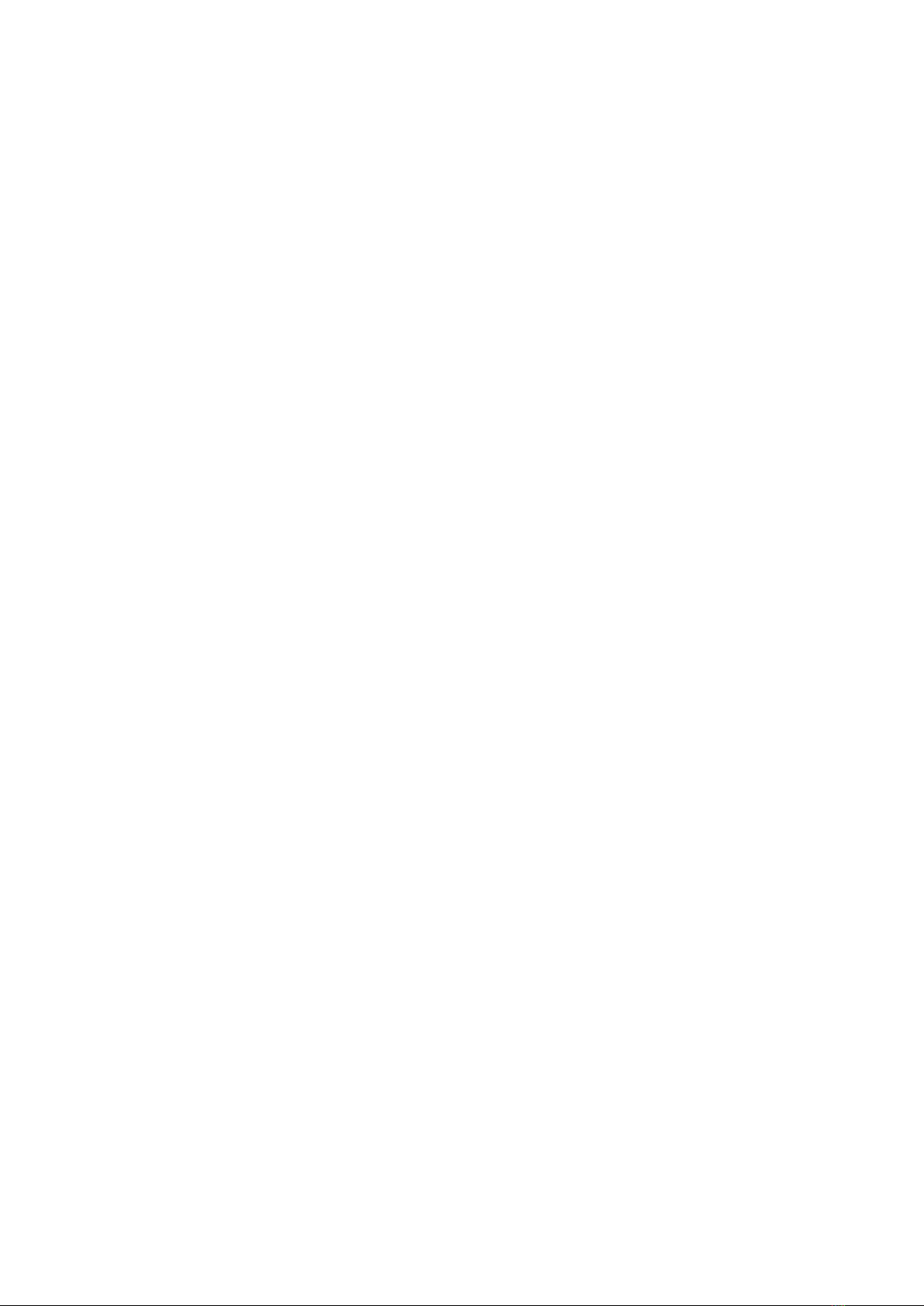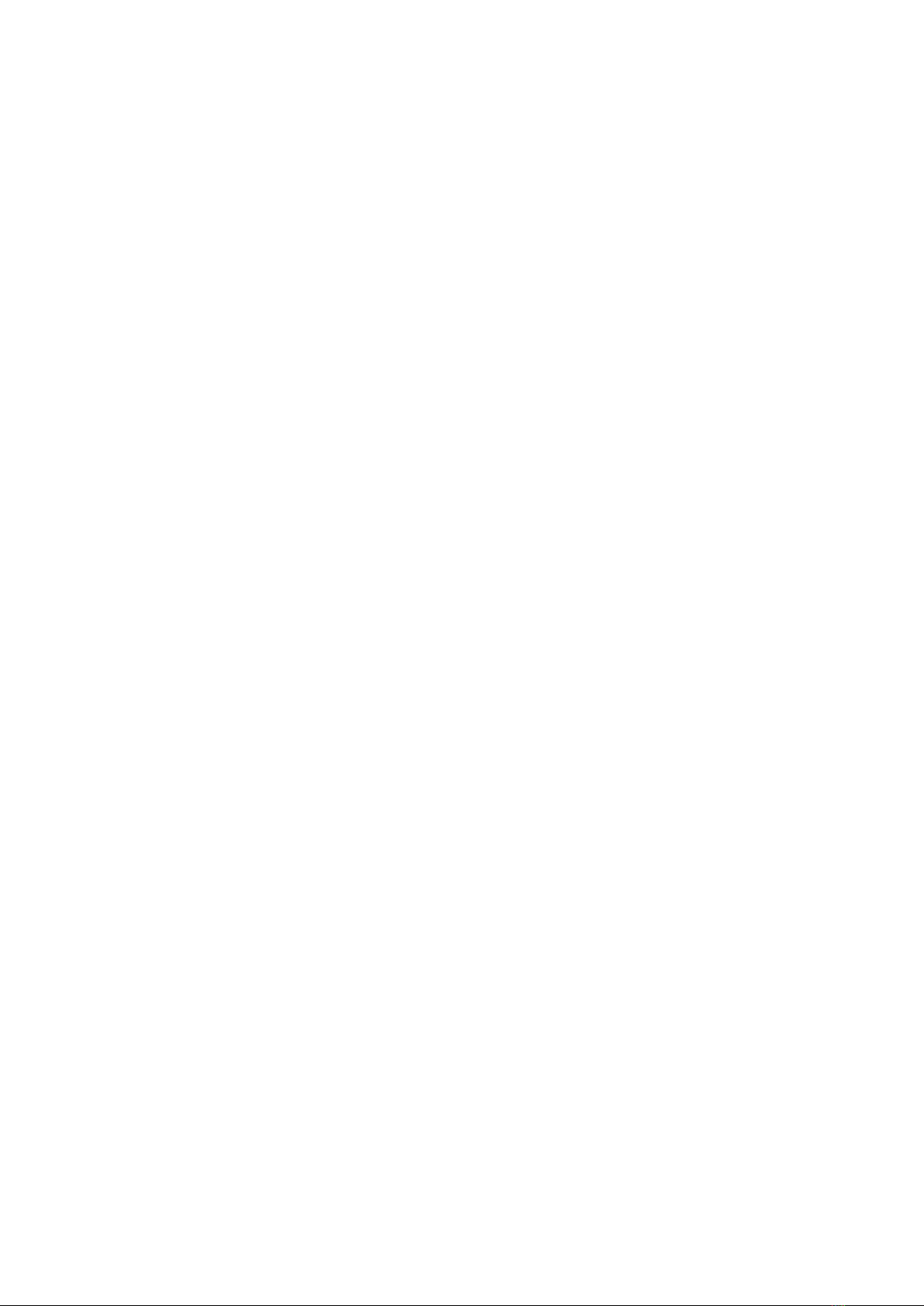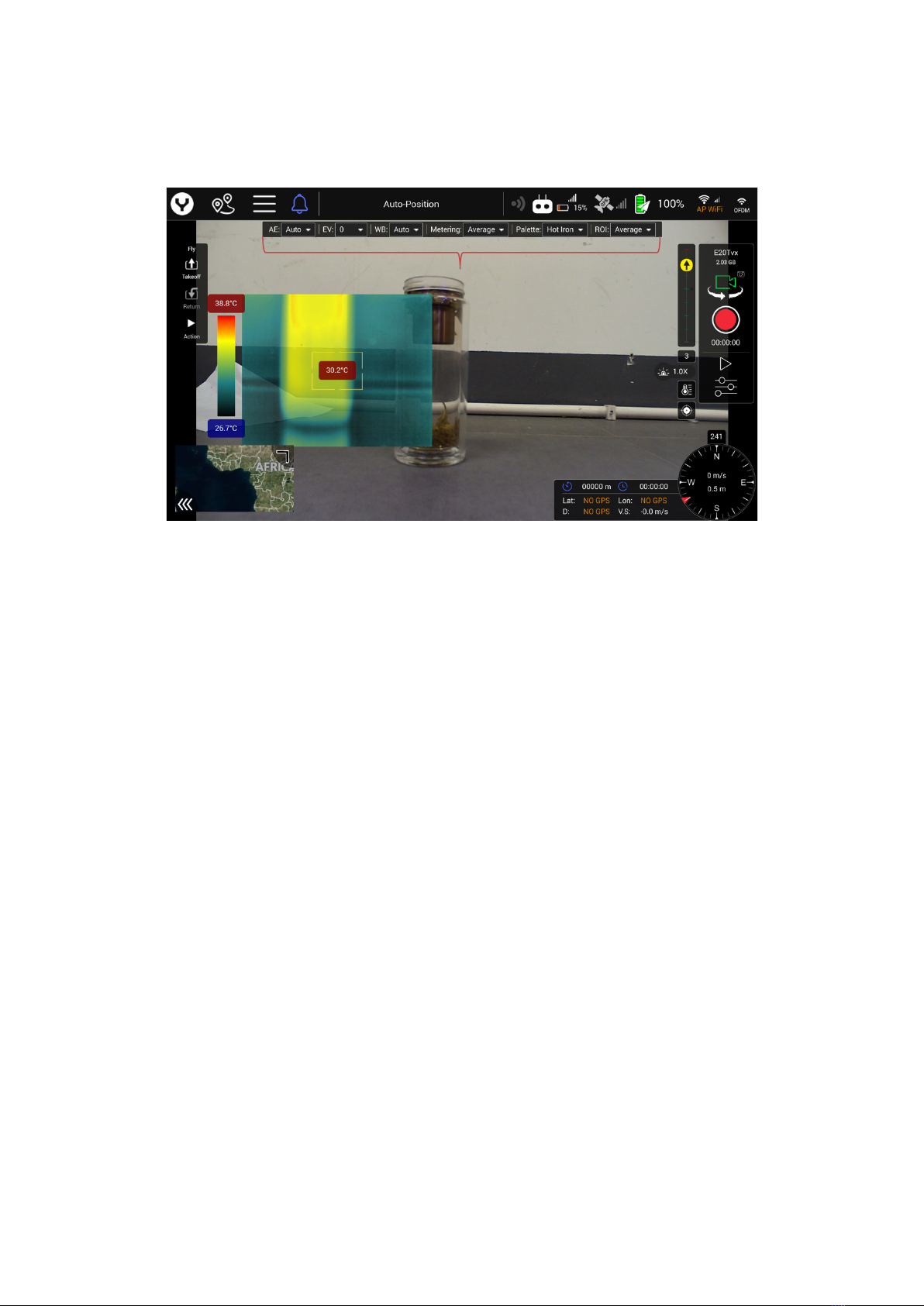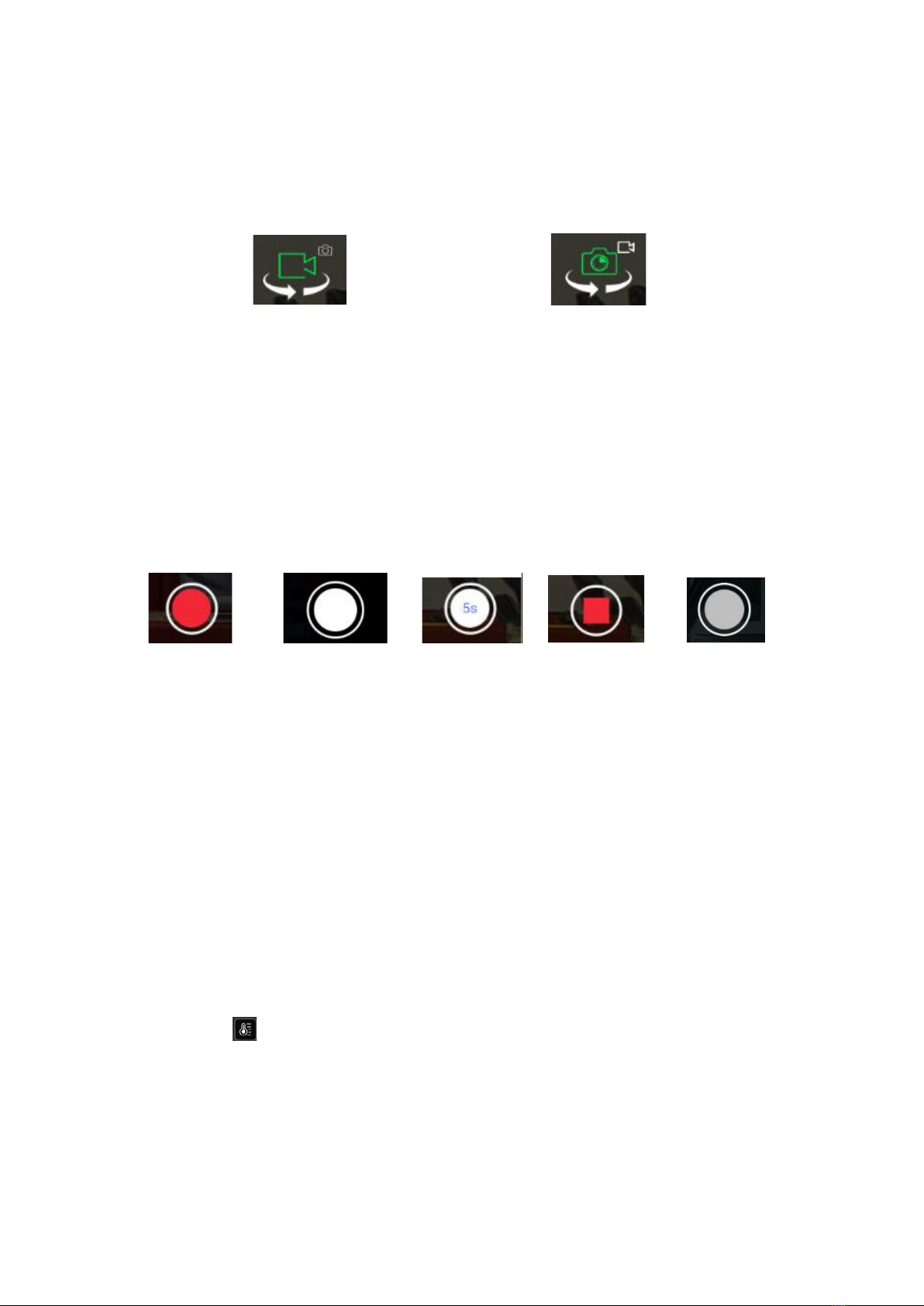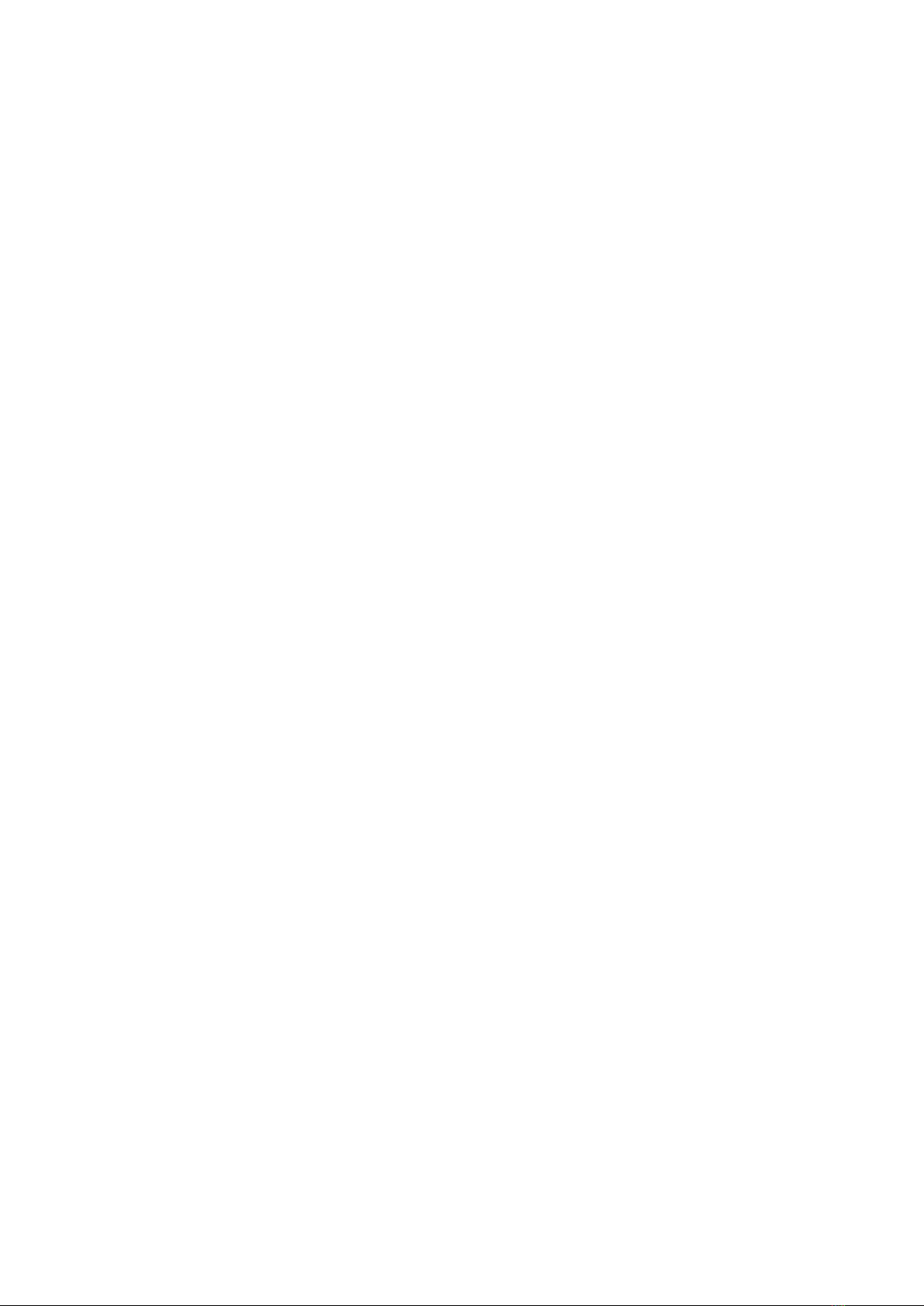
catalogue)
Product General Description ................................................................................................. 4
Highlights of the E20Tvx camera system: ........................................................................... 4
Overview .................................................................................................................................................4
SEPC ................................................................................................................................... 5
Gimbal Installation ......................................................................................................................... 6
Assembly and Disassembly the X connector gimbals...............................................................6
Assembling .................................................................................................................... 6
Disassembling ............................................................................................................... 6
User interface introduction .................................................................................................. 7
Separate introduction of the USER interface ........................................................................... 7
Temperature Bar...................................................................................................................................7
Thermography Video...........................................................................................................................8
Measuring area and Temperature indication..............................................................................8
Gimbal attitude indicator (Tilt and Pan)........................................................................................8
Digital Zoom ratio indicator for Thermography ......................................................................9
Camera quick-access menu...............................................................................................................9
Gimbal type and SD card storage space .....................................................................................9
Video/Photo mode switch button................................................................................................ 10
Shutter or Start/Stop recording button ................................................................................... 10
Counter in photo mode/ Timer in video mode ...................................................................... 10
Camera setting menu button ....................................................................................................... 10
Temperature Measurement Range Setting Bar Switch ..................................................... 10
FFC( Flat Field Correction) Button ............................................................................................ 11
Camera setting menu ......................................................................................................... 11
Thermal View Mode.......................................................................................................................... 11
Blend Opacity ................................................................................................................................... 13
Infrared Gain Mode........................................................................................................................... 14
Exposure Mode................................................................................................................................... 14
White Balance ................................................................................................................................... 15