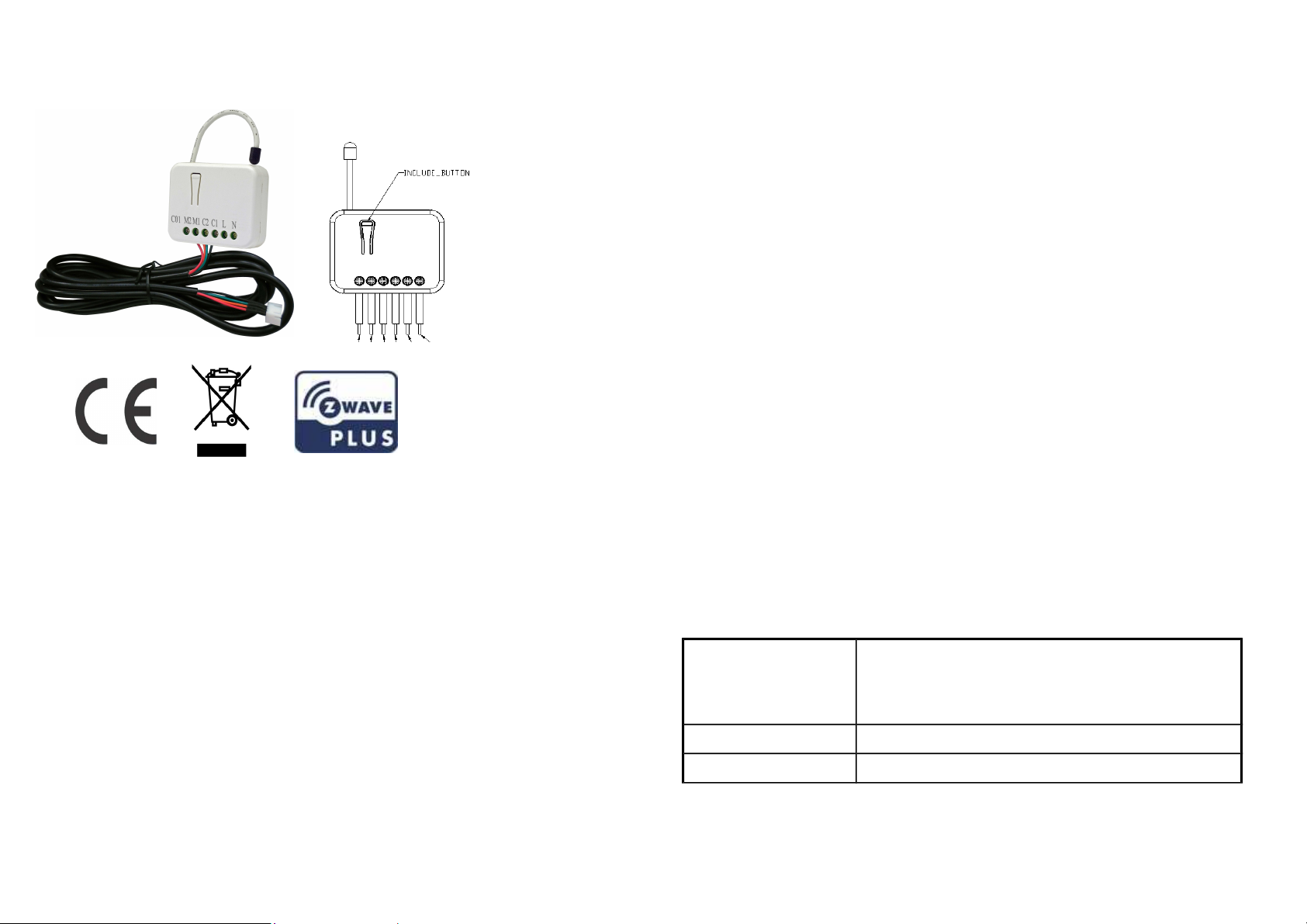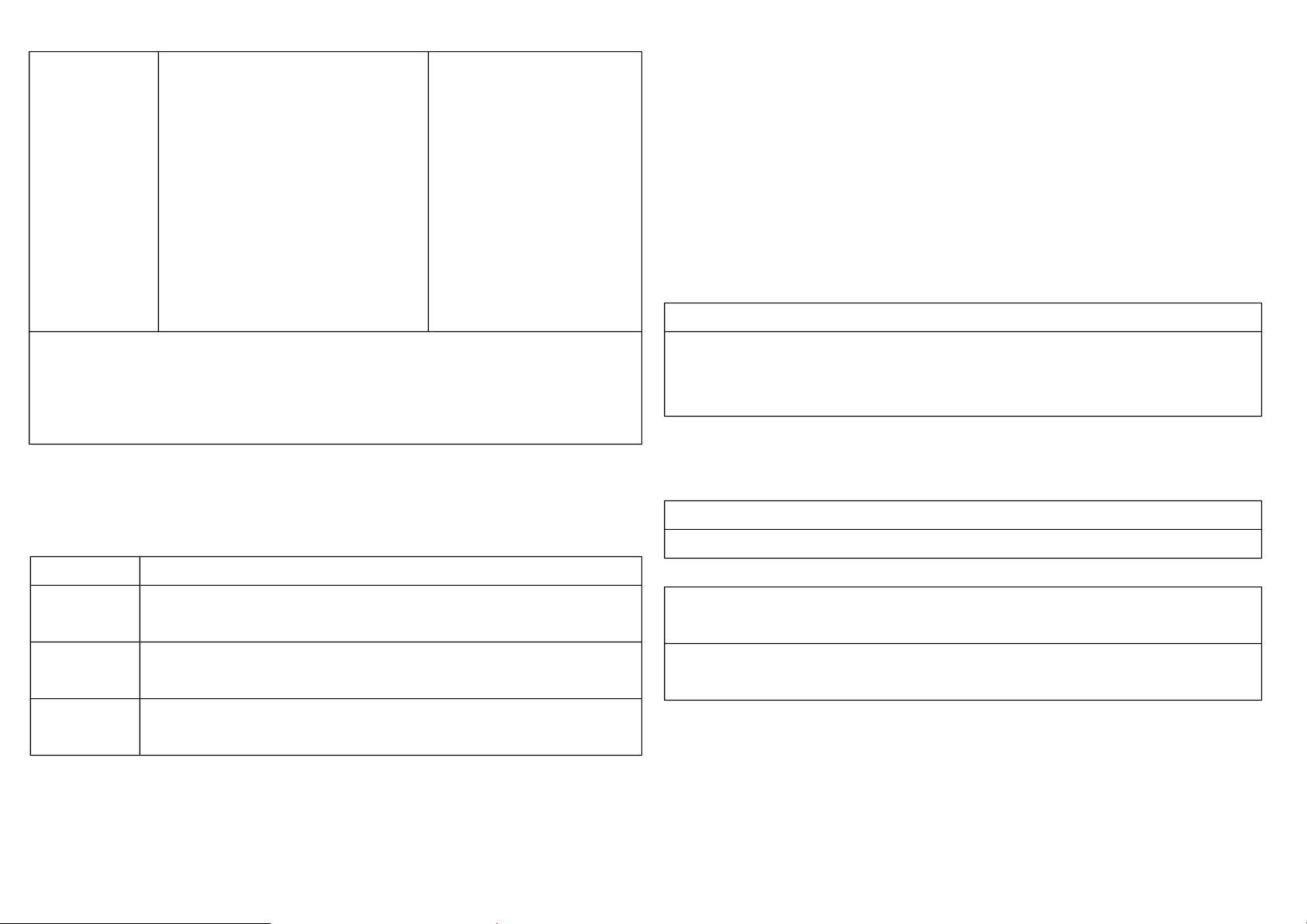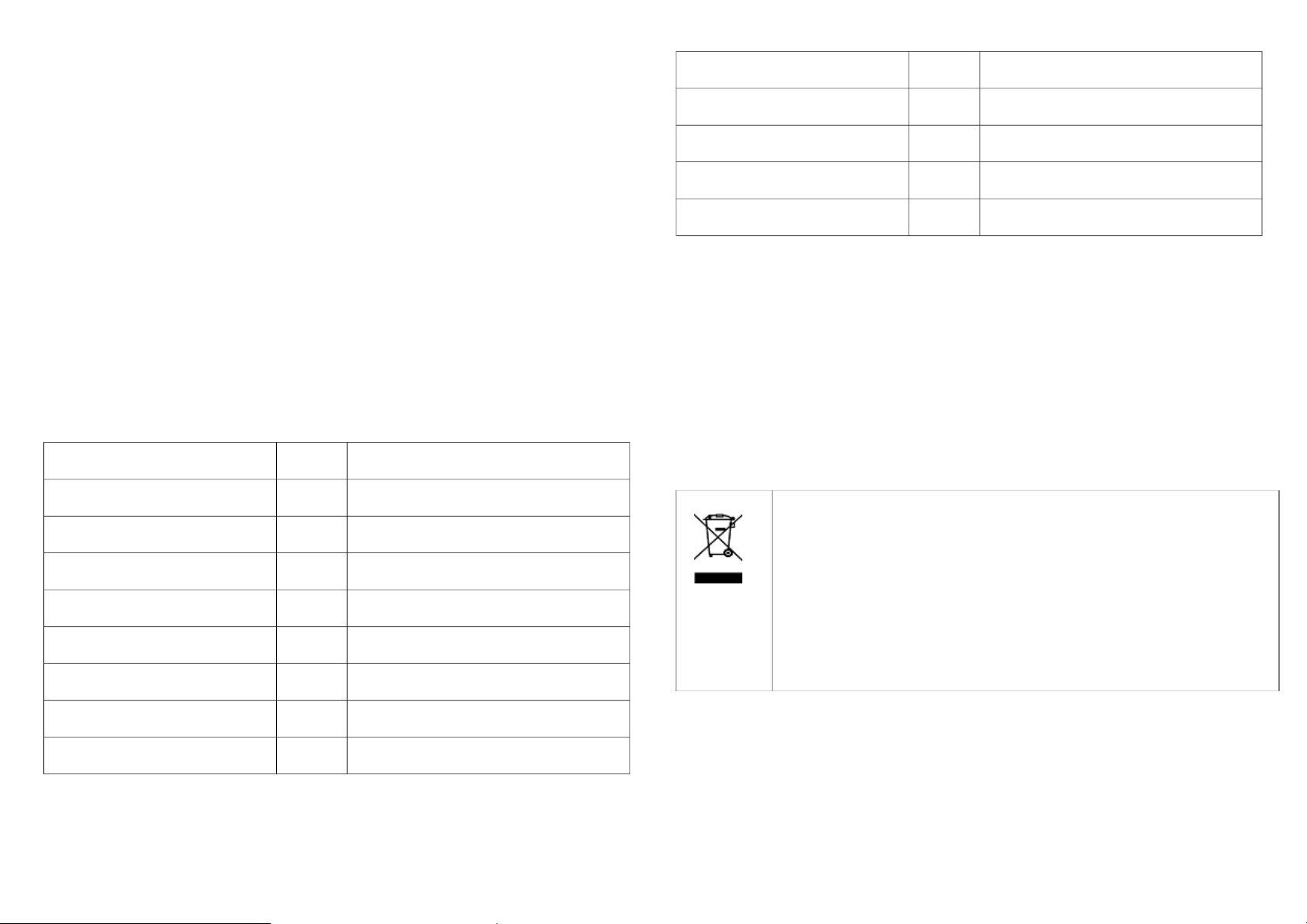Association 3. The PAC01 is an always listenin
Z-Wave device, so associations
may be added or removed by a con-
troller at any time. Or If your con-
troller requires to have the PAC01
send a 'node information frame' or
NIF for associations, then pressin
the On/Off button three times within
2 seconds will cause the PAC01 to
send its NIF.
Addin a node ID allocated by Z-Wave Controller means inclusion. Removin a node
ID allocated by Z-Wave Controller means exclusion.
Failed or success in includin /excludin the node ID can be viewed from the Z-Wave
Controller.
LED Indication
To distin uish what mode the switch is in, view from the LED for identification.
State Type LED Indication
Normal Whenever we press button to PAC01, the LED will on; Otherwise the
LED is off.
No node ID Under normal operation, when the Switch has not been allocated a
node ID, the LED flashes on and off alternately at 2-second intervals.
Learnin When
PAC01
is in learnin mode, LED flashes on and off alternately
and repeatedly at 2 second intervals.
Programming
1. Basic Command Class / Thermostat Setbac Command Class
PAC01 will respond to BASIC and THERMOSTAT_SETBACK commands that are
part of the Z-Wave system. If PAC01 is included as a secured node, it will only re-
sponse to the security encapsulation command of BASIC and THERMOSTAT_SET-
BACK.
1-1 BASIC_GET
Upon receipt of the followin commands from a Z-Wave Controller, the Adapter will
report its state to the node inquired.
Basic Get Command: [Command Class Basic, Basic Get]
Basic Report Command:
Report Ener y Savin Mode: [Command Class Basic, Basic eport, Value = 0]
Report Comfort Mode:[Command Class Basic, Basic eport, Value = 0xFF]
1-2 BASIC_SET / THERMOSTAT_SETBACK_SET
Upon receipt of the followin commands from a Z-Wave Controller
[Command Class Basic, Basic Set, Value = 0] : Set off.
[Command Class Basic, Basic Set, Value = 0xFF] : Set On
[Command Class Thermostat Setback, Thermostat Setback Set, properties1=2,
setbackState = 128~255] : Set off.
[Command Class Thermostat Setback, Thermostat Setback Set, Sproperties1
≠2 , setbackState = 0~126] : Set On
1. Z-Wave’s Groups
The Adapter can be set to send reports to associated Z-Wave devices. It supports
one association roup with one nodes support for roupin 1. For roup 1, the
4