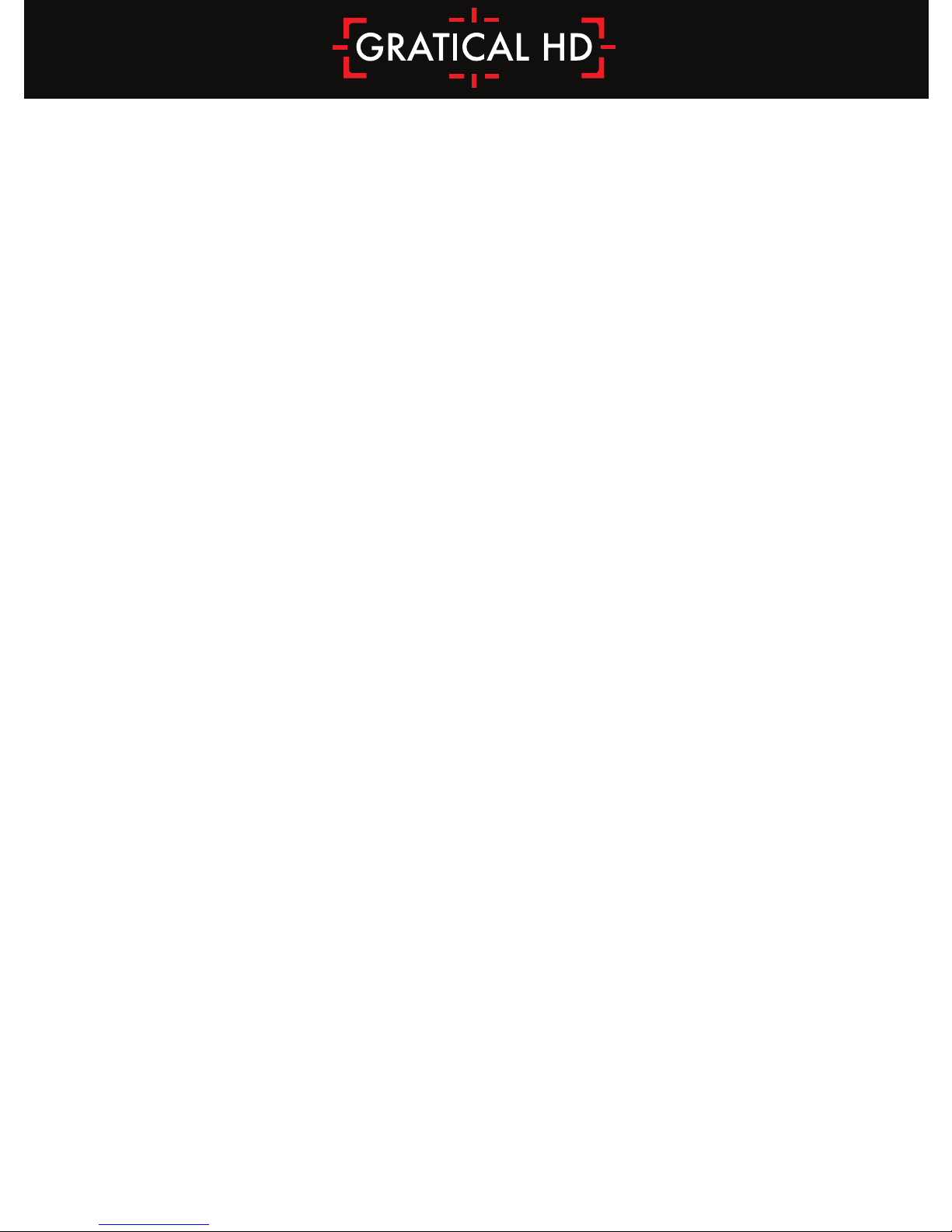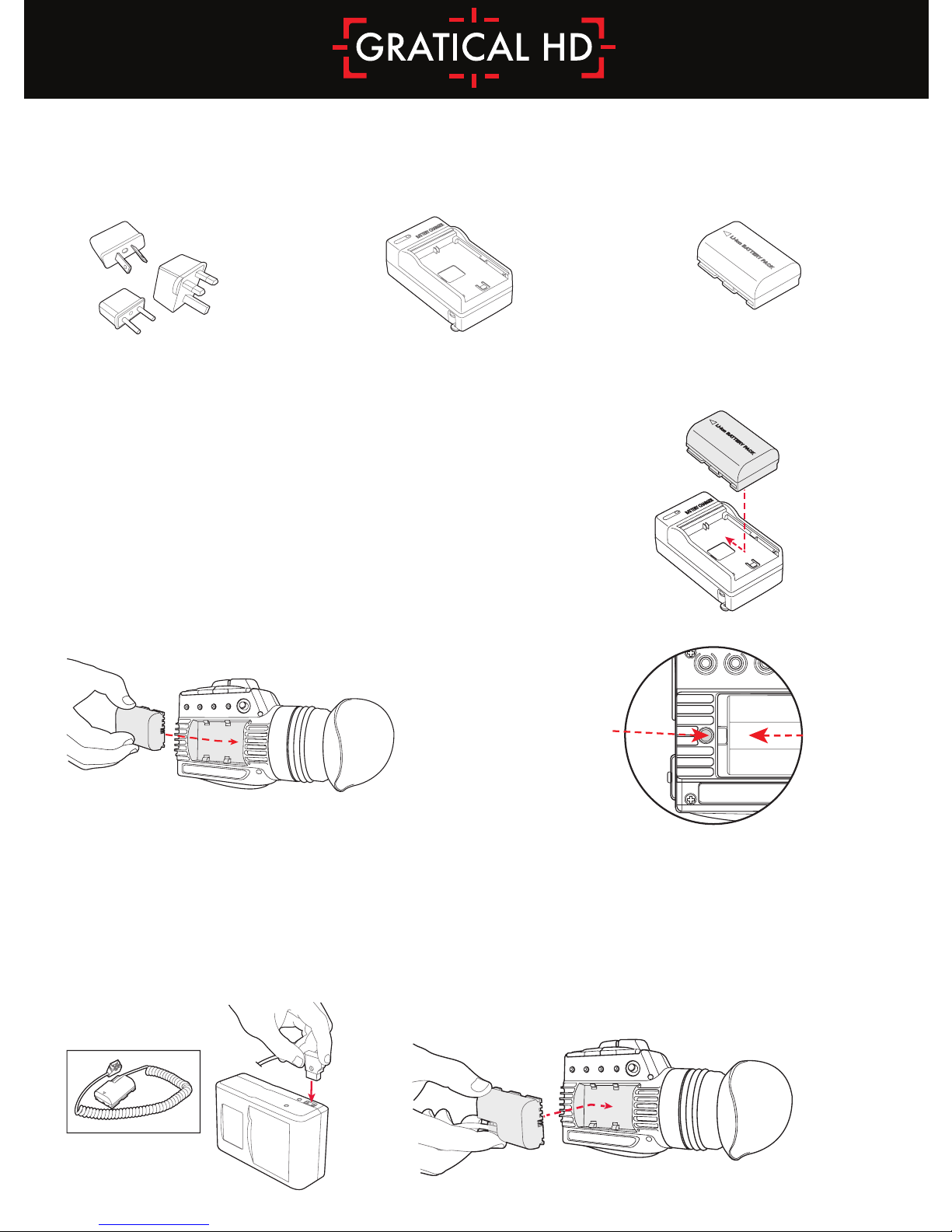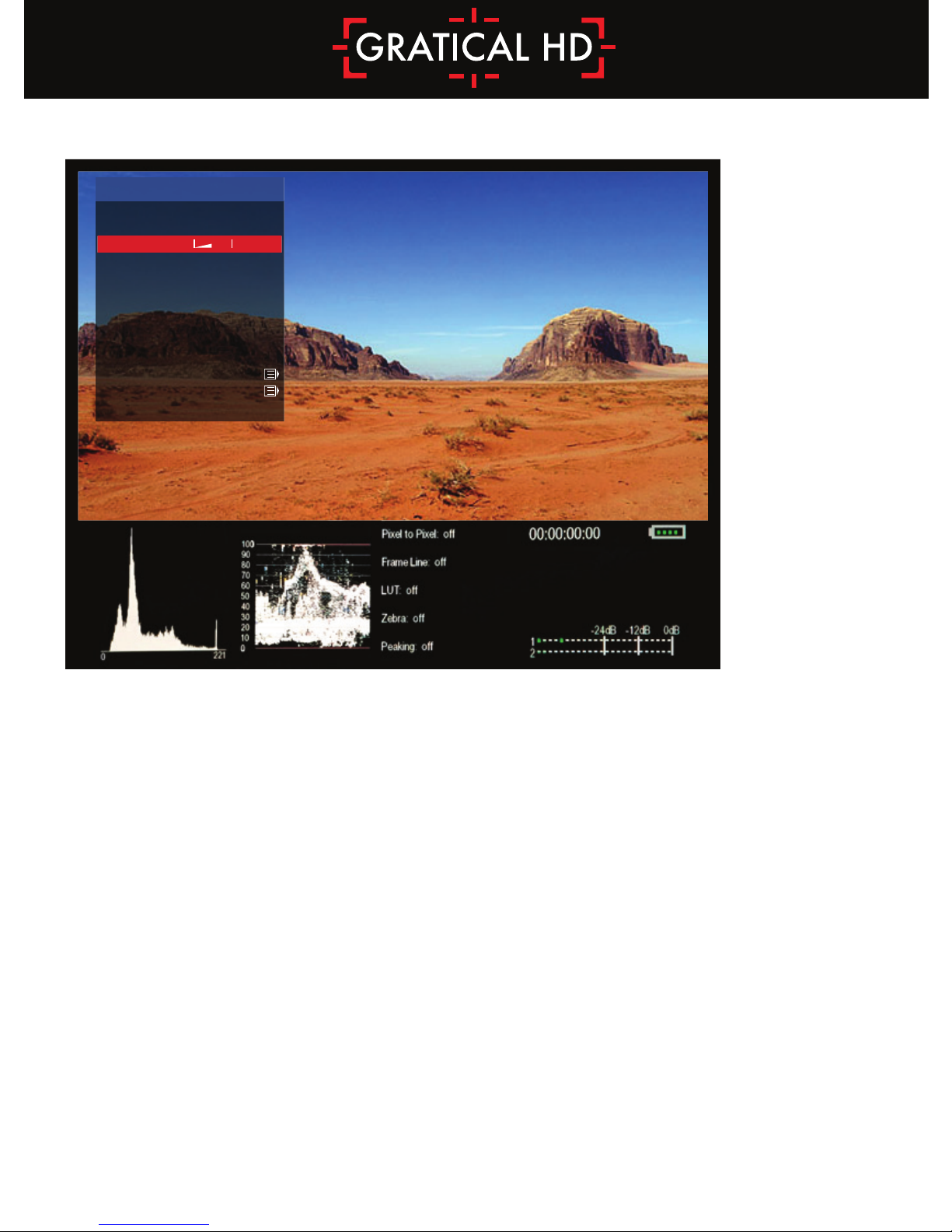2
Table of Contents
Gratical Features .........................................................................................................................3
Included Components ................................................................................................................4
Battery Usage............................................................................................................................... 4
Power Sources..............................................................................................................................4
HDSDI & HDMI Connections......................................................................................................5
Operating Lens Door ..................................................................................................................5
Removing/ Installing Lens Protection ........................................................................................6
Operating Menus ........................................................................................................................7
Display Calibration ......................................................................................................................8
LUTs...............................................................................................................................................9
Color Bars...................................................................................................................................10
Scopes ........................................................................................................................................11
Scopes Settings .........................................................................................................................12
Overlays .....................................................................................................................................13
False Color .................................................................................................................................13
Focus Assist (Red Line)..............................................................................................................14
Peaking.......................................................................................................................................14
Exposure Assist (Zebras) ..........................................................................................................14
Frame Line..................................................................................................................................15
Time Code .................................................................................................................................15
Record Light...............................................................................................................................15
Meters.........................................................................................................................................15
Menu Settings............................................................................................................................16
Pixel to Pixel...............................................................................................................................16
DSLR Scaling ..............................................................................................................................16
Anamorphic ...............................................................................................................................18
Frame Store................................................................................................................................18
Function Buttons .......................................................................................................................19
Lock Buttons ..............................................................................................................................19
Update........................................................................................................................................20
About..........................................................................................................................................20
Precautions.................................................................................................................................21
Limited Warranty .......................................................................................................................21