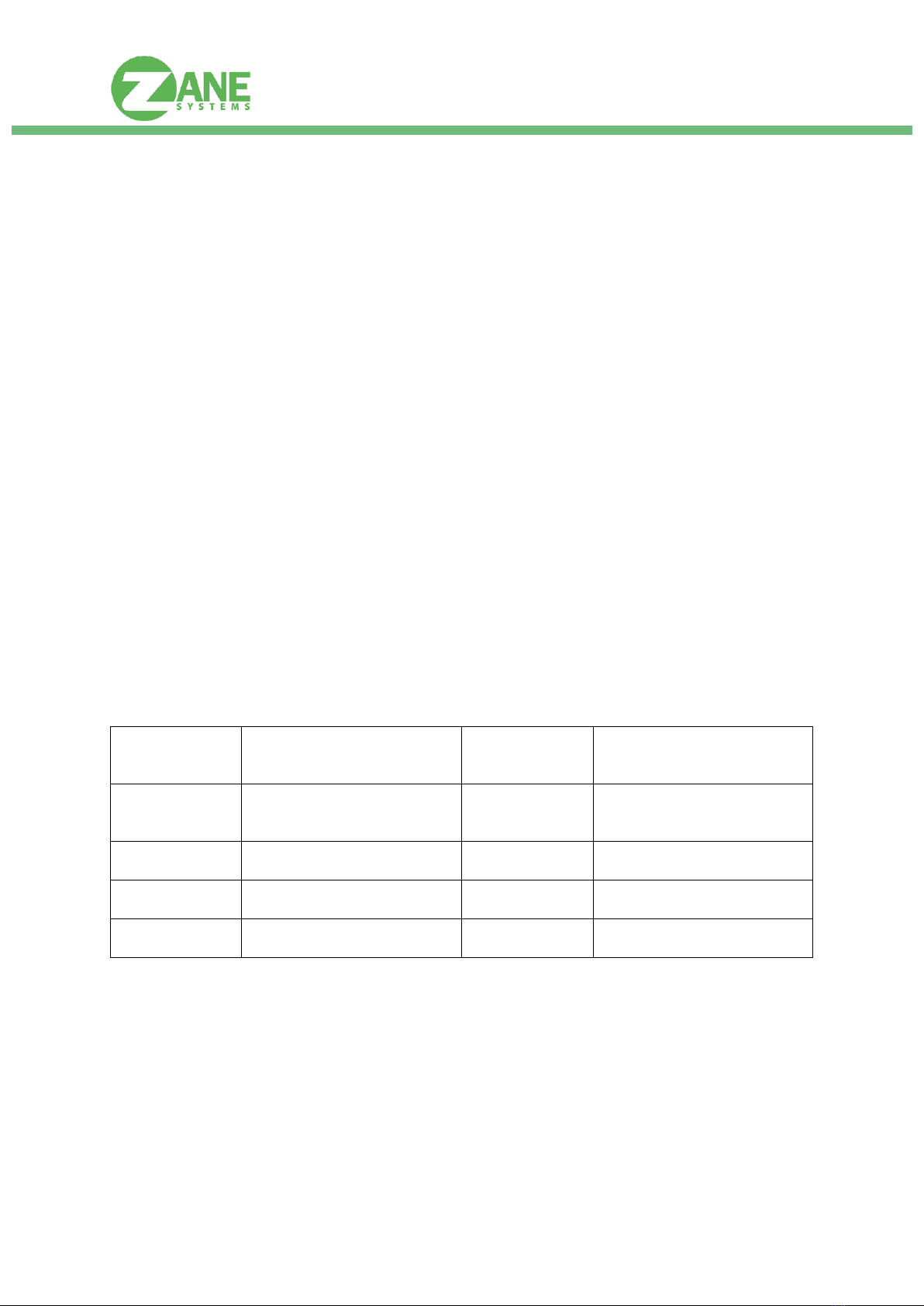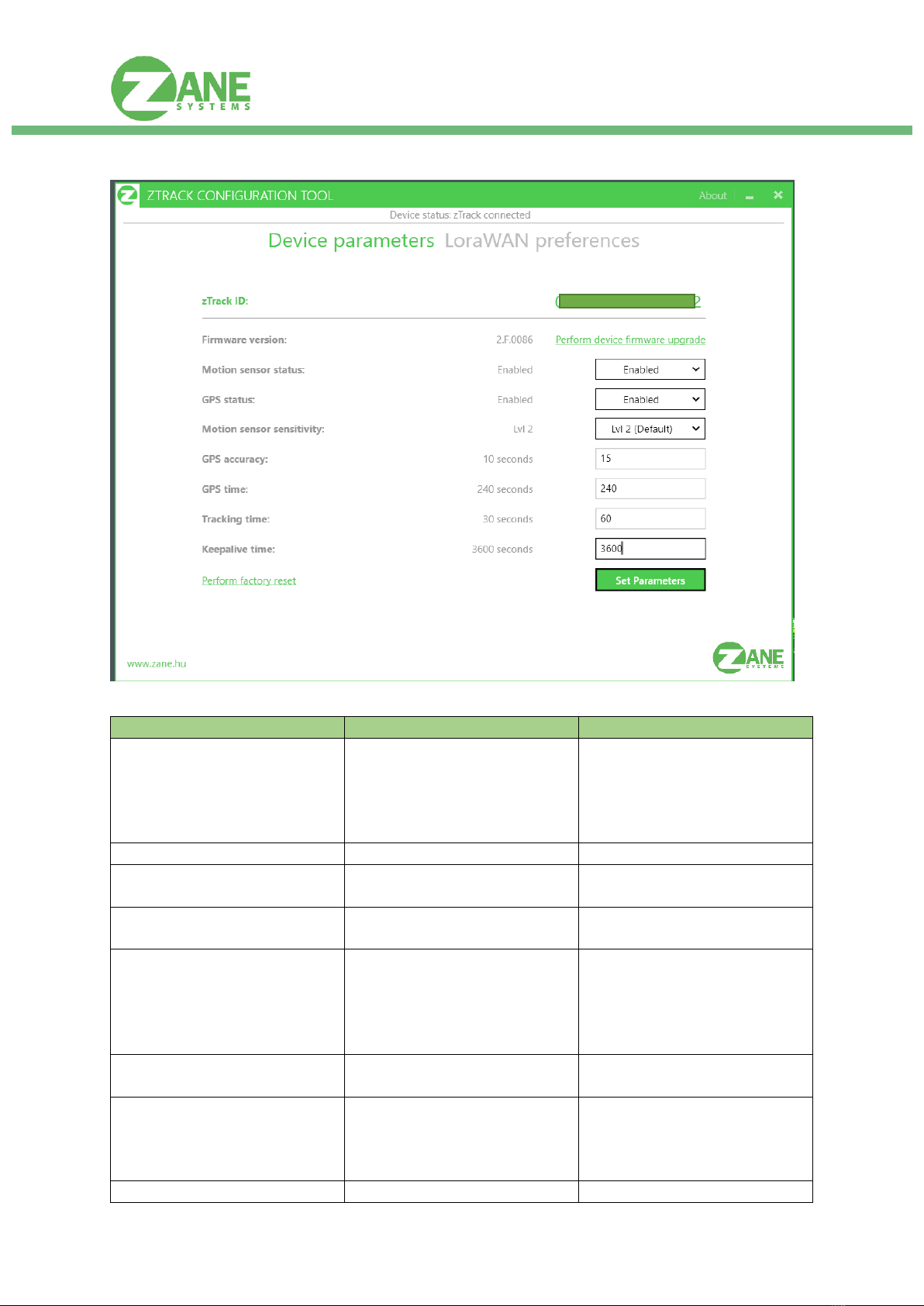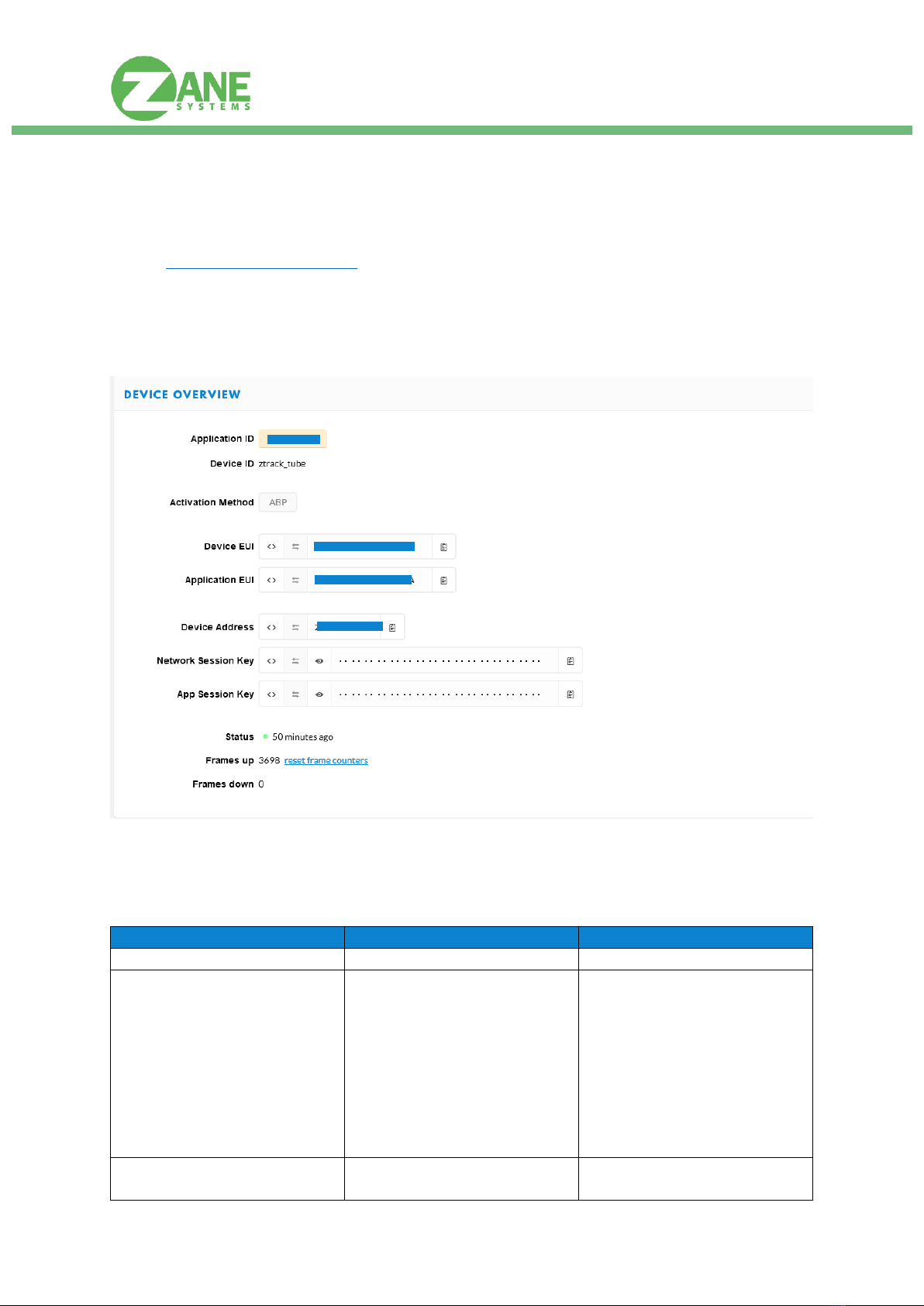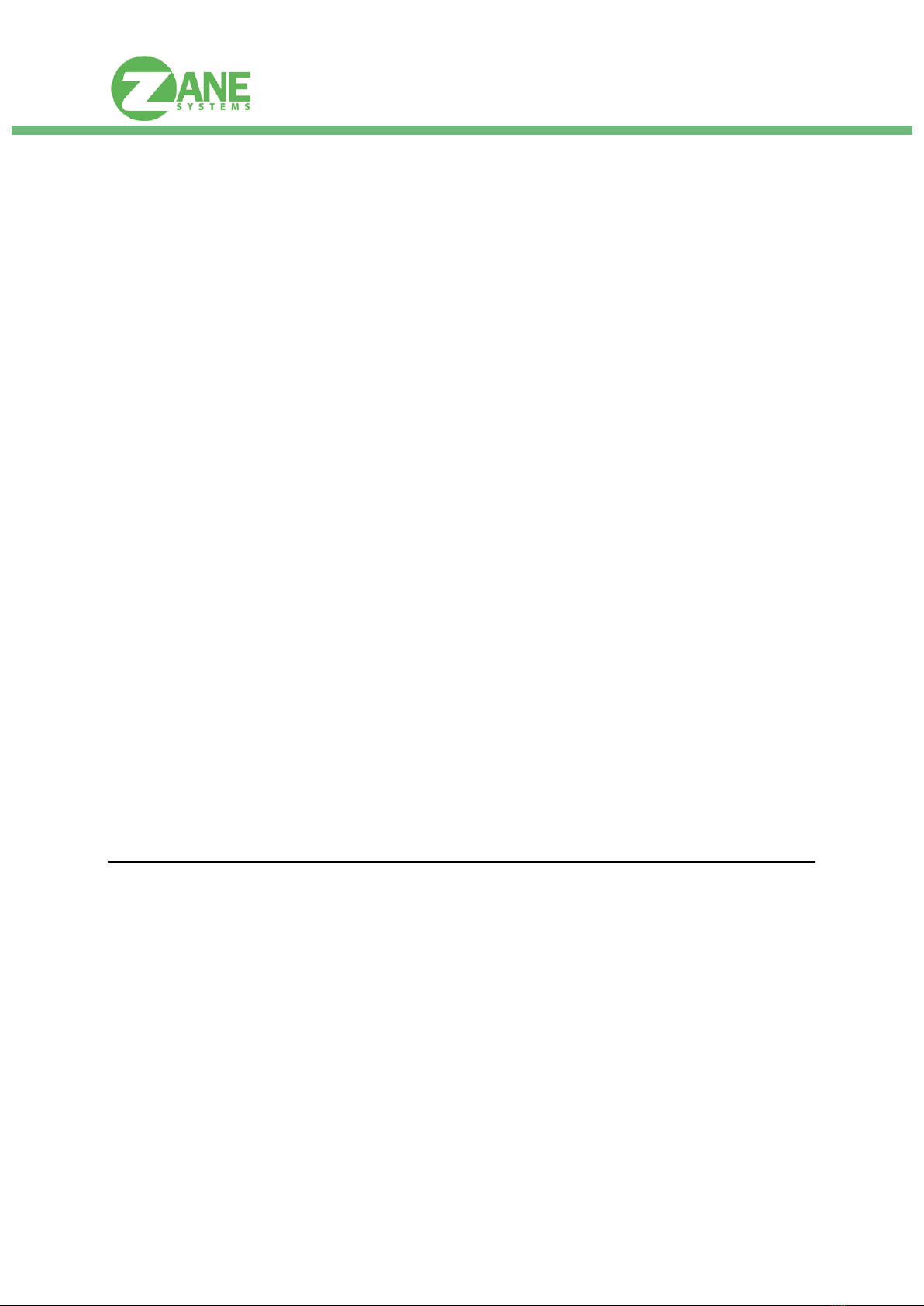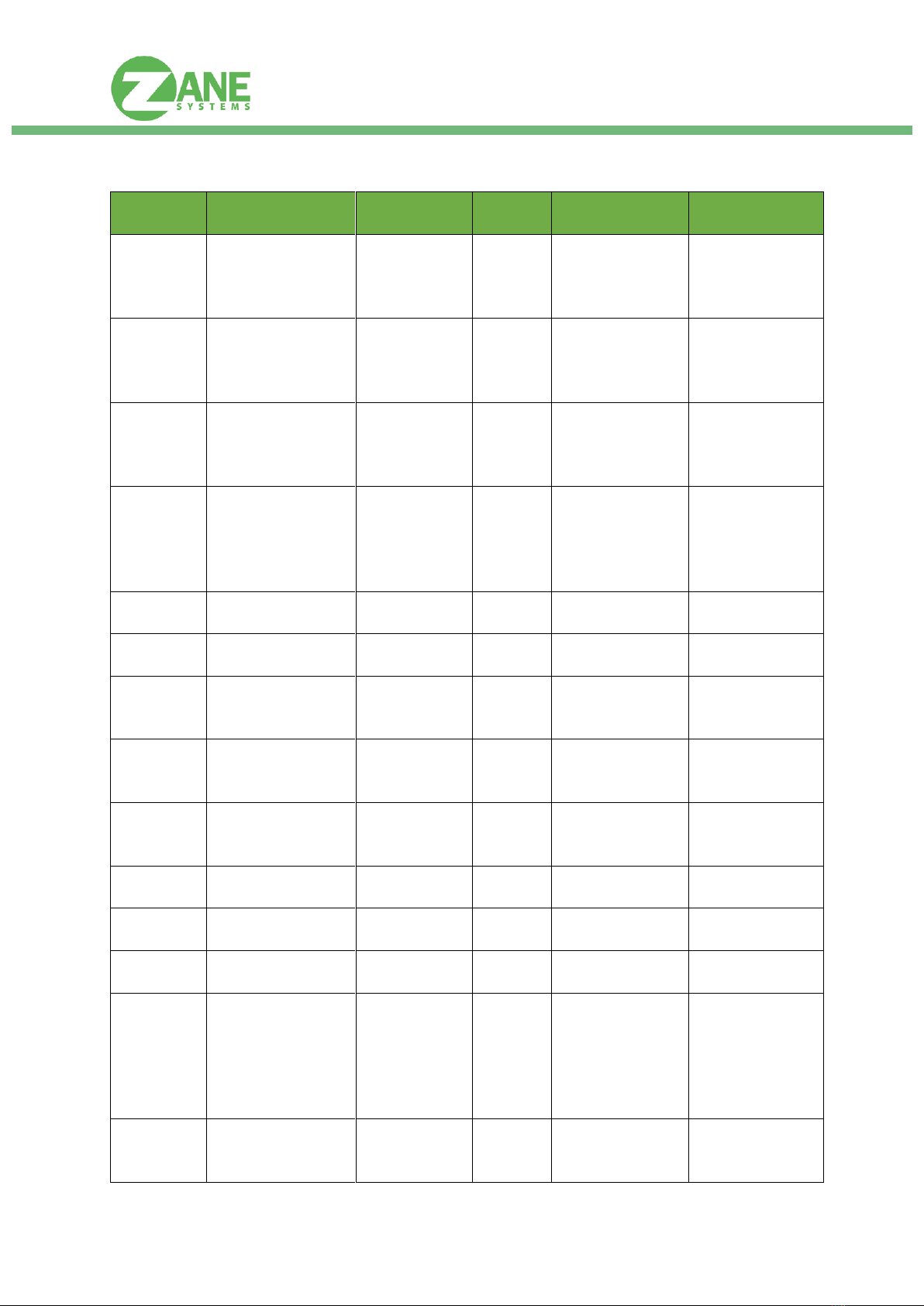www.zane.hu
2
Safety information
Read the operating instructions before setup the device.
Connection, mounting, and setting may only be performed by trained persons.
Not a safety component in accordance with the EU Machinery Directive.
Not a device for absolutely reliable tracking or positioning.
When commissioning, protect the device from moisture and contamination.
These operating instructions contain information required during the life cycle of the sensor.
Correct use
zTrack One is a GPS tracker which uses the LoRaWan network. The device is a revolutionary small
LoRaWAN based GPS tracking device with a button. The device is widely used to track pets,
children, bicycles, elderly people, bags,
assets. The device will send a message to the LoRaWAN
network when the button pressed. When the GPS tracking is enabled this message will contain
coordinates too. From this point any kind of event can be applied to a button press, it is up to the
application, and the opportunities are endless.
Enabling the built-in accelerometer, the device can detect when it is moved. First of all, if there is no
movement, the tracker sends keepalive packets to the gateway every 60 minutes by default (this
period can be set from 60 minutes to 6 hour). When movement occurs, the tracker activates itself. If
the GPS enabled, the GPS is able to locate the device, the coordinates will be reported to a LoRaWAN
network. In addition, if the GPS receives no coordinates within a specified time, then the module will
only send a short message that motion happened.
Specifications