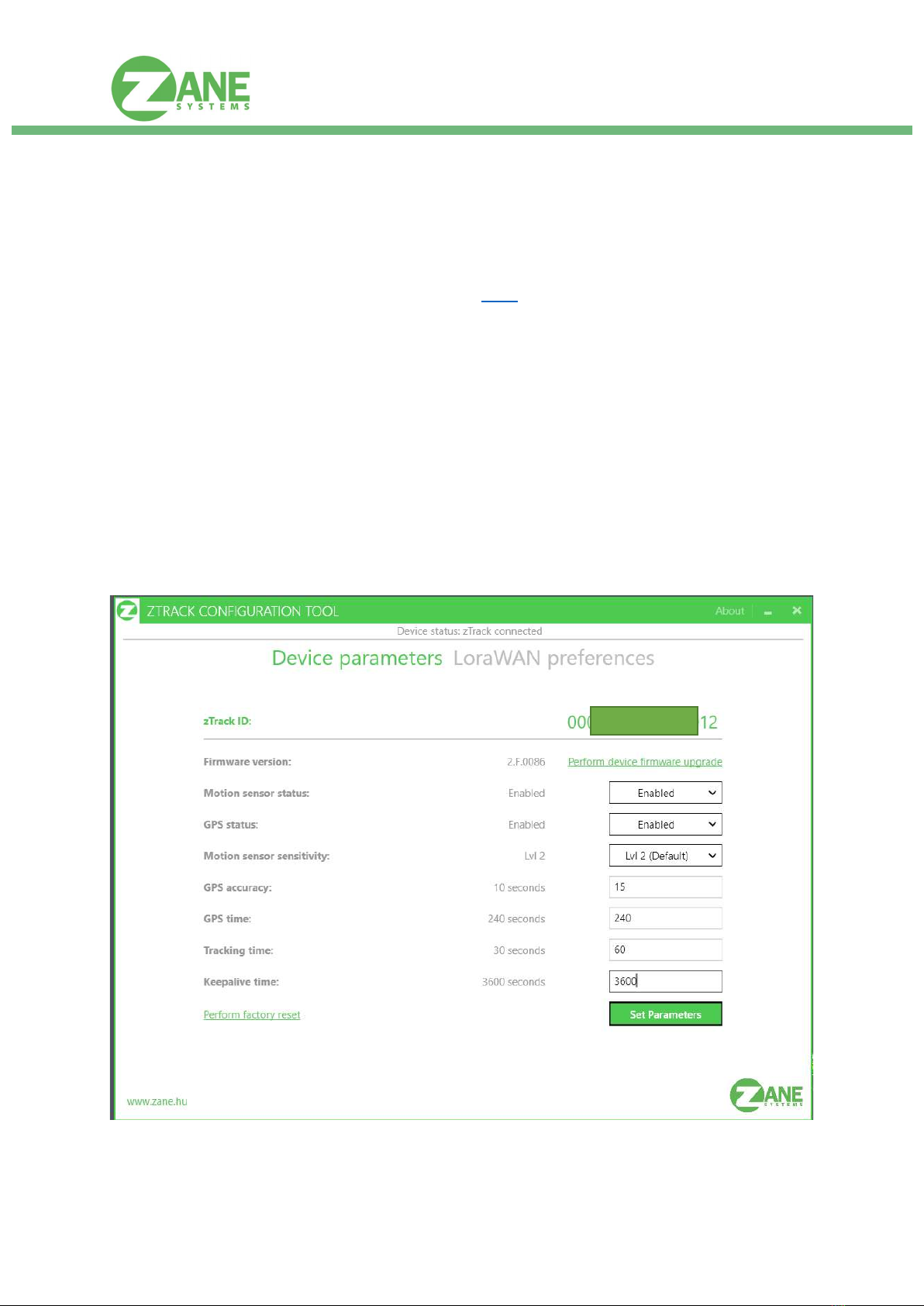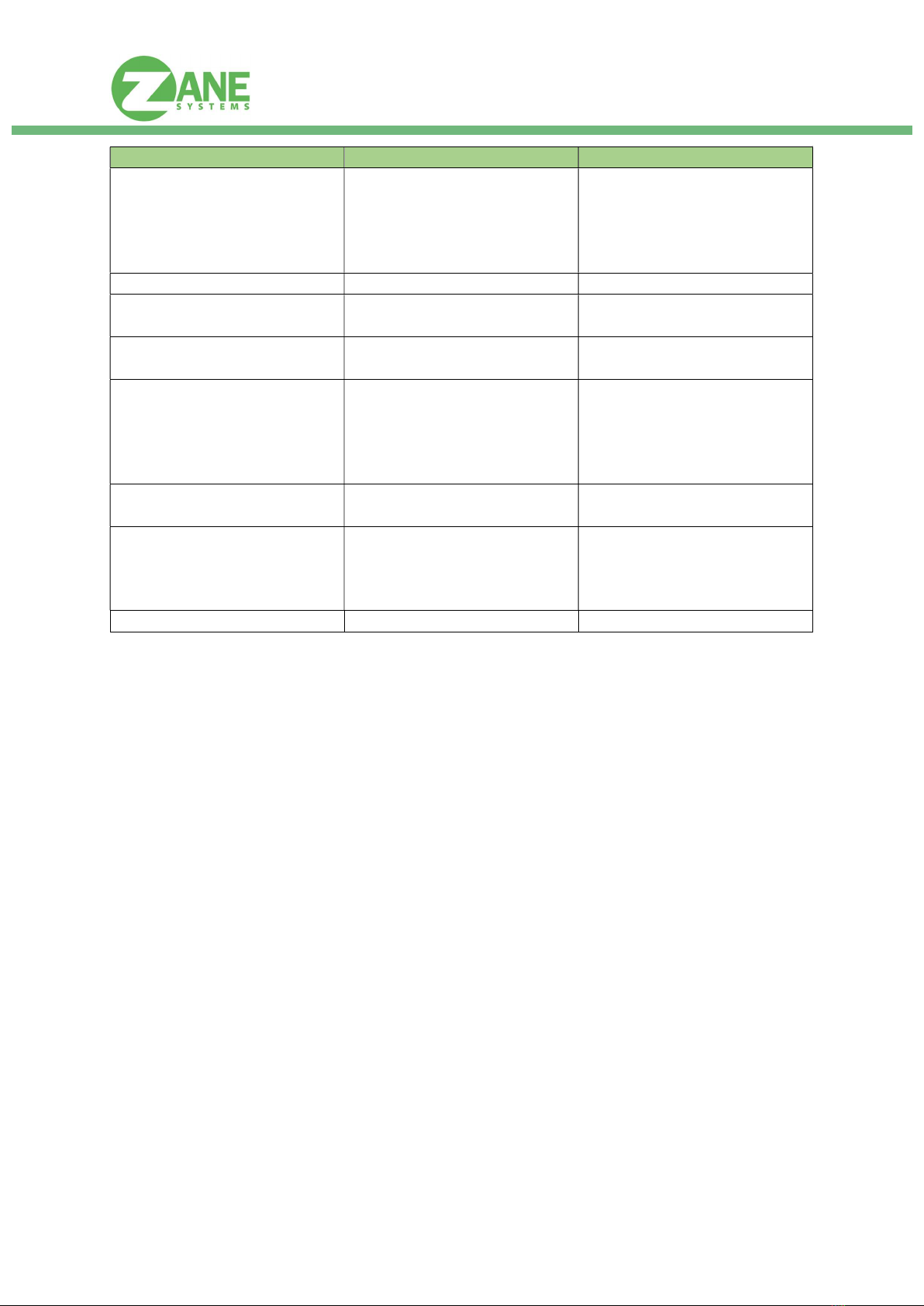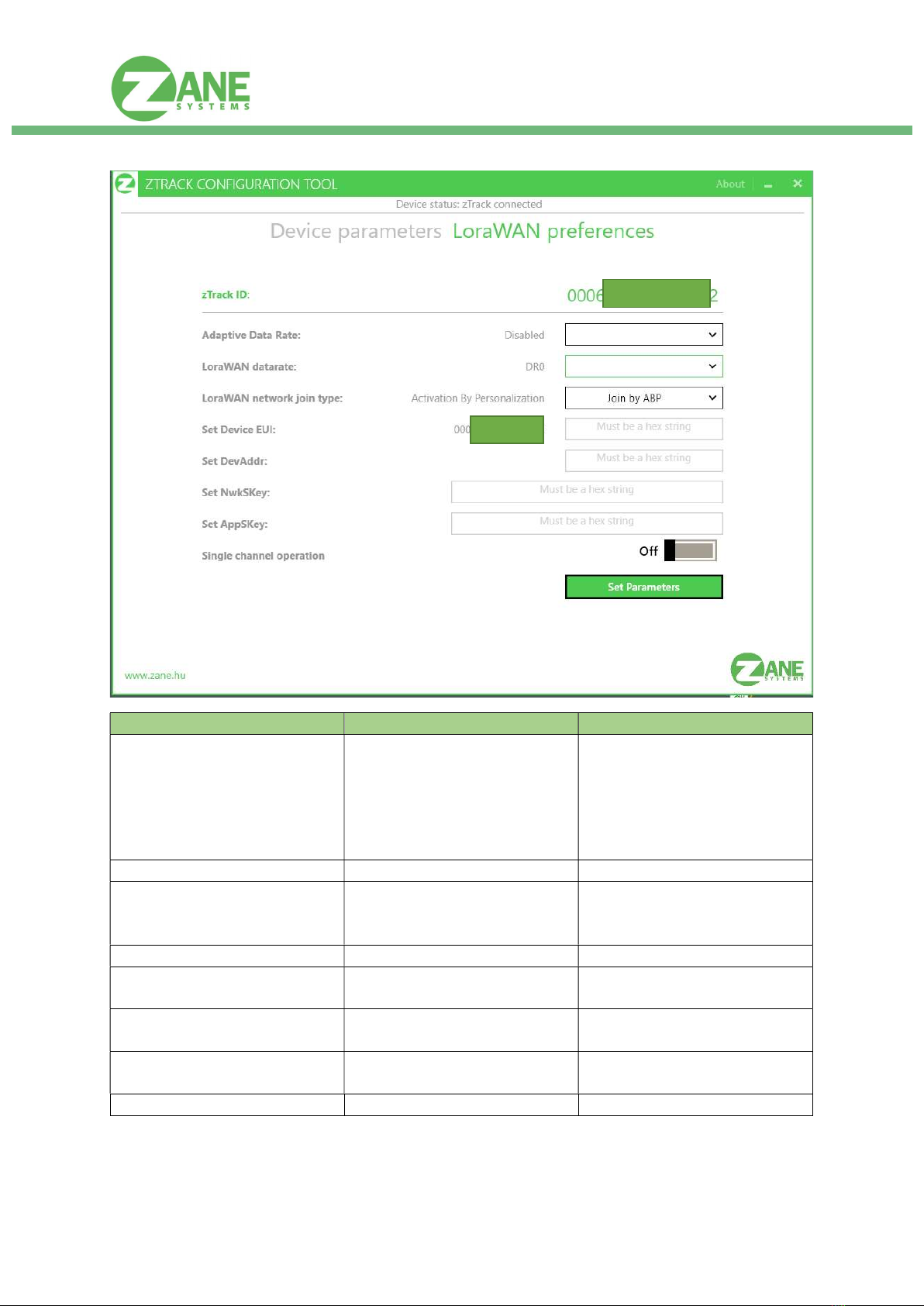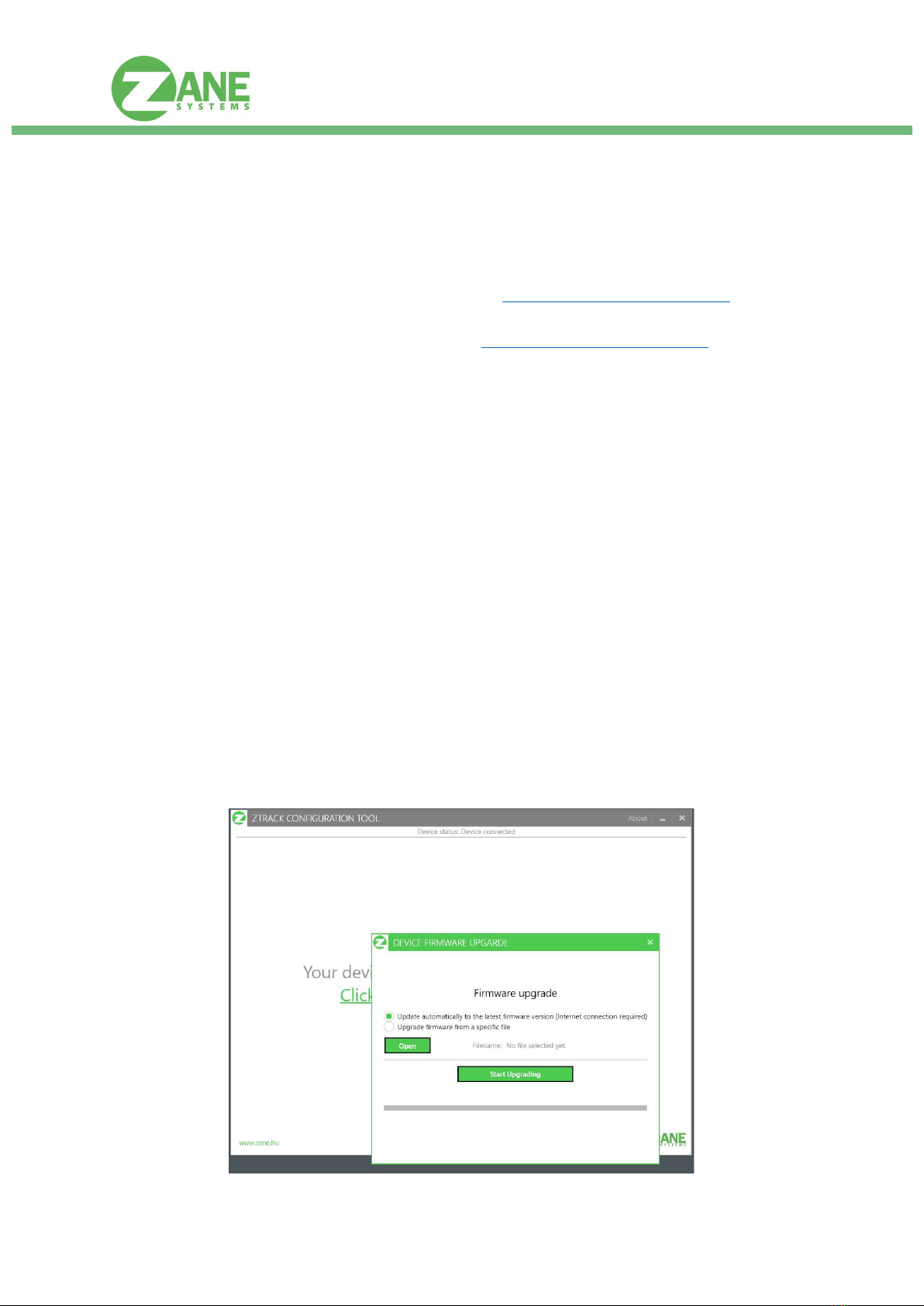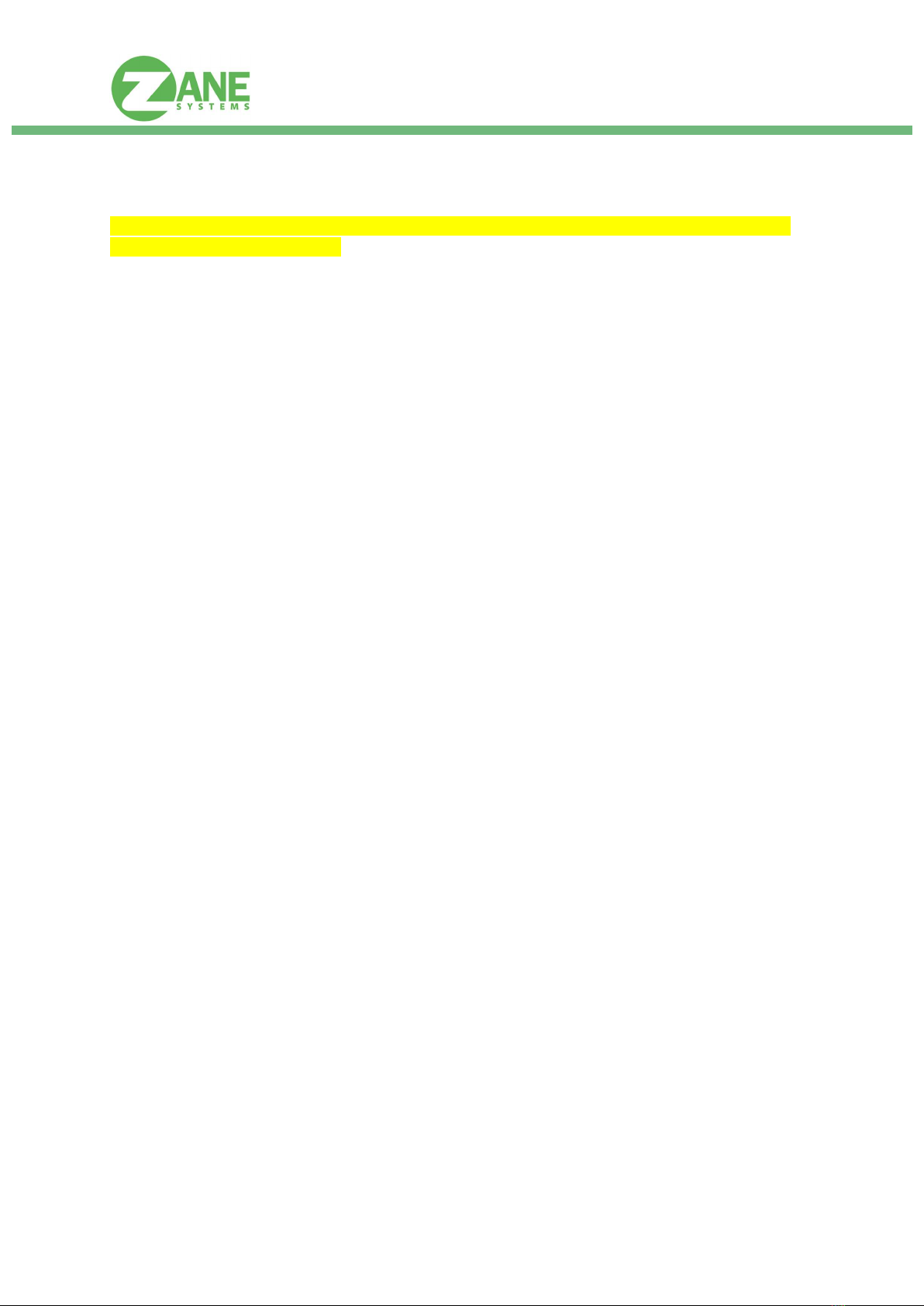www.zane.hu
2
Safety information
Read the operating instructions before setup the device.
Connection, mounting, and setting may only be performed by trained persons.
Not a safety component in accordance with the EU Machinery Directive.
Not a device for absolutely reliable tracking or positioning.
When commissioning, protect the device from moisture and contamination.
These operating instructions contain information required during the life cycle of the sensor.
Correct use
The zTrack Tube is a sensor with build in accelerometer, temperature sensor and GPS receiver
connected to radio-chip for LoRaWAN. The device can be widely used to track pets, children, bicycles,
elderly people, bags, assets. It’s also predestined to check range and coverage of LoRaWAN
gateways. For all tracking applications, the applicable data protection guidelines must be observed in
accordance with local regulations.
Specifications
Frequency Band: 867,1 – 868,8MHz ISM (SKU-EU)
902.000 MHz to 928.000 MHz
(US)
Number of
Channels:
Configurable 8 channels (SKU-
EU)
Battery Specs: Rechargeable by USB charger
3.7V 800 mAh LiPo
Transmit Power: +14 dBm (25 mW) (EU)
up to +18.5 dBm high efficiency
PA (US)
Receive
Sensitivity:
-141 dBm (EU)
-146 dBm (US)
Antenna: Built-in
Operating
Temperature:
-10ºC ~ 50ºC Protection
Requirements:
IP63
Dimensions: D:25 x L:88
(Weight: 40g)
LED indicator: Configurable (Activity, Charging
Power consumption:
In case of average usage (2 hours of motion per day with 5 minutes sending period), zTrack Tube can
work for up to 4 weeks with one single charge.
Disassembly and disposal
The sensor must be disposed of according to the applicable country-specific regulations. Efforts
should be made during the disposal process to recycle the constituent materials (particularly
precious metals). The sensors contain a lithium battery, which must be disposed of separately.