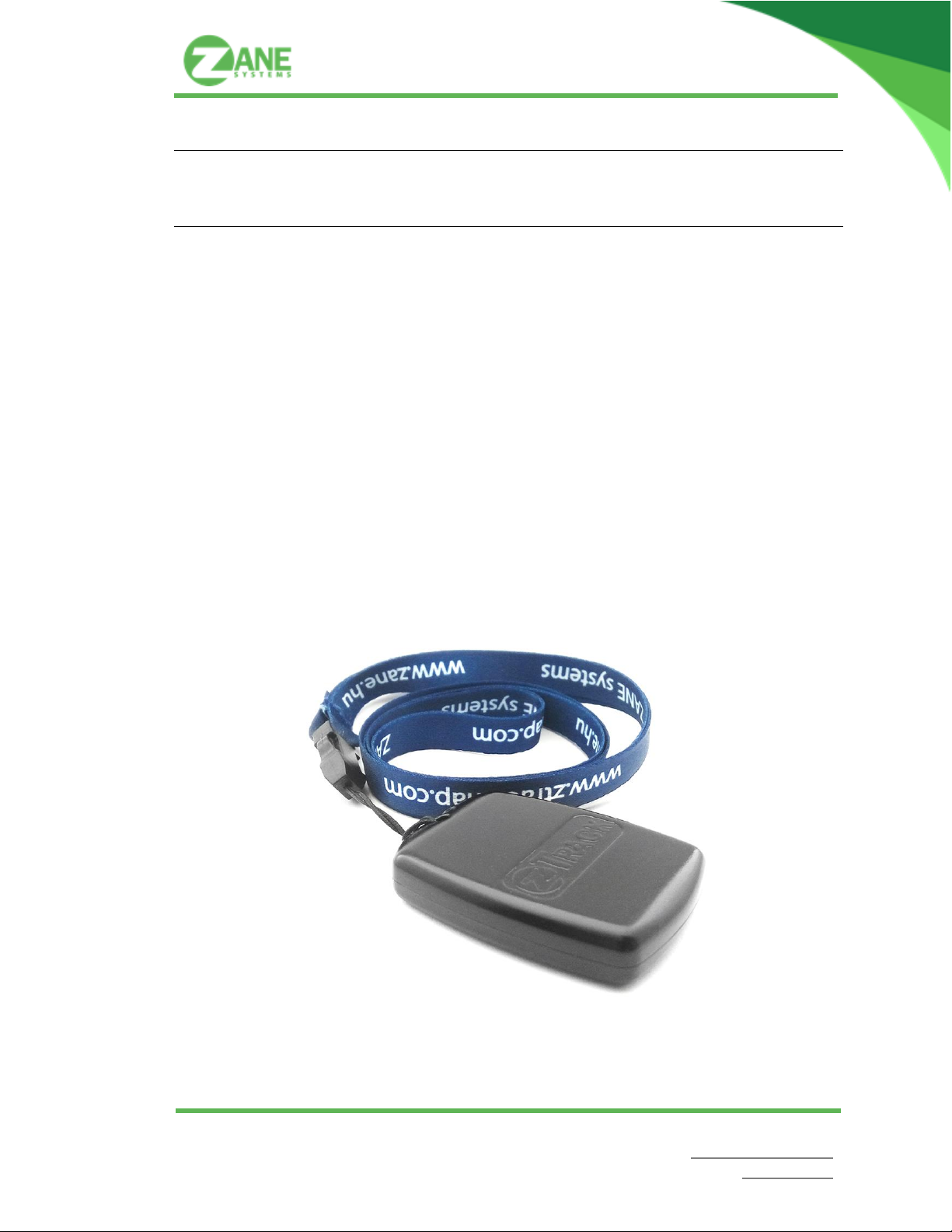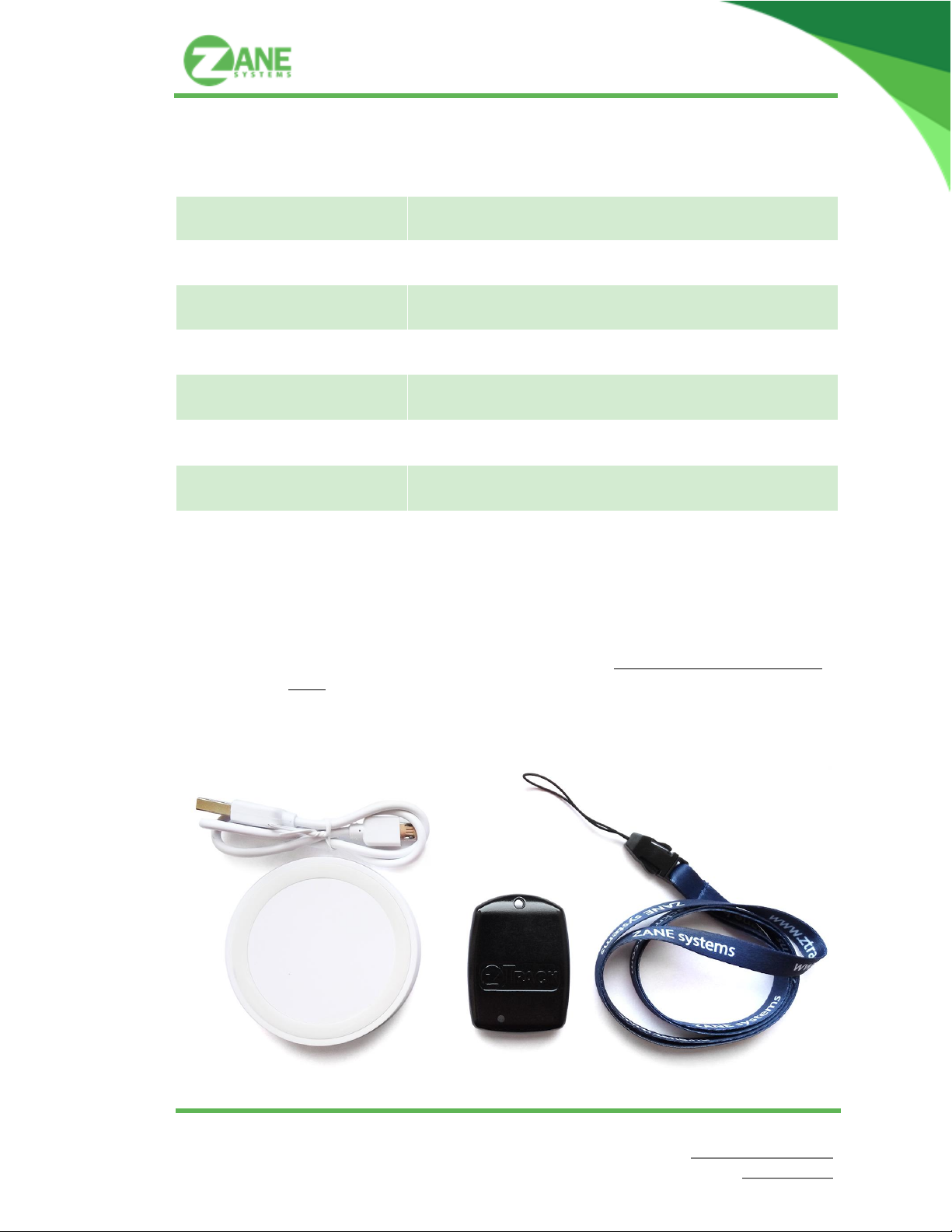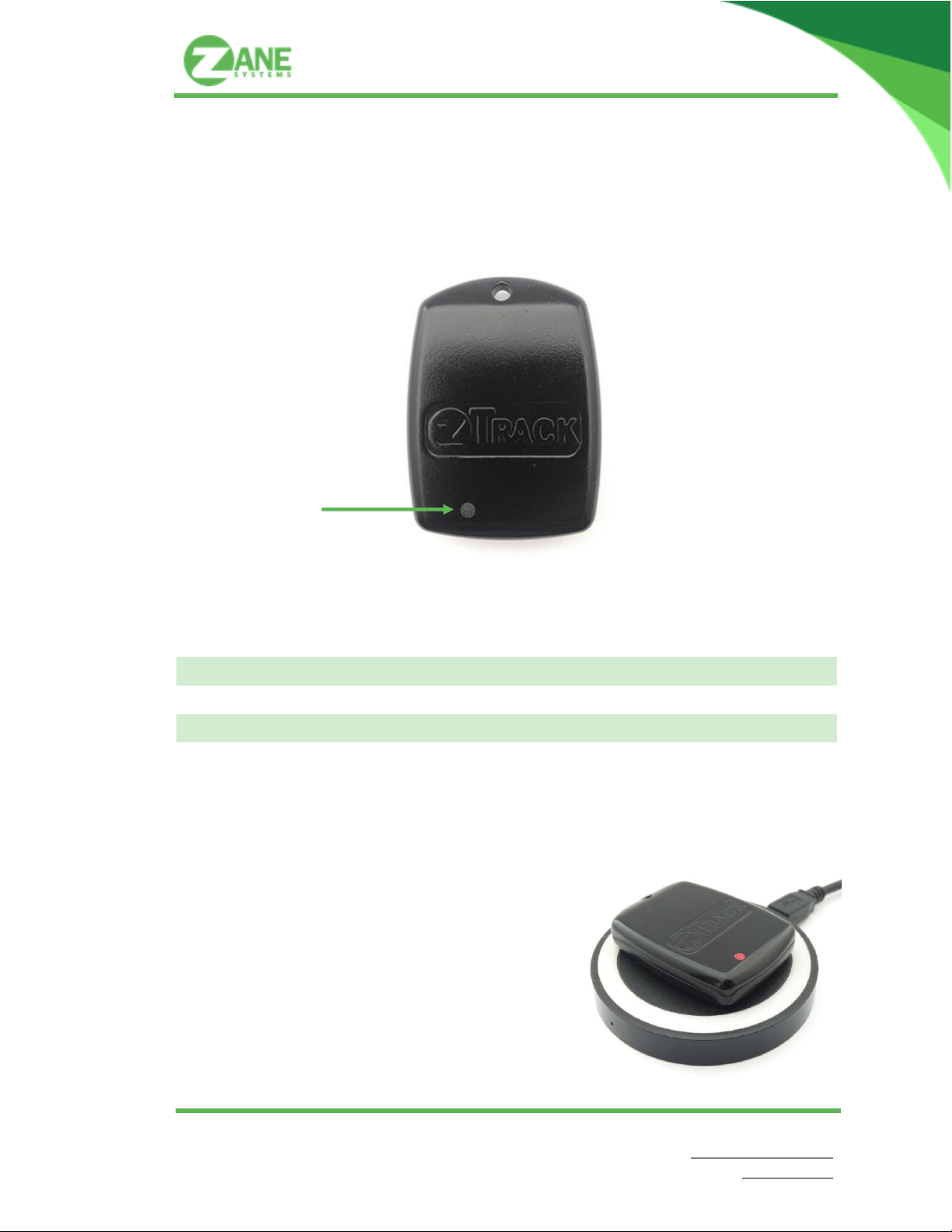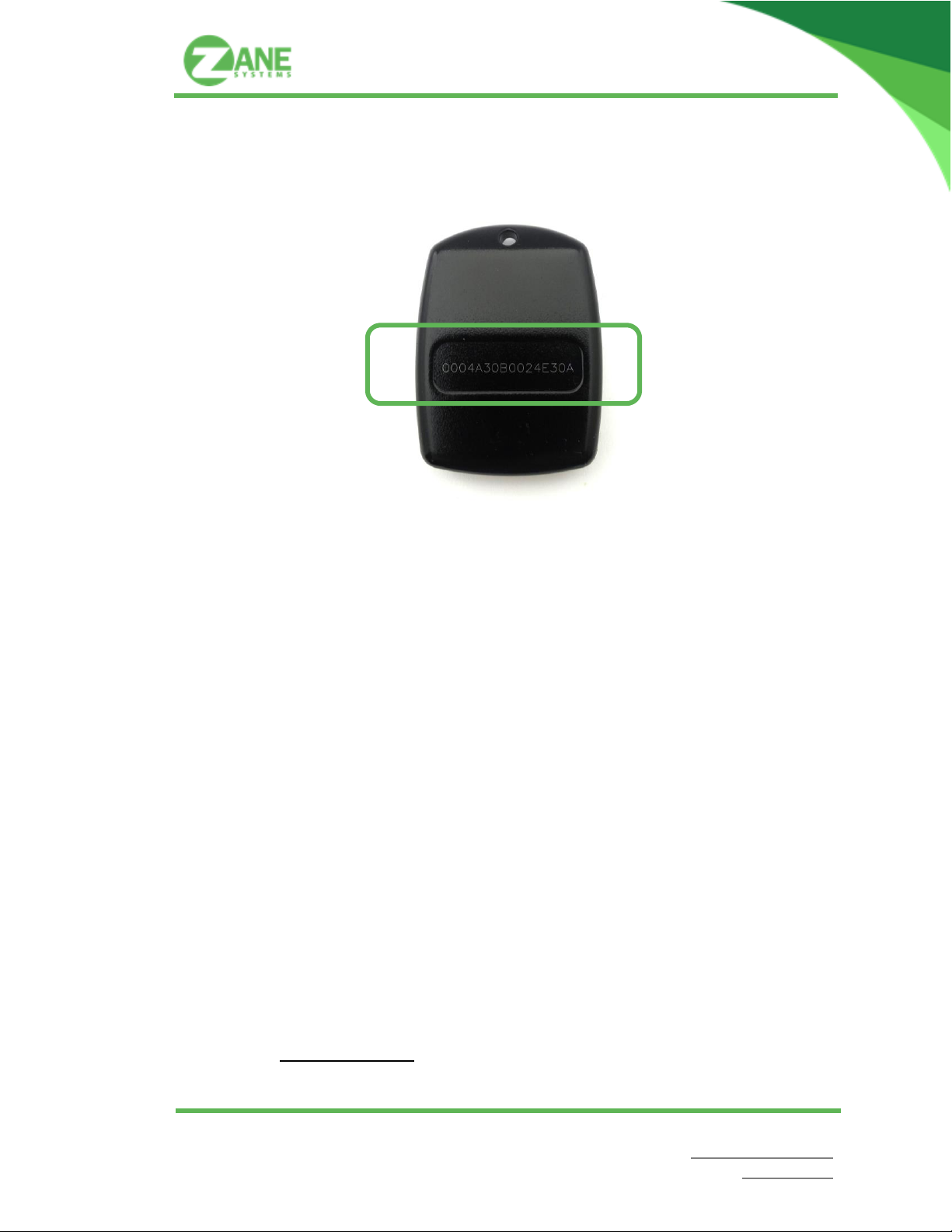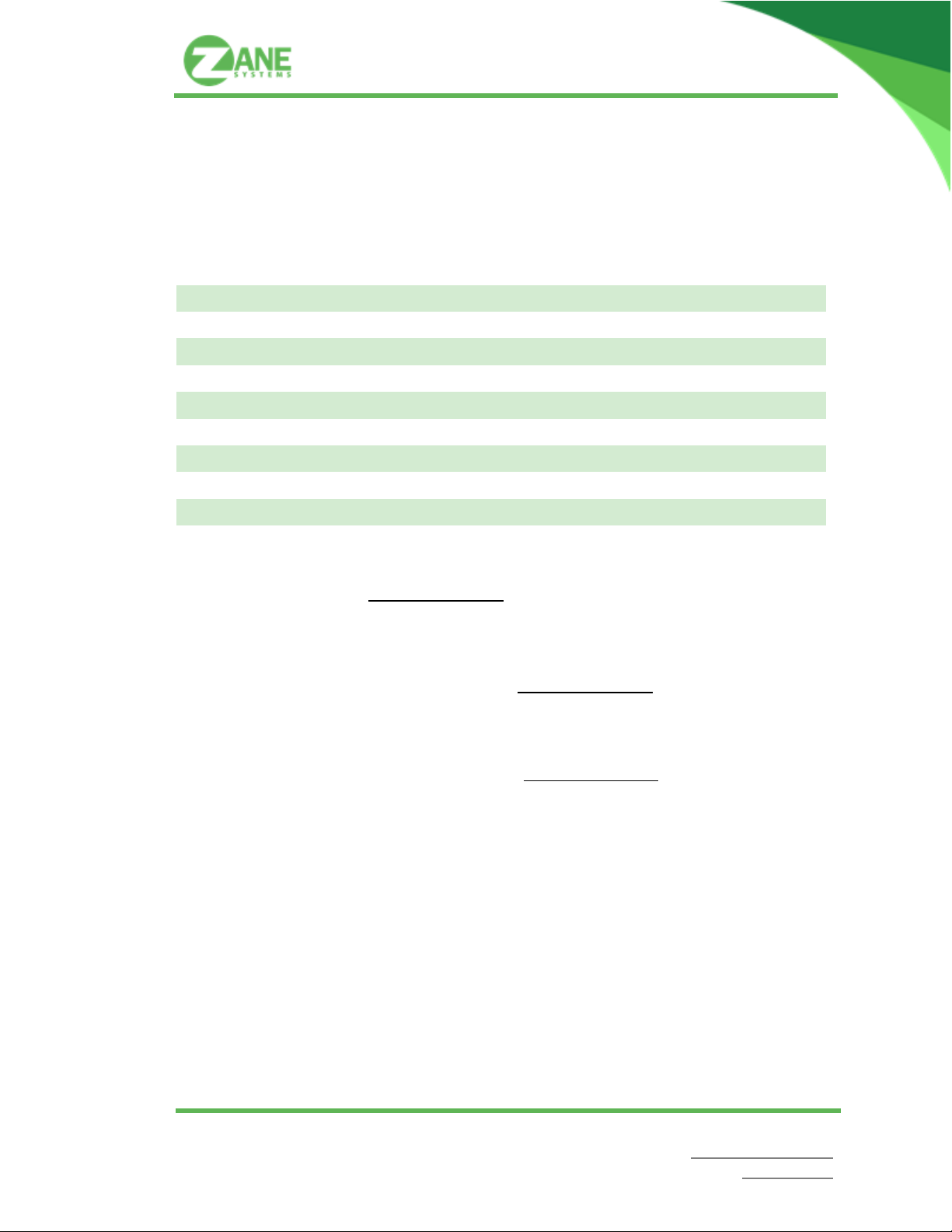Keepalive Time
The time between regular keepalive messages. Keepalive messages only sent while the device is idle (no
motion is detected).
GPS Fix Time
The maximum time while the device can search for GPS satellites. Longer time makes more satellites
available, even if the sky is covered or partially covered. However, it may also increase power
consumption.
Shorter time preserves battery life, but the tracker may not find satellites in all cases. Recommended
general setting is 240 seconds (4 minutes).
GPS Accuracy Time
The additional time is that we wait for GPS stabilization after the GPS fix signal acquired. Longer time
results more power consumption and better position accuracy. For 10-20m accuracy, 10 second is typically
enough.
GPS Status
Status of the GPS module. When enabled, the tracker operates as intended. You can benefit from disabling
the GPS module, when you know you will be indoor for a longer period. This way the battery life can be
preserved.
Motion Sensor Status
Status of the motion sensor. When enabled, the tracker will be active on detected motions and operate as
intended. When the motion sensor is disabled, the tracker will only send keepalive messages.
Example on the operation of zTrack Pro:
- GPS enabled
- Motion sensor enabled
If the device is in “soft” idle, it will only become active when motion is detected.
Otherwise, the device will send a keepalive message every Keepalive Time seconds.
Once the device is active from a motion event, it will start to wait for a GPS fix for
maximum GPS Time period, and send the results via LoRaWAN (either coordinates or
no GPS fix event).
If motion was detected while waiting for GPS fix, the device will go into a “hard” idle
state for Tracking Time period. After Tracking Time period elapses, the device will
attempt to acquire another GPS fix and send the results. If no motion is detected, the
device will go into “soft” idle state again for Keepalive Time or until motion is detected.