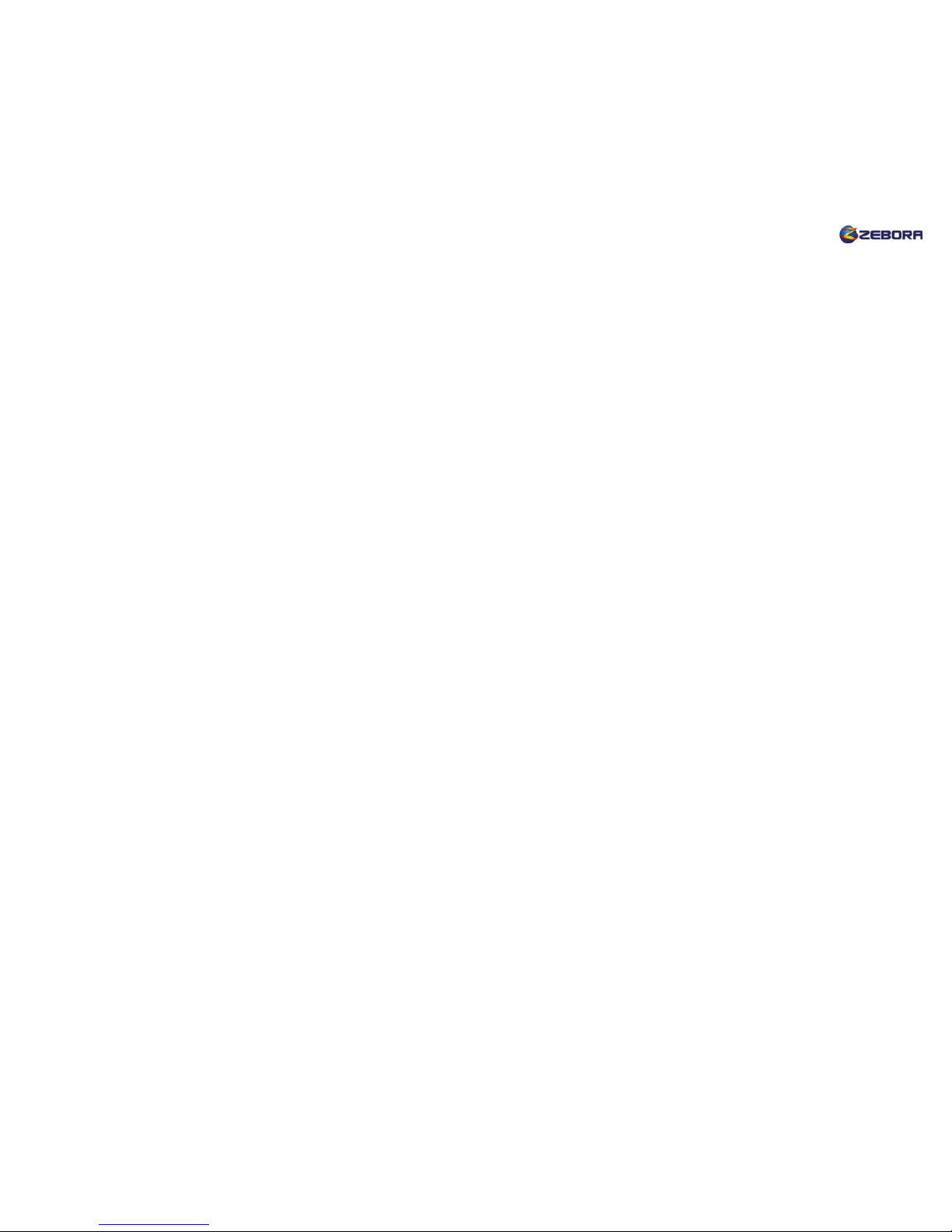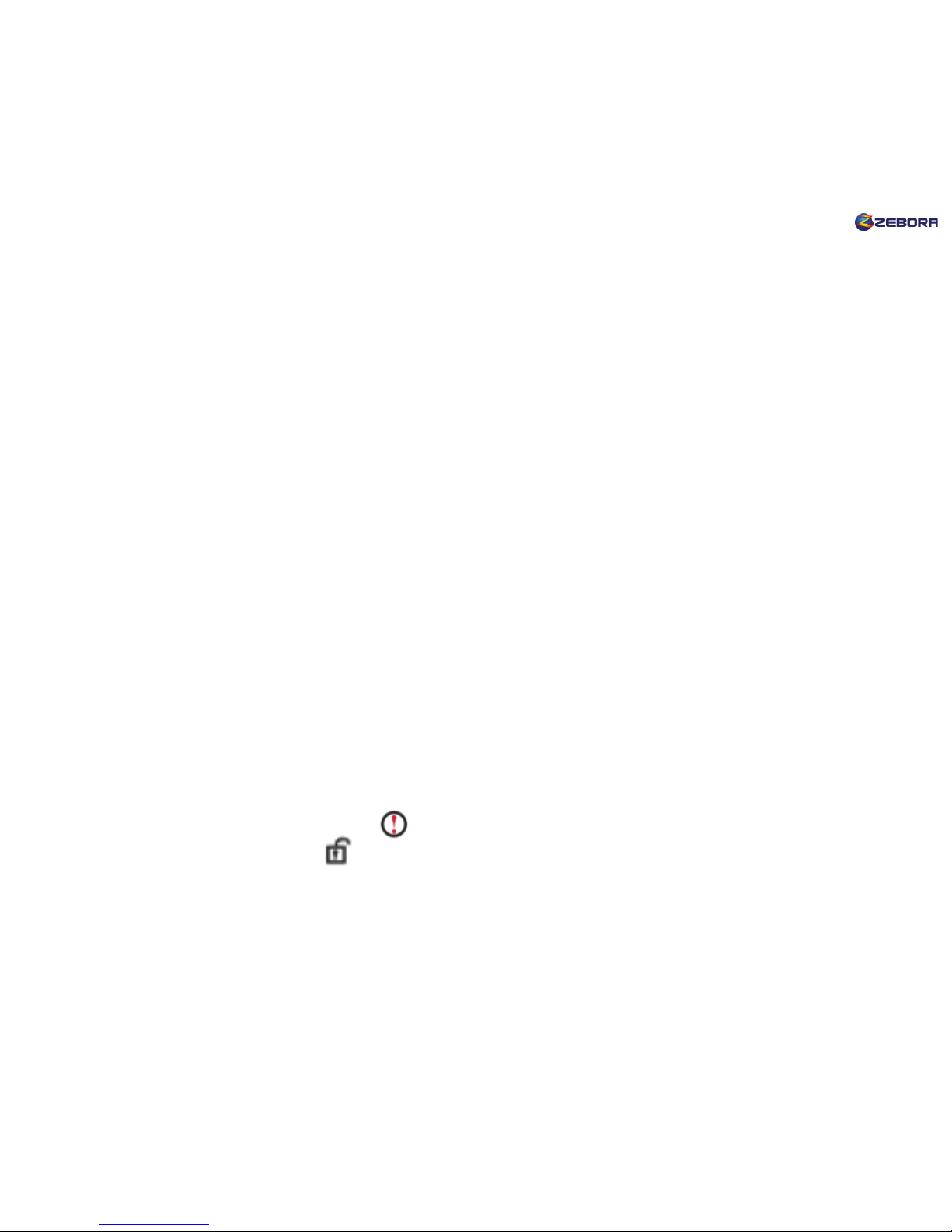Cellphone/Tablet Setup
1. Make sure your cellphone/tablet is connected with Wi-Fi.
2. Search “Yoosee” App from Apple Store (for iOS user) or Play Store (for Android user)
and install in your cellphone/tablet. Register an account and log in. (Other android users,
just go to www.zeboragroup.com, in “Download Center ” to download the “software for
android”)
3. On the top right corner, click “+” and choose “Smartlink”. Now plug in your camera and
wait for 20 sec until you hear “Di-Di-” from the camera (Must hear the voice before
next step). Click “Next”.
4. Manually input the Wi-Fi password correctly (*in case, if you choose the default wireless
password, make sure to delete an empty space at the end). Click “Next”.
5. You will hear “Ding” once the camera detects the Wi-Fi. About 25 sec, “Setting Success”
pops up. Click “Ok”, and camera ID pops up.
6. Please input camera password “123”. Click “Save”. Your camera now is connected to
Wi-Fi. Click image icon to play video. Swipe the screen to control the camera remotely.
**If the Wi-Fi connection failed, reset the camera: press the reset button for 5 sec. After
30 sec, you will hear “Di-Di-”, then repeat step 3 to 6.
Change the Camera Password (Highly Recommended):
For your security, please change your camera password immediately after your camera
is set up. Go to device list, click “Settings” >> “Security Settings” >> “Admin Password”.
Input default password: 123, then input the new password that you want to set.
The new password should be more than six but less than thirty characters including letter