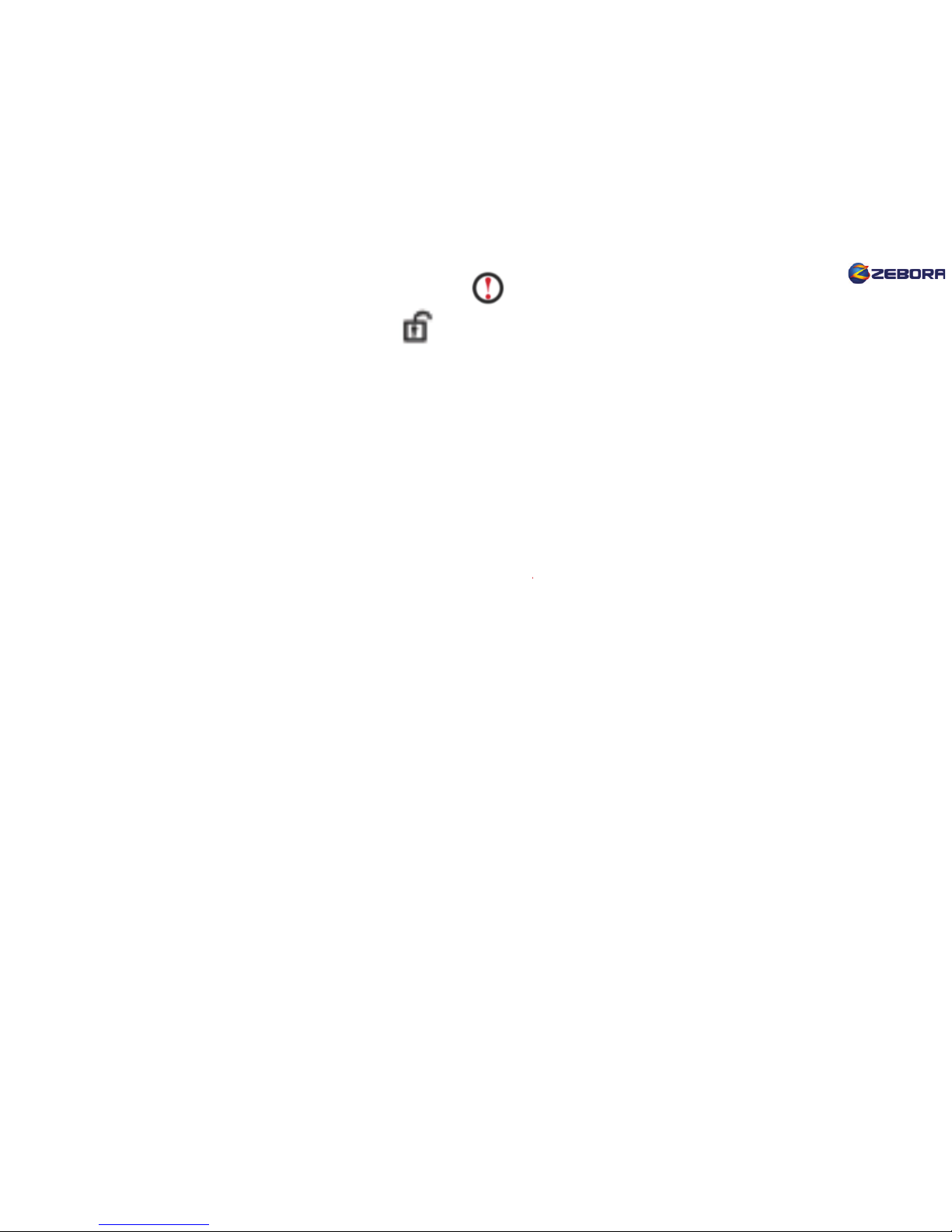1. Make sure your cellphone/tablet is connected with Wi-Fi.
2. Search “Yoosee” App from Apple Store (for iOS user) or Play Store
(for Android user) and install in your cellphone/tablet. Register an
account and log in. (Other android users, just go to www.zeboragroup.com
“Download Center ” to download the “software for android”)
3. On the top right corner, click “+” and choose “Smartlink”. Now plug in
your camera and wait for 20 sec until you hear “Di-Di-” from the
camera (Must hear the voice before next step). Click “Next”.
4. Manually input the Wi-Fi password correctly (*in case, if you choose
the default wireless password, make sure to delete an empty space at
the end). Click “Next”.
5. You will hear “Ding” once the camera detects the Wi-Fi. About 25 sec,
“Setting Success” pops up. Click “Ok”, and camera ID pops up.
6. Please input camera password “123”. Click “Save”. Your camera now is
connected to Wi-Fi. Click image icon to play video. Swipe the screen to
control the camera remotely.
**If the Wi-Fi connection failed, reset the camera: press the reset button
for 5 sec. After 30 sec, you will hear “Di-Di-”, then repeat step 3 to 6.
Troubleshootings
Q: why it shows “of�line” when I open the App?
A: 1. Check if your camera is plugged in or Wi-Fi is connected .
2. Pull the “device list” page and hold for seconds to re�lesh the page.
3. Delete the camera, and manually add the camera again.
Q: Why I cannot connect the camera to Wi-Fi in camera setup?
A: 1. Make sure you input the correct wireless password;
2. Check if your router is 2.4 GHz but not 5.0 GHz, this device only
supports 2.4 GHz. If your router is 2.4 GHz and 5.0 GHz swichable,
contact your router carrier to turn off 5.0 GHz.
3. Make sure you start to connect Wi-Fi during the beep “Di-Di-”;
4. If the above steps still don’t work, please reset and reconnect your
camera. Please also refer to Page 2 of Wi-Fi connection.
Q: After connect with my second cellphone to the camera, why does one
of the cellphones show “of�line”, or “ID busy”?
A: Both of the cellphones may share the same account to login, make
sure one cellphone/tablet should use one account. Please go to
Account Login page to register a new account. If you see “error 6”
during registration, it means that the account has been taken.
Part 1: About Network Connection