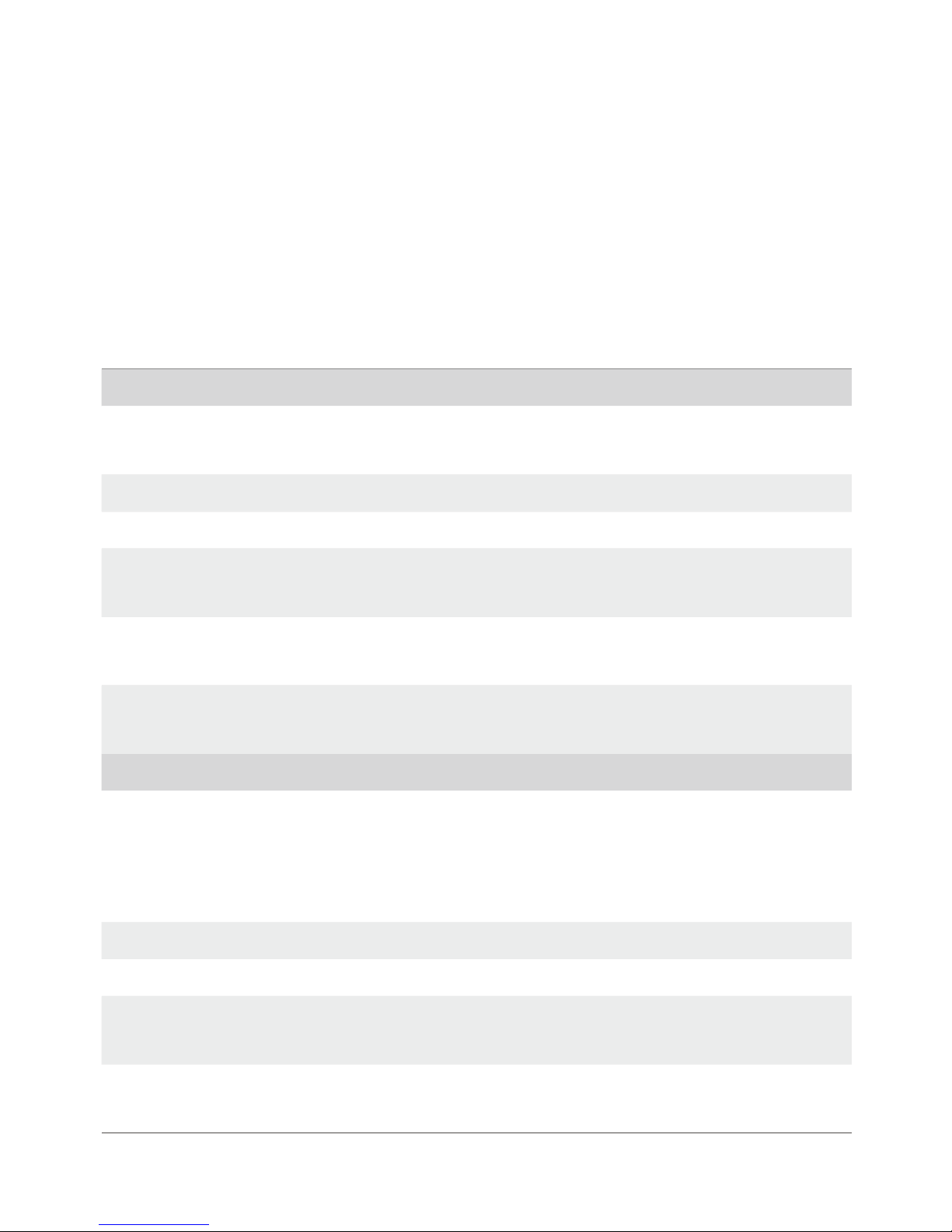10
© 2016 DJI All Rights Reserved.
2. Sunny / Cloudy / Incandescent / Neon
Choose one of these modes if natural-looking colors cannot be achieved by
setting Photo Style.
3. Custom (2000K - 10000K)
Set a value between 2000K and 10000K to compensate for a specic light source.
Optical Zoom
Tap Buttons “T” and “W” for optical zoom.
List of Settings
Photo
Shooting
Modes
Single Shot, HDR Shot, Burst Mode (3/5/7),
AEB (3/5 bracketed frames), Timelapse (10s/20s/30s)
Image Format JPEG, DNG, JPEG+DNG
Image Size 4: 3, 16: 9
White Balance Auto, Sunny, Cloudy, Incandescent, Neon, Custom
(2000K - 10000K)
Style Standard, Landscape, Soft, Custom
(Sharpness / Contrast / Saturation)
Color D-LOG, D-Cinelike, None, Art, Black White, Vivid, Beach,
Dream, Classic, Nostalgia
Video
Video Size
UHD: 4K(4096×2160)24/25p
4K(3840×2160)24/25/30p
2.7K(2704×1520)24/25/30p
FHD: 1920×1080 24/25/30/48/50/60p
Video Format MOV, MP4
NTSC/ PAL PAL, NTSC
White Balance Auto, Sunny, Cloudy, Incandescent, Neon, Custom
(2000K - 10000K)
Style Standard, Landscape, Soft, Custom
(Sharpness / Contrast / Saturation)