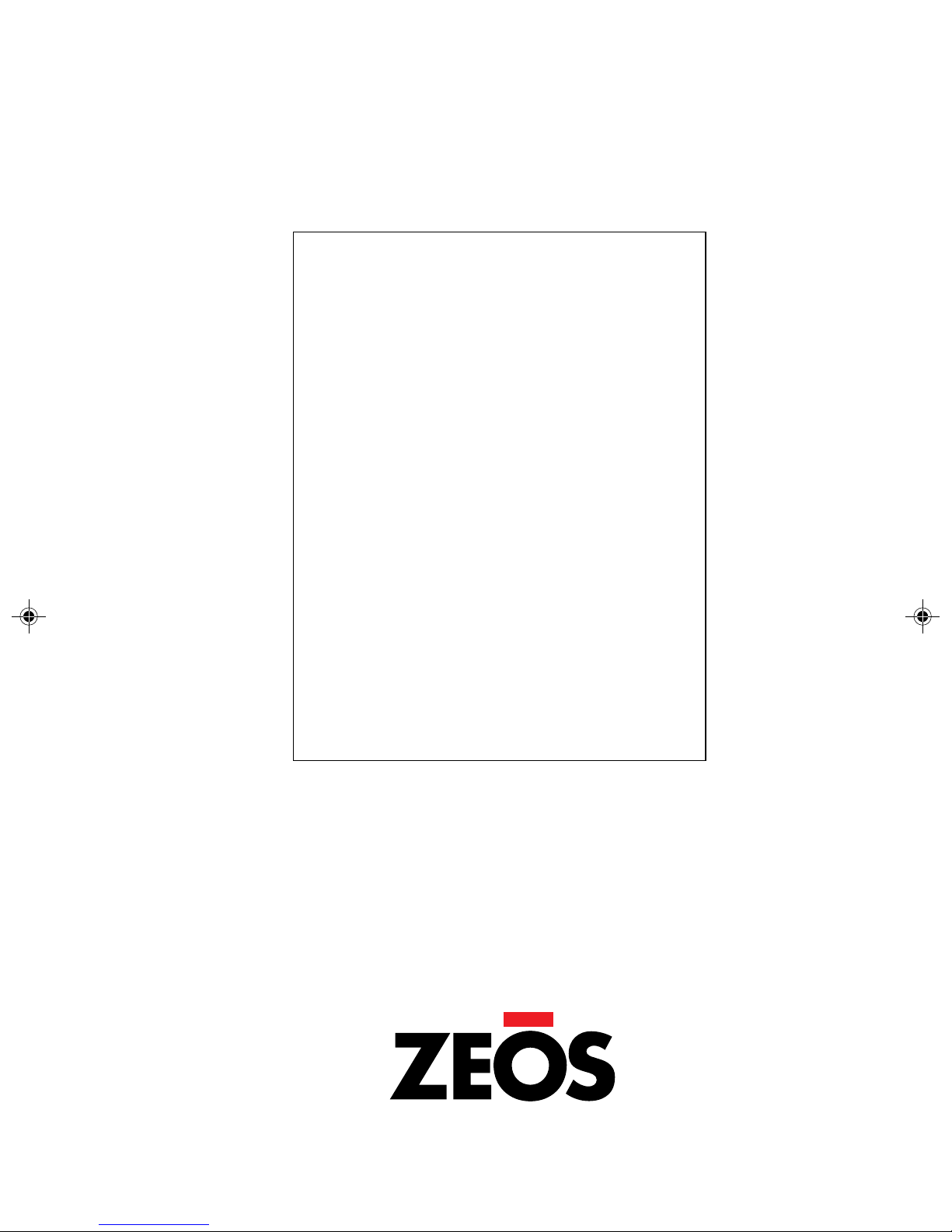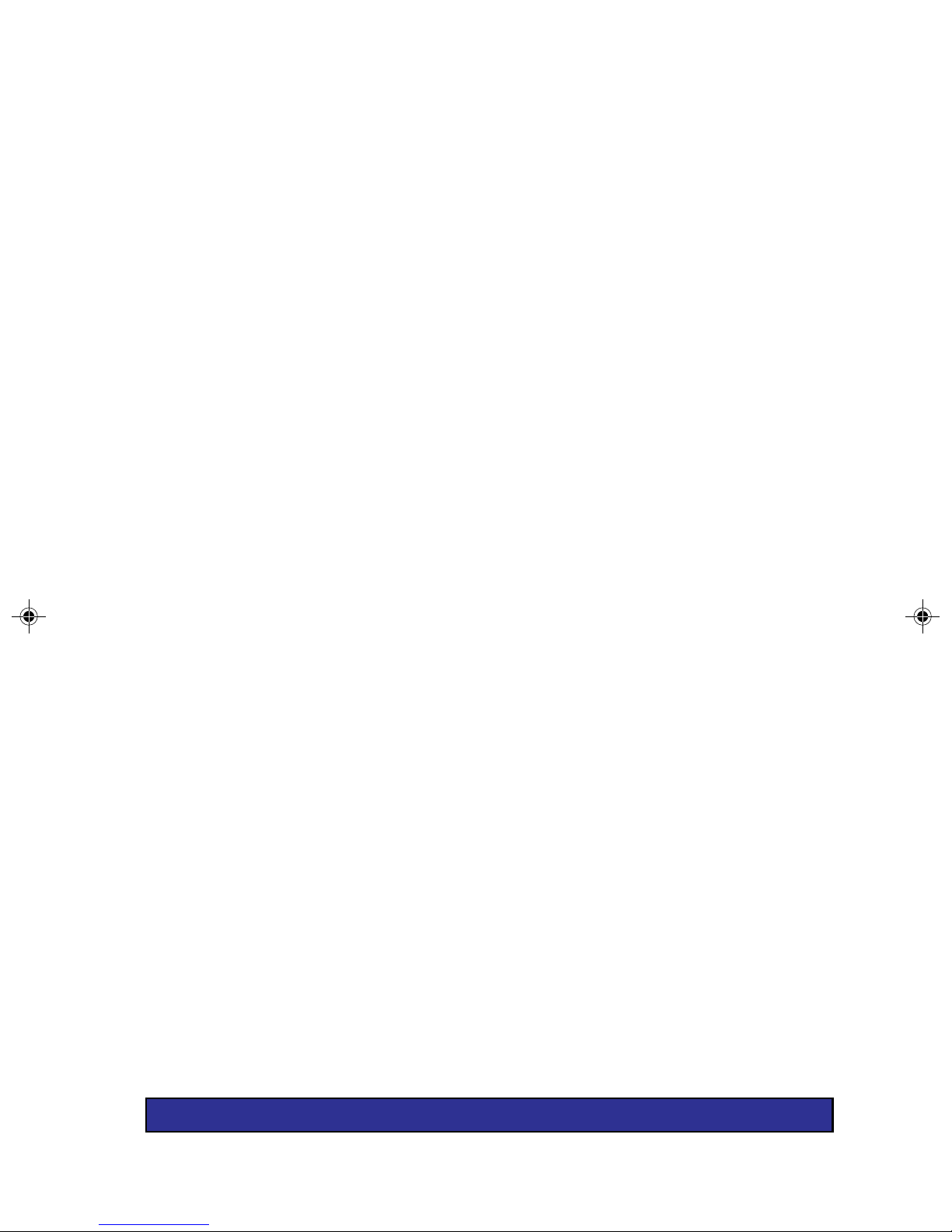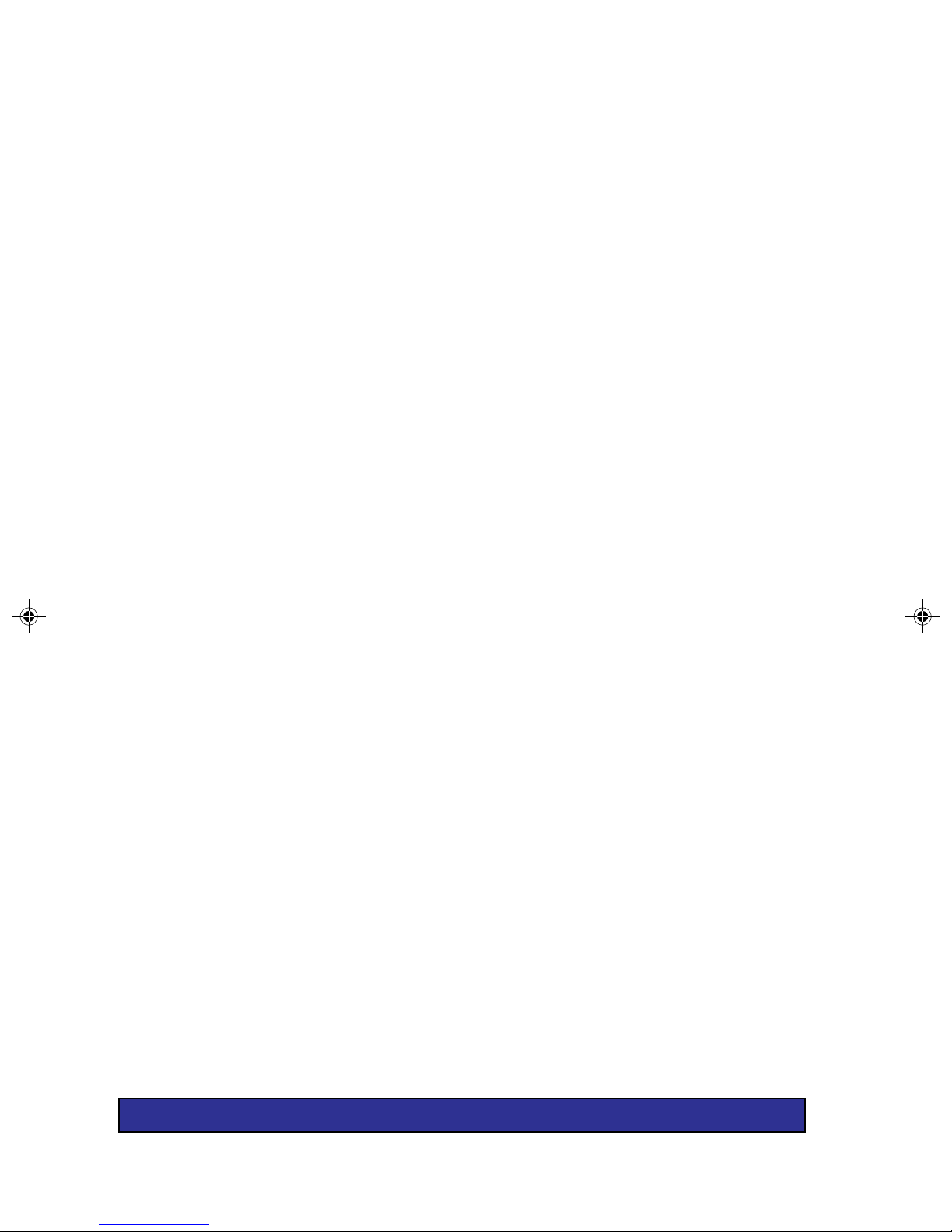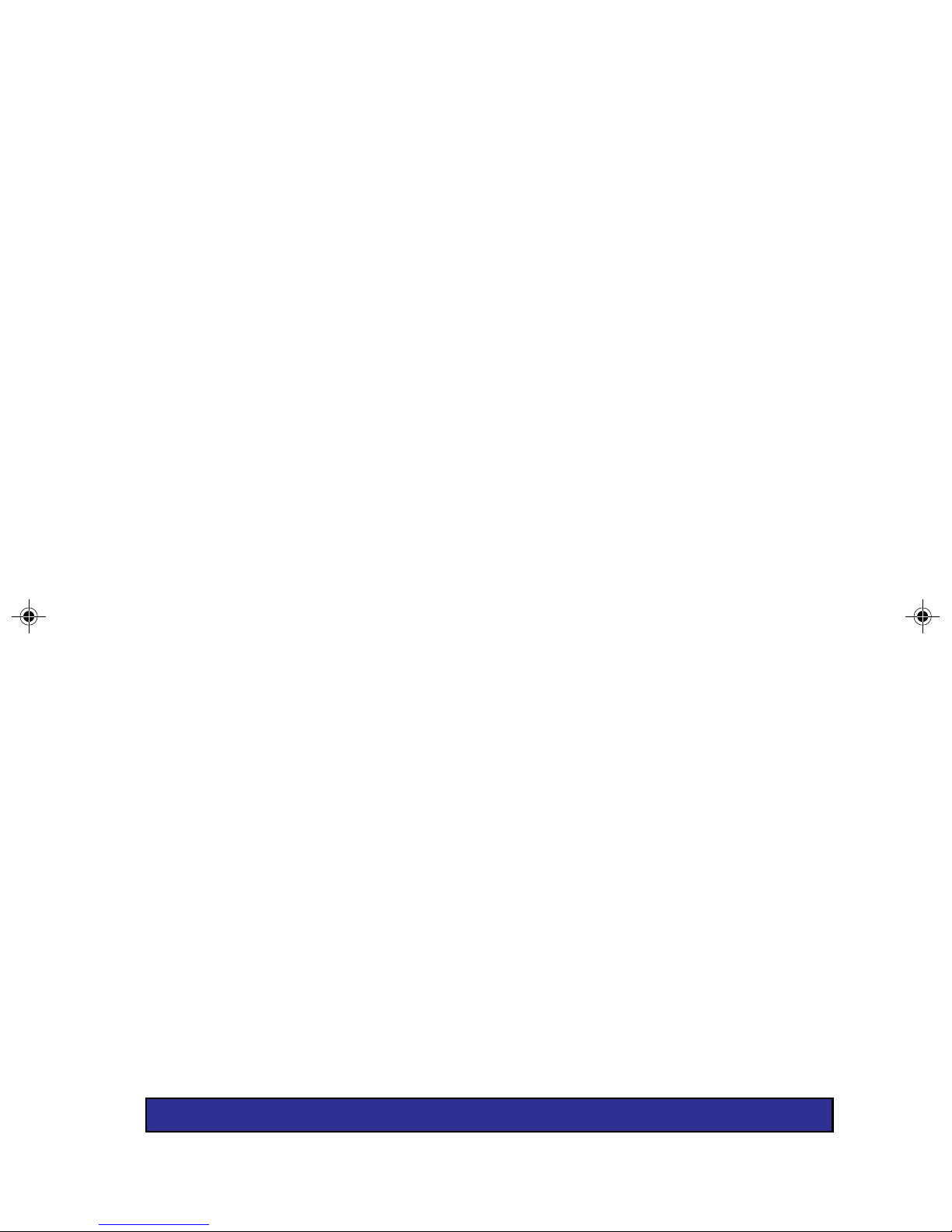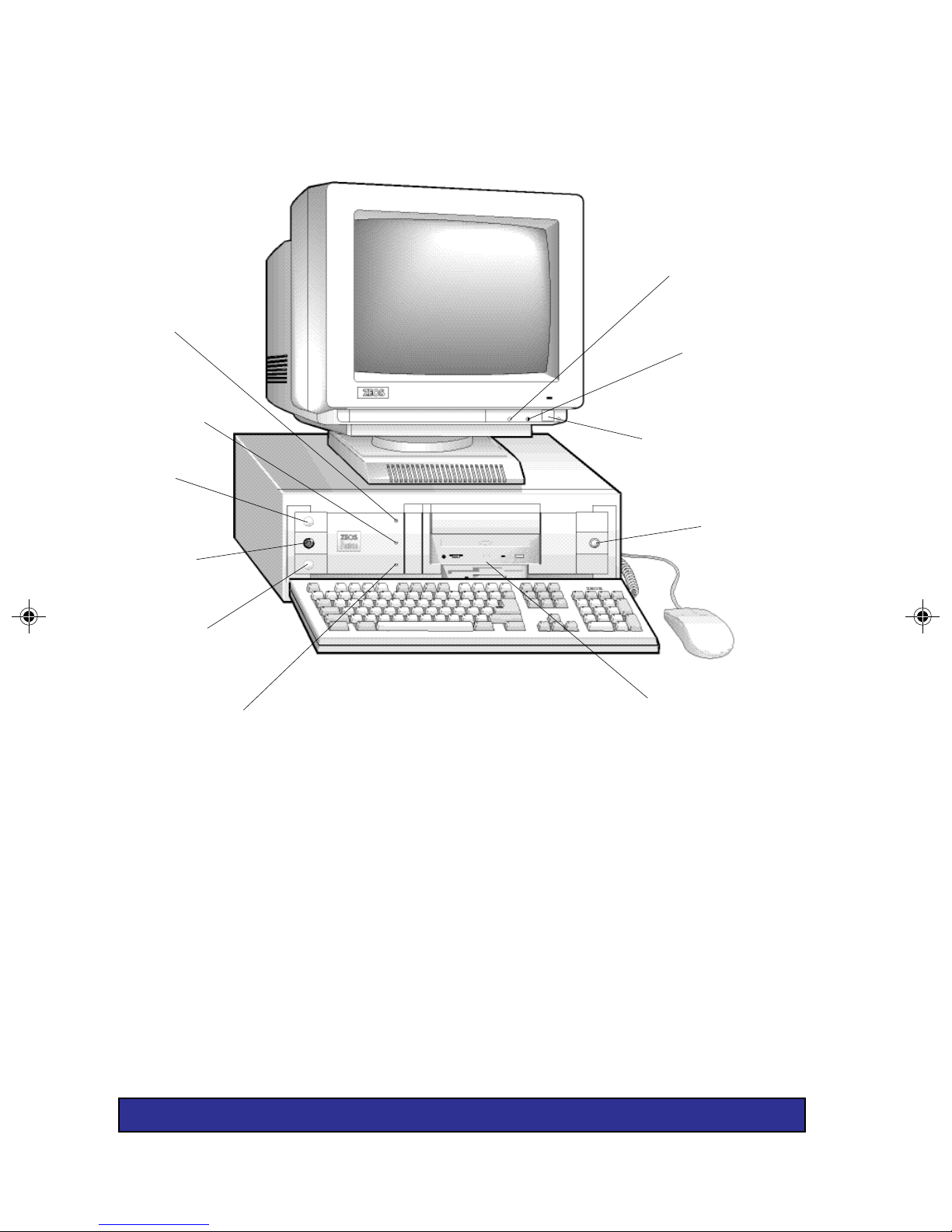5
Memory Shadow ................................................................................... 40
System Memory....................................................................................41
Extended Memory .................................................................................41
Advanced Menu .......................................................................42
Integrated Peripherals ...........................................................................42
PCI Devices ..........................................................................................44
BIOS Enable Bus Master ......................................................................44
Plug & Play O/S.....................................................................................44
Reset Configuration Data ......................................................................45
Large Disk Access Mode ......................................................................45
OS Support for More Than 64MB ..........................................................45
Security Options.......................................................................46
Supervisor Password is ........................................................................46
User Password is ..................................................................................46
Password on boot ..................................................................................47
Diskette access ....................................................................................47
Fixed disk boot sector ...........................................................................47
System backup reminder ......................................................................47
Virus check reminder ............................................................................47
Power Options..........................................................................48
APM (Automatic Power Management)...................................................48
PowerManagement Mode .....................................................................48
Parallel Port Activity..............................................................................49
Serial Port Activity ................................................................................ 49
IRQn ......................................................................................................49
Exit Menu Options ...................................................................50
4. ExpandingYour System..........................................................51
Adding an Expansion Board.....................................................51
How Disk Drives Work..............................................................53
How a Floppy Drive Works .......................................................54
How an IDE Hard Drive Works.................................................55
How a CD-ROM Drive Works...................................................56
Adding System RAM................................................................57
Installing SIMMs.......................................................................58
Adding System Cache Memory ...............................................60
Installing a New CPU ...............................................................62
BOATIF.PM5 6/1/95, 5:25 PM5