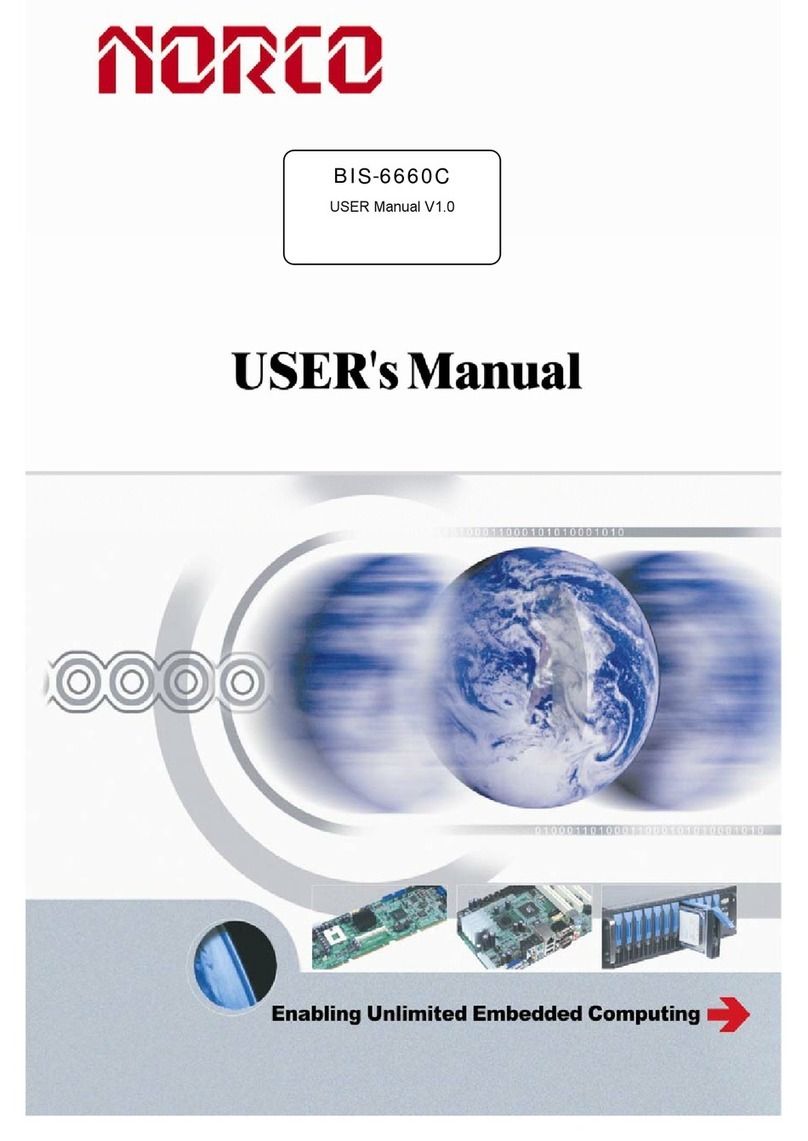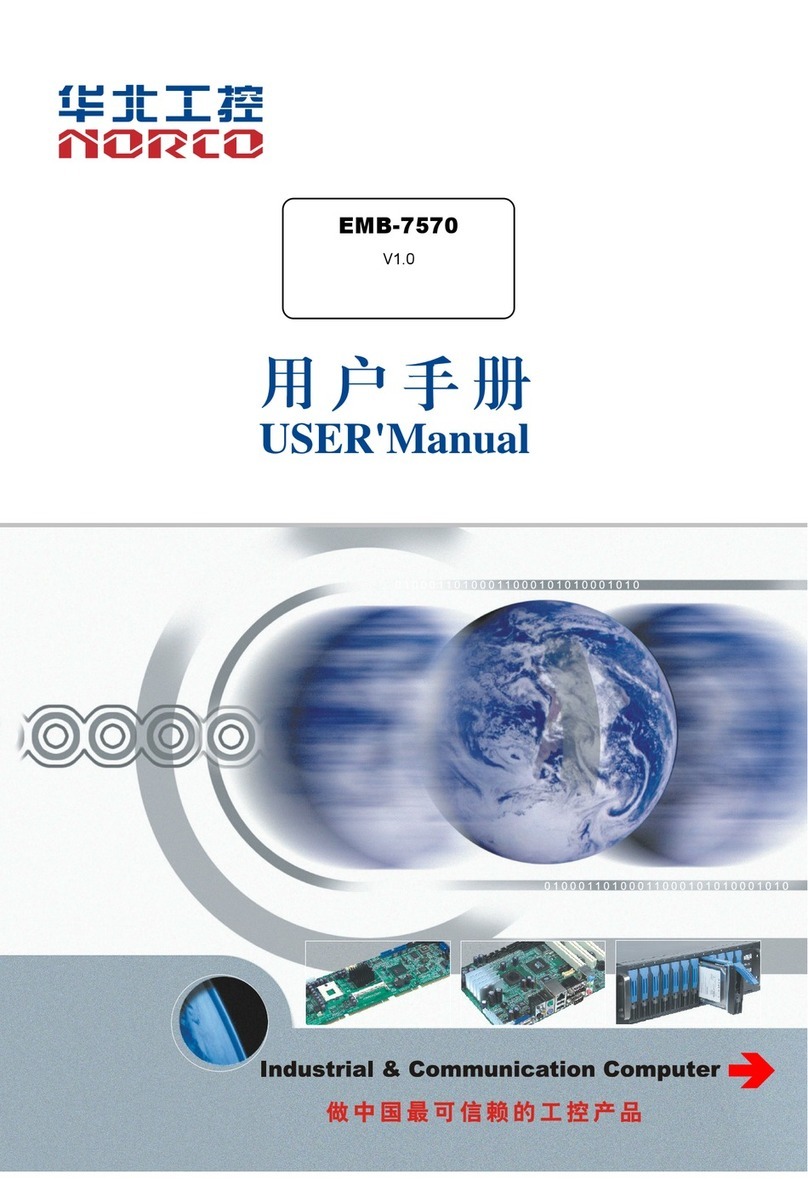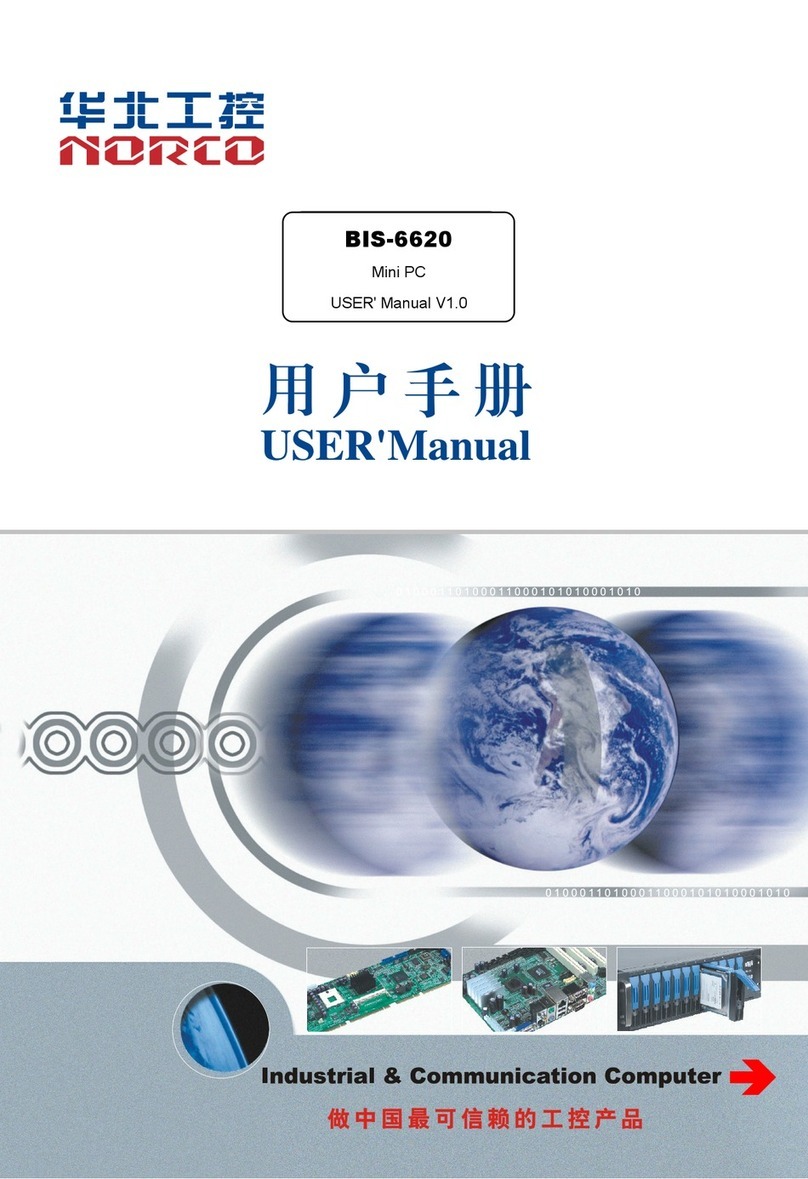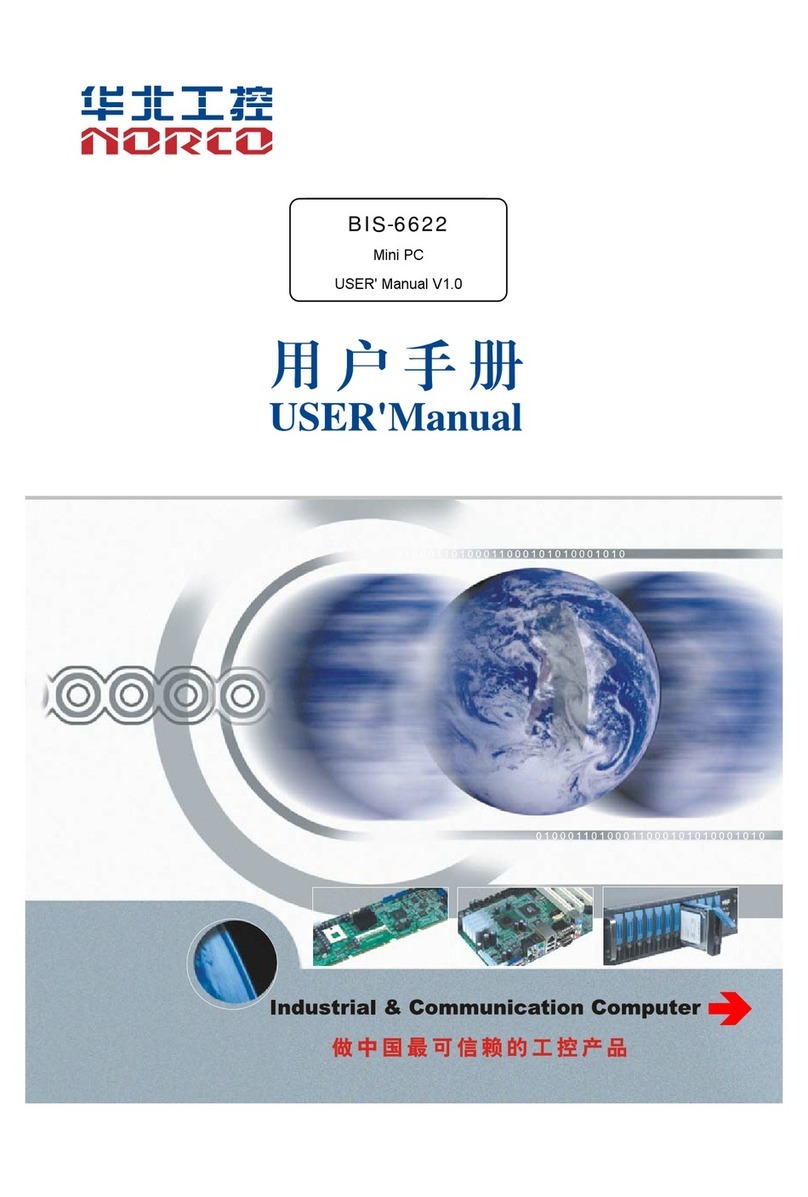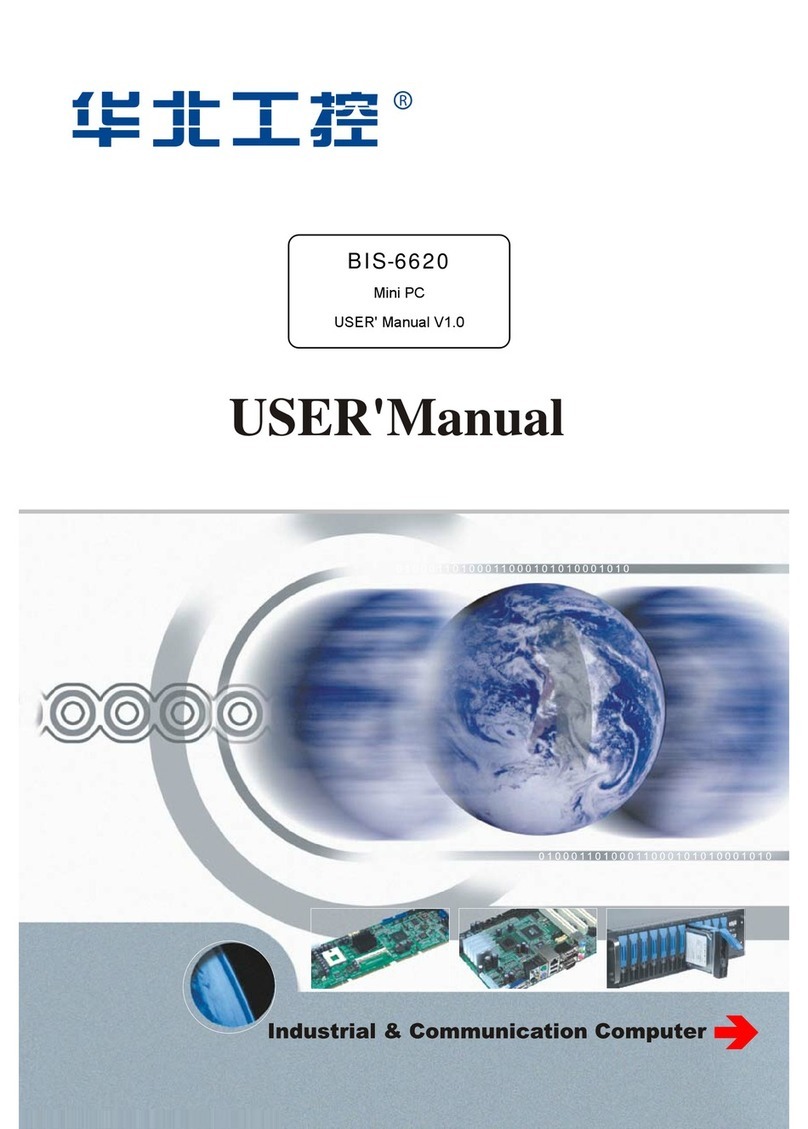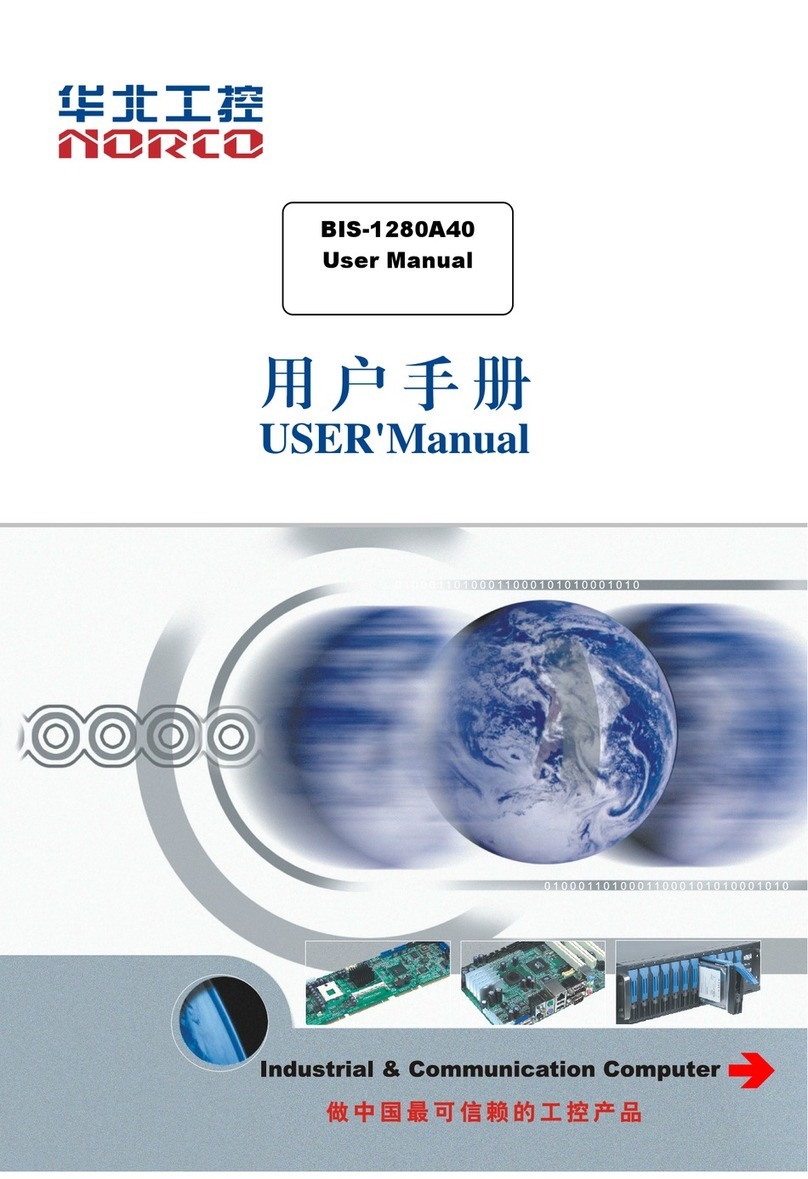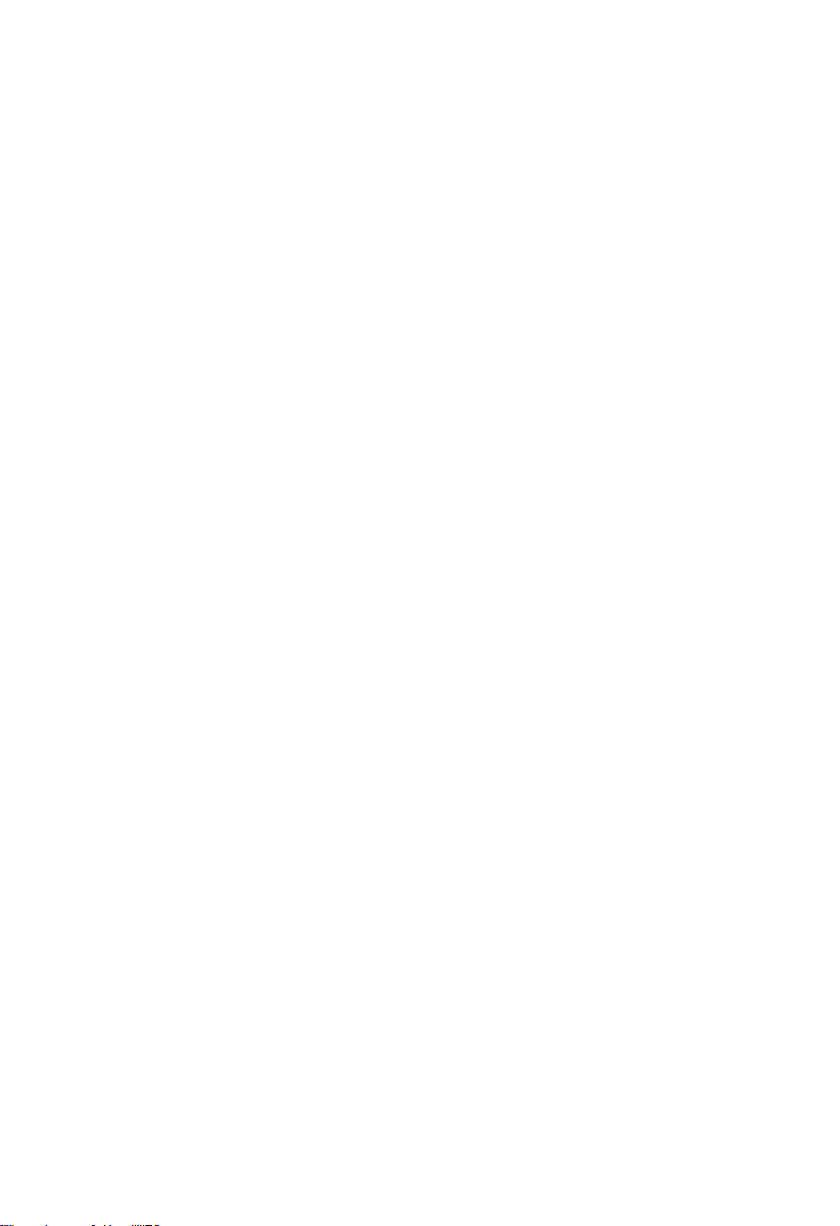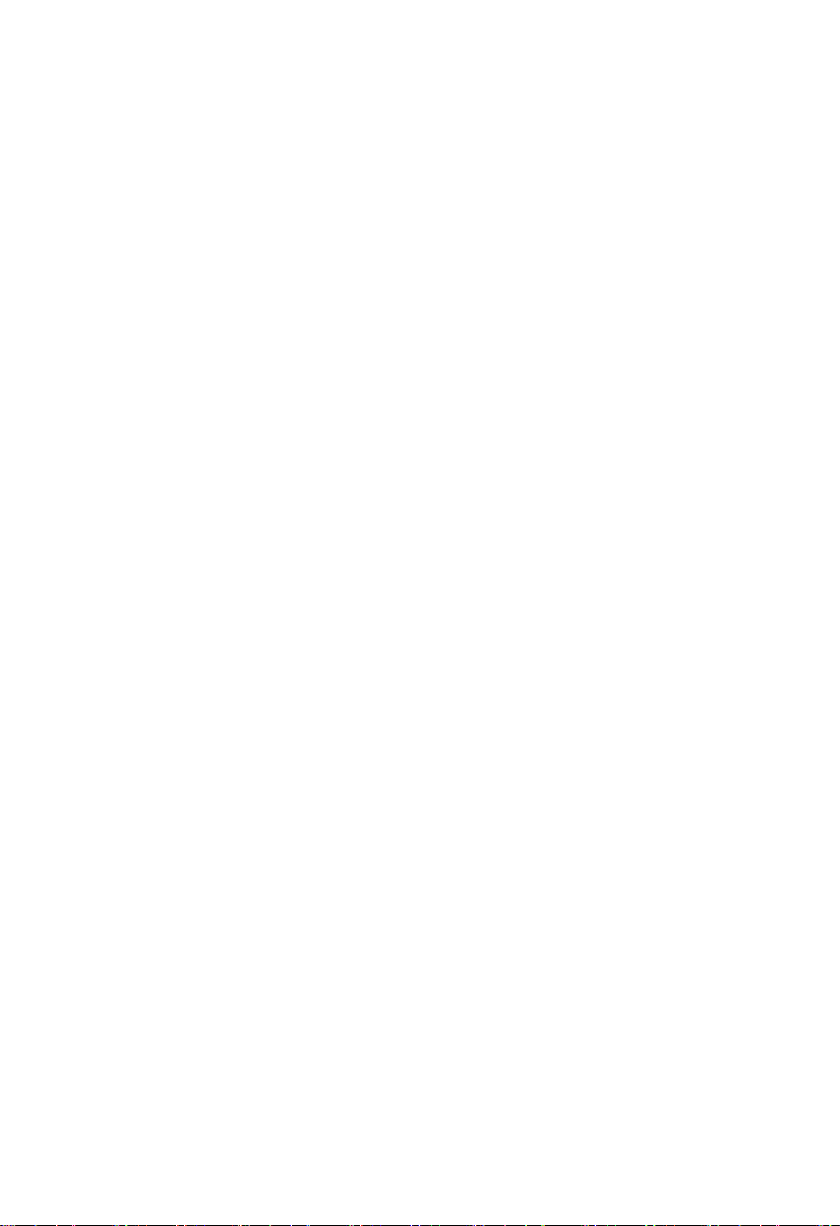Content
Chapter One Product Introduction....................................................................................................1
1.1 Hardware Specification.....................................................................................................................1
Chapter Two Hardware Function.......................................................................................................3
2.1 Interface Location and Dimension Diagram...................................................................................3
2.2 Installation Steps................................................................................................................................3
2.3 Jumper Setting...........................................................................................................................4
2.4 Interface Specification.......................................................................................................................4
2.4.1 Serial Port(COM_DB)................................................................................................................4
2.4.2 USB Port(USB,OTG)............................................................................................5
2.4.3 Ethernet Interface(J7)................................................................................................................6
2.4.4 Audio Interface(HP,MIC,AMP)..............................................................................................7
2.4.5 Display Port(J2,EDP,J5).................................................................................... 9
2.4.6 Power Interface(PWR,J4)...................................................................................11
2.4.7 Camera Interface (CAM).......................................................................................... 11
2.4.8 Touch Screen Interface(TOUCH).........................................................................13
2.4.9 Key(RECOVER,PWR_KEY,RST_KEY)........................................................14
2.4.10 Fan Interface(J3).................................................................................................. 14
2.4.11 Expansion Interface(J1)...........................................................................................................15
Chapter Three Software Function...................................................................................................20
3.1 Android System....................................................................................................................... 20
3.1.1Display............................................................................................................................ 20
3.1.2 USB................................................................................................................................20
3.1.3 COM...............................................................................................................................20
3.1.4 CAN................................................................................................................................20
3.1.5 SD Card.........................................................................................................................20
3.1.6 WIFI Card......................................................................................................................20
3.1.7 4G Card.........................................................................................................................20
3.1.8 Ethernet.........................................................................................................................20
3.1.9 Sound Card...................................................................................................................21
3.1.10 Camera........................................................................................................................21
3.1.11 Wiegand Output......................................................................................................... 21