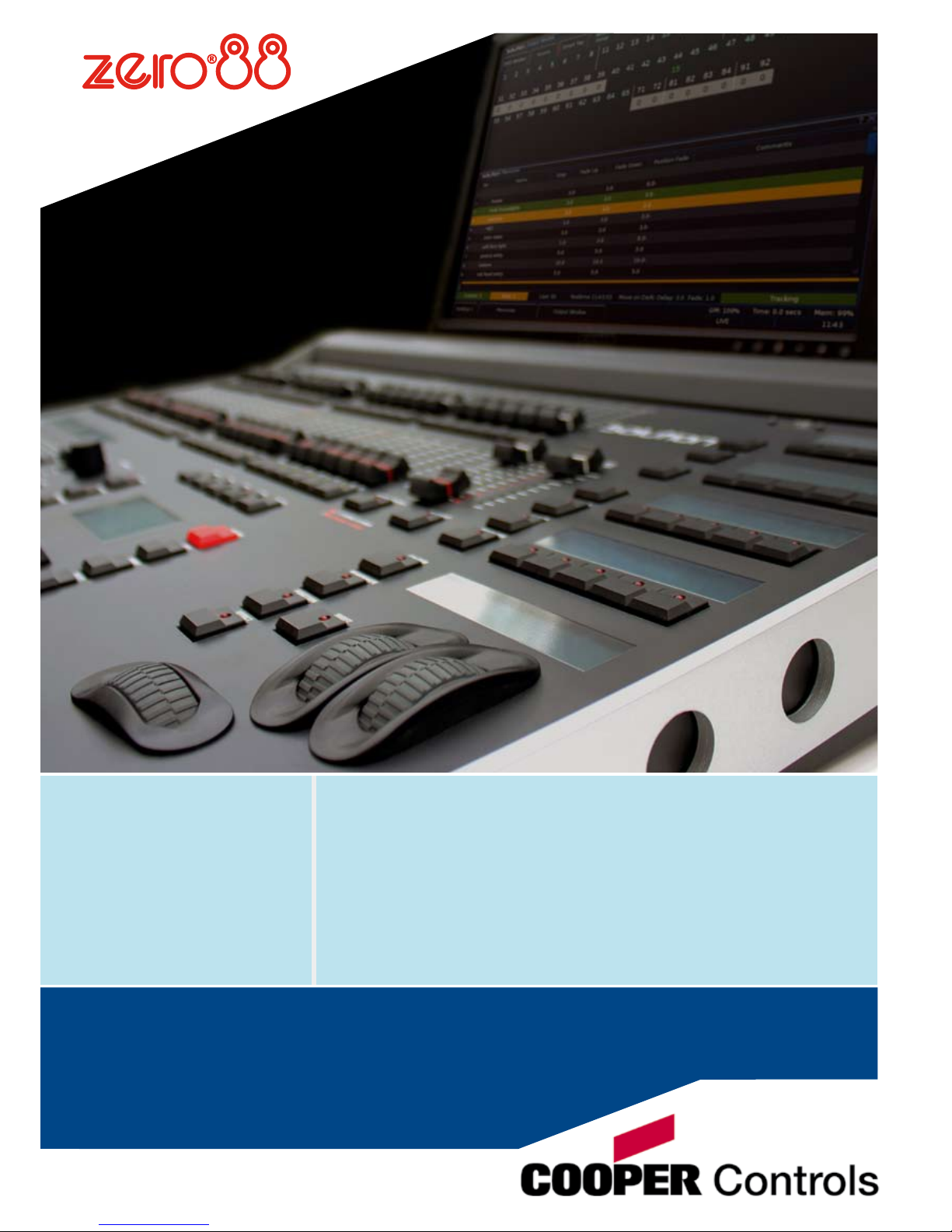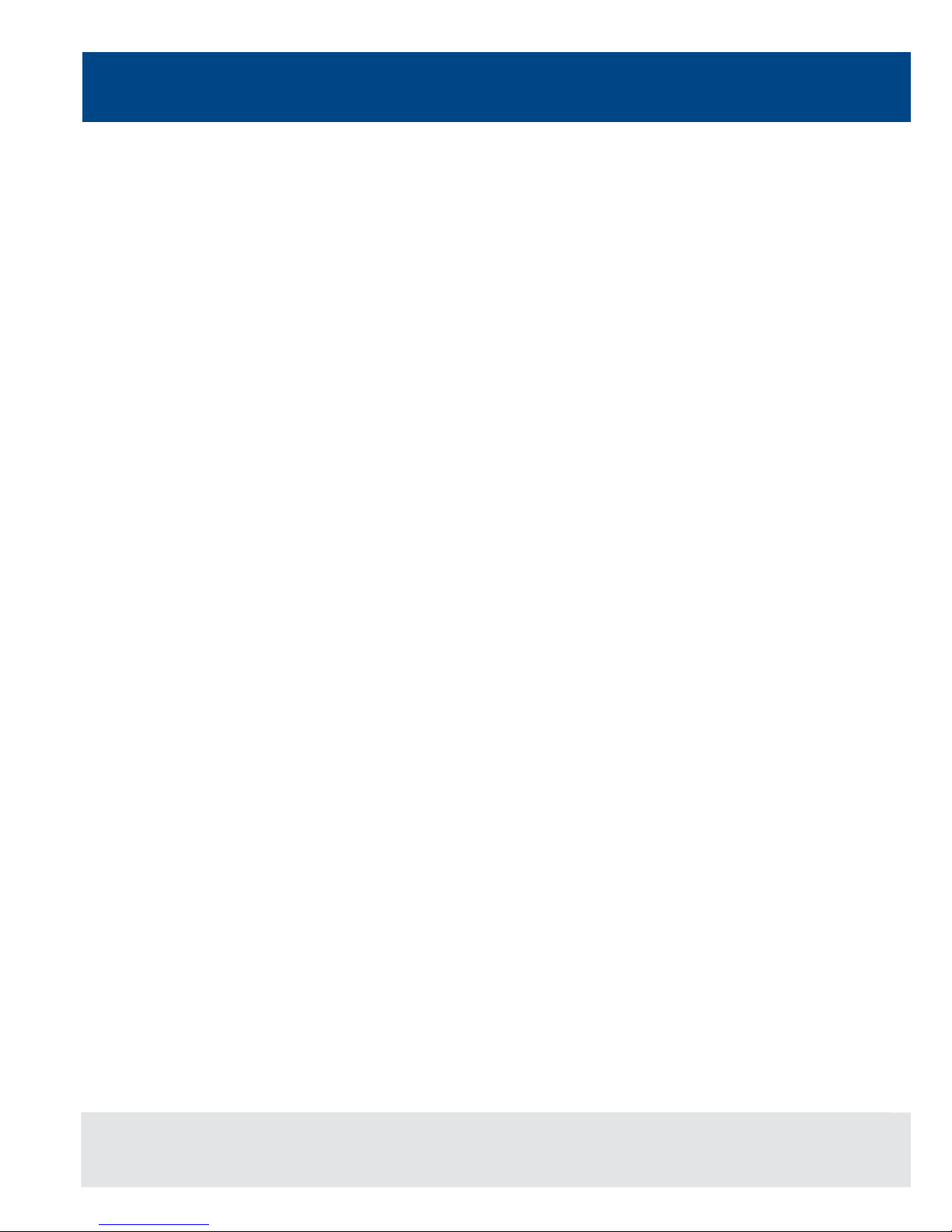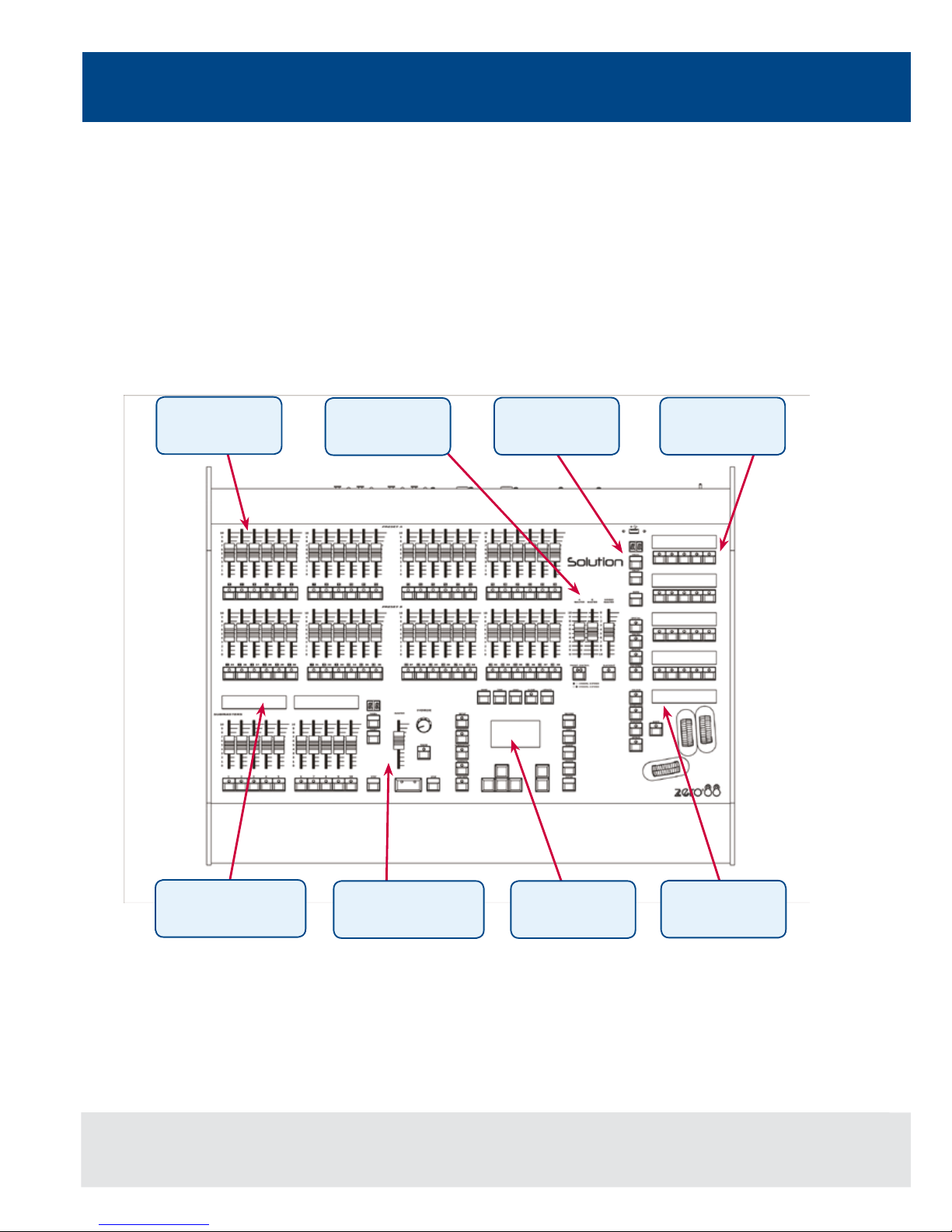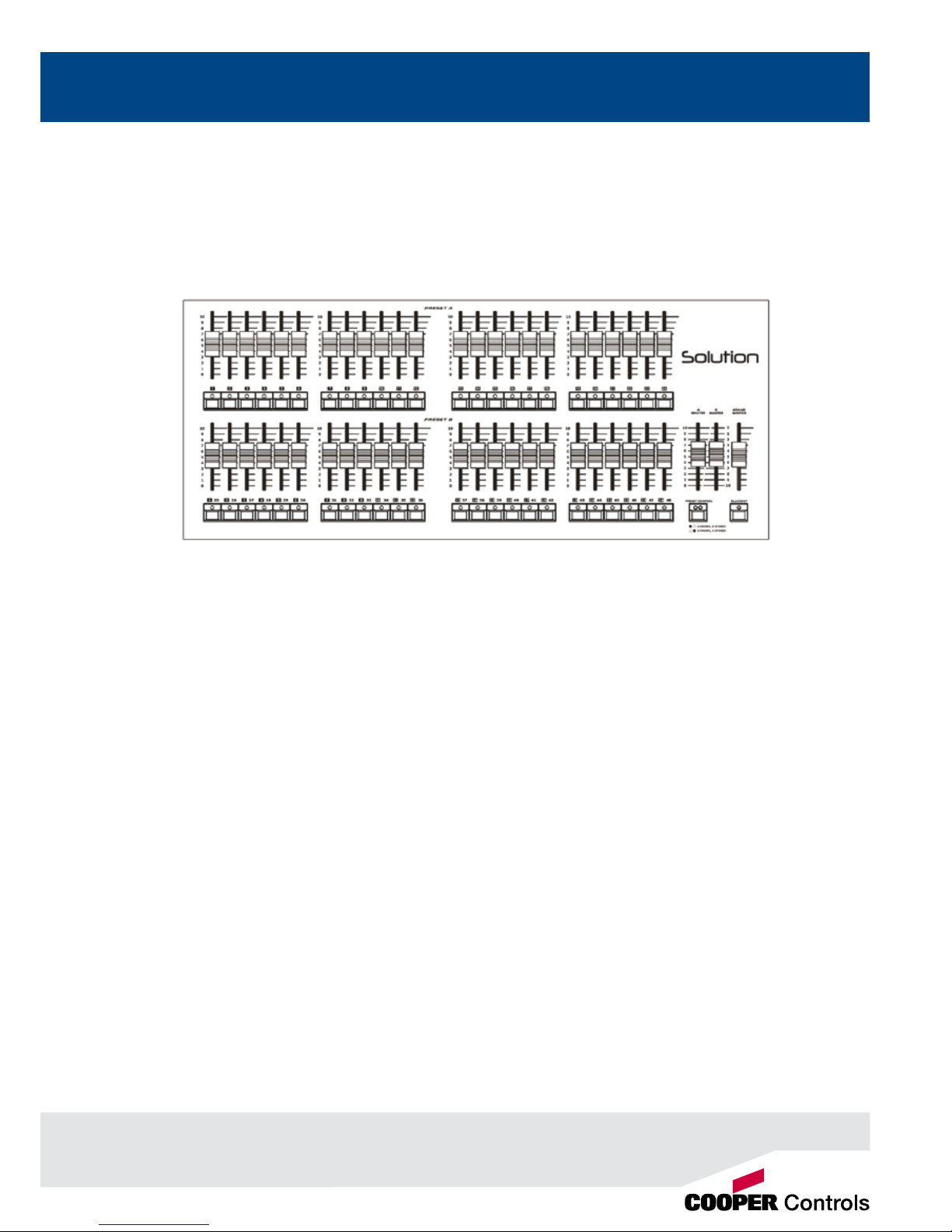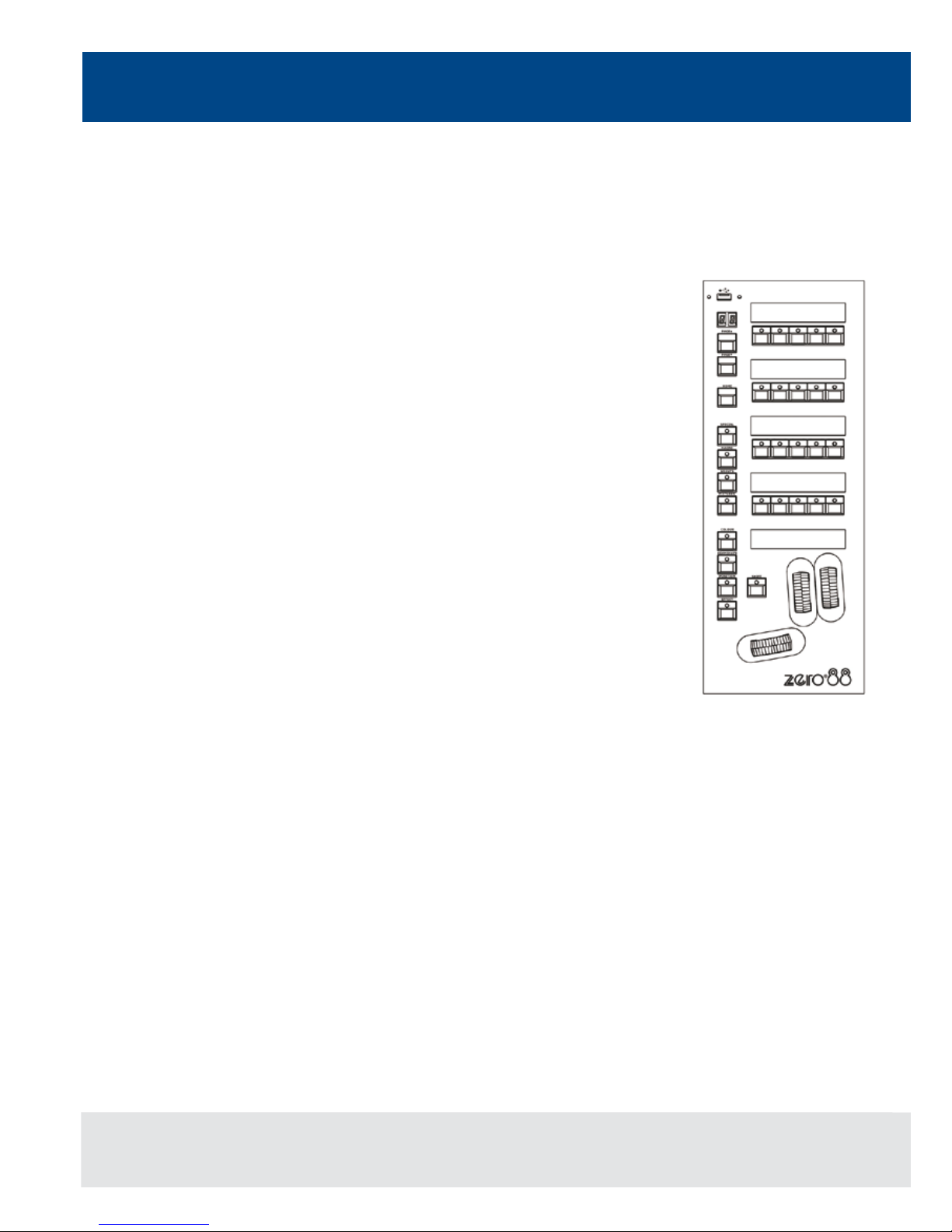2
Introduction
Fixtures
The Solution & Solution XL desks can control up to 200 xtures. Fixtures can be a simple generic lamp or colour scroller,
a moving mirror or moving head (eg Goldenscan, MAC 250), or any other item controllable via a standard DMX signal.
Moving heads, moving mirrors, LED and video systems controlled by DMX are xtures with multiple parameters. Within
the Fixture Library, the Solution & Solution XL is told which channels control which parameters of the xture. These are
then grouped into Position, Colour and Beamshape.
Fixtures can be given a user dened name and number, for ease of reference and may be patched to any of the DMX
output channels (1 – 512) on any of the DMX universes (1 – 4).
Fixture parameters can be manipulated from within the Program Window, from where they can be added to memories,
submasters, palettes or macros.
Dimmers are essentially a one channel xture and as such further dimmers can be patched as xtures if required.
Memories
The desk allows you to record memories, for use in the Memory Stack (Playback X). Each memory has a number, name
(optional), trigger, a wait time (auto cues) and a set of delay, and fade times. Memories may be a Scene or a Chase.
• Scene – A single set of dimmer and xture parameter data
• Chase – A number of steps, each containing a set of dimmer and xture parameter data, plus modiers which
determine how the chase runs when played back
Submasters
Submasters may be programmed directly with a scene or a chase or they may contain a transferred memory.
• The Solution desk has 20 pages of 10 submasters
• The Solution XL desk has 20 pages of 30 submasters
Groups
The desk provides 400 user denable groups. Automatic groups for each xture type in the schedule can be generated
from the Setup area, if required.
Palettes
The desk provides 400 user programmable palettes for each of the attributes (Colour, Beamshape and Position). The desk
can also generate auto palettes which provide basic colours, gobos and positions based on the xture types used in the
desk.
Effects
The desk provides 400 user programmable effects. The desk can also generate a number of standard effects which
include intensity, colour, beamshape and movement effects.
Macros
The desk provides 400 user programmable macros.
Operating Mode
The desk has a three seperate operating modes which can be selected for various operators of different skill levels.