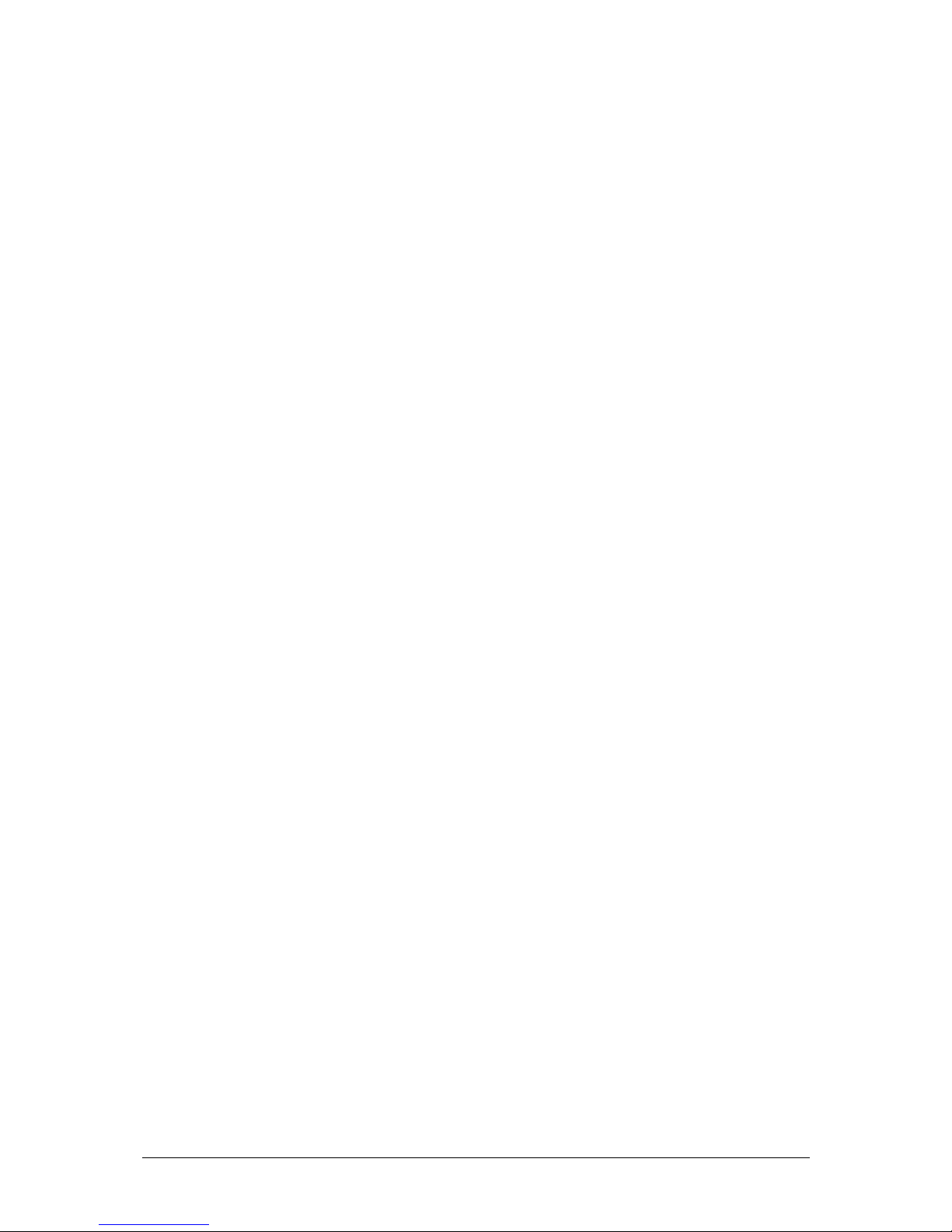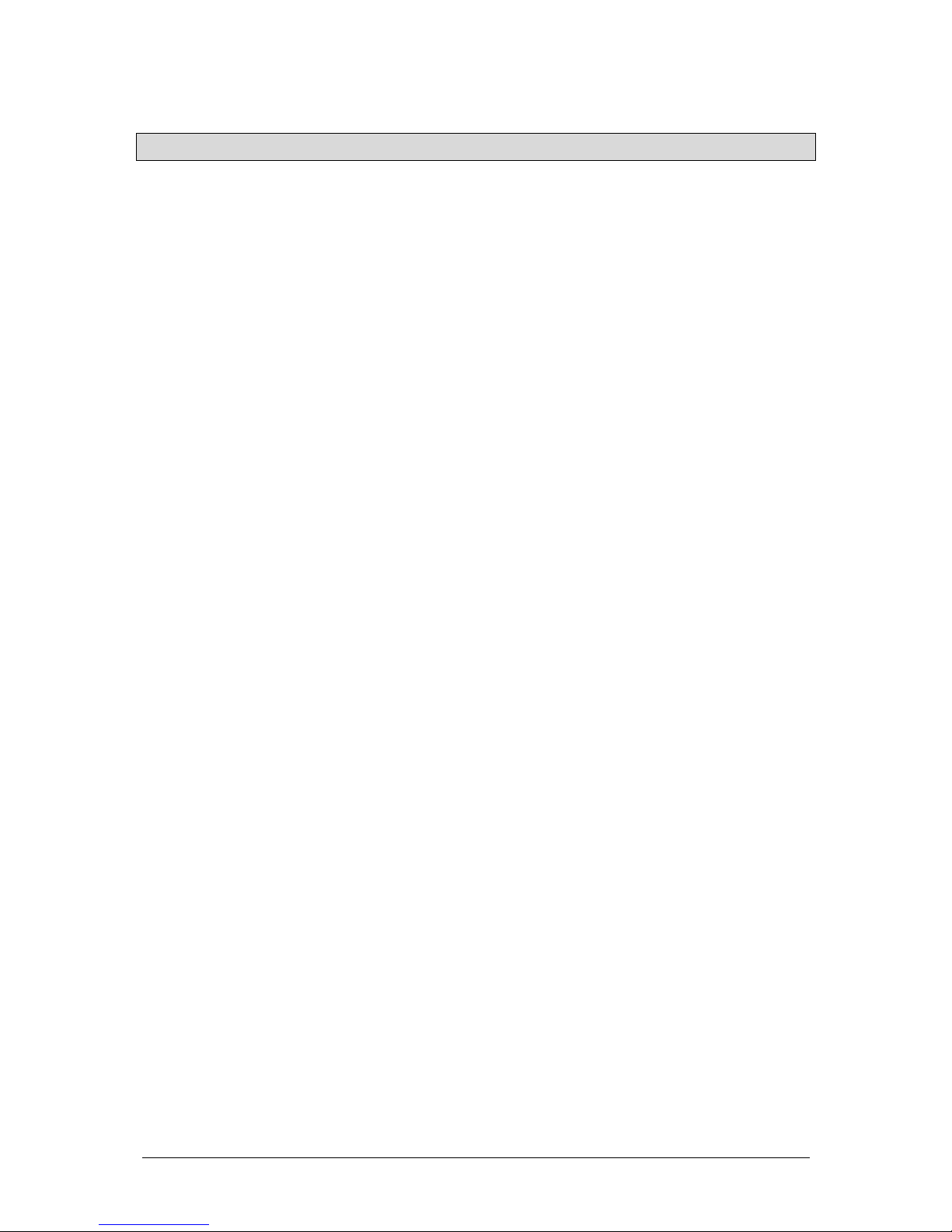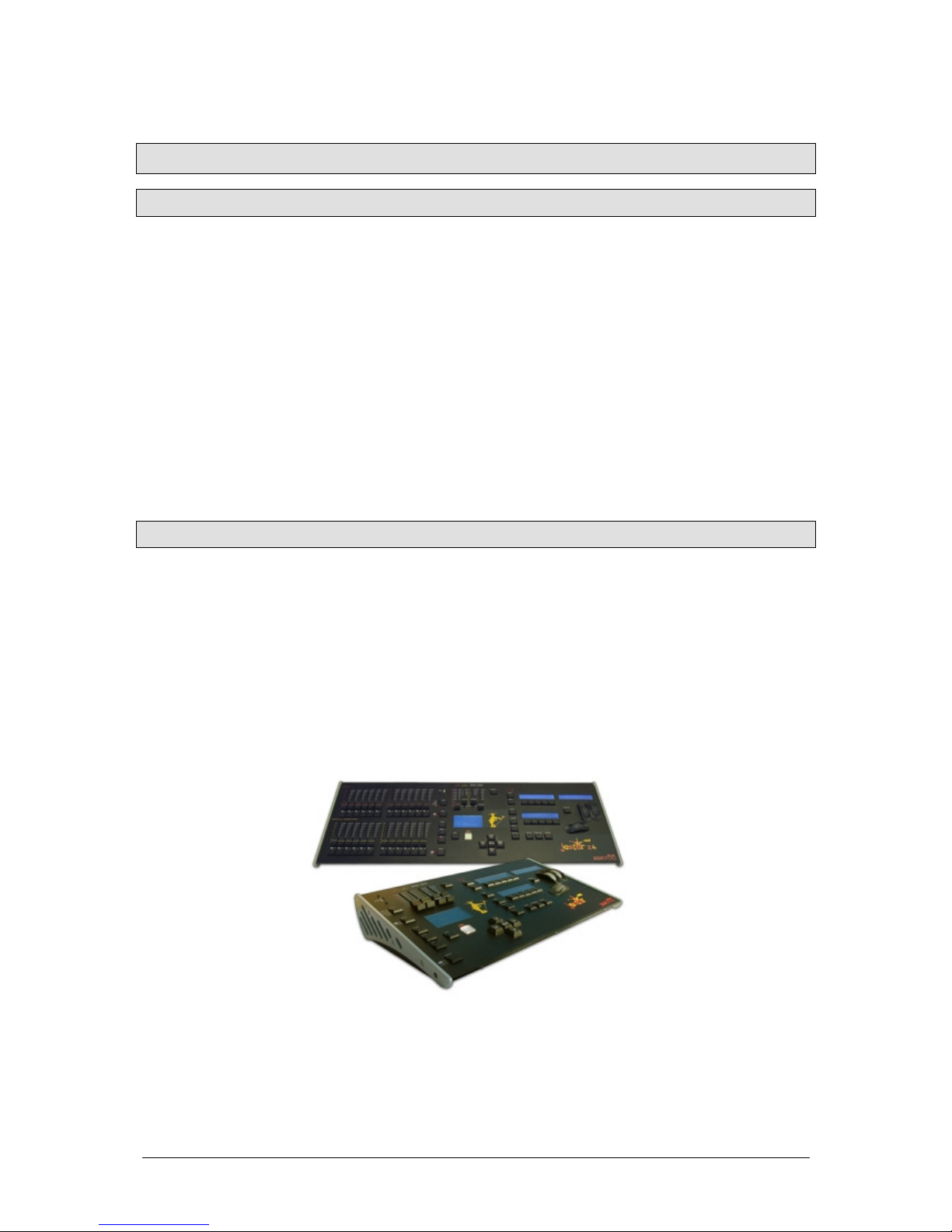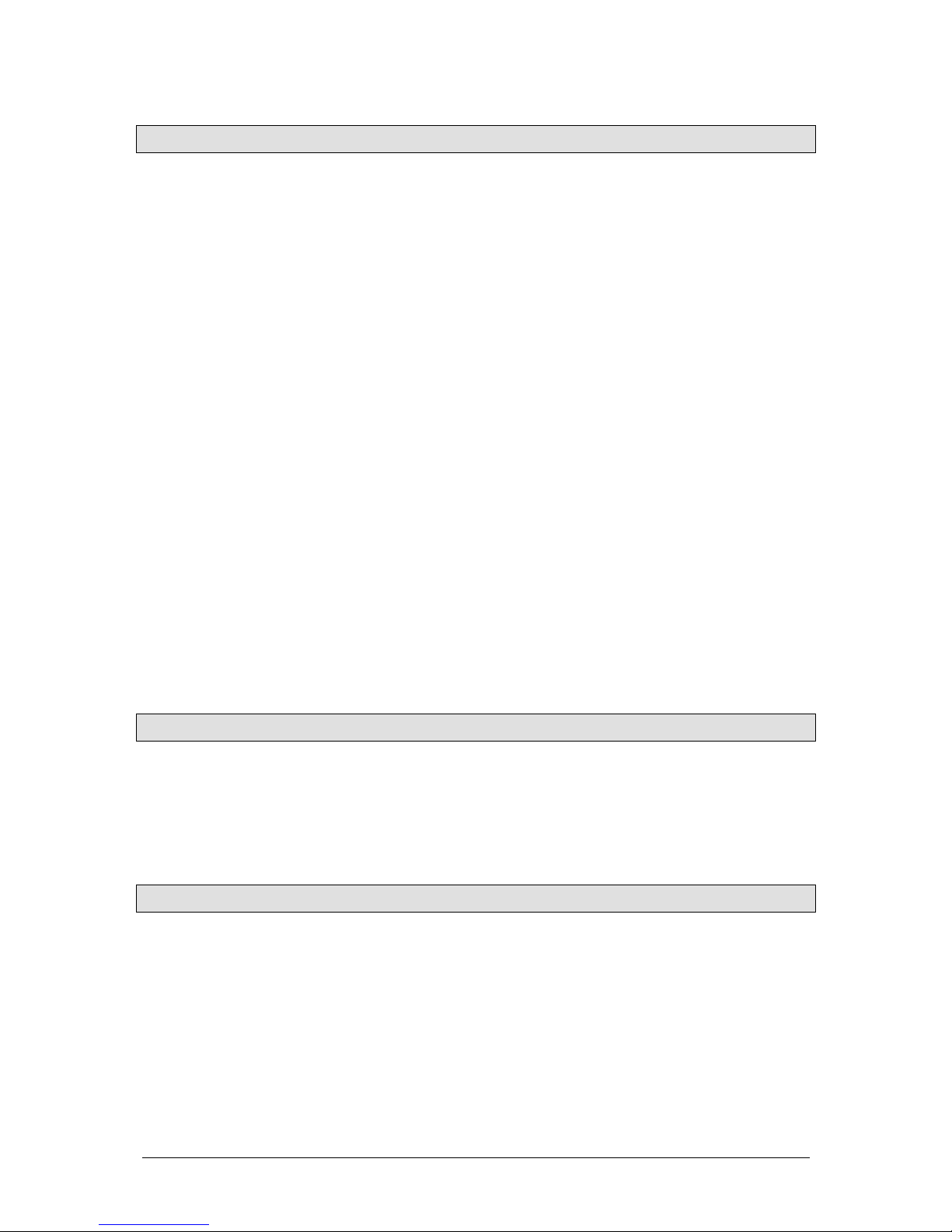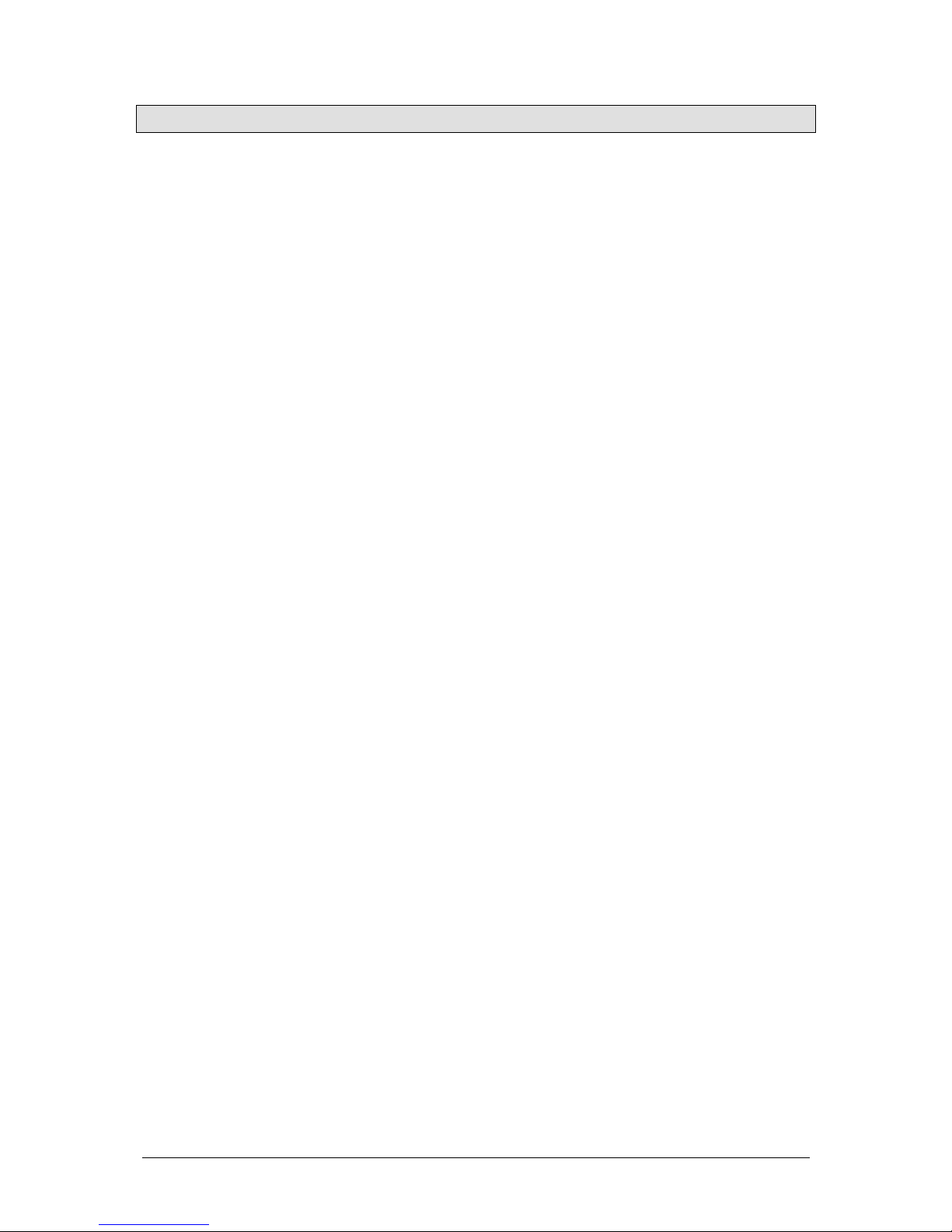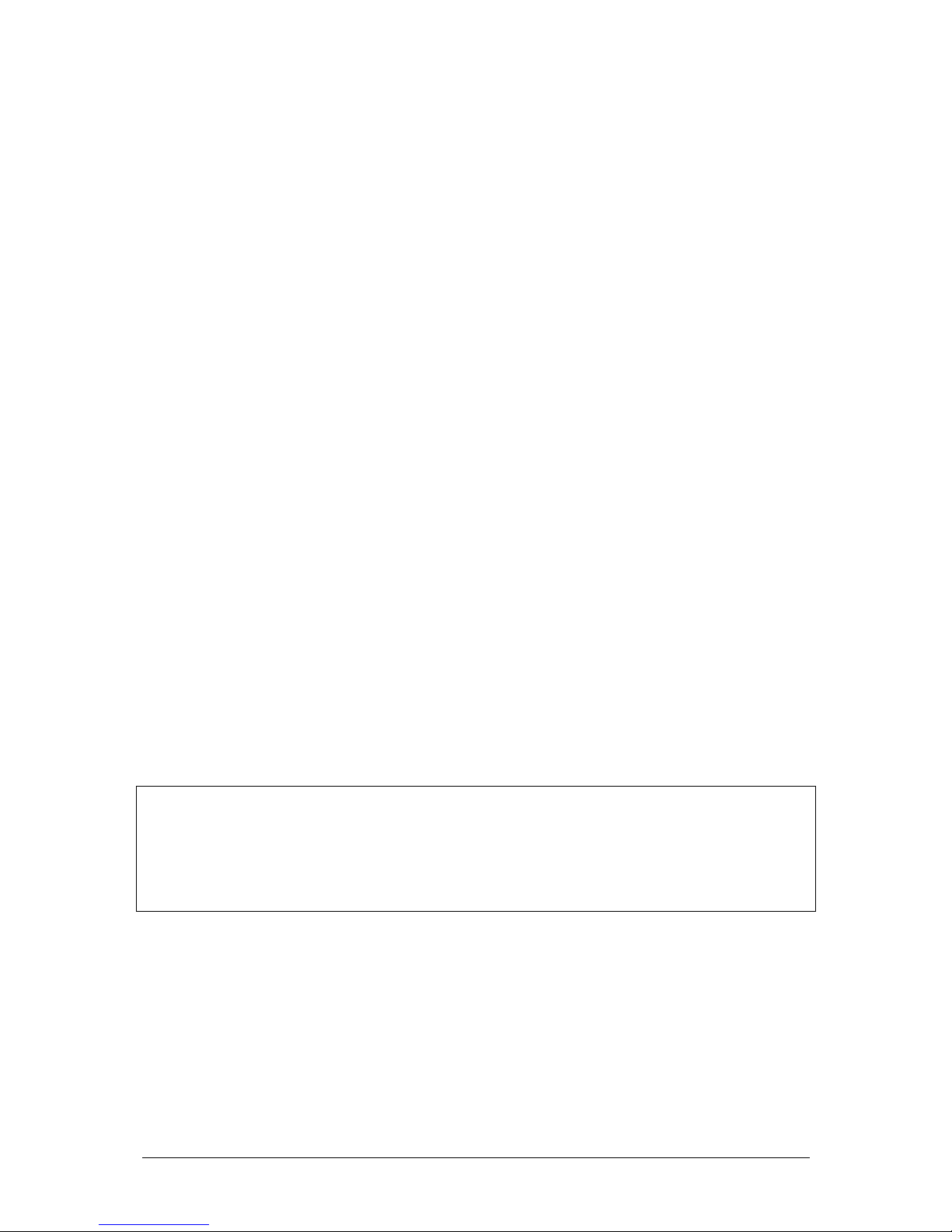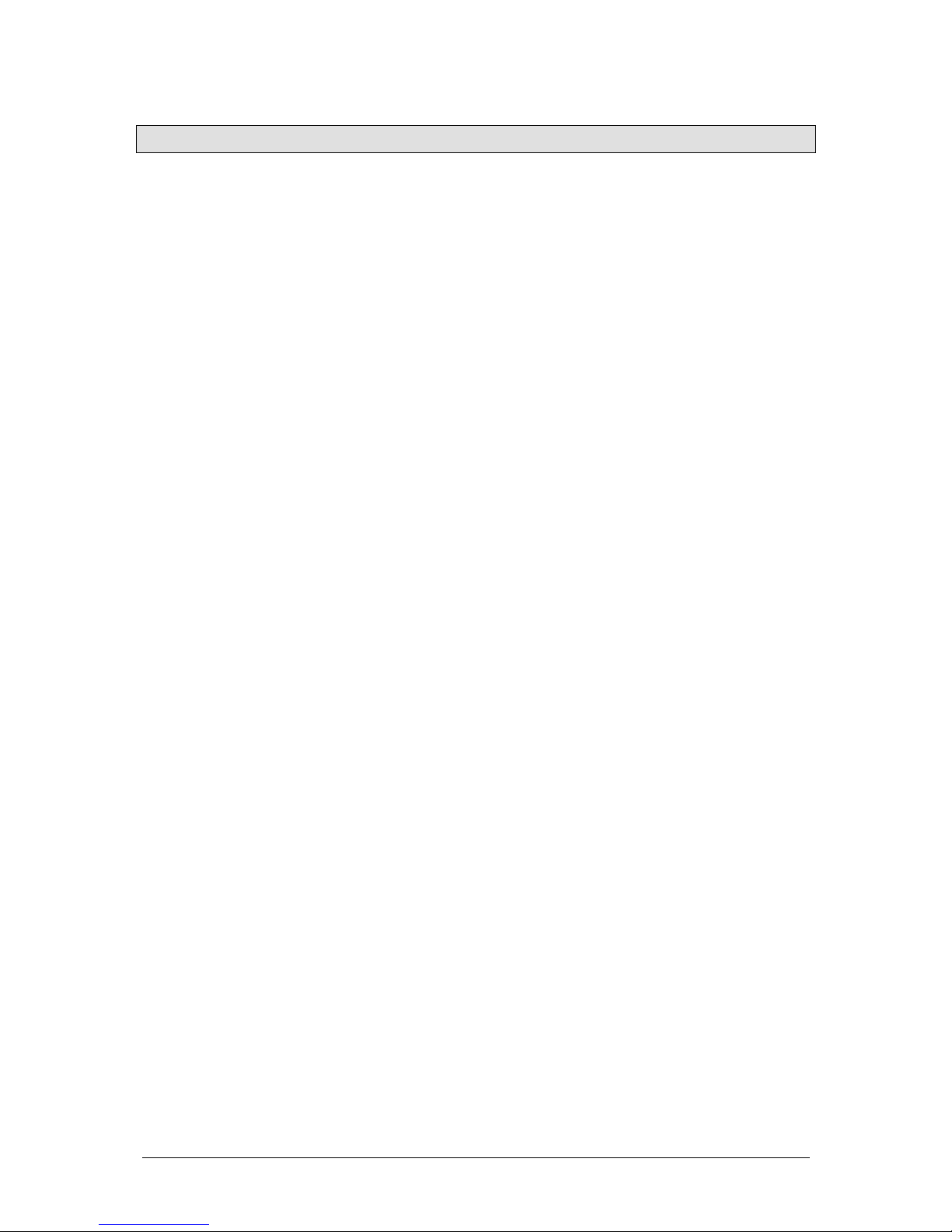Preset Mode JesterML Operating Manual
73-406-00 Issue 1.0 9 of 65
Wide Mode
When operating in Wide Mode, you are able to crossfade between or combine two
scenes which are 24 channels wide. A scene is set up using the PRESET A and
PRESET B faders. The PRESET A faders control channels 1 -12 whilst the PRESET
B faders control channels 13 - 24.
This scene is then stored temporarily by pressing the PROGRAM/GO (STORE)
button. A second scene can then be set up on the PRESET A and PRESET B
faders. The A MASTER and B MASTER faders can then be used to crossfade
between the two scenes. The PROGRAM/GO button is used to control which master
has control of the PRESET channel faders, and which the stored scene.
The GRAND MASTER is used to control the final output levels from the desk.
The fade time set when SPECIAL is selected is used to determine the crossfade time
between the two scenes.
Setting up for Wide Operation
1. If the desk is not already in PRESET Mode, press and hold the MODE button for
1 second. The PRESET LED next to the MODE button will come on.
2. Activate Wide Mode. To do this, ensure that PAGE B is set to channels 13-24.
On first invoking wide, the PRESET faders will be assigned to the A MASTER,
and the stored scene assigned to the B MASTER. The Main LCD will indicate
this (A FADERS, B STORED). The temporarily stored scene will be cleared.
Storing and Cross Fading Scenes
1. Set the A MASTER and GRAND MASTER to full and the B MASTER to zero.
Press SPECIAL and set the fade time to Snap using the middle wheel.
2. Ensure that the Main LCD indicates A FADERS, B STORED (if there is no
indication on the Main LCD, you’re not in Wide mode, and if the Main LCD
indicates B FADERS, A STORED, press the PROGRAM/GO button)
3. Set up a scene using the PRESET A and PRESET B faders. This scene will be
output.
4. To store the scene press the PROGRAM/GO button, which in preset mode is
coloured yellow to indicate its function as STORE. The fader levels are
temporarily stored and the Main LCD will change to indicate B FADERS, A
STORED. The A MASTER is now assigned to the stored scene and the B
MASTER assigned to the faders, so the outputs remain the same.
5. Set up the next scene using the PRESET A and PRESET B faders. (The outputs
are not affected since the B MASTER is currently at zero).
6. To crossfade between the stored scene and the scene on the PRESET faders,
simultaneously move the A MASTER to zero and the B MASTER to full. A
dipless crossfade will occur.
7. If the PROGRAM/GO button is pressed again, the output levels are saved into the
temporary store (overwriting the previous values) and the Main LCD will change
to indicate A FADERS, B STORED. The B MASTER is now assigned to the
stored scene and the A MASTER assigned to the PRESET faders, so the outputs
remain the same.
8. The operations described in steps 5 - 8 can then be repeated to set up a new
scene on the faders, crossfade to the new scene, and save it to a temporary store
etc.