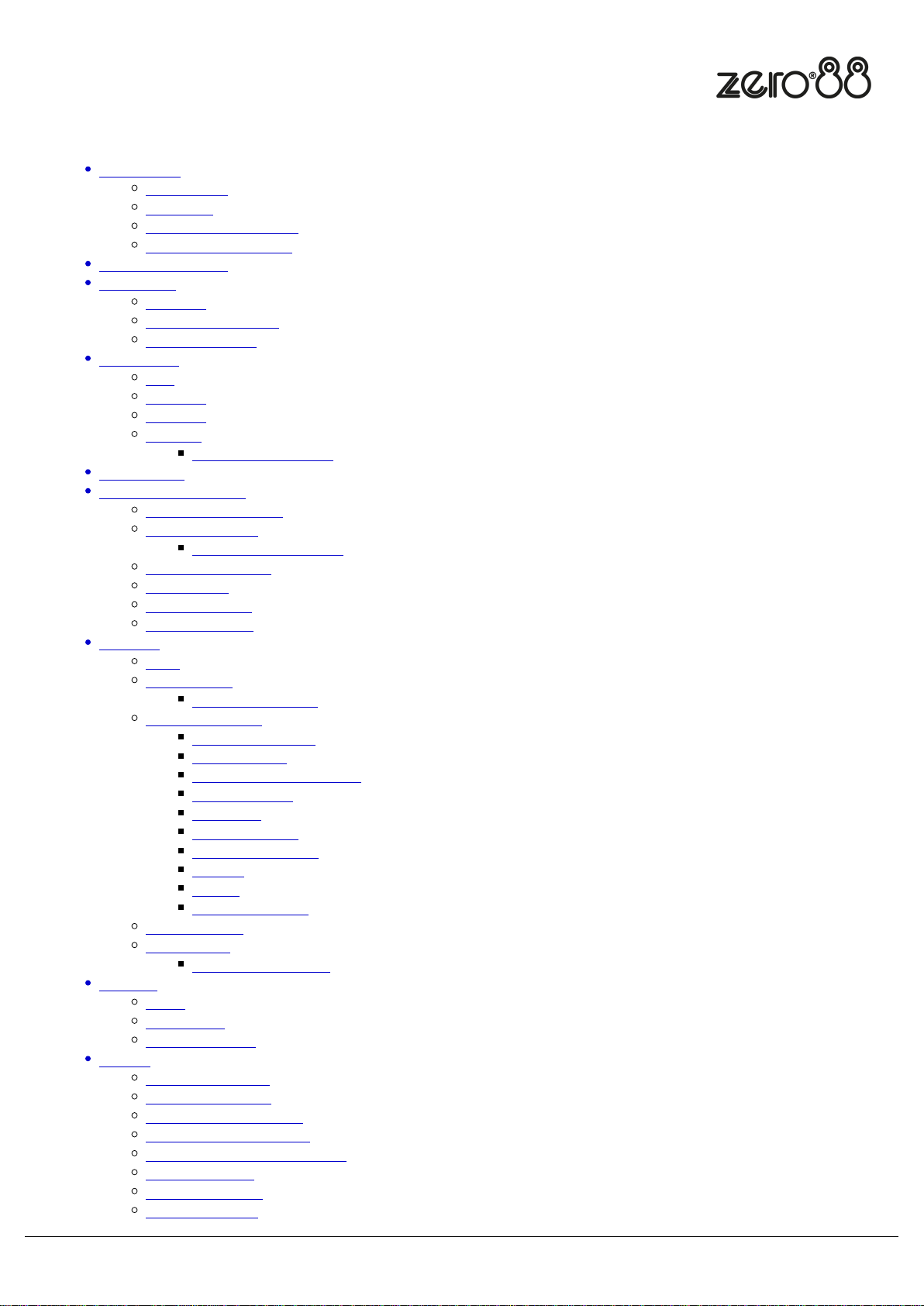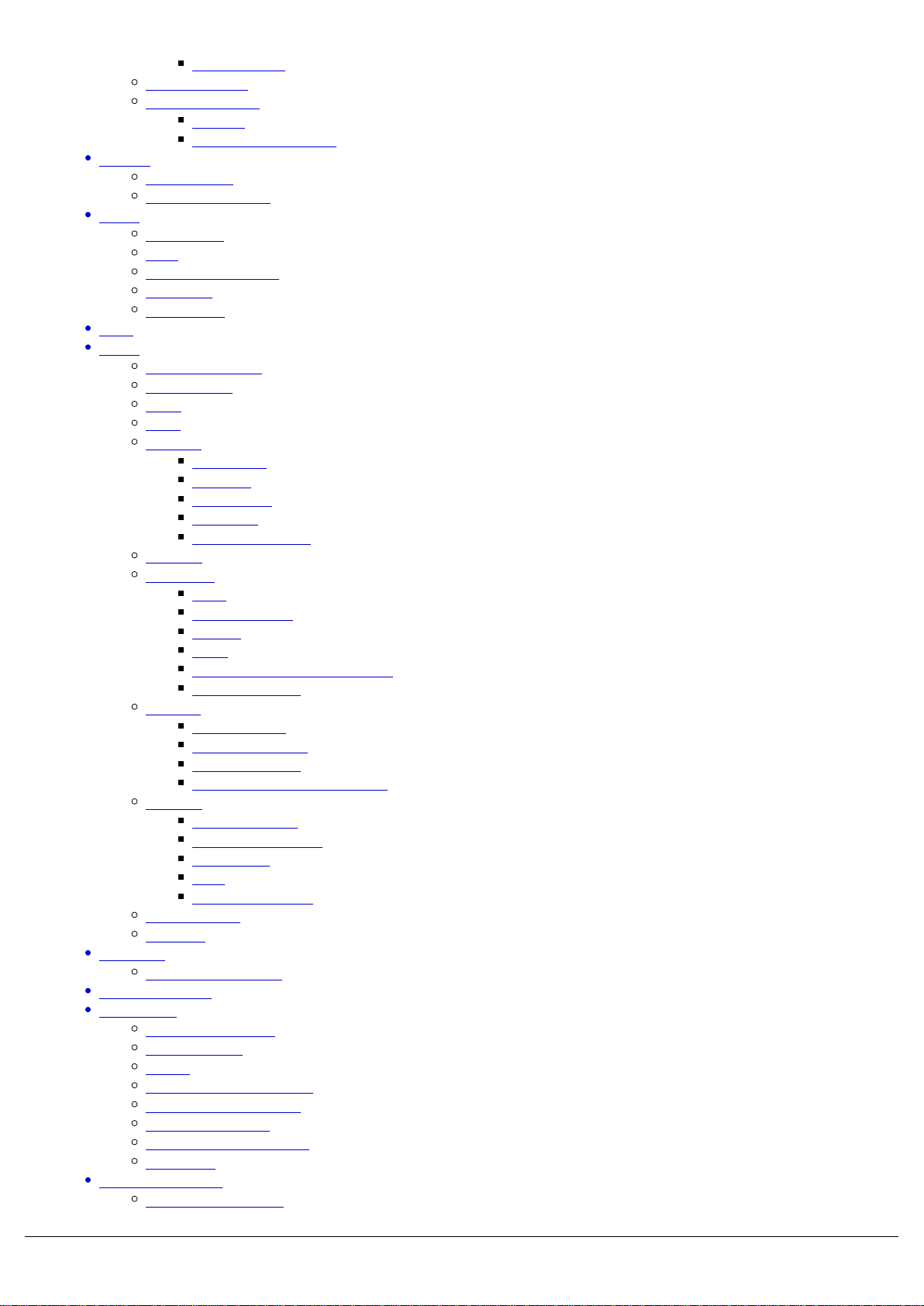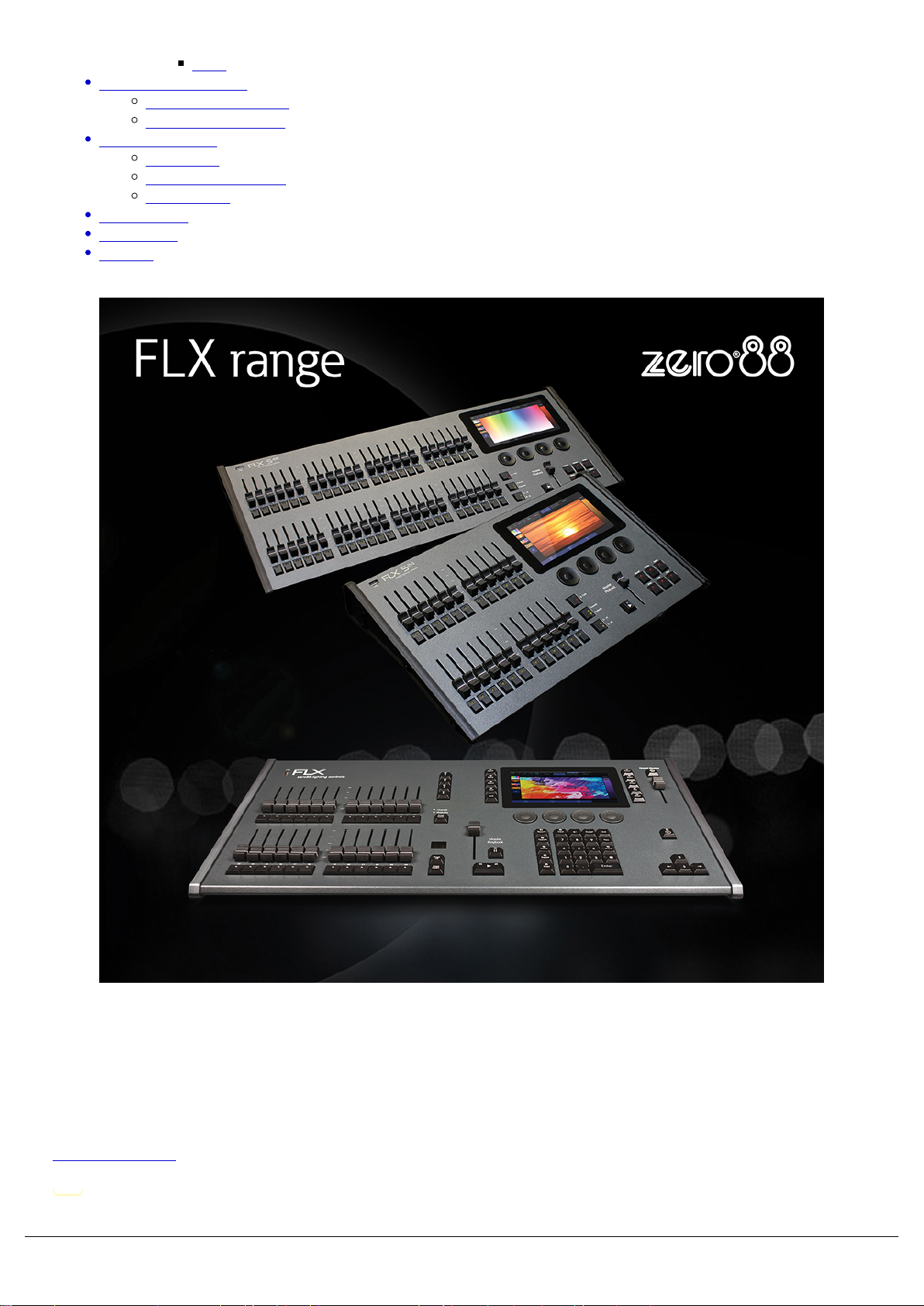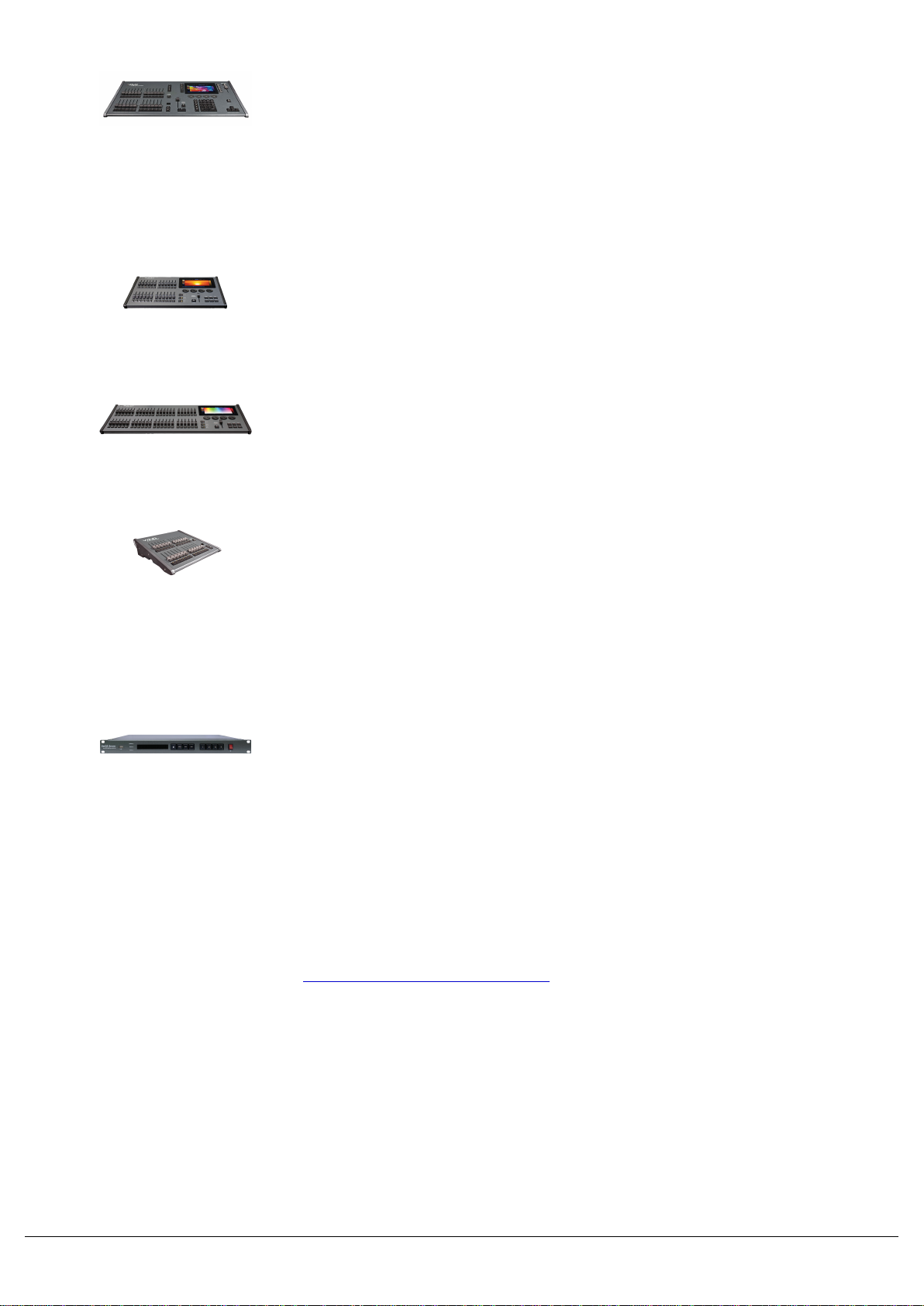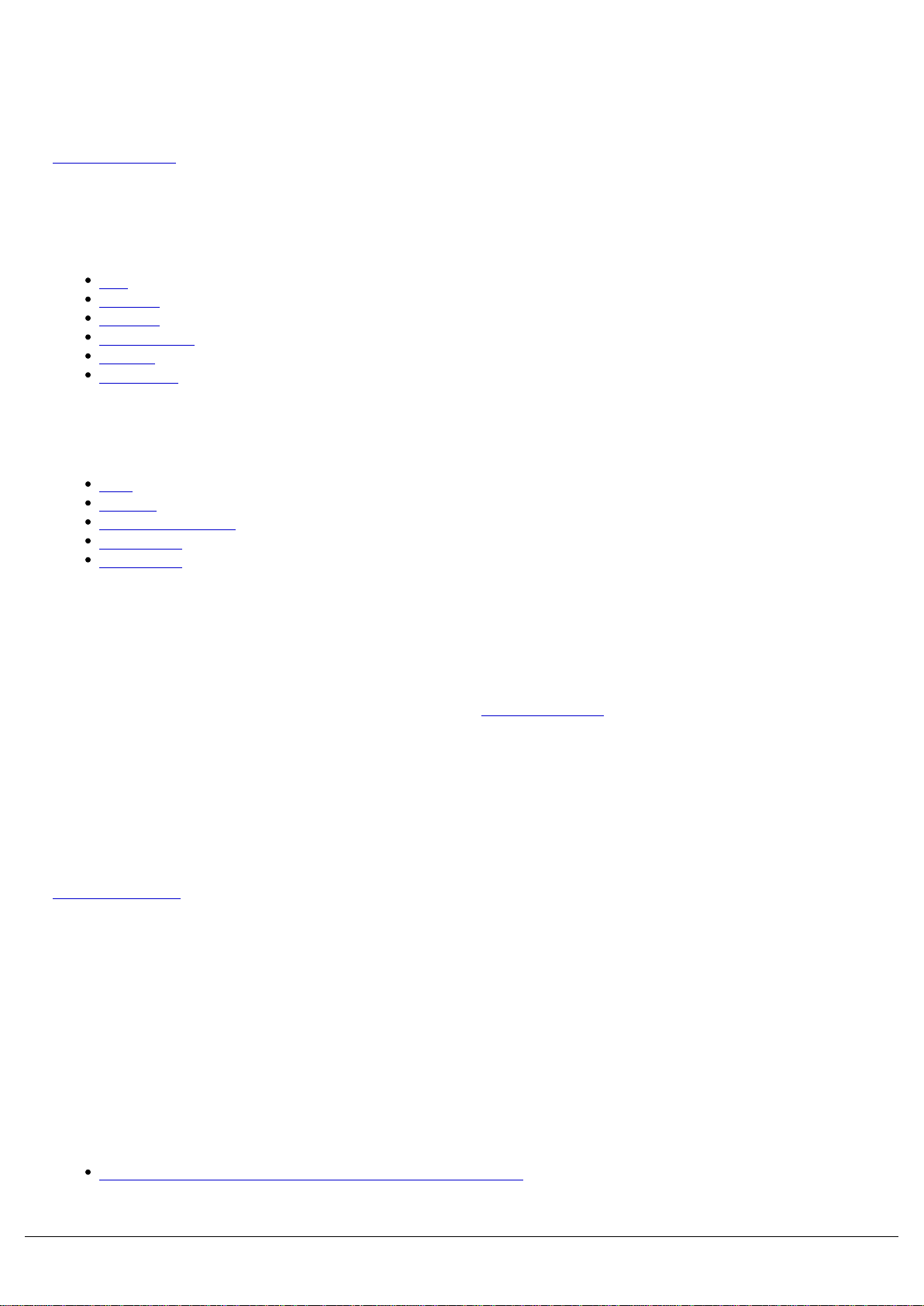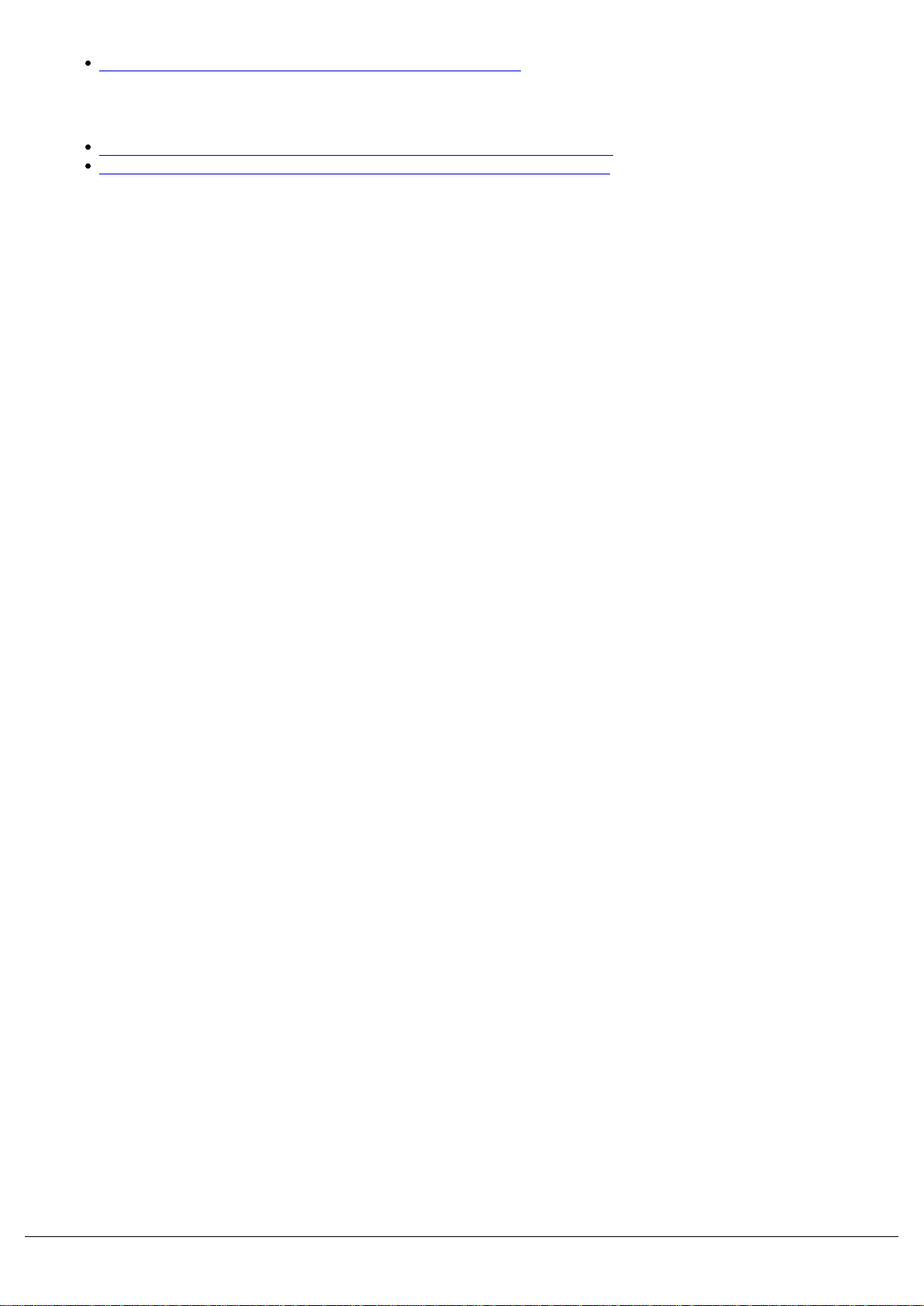FLX
Designed to save you time and maximise your creativity, FLX is fully
featured, portable and easy to use. FLX supports “industry standard”
syntax, external triggering and advanced software & network functions.
FLX can control up to 8192 DMX channels, starting at 2048 as
standard, across 64 universes with no fixture limitations.
FLX S24
A powerful LED and moving light controller in a small 19” unit with
direct access to up to 48 fixtures in your rig.
FLX S48
A powerful LED and moving light controller with direct access to up to
96 fixtures in your rig and a touch monitor output to provide quick
access to palettes and an overview of the show.
ZerOS Wing
ZerOS Wing can be added onto any ZerOS console, or Phantom
ZerOS - the offline PC editor, to increase the number of channels or
playback faders available. ZerOS Wing does not increase the total
number of playbacks or channels available, just the number of faders
available at any one time.
ZerOS Server
ZerOS Server is a 1U high DMX generator, running the ZerOS
Operating System and emulating an iCAN Source Controller Designed
to be used in both entertainment and architectural situations, the
ZerOS Server is able to backup FLX consoles or work stand-alone,
triggering entertainment style lighting via an architectural lighting
control network.
ZerOS Server can emulate any ZerOS console. Feature availability is
based upon whichever console it’s currently emulating. This manual is
written for ZerOS Server running as FLX. This is the default Desk Type
of ZerOS Server.
Click here for mounting instructions.
Software Introduction
Zero 88 - ZerOS - Page 8 of 233 Printed: 23/11/2020 12:50:03 JH