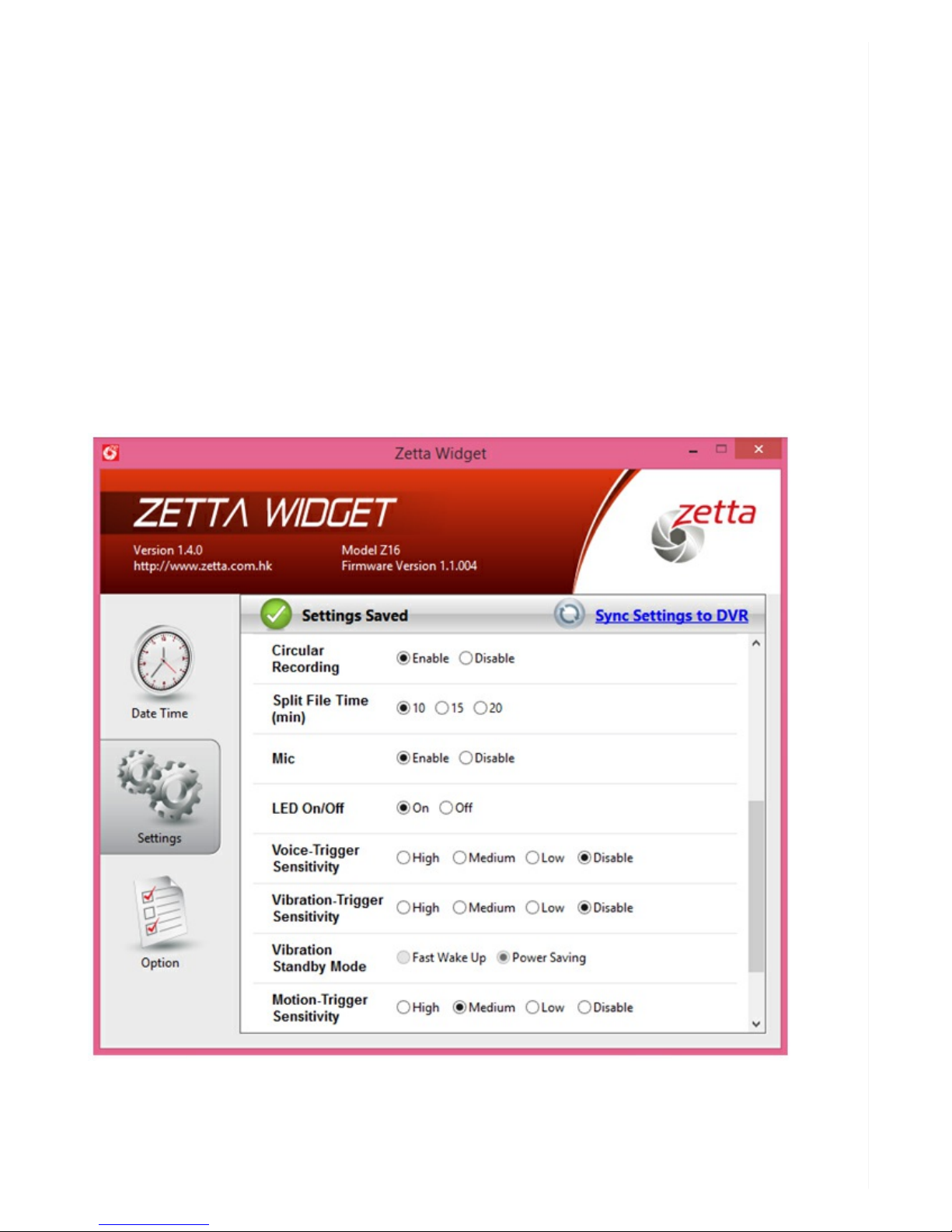green. When you remove the camera from the USB power cable, the LED will shut off. Charging the
camera from a computer’s USB port will take longer. Recharging the camera regularly shouldn’t take
more than 1-3 hours depending on how much the battery has been depleted.
Note: To check if the battery has power, make sure the camera is disconnected from an external
power source and hold the power button for one second.
If there’s no memory card in the slot or the inserted card is unformatted, the LED will briefly turn a
steady green (indicating internal power) then a steady red (indicating there’s no memory card), then
turn off.
If there is a formatted memory card inserted and the three-way switch has been left in Surveillance
or On-the-go mode , the LED will turn a steady green, then after a few seconds start flashing
green indicating the camera is recording.
If you’re only checking power, press the power button for two seconds to stop recording. The green
LED will stop flashing, turn orange, then turn off completely. If the three-way switch is in Custom ,
the LED will light up orange then green. The green LED will flash briefly, then turn off.
Tip: There’s no way to tell whether the battery is fully- or partially-charged. Always charge the
camera before a recording session or keep the camera plugged into a power source if you’re unsure
how much power is left in the battery.
Handling and Formatting the
Memory Card
Because a MicroSD card (not included) is fragile and about one-quarter the size of an SD card, it’s easy
to damage or lose. Keep your eye on the card as you insert the edge with the eight metal contacts
pointed up into the slot while the camera’s bottom indicia plate rests on a flat surface. Push the card in
until it snaps into place. To remove the card, press it in with your finger nail, being careful to block the
card from becoming airborne as it’s ejected by the slot’s spring mechanism.
The easiest type of memory card to use with the Z16 contains a capacity of 32GB or less, while cards
with more memory must be properly formatted to be recognized by the camera. See the
Troubleshooting section (pg. 18) for formatting instructions.
What’s on the Camera
LEFT SIDE FRONT RIGHT SIDE