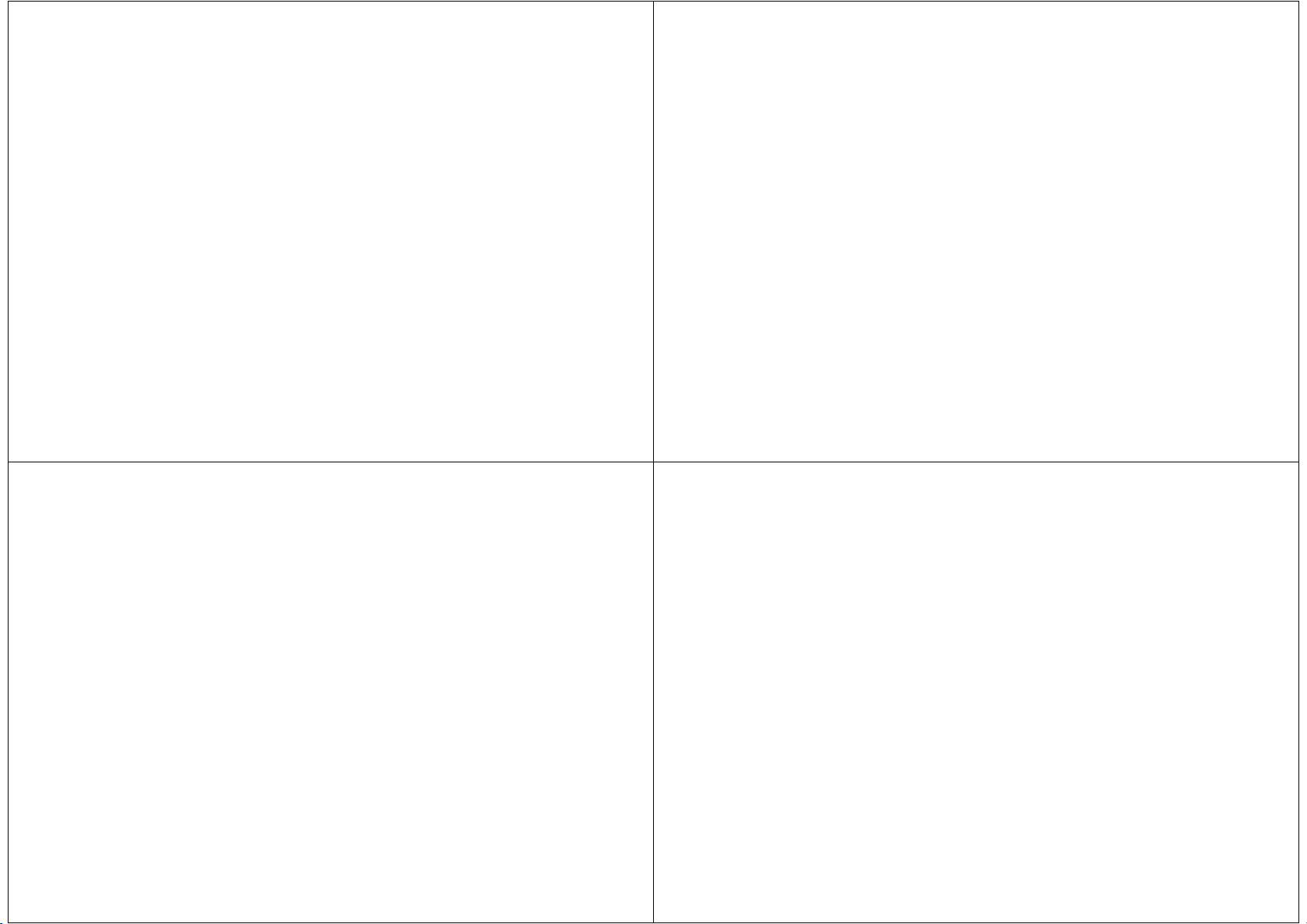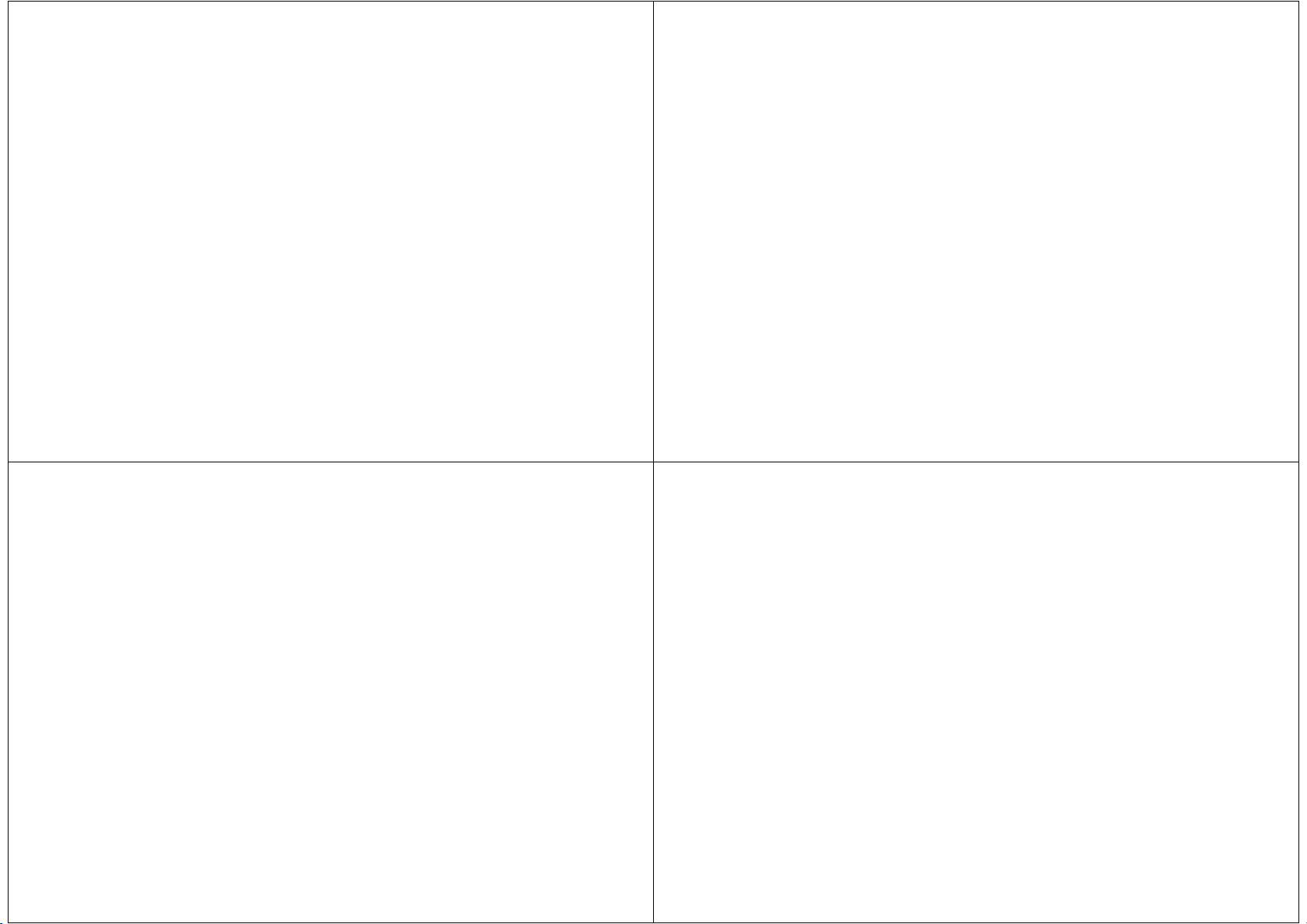
5
Step 4: Router mode
Configure Z9 to connect to a Wi-Fi router nearby. You can access the Z9
through the Internet anytime anywhere.
4.1 In the app, click on the Setting icon at the upper right corner
4.2 Select Network -> then STATION
4.3 Choose the router
4.4 Enter the router password as is. It is case-sensiti e. Beware that
Android will automatically add a space sometimes and iPhone will
automatically capitalize the first letter
4.5 Click "Confirm"
4.6 Then the camera will connect to the router and the blue LED will be
always on. If the blue LED is flashing, the password entered is incorrect,
please repeat the setup from step 3.
Note: Z9 does not support router with WEP encryption. Please change the
router encryption type to WPA or WPA2, by logging in the router admin
webpage.
Step 5: Li e iew
After the cam is added, click on the cam to watch the i e iew. You can
take photo or record ideo to phone in li e iew.
Step 6: Watch file on microSD card
Press "Rec/Play" and watch the files recorded on microSD card. To record
continuously, enable "Loop" in Setting -> SD Card Recording -> Loop.
6
Step 7: Push notification message
Press "E ent" for the list of push notification.
Frequently Asked Question (FAQ)
Q1: What to do when Z9 does not respond?
Turn OFF and then ON the Z9
Q2: Why cannot connect to Z9?
Maybe Z9 is turned off: Turn it on again;
Maybe Z9 has error or has no response: Please power cycle the Z9;
If blue LED is flashing: The smartphone has not enabled Wi-Fi to connect to
@IPC-xxxxxx, please disable smart network switch on the phone, and select
"stay with Wi-Fi" when asked
If Z9 is configured to connect to the router and blue LED is flashing: The
router password is wrong. Please see Q3 to restore to factory default. OR, the
router is not on or not within range. Please do not use special characters such
as “#\” in the router SSID name and password and choose WPA or WPA2 for
the encryption;
Q3: How to reset to factory default?
While Z9 is powered on, press and hold the RESET key until the blue and
red LEDs are on
Q4: Can Z9 be connected by more than 2 smartphones?
Yes
Q5: How far is the wireless operation range?
In open area, operation range is about 20 meters.
Q6: What is the recorded file format and size on microSD card?
File format: .mk Size: FHD(1920x1080p) Approximate 200MB / hour
7
Q7: Why is there no push notification?
1. iPhone / iPad: There is push notification only when the Z9 and
smartphone are connecting to the Internet.
2. Andriod: There is push notification only when the app is running
currently or running in the background. If the app is closed, there will be no
push notification.
Q8: Why is there no recording on Z9?
The Z9 is not turned on;
OR, there is no microSD card / card is full / card is damaged, please use
another FAT32-formatted microSD card.
Q9: Why does the blue LED flash when Z9 is in router mode?
Maybe the cam cannot connect to the router for a long time, please put the
cam within the operation range of the router.
Q10: Why is the streaming video not smooth?
Maybe the network speed is too slow. It is better if the upload speed is at
least 10Mbp. OR, the 3G/4G/Wi-Fi speed is too slow, please change to "SD" in
li e iew.
Q11: How to play recorded video file on PC?
Please download and install the VLC player.
Q12: Why cannot delete cam?
Please turn off the camera before deleting the camera in the app.
Q13: Why does the PC not able to read the SD card?
Please make sure Z9 is turned off and take out the card and insert the card
into a card reader and connect the card reader to the PC. The Z9 cannot act as
a remo able dri e when connecting to PC.
8
Tips of Use
1. If you cannot connect Z9 for a long time, please close the Hopeway app or
force to stop the app and run the app again. Reboot Z9 or the router if
needed also.
2. Optimal operating temperature is 32˚F to 113˚F (0˚C to 45˚C). Z9 cannot
be exposed directly under sunlight.
3. The resolution of recorded ideo is always 1920 x 1080.
4. Z9 can connect to the Internet through smartphone Wi-Fi hotspot so that
you can stream ideo anywhere.
5. Please use a FAT32-formatted microSD (TF) card. To format the card,
please go to Setting -> SD Card Recording -> Format TF Card.
6. Do not put the camera close to the smartphone to reduce interference.
Warranty: 12 month
Environmental Requirement
Storage temperature: 32˚ to 113˚F (0˚ to 45˚C)
Operating temperature: 32˚ to 113˚F (0˚ to 45˚C)